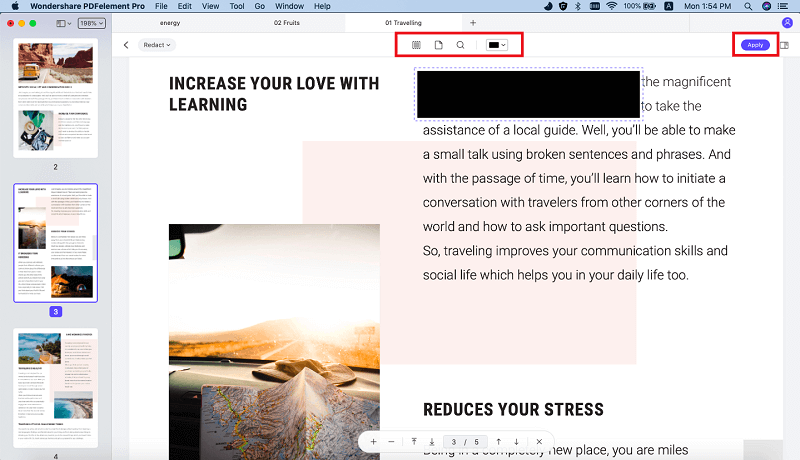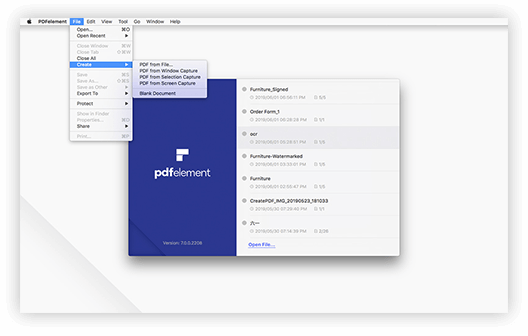-
Features -
Tips & Tricks - Business
-
Resource
Edit PDFs like you would in Microsoft Word with powerful PDF editing tools.
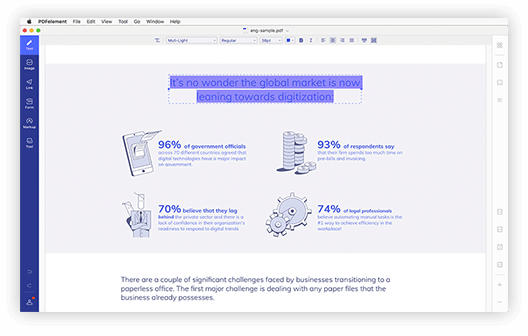
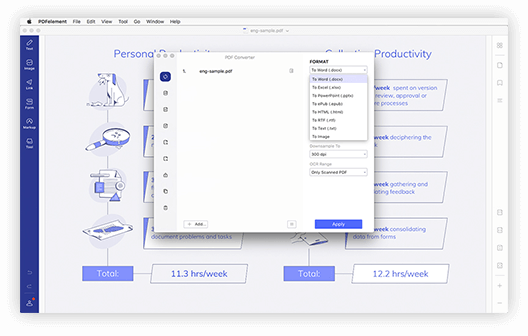
Convert PDF to Word, Excel, PowerPoint and various other file formats, or use batch processing to convert multiples files.
Add comments to PDFs with sticky notes, comments tools, text boxes and stamps for easier collaboration.
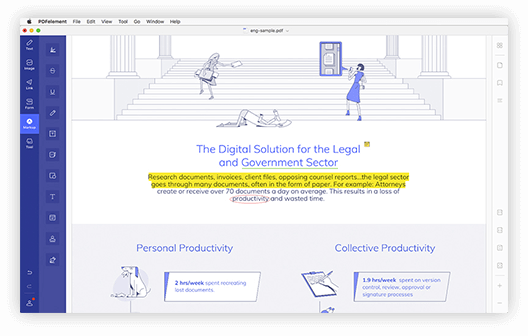
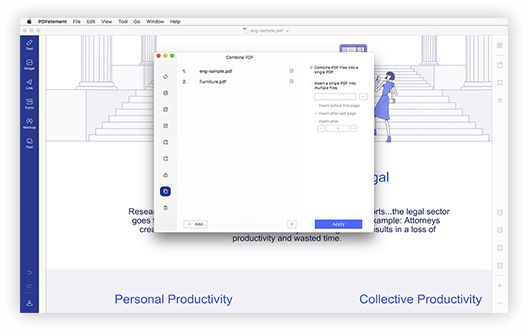
Merge and combine PDFs, images, text files and multiple file formats into a single PDF file.
Make any forms fillable. Automatically detect form fields and freely import and extract PDF form data.
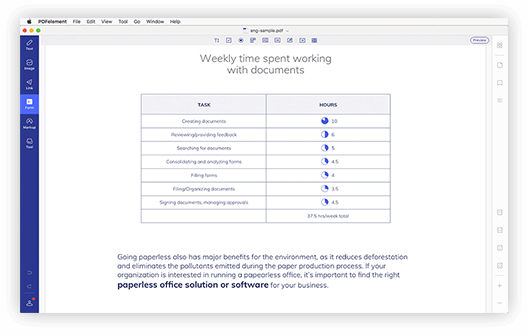
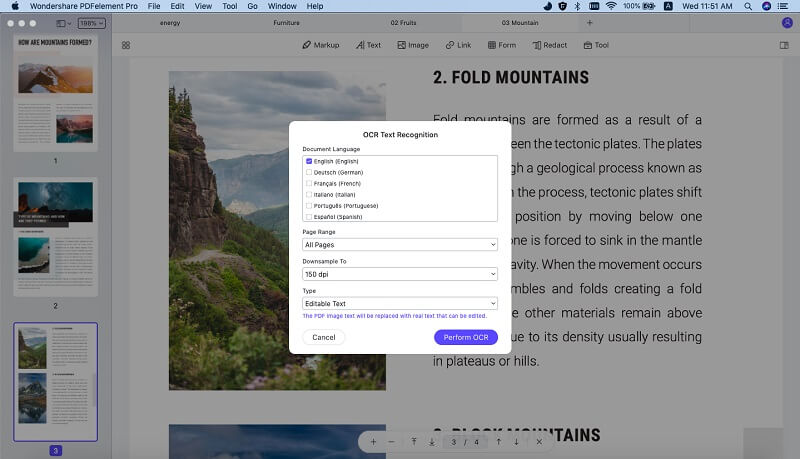
The high-tech OCR feature helps you edit, convert, and extract data from scanned PDF files easily.