This article's focal point will be on some common ways to recognition text from a PDF file using PDFelement.
The PDF format not allows flexibility in fonts, page layouts, and other features, a double-edged sword. In some cases, PDF documents may contain errors, so text recognition tools can be a necessary tool to ensure accuracy. With PDFelement, you can find ways to make PDF text recognition tasks easier, then you will be allowed to change font, color in PDF text.
How to Recognize Text in PDF Using PDFelement
With PDFelement, you can create, modify, and manage your PDF documents quickly and effectively. It features an intuitive interface and tons of valuable tools like edit, annotate, print, OCR, create & convert. It's like having your very own PDF-creation superpowers at your fingertips.
For Win 7 or later (64-bit, 32-bit)
For macOS 10.14 or later
How to Recognize Text in PDF
Method 1: OCR Text Recognition Enables Editing
With OCR text recognition, you can edit the text present in your documents. Below is a step-by-step guide to enable the editing feature.
Step 1 Upload a scanned PDF file
Run PDFelement on your PC and click "open files." Select the scanned document to open it.

Step 2 Recognize text in PDF for editing
Tap the "Perform OCR" link on the blue notification at the top of the page. The program will show the "OCR" window. Tap the "Editable Text" button to make your text identifiable. You can tap on "Change Languages" and choose a language if you are unsatisfied with the default language. Click "OK" to start the OCR procedure. After the OCR is done, the program will recognize texts in PDF.
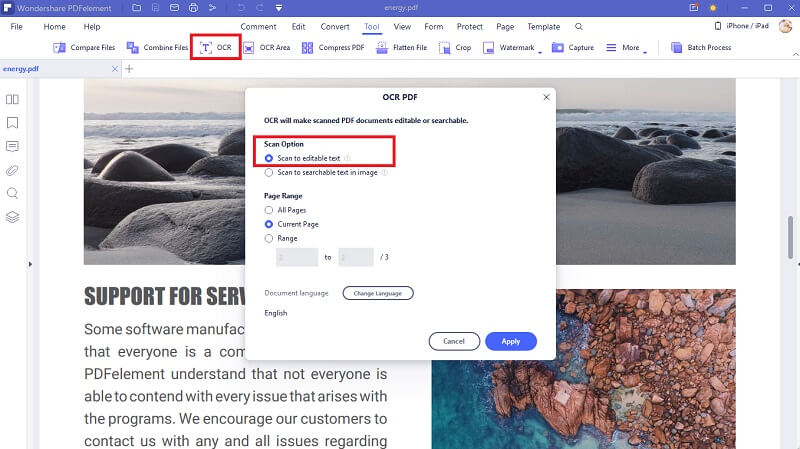
Step 3 Edit PDF text
From the second menu, click on "Edit." Now you can change the background, add images, text, links, and watermark.
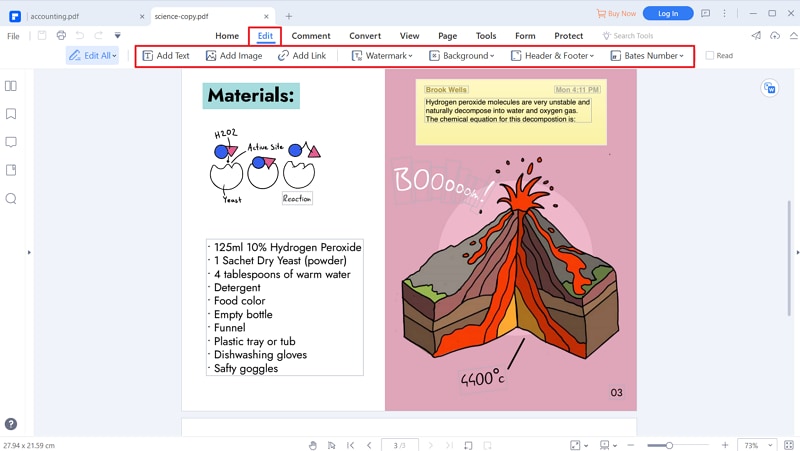
For Win 7 or later (64-bit, 32-bit)
For macOS 10.14 or later
Method 2: OCR Text Recognition Enables Searching
With OCR text recognition, you can search the text present in your documents.
Step 1 Upload PDF
Open the scanned document in PDFelement.
Step 2 Recognize text in PDF for searching
Click on the "Perform OCR" from the blue notification bar. Click on "Scan to searchable text in the image."
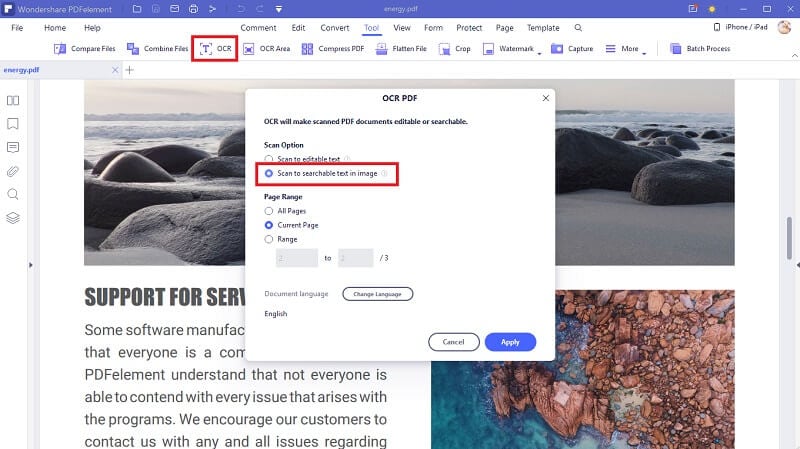
Step 3 Search PDF text
Now open the search bar and find the text you are looking for. You can also replace the words.
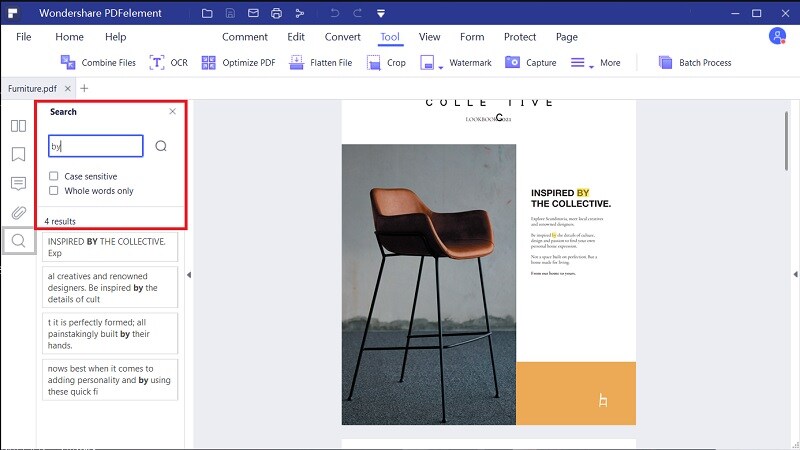
For Win 7 or later (64-bit, 32-bit)
For macOS 10.14 or later
Method 3: Recognize Selected Area in PDF
With OCR, you can recognize the text in the selected area of your documents.
Step 1 OCR area
Now that the file is opened on the PDFelement interface, click the "Convert" tab. This time around, select the "OCR Area" option instead.
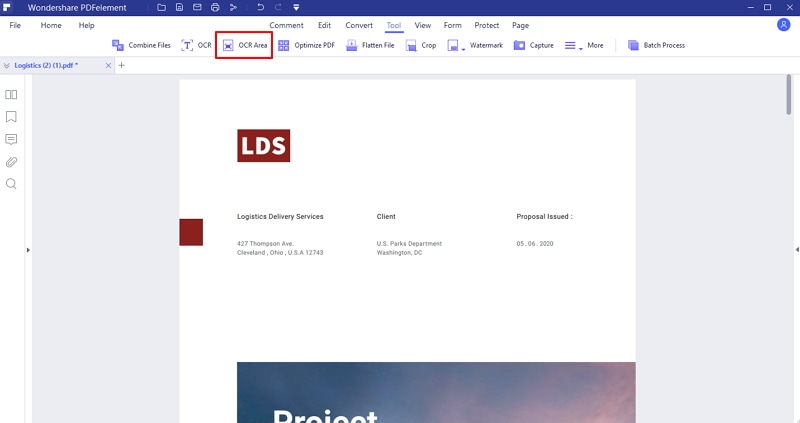
Step 2 Select recognizes an area
Now click to select the area you want to perform OCR on your PDF document. A sidebar will open, select the language and click on "Recognize." When the OCR process is complete, the selected part will become recognizable.
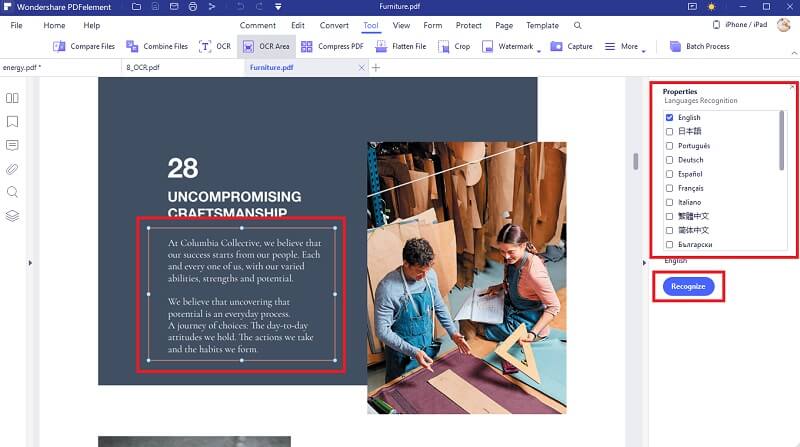
Step 3 Edit recognized area
Go to the "Edit" tab. You can add text, images, links, and watermarks. There is also an option to change the background and add a header or footer.
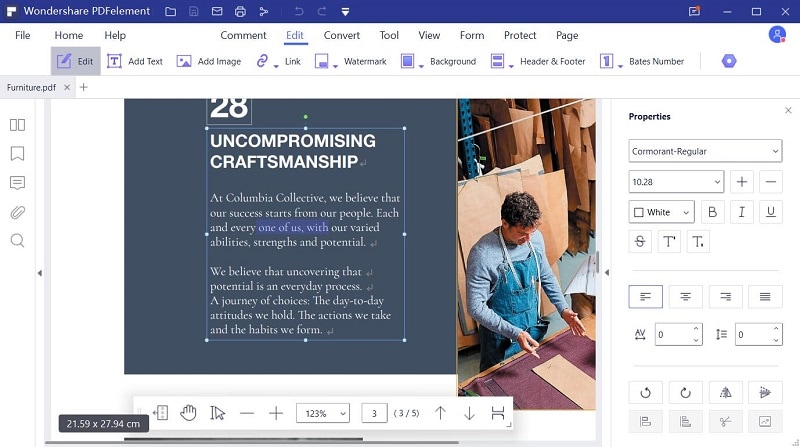
For Win 7 or later (64-bit, 32-bit)
For macOS 10.14 or later
