3 Ways to Convert PDF to Fillable Form
When it comes to converting PDFs to a fillable form, the first tool you may consider is Adobe Acrobat. However, this method can be complicated for beginners and may lead to problems or challenges. PDFelement is the best alternative solution for you to convert PDF to a fillable form on both Windows and Mac systems. Here, we cover 3 easy methods to convert PDF into fillable form, including PDFelement Pro, Adobe Acrobat, and online PDF tools.
- Method 1. Convert PDF to Fillable Form Using PDFelement
- Method 2. Convert PDF to Fillable Form with Adobe Acrobat
- Method 3. Convert PDF to Fillable Form Online for Free
Method 1. Convert PDF to Fillable Form Using PDFelement
PDFelement can quickly turn PDF into a fillable form. It supports to convert PDF to fillable forms automatically and manually. Here, you can know how to use PDFelement to convert PDF to fillable form within several steps.
Step 1: Open the PDF Form
After you download the program, click 'Open File' to browse for the PDF you want to import into the program, or drag and drop PDF files to open it.

Step 2: Convert PDF to Fillable Form
If PDF files include non-fillable form elements such as text filed, tables, checkbox, you can click "Form" > "Form Recognition" to convert to fillable PDF automatically.
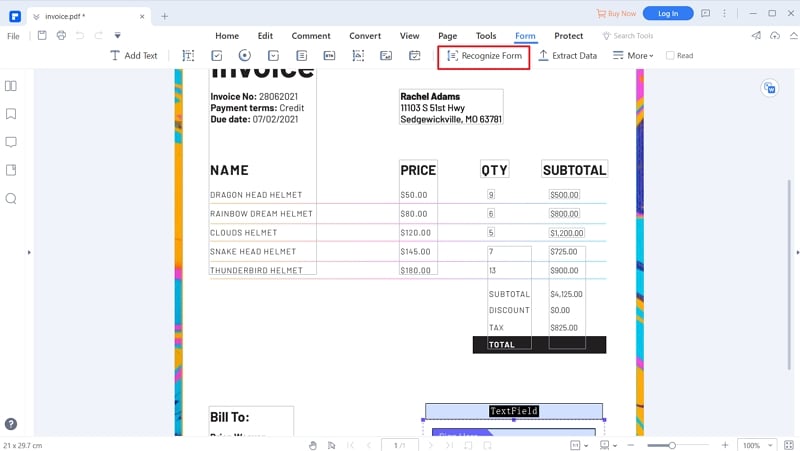
If there are no any non-fillable form elements and you want to create one PDF fillable form, you can go to the 'Form' tab and click on the icon of 'Text Field' "Add CheckBox", "Add Radio Button", and so on to convert PDF to fillable PDF form manually.
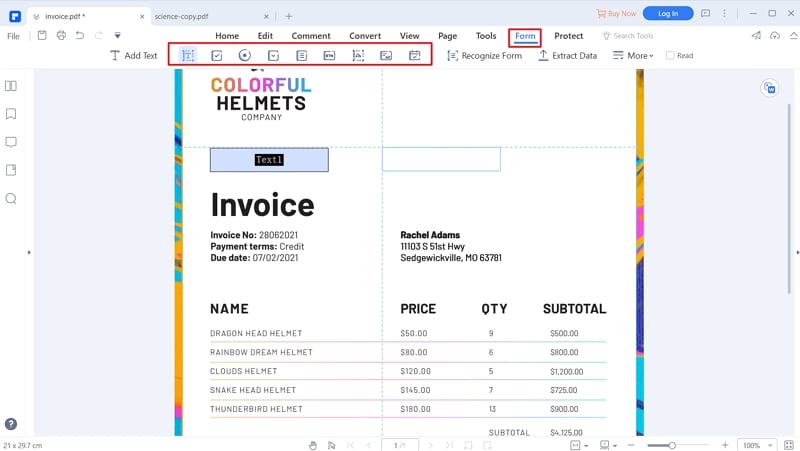
Note: This powerful PDF editor also allows you to or import export PDF form data to save PDF form data or fill PDF forms.
Step 3: Save Fillable PDF Form
Click "File" > "Save As" to save PDF fillable form after conversion.

Method 2. Convert PDF to Fillable Form with Adobe Acrobat
To convert your PDFs into a fillable form using Adobe Acrobat, follow the steps below.
Step 1: Open PDF on Adobe Acrobat
First, open Adobe Acrobat. Click the 'Tools pane in the top right corner of the program, find 'Prepare Form', and click 'Open' to choose the file you'd like to convert. And then choose 'Start' to prepare the form.
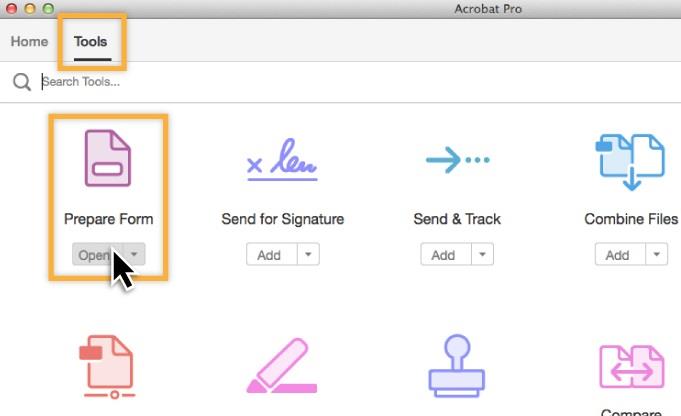
Step 2: Convert a PDF to Fillable Form
Acrobat will automatically detect and create interactive form fields from the file you've uploaded if your PDF file with tables. You can quickly and easily edit the PDF form as you want.
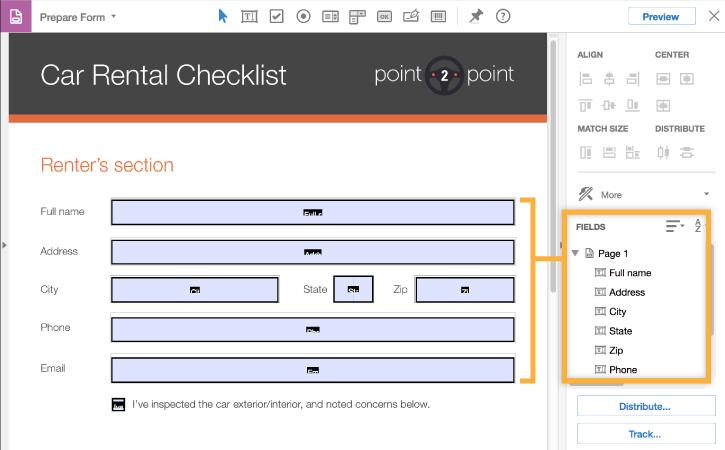
Step 3: Create PDF fillable form.
If you open one PDF file without tables, you can create custom fields with adding "Text Field","Button", "Check Box" etc. For creating a fillable PDF form from a blank document, click "Tool" > "Create PDF" > "Open" > "Blank Page", then, come back to "Tool" > "Prepare Form" > "Open" > "Start" to create custom fillable PDF form.
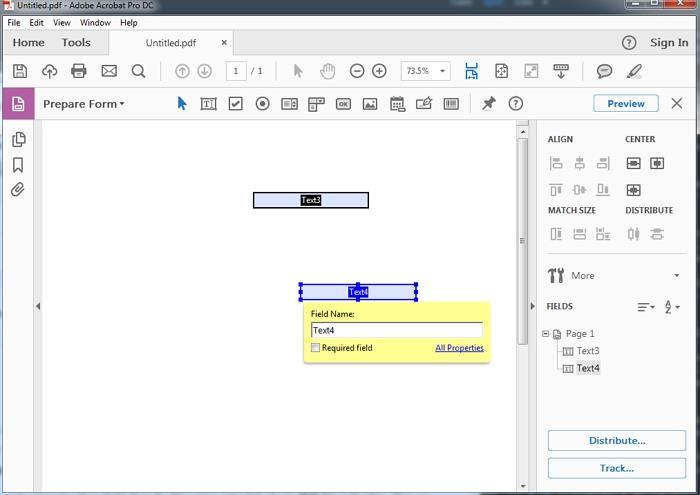
Part 3. Convert PDF to Fillable Form Online for Free
Take PDFfiller as an example for you to convert PDF to a fillable form online, it is a very simple software to convert PDF to fillable form online for free. Here are the steps about how to succeed in converting PDF to fillable form online.
Step 1: Open the Website to Convert PDF to Fillable Form Free
Visit www.pdffiller.com look for the option that says "Browse your Documents" and then click on it.
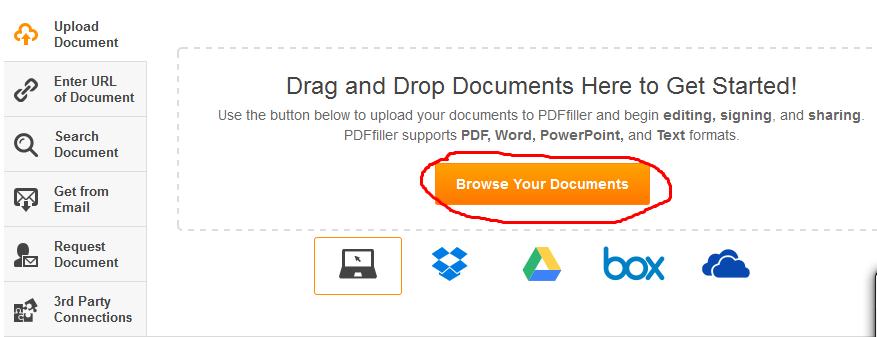
Step 2: Upload the File
Once you click on "Browse your Documents", you will be directed to your computer to choose the PDF file that you want to convert to a fillable form and upload it. Wait for the file to load.
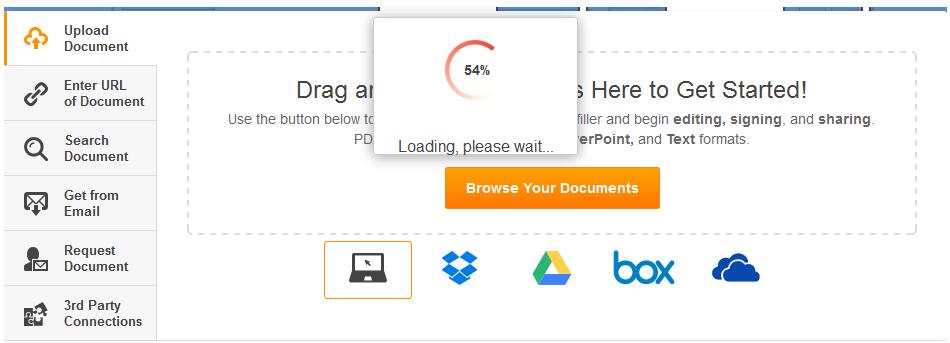
Step 3: Create Your Customized Form
When the PDF file finishes loading, you should see "Done" in the top-right part of the window that will come up. You will also see a lot of editing features that you can use to fill out your PDF document. Edit the document accordingly and then save it.
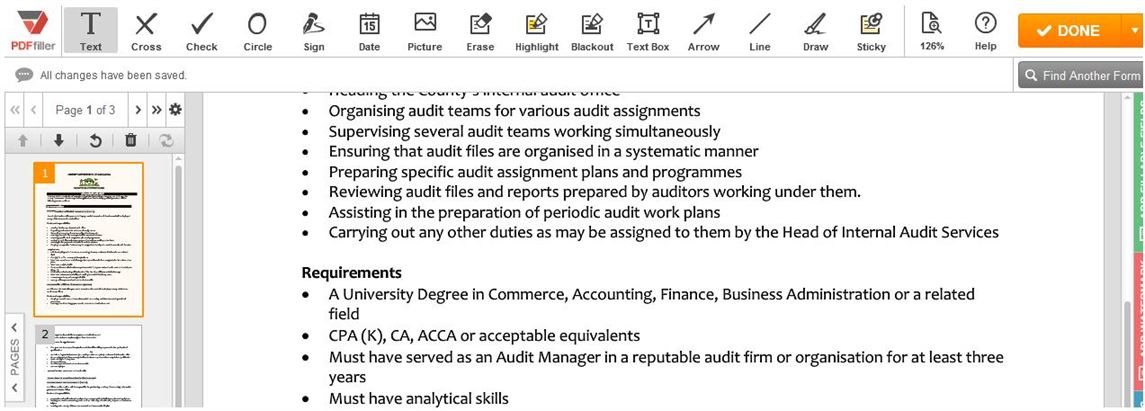
Conclusion
This article provides you 3 different ways to convert PDF to a fillable form. You can use the tools that mentioned in the article to reach your aim online and offline. Moreover, you can also create a fillable PDF form with PDFelement. If you often work with PDF document and want to enjoy more wonderful functions, you can have a try of PDFelement Pro.





Ivan Cook
chief Editor