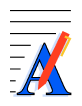Create PDF Files
Quickly and Easily.
Create better PDFs with the best PDF creator.
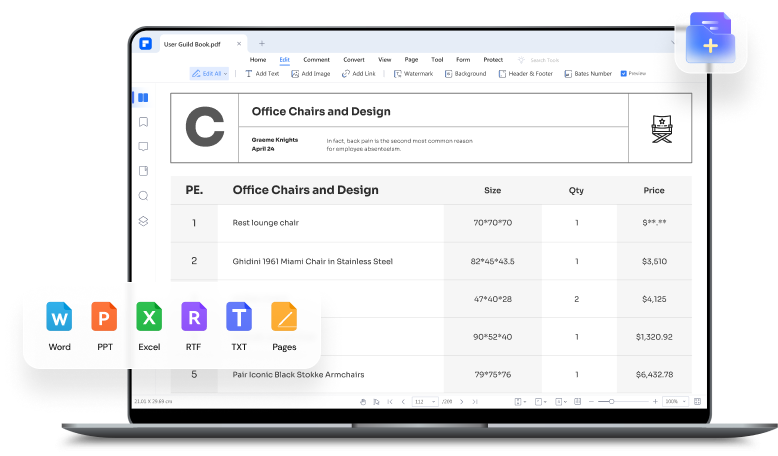
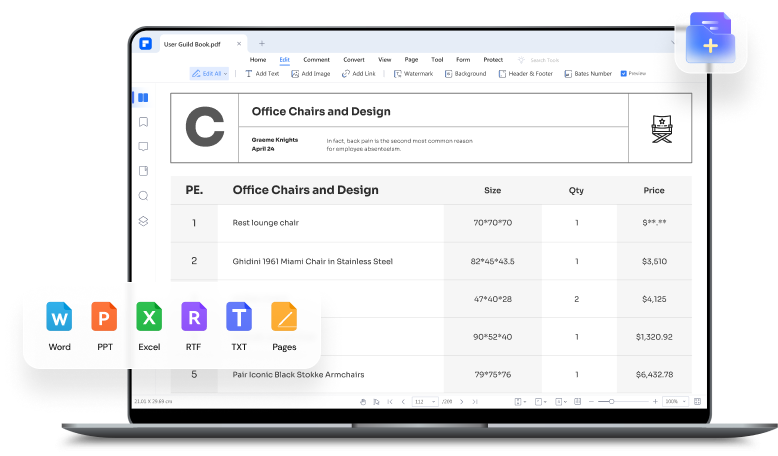
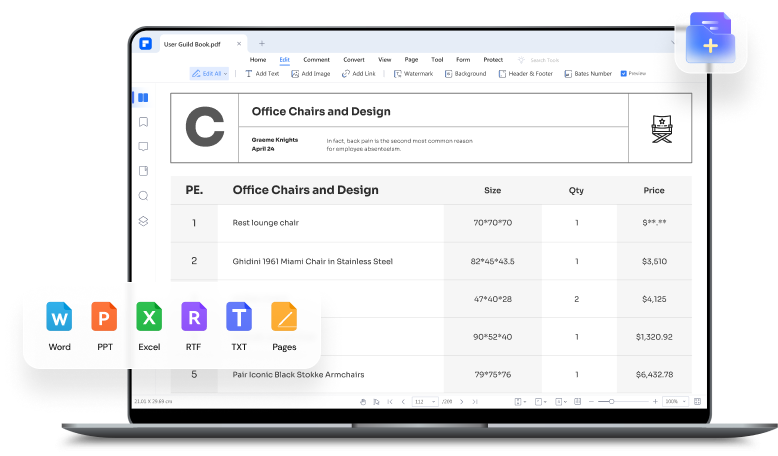
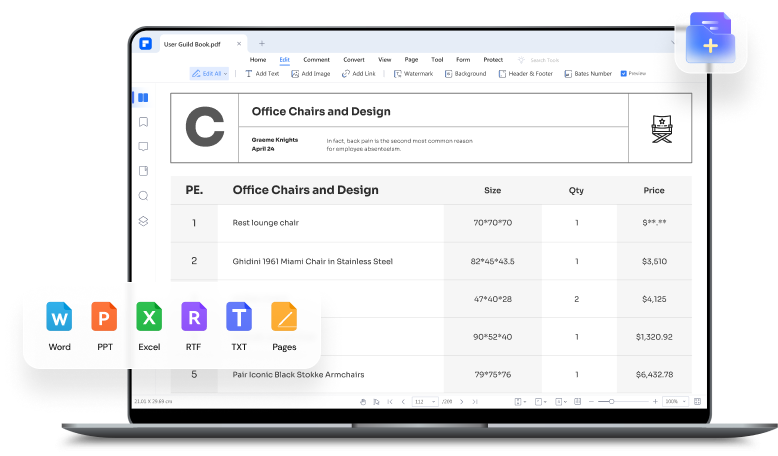
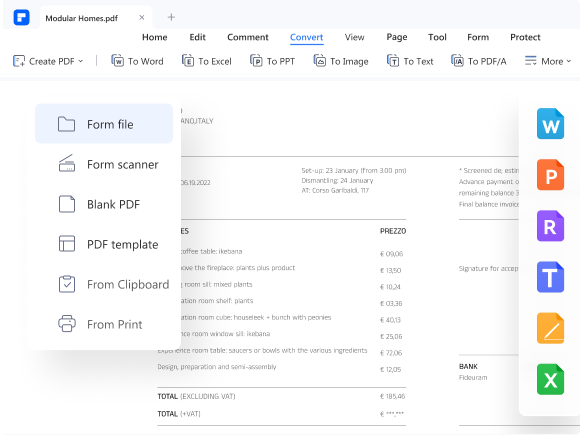
Create from Any Office File
Use PDFelement's PDF creation function, you can convert any document to PDF, such as .doc, .xls, .ppt, .jpe, .gif, .log, .config, etc.
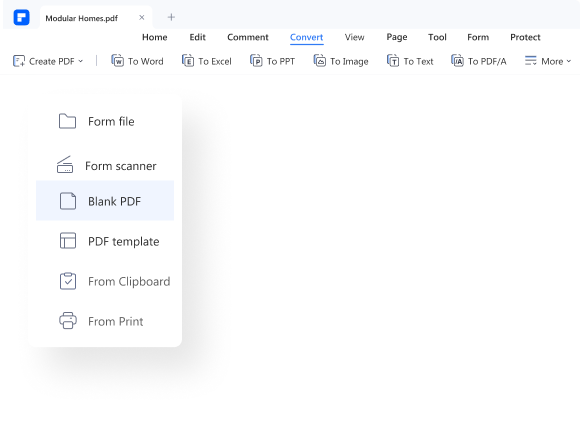
Create Blank PDF
No need to create PDF from other file formats, just create PDF directly and edit it in PDFelement like Word.
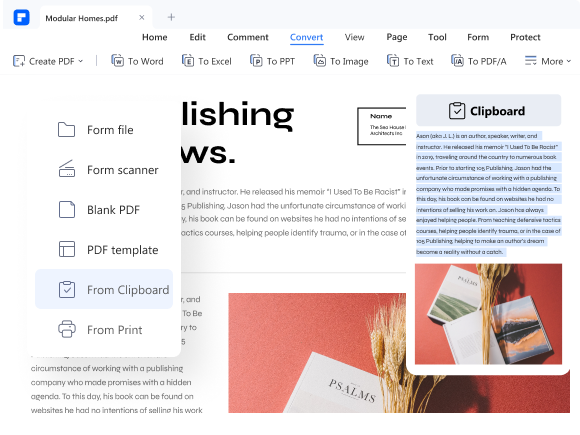
Create PDF from Clipboard
By creating a PDF from the clipboard, you can copy the text you want to create from any file by opening PDFelement and going to "File" > "Create" and selecting "From Clipboard." It's the easeist way to create PDF document.
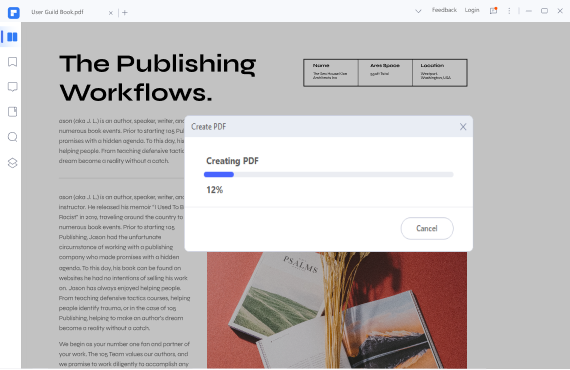
Create PDF Portfolio
PDF Portfolio is a PDF package, a feature for distribution or archiving. You can package multiple files into one PDF file, even if they are in different formats and for different applications.
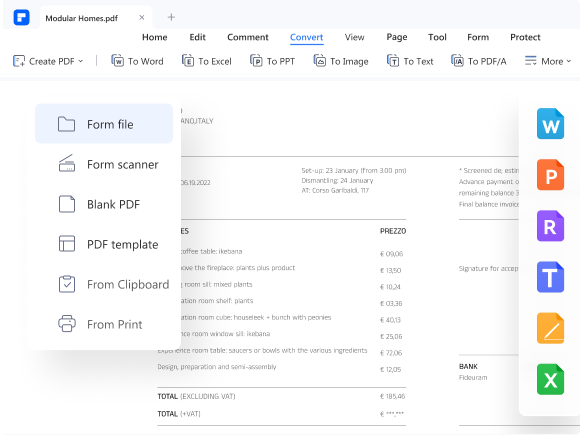
Create from Any Office File
With the PDF convert feature in PDFelement, you can convert any document to PDF, such as .doc, .xls, .ppt, .jpe, .gif, .log, .config, etc.
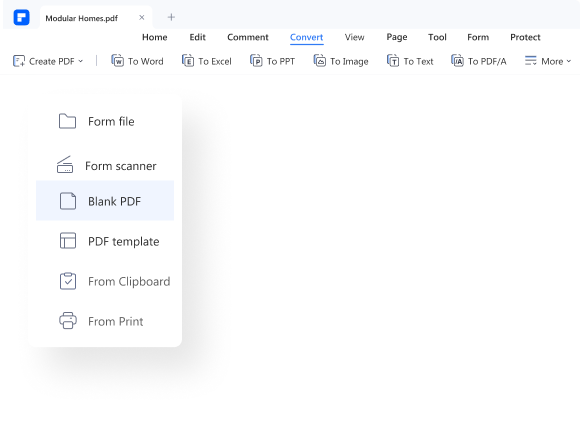
Create Blank PDF
No need to create PDF from other file formats, just create PDF directly and edit it in PDFelement like Word.
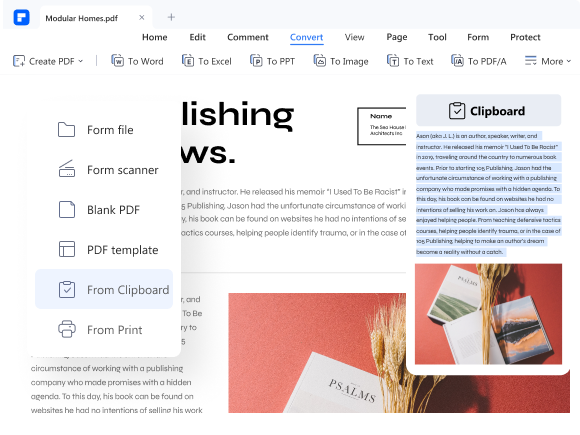
Create PDF from Clipboard
By creating a PDF from the clipboard, you can copy the text you want to create from any file by opening PDFelement and going to "File" > "Create" and selecting "From Clipboard." It's the easeist way to create PDF document.
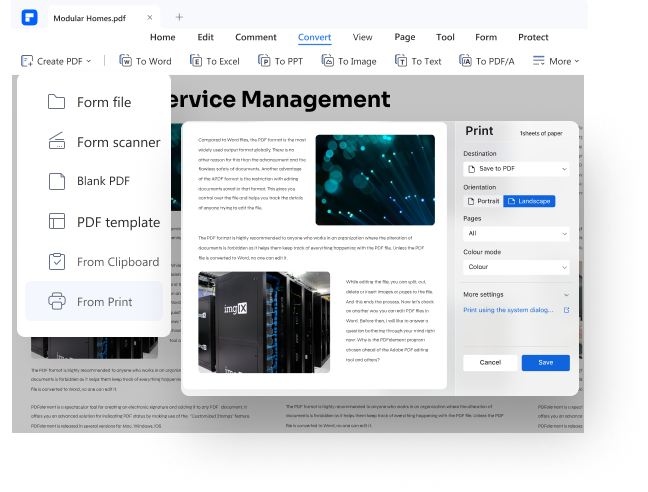
PDF from Window Capture
Click the "PDF from Window Capture" option, you will see a camera icon on the screen, double click it and you can create a screenshot.
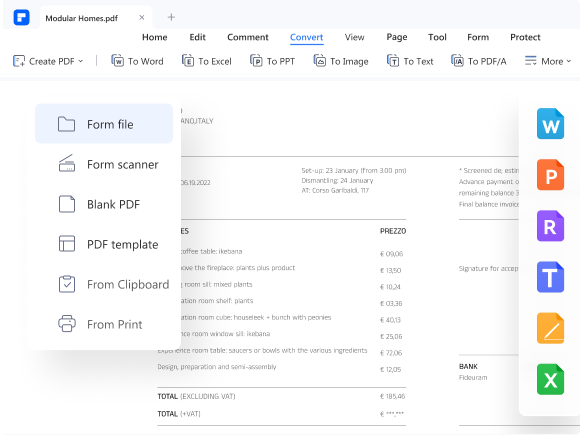
Create from Any Office File
With PDFelement's PDF conversion feature, you can convert any document to PDF, such as .doc, .xls, .ppt, .jpe, .gif, .log, .config, etc.
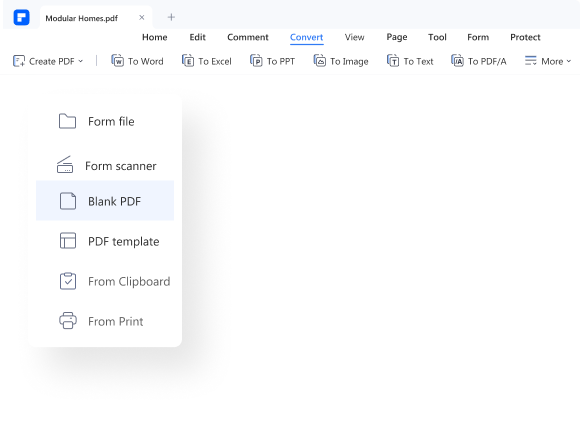
Create Blank PDF
No need to create PDF from other file formats, just create PDF directly and edit it in PDFelement like Word.
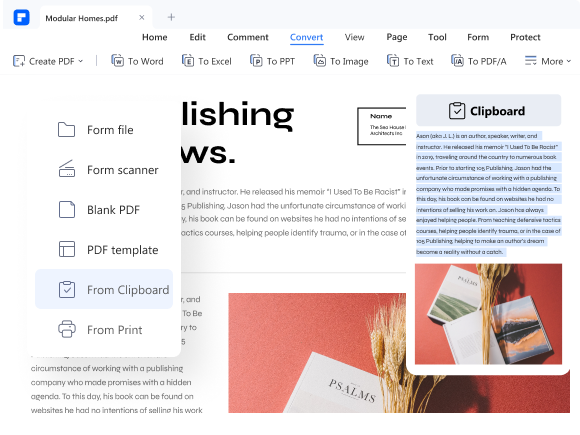
Create PDF from Clipboard
By creating a PDF from the clipboard, you can copy the text you want to create from any file by opening PDFelement and going to "File" > "Create" and selecting "From Clipboard." It's the easeist way to create PDF document.
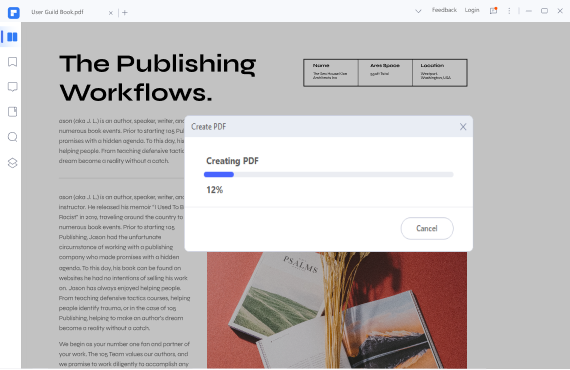
Create PDF Portfolio
PDF Portfolio is a PDF package, a feature for distribution or archiving. You can package multiple files into one PDF file, even if they are in different formats and for different applications.
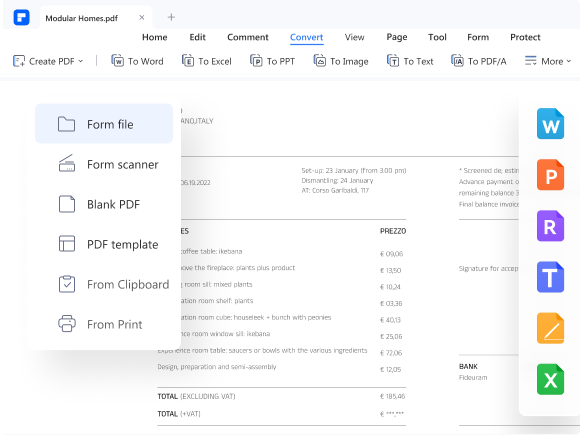
Create from Any Office File
With PDFelement's PDF conversion feature, you can convert any document to PDF, such as .doc, .xls, .ppt, .jpe, .gif, .log, .config, etc.
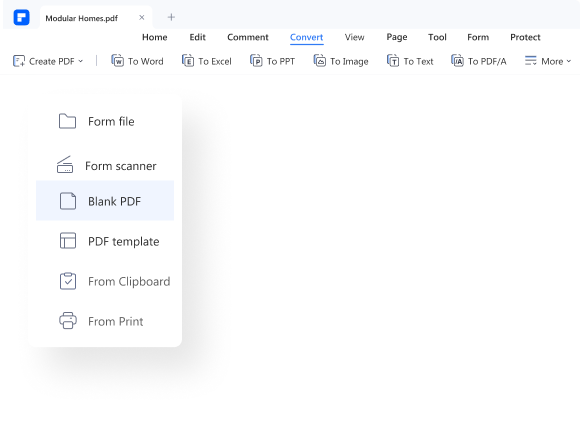
Create Blank PDF
No need to create PDF from other file formats, just create PDF directly and edit it in PDFelement like Word.
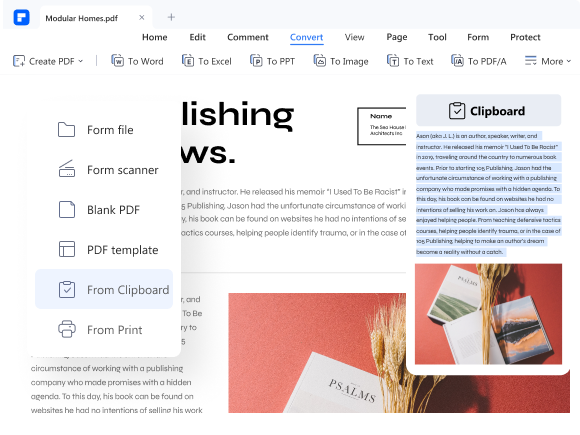
Create PDF from Clipboard
By creating a PDF from the clipboard, you can copy the text you want to create from any file by opening PDFelement and going to "File" > "Create" and selecting "From Clipboard." It's the easeist way to create PDF document.
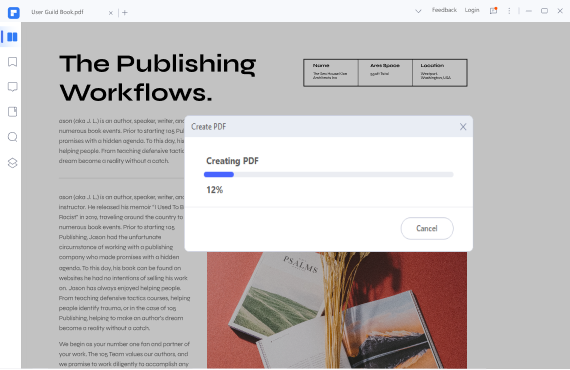
PDF from Window Capture
Click the "PDF from Window Capture" option, you will see a camera icon on the screen, double click it and you can create a screenshot.
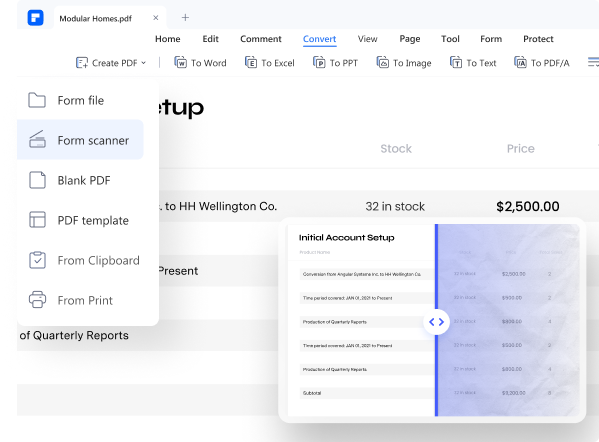
Create PDF from Scanner
OCR scanned documents or JPEG, PNG or TIFF images, you can convert them into searchable, editable PDF files.
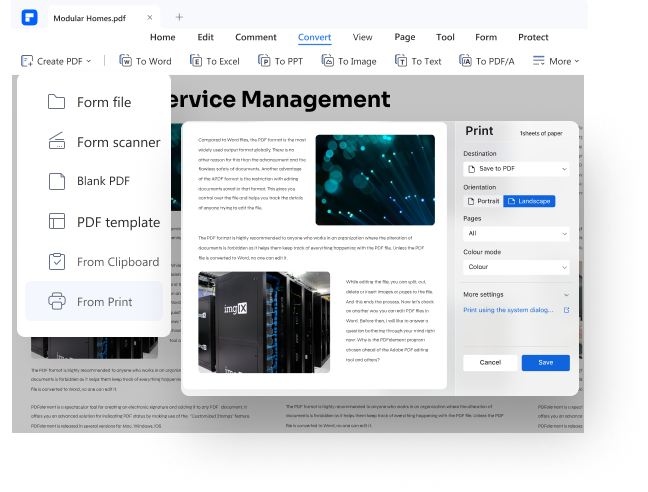
Create PDF from the Print Function
When you want to print a web page, it is easy if you download PDFelement. click "Print" and select "Wondershare PDFelement" as your printer. Within clicks, you can create PDFs from the "Print" function.
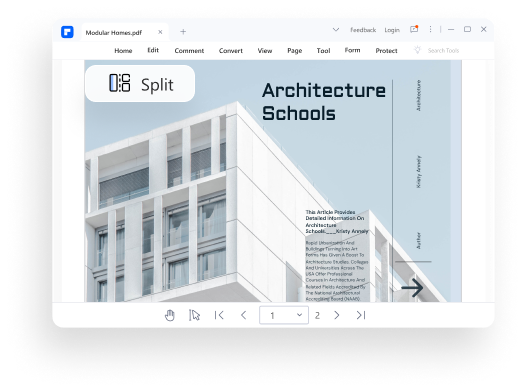
Create Individual PDFs by Splitting A PDF
Want to create a PDF from a large PDF file? Just split and separate the PDF from any page.
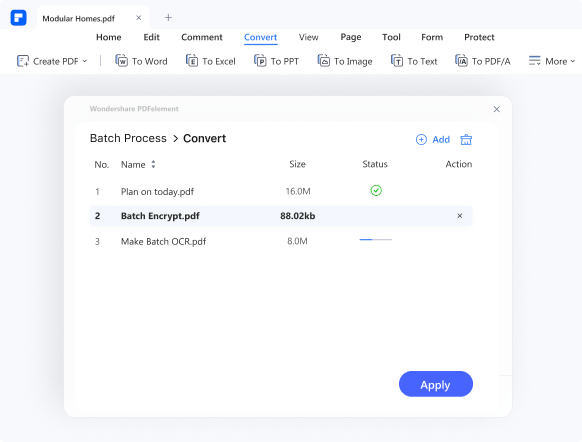
Batch Create PDF Documents
With PDFelement batch processing tool, it is easy to create as many individual PDFs as possible.You can also easily merge files of different formats into a single PDF file with the "Combine" feature. (Windows only)
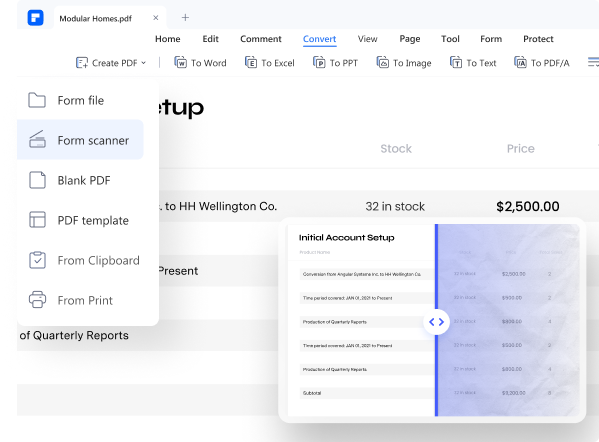
Create PDF from Scanner
OCR scanned documents or JPEG, PNG or TIFF images, you can convert them into searchable, editable PDF files.
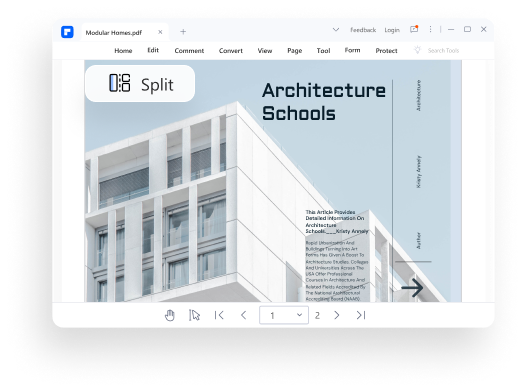
PDF from Selection Capture
Here is the simplest way to take a screenshot of a region and convert selection capture to PDF file.
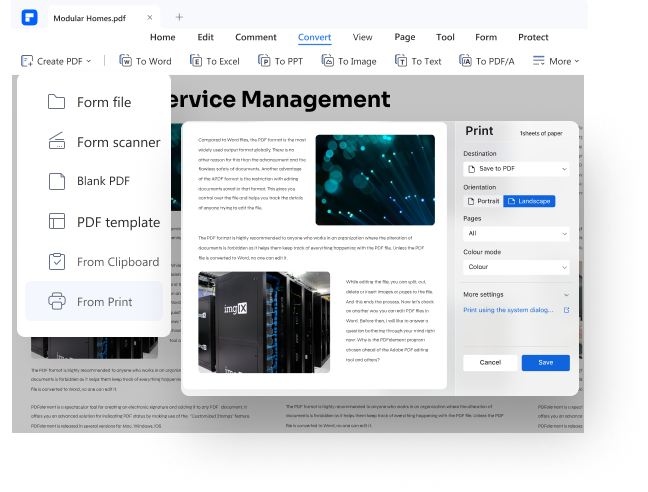
PDF from Screen Capture
Click the "PDF from Window Capture" option, you will see a camera icon on the screen, double click it and you can create a screenshot.
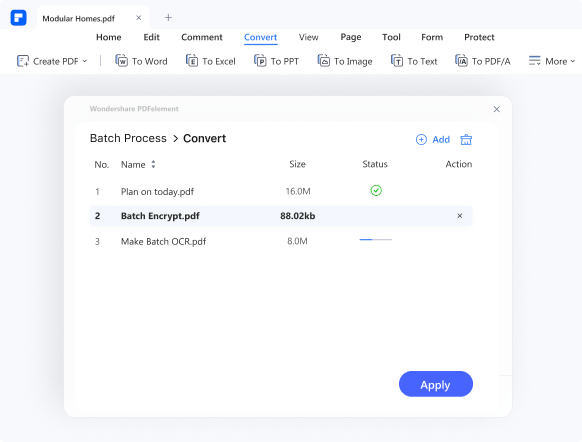
Batch Create PDF Documents
With PDFelement batch processing tool, it is easy to create as many individual PDFs as possible.You can also easily merge files of different formats into a single PDF file with the "Combine" feature. (Windows only)
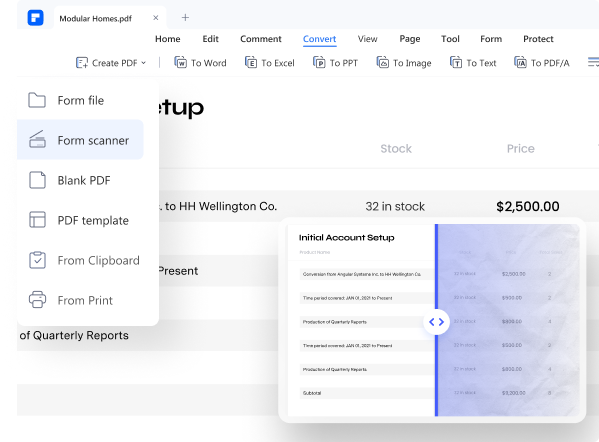
Create PDF from Scanner
OCR scanned documents or JPEG, PNG or TIFF images, you can convert them into searchable, editable PDF files.
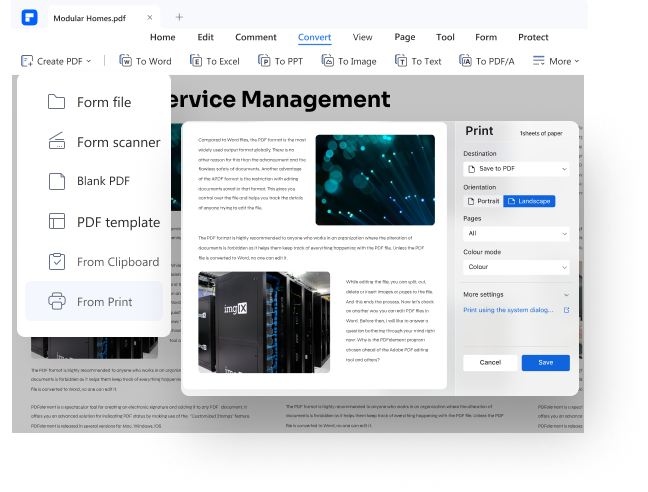
Create PDF from the Print Function
When you want to print a web page, it is easy if you download PDFelement. click "Print" and select "Wondershare PDFelement" as your printer. Within clicks, you can create PDFs from the "Print" function.
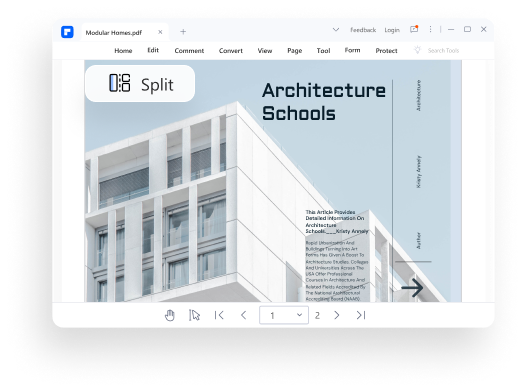
Create Individual PDFs by Splitting A PDF
Want to create a PDF from a large PDF file? Just split and separate the PDF from any page.
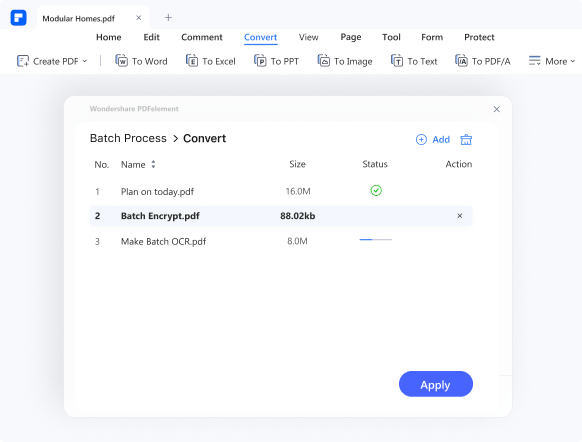
Batch Create PDF Documents
With PDFelement batch processing tool, it is easy to create as many individual PDFs as possible.You can also easily merge files of different formats into a single PDF file with the "Combine" feature. (Windows only)
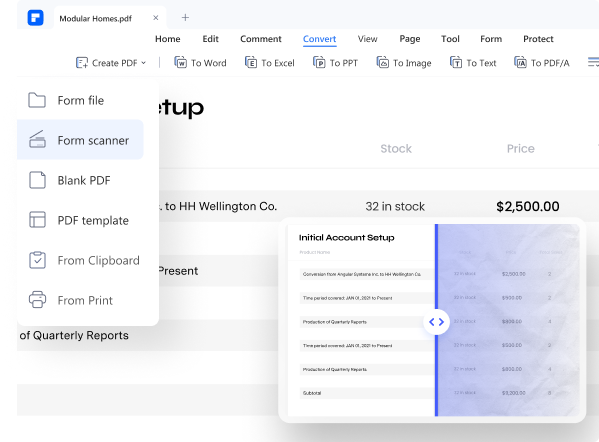
Create PDF from Scanner
OCR scanned documents or JPEG, PNG or TIFF images, you can convert them into searchable, editable PDF files.
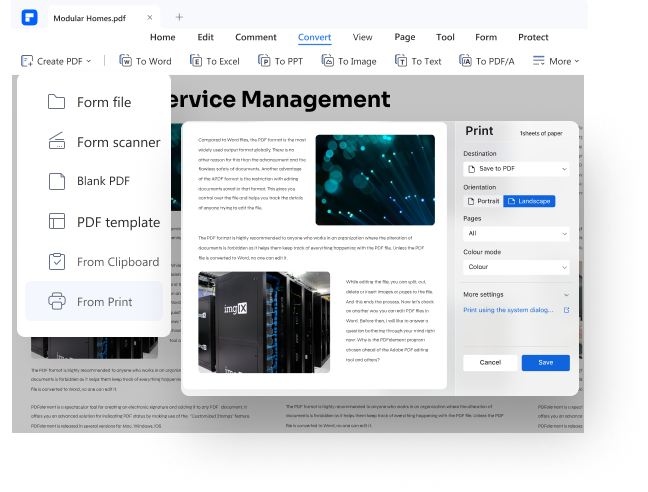
PDF from Selection Capture
Here is the simplest way to take a screenshot of a region and convert selection capture to PDF file.
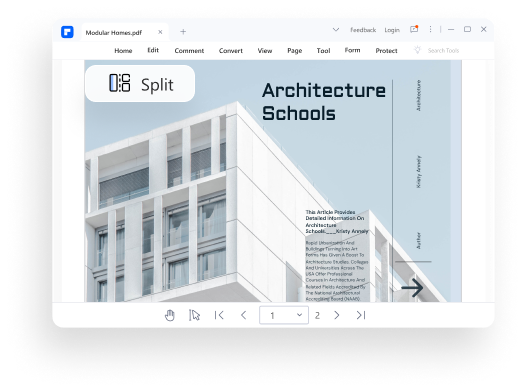
PDF from Screen Capture
When you want to print a web page, it is easy if you download PDFelement. click "Print" and select "Wondershare PDFelement" as your printer. Within clicks, you can create PDFs from the "Print" function.
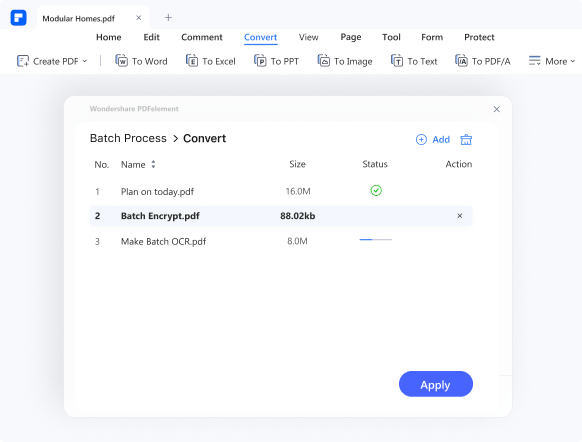
Batch Create PDF Documents
With PDFelement batch processing tool, it is easy to create as many individual PDFs as possible.You can also easily merge files of different formats into a single PDF file with the "Combine" feature. (Windows only)
Other PDFelement Features You May Like
Choose the PDFelement Plan That Works for You.
The easiest way to create, edit, convert, and sign PDF documents.
Edit, merge, organize, compress, sign & secure your documents on the go.