Top 3 Ways to Change Font Size in PDF
When you create a new document, there is always the need to change font size in PDF. Changing the font size in a document makes it more attractive to readers. When the eyes come across a different font size, they immediately cause the brain to be interested in what the text says, thereby making the reader go on reading. You can try to use PDFelement Pro to change the font size in PDF firstly.
- #1 Change Font Size in PDF using PDFelement Pro
- #2 Change Font Size in PDF Online with PDF2Go
- #3 Change Font Size with Adobe Acrobat
Method 1. Change Font Size in PDF using PDFelement Pro
PDFelement Pro is a full-featured PDF editing program that lets you change PDF font size and style, as well as other aspects of your PDF file. With this tool, you can easily change the font size and font color of your document.
Step 1. Launch the Program and Import PDF Files
Download and install PDFelement Pro and then launch it. Use the 'Open' command and navigate to where your PDF file is located. You may also drag and drop the PDF file into the interface to load it. You will be shown thumbnails, which you can use to determine the page that you want to edit.

Step 2. Change Existing Text Size in PDF
Go to the 'Text' feature and then double click to select the text that you want to change the font size. On top of the window, click on the 'Font Size' feature. Select the desired font size.

Step 3. Change the New Added Text Size
Within the 'Text' feature, click the icon of 'Add Text' you will then be able to add text to the document. Without leaving the text box, select all the text, go to the text panel on the top of the screen, and change the text size in PDF.
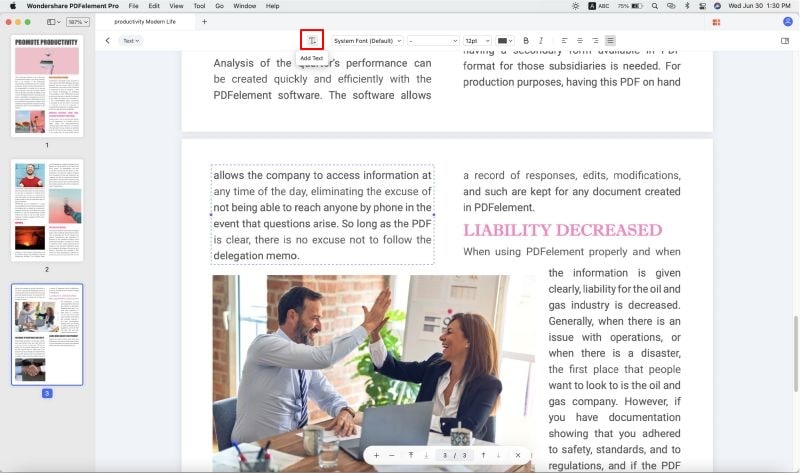
Step 4. Change Font Size in Fillable PDF Form
When you want to change the font size of any field in a fillable PDF form, go to the 'Form' tab and double-click on the text content you needed, then go to 'APPEARANCE' on the right side of the screen. Here, you will be able to change the font size in PDF form.
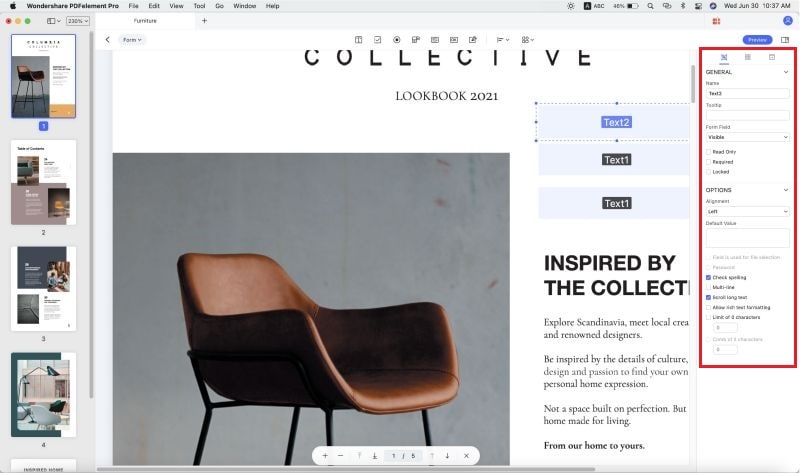
Step 5. Save the PDF File
After you changed the font size in PDF, go to 'File' on the top of the screen, click 'Save,' then it is saved in seconds.

Method 2. Change Font Size in PDF Online with PDF2Go
Although most online PDF editors cannot fully edit the original text in the PDF file, the only way to change it is to whiteout the original and then type over it. This is ideal for making minor changes. PDF2GO is an online PDF editor that can be used to change the size of PDF files. Here is how to change font size in PDF online:
Step 1. Load the File
Go to the PDF2Go homepage and upload the file by dragging it into the selected box. You may also navigate and get it from your local disk. Wait for the file to be loaded.
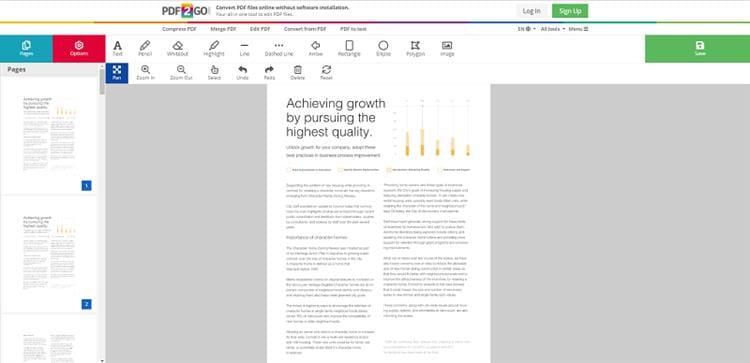
Step 2. Erase the Text to be Changed
Use the 'Whiteout' tool at the top of the screen to white out the text that you want to replace.
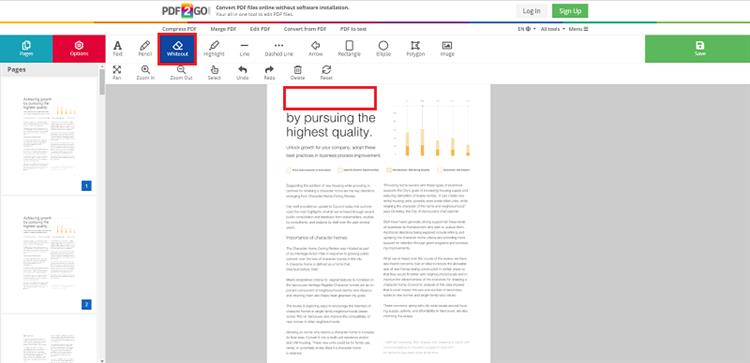
Step 3. Change PDF Font Size
Now click on the 'Text' tool and go to the area you have erased with the whiteout tool. Proceed to type the text once more on top of the whiteout and decrease the font size.
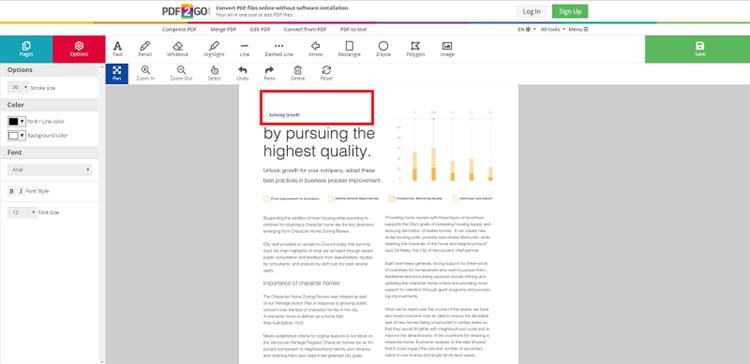
Step 4. Apply Changes and Download Your PDF File
Now click on 'Apply Changes,' and you will be able to download the new PDF file. The process is quick and simple. You can edit as many files as you want with this free online PDF editor.
Method 3. Change Font Size with Adobe Acrobat
To change the font size of a text box in Adobe Acrobat, you have to edit the text box's properties. Adobe Acrobat is not ideally a PDF editor – you have to use the Pro version to do so. Follow the simple steps shown below, and you will be able to change the font size in the PDF file that you want. The steps below will show you how to change the font size in PDF.
Step 1. Edit PDF File
Launch Adobe Acrobat, drag the PDF file into the interface to open. Go to 'Edit PDF' to enable you to edit PDF file and change the PDF font size.
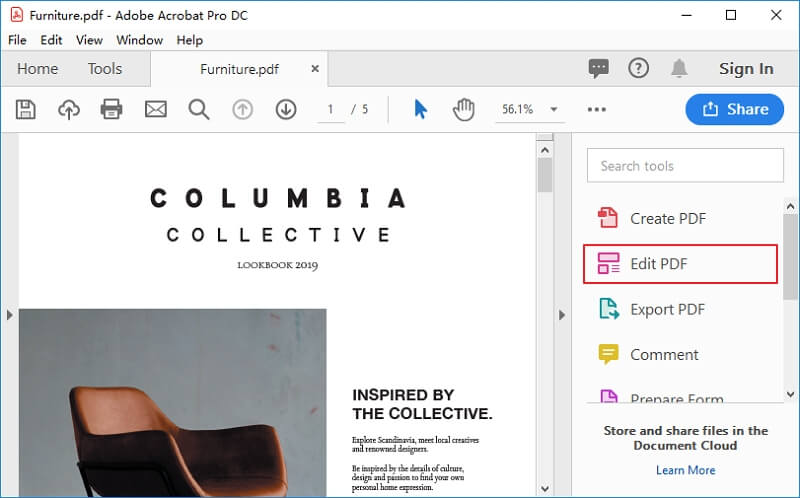
Step 2. Change PDF Font Size
Click the PDF text you want to edit, the properties window will appear on the right window. Now, change the font size util you are satisfied. Click the 'Save' icon to save the changed PDF file.

Comparison of 3 Tools to Change Font Size in PDF
Items |
PDFelement Pro |
Adobe Acrobat Pro DC |
PDF2Go |
|---|---|---|---|
| Price |
|
$14.99 / month | Sign up for free |
| Operating System |
|
|
Browser-based |
| Key Features |
|
|
It has basic editing features but powerful conversion capability. |





Ivan Cook
chief Editor