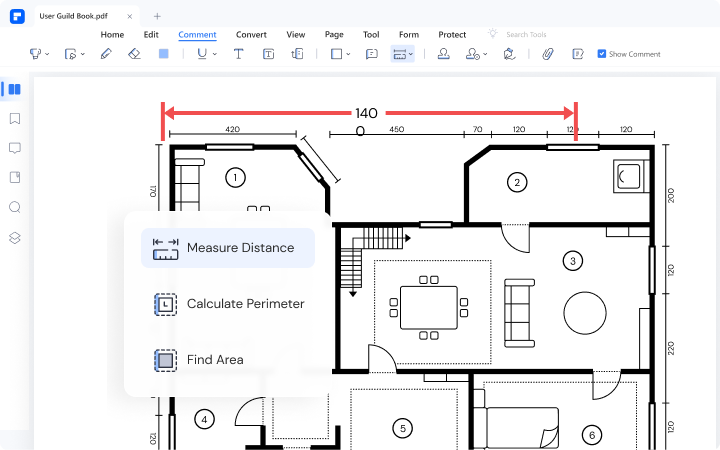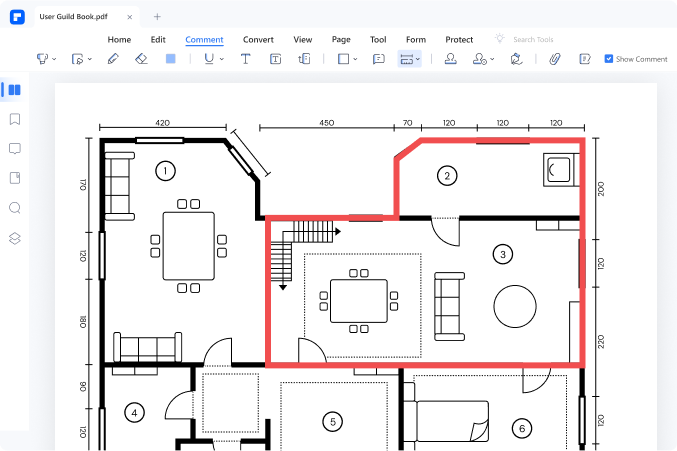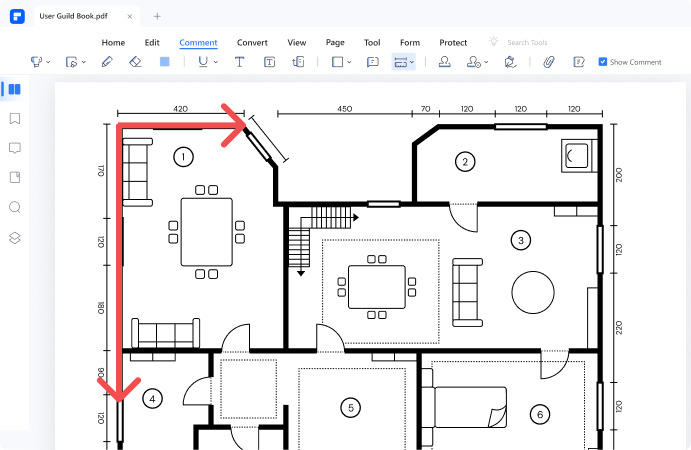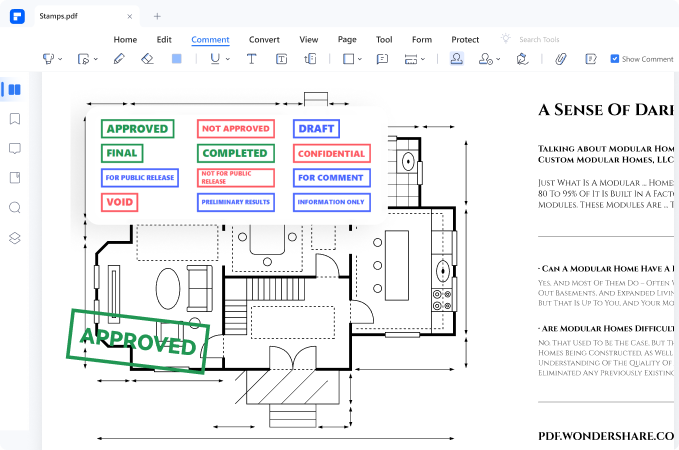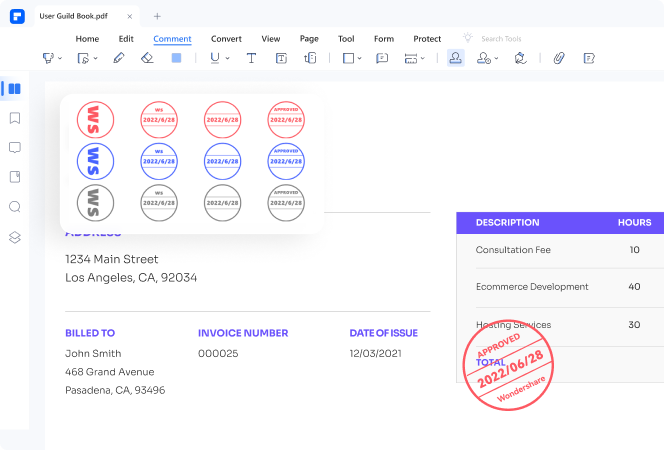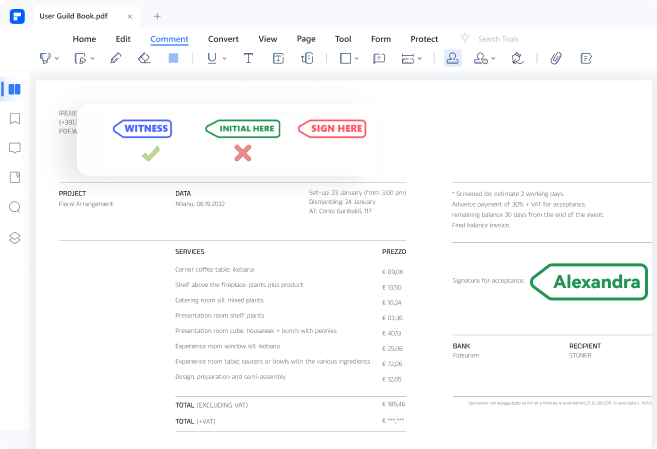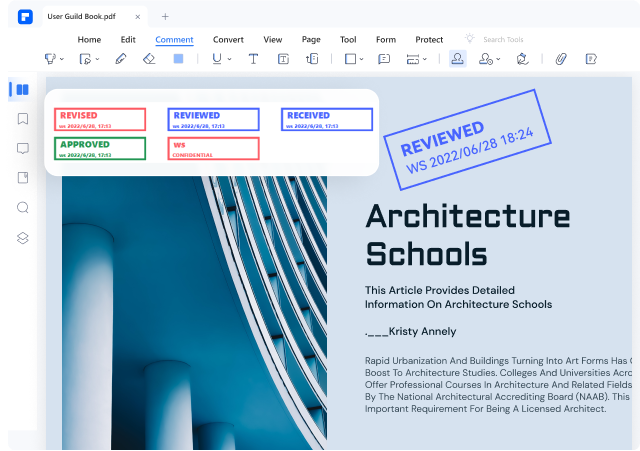Seamlessly Apply
Annotation and Markups
There are numerous ways to annotate PDF files. Start by highlighting the target section, then use the assortment of annotations like texts, sticky notes, shapes, stamps, drawings, and signatures.
Type Comments on PDFs
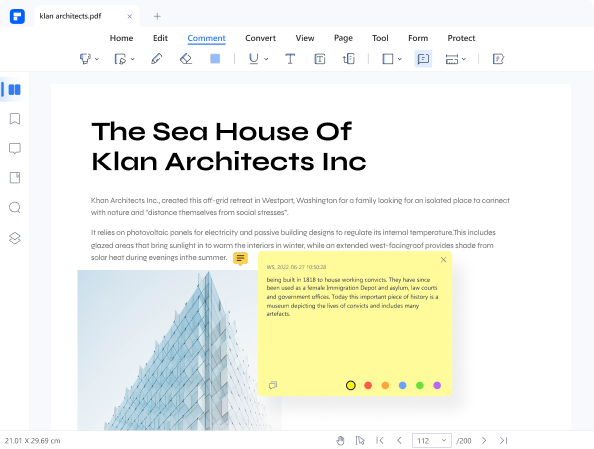
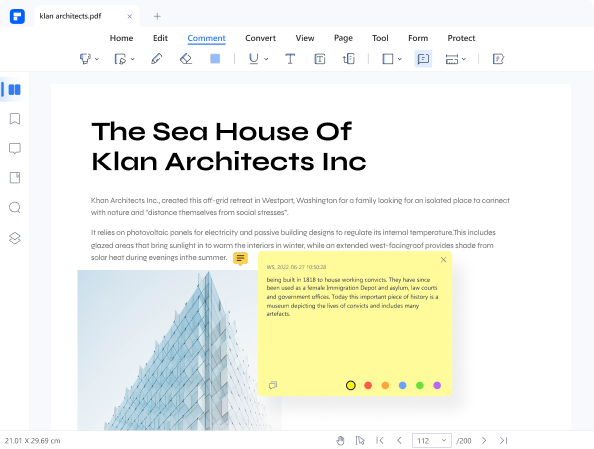
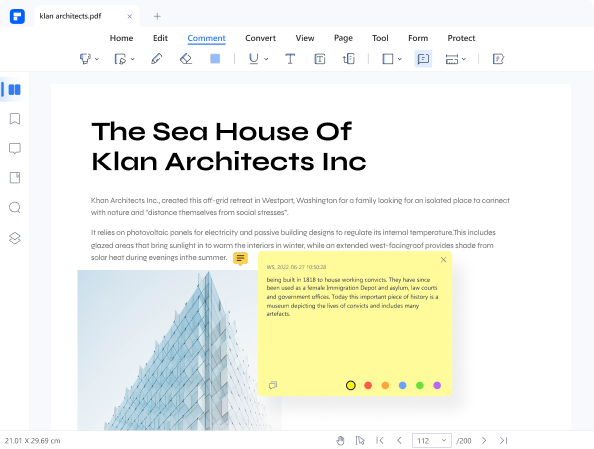
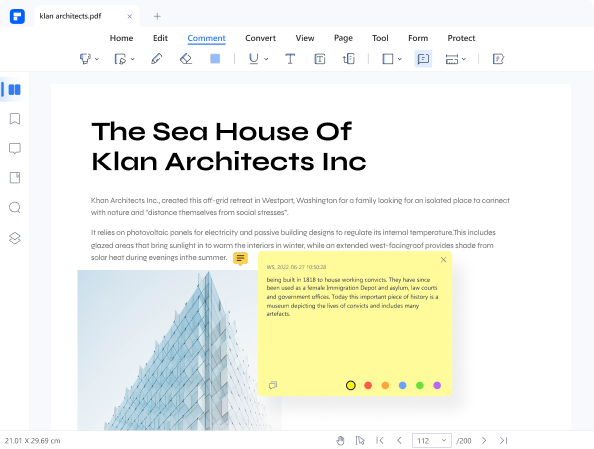
It is easy to add a sticky note to your PDF. Simply enter the desired notes and comments into the document, then choose a suitable text box style from various text boxes.
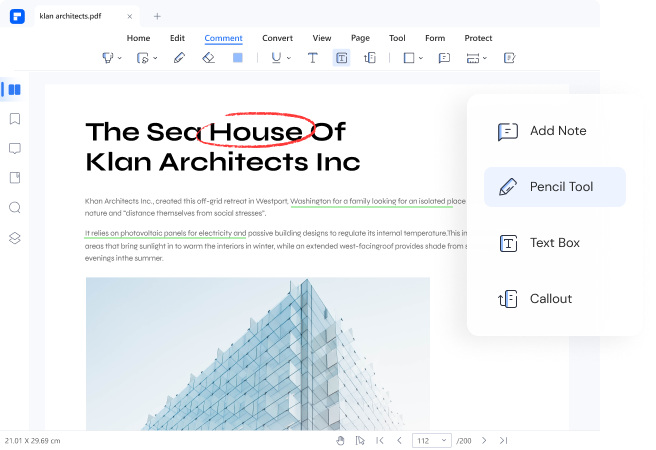
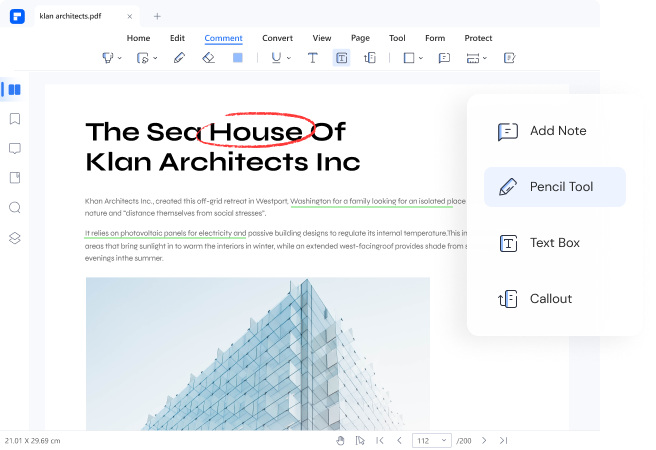
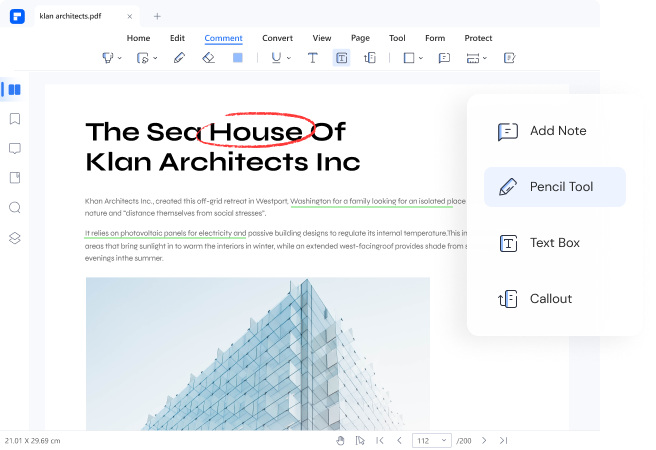
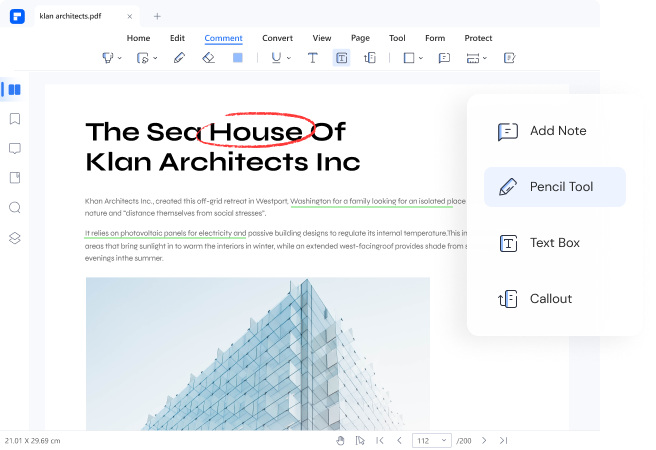
Select the PDFelement's pencil tool and customize the thickness, color, and opacity. You will experience the exceptional handwriting quality of the amazing digital ink.
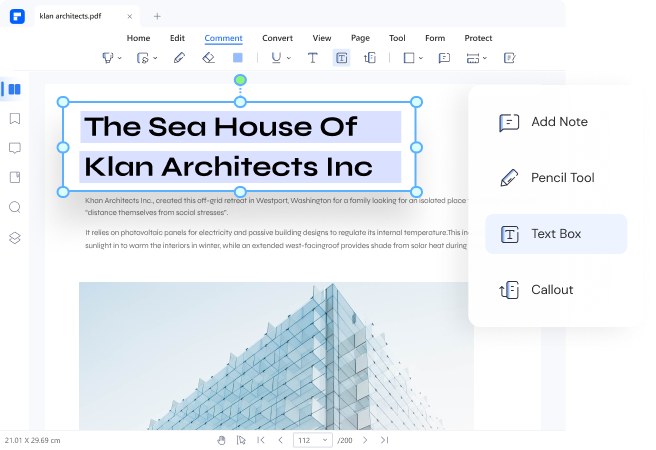
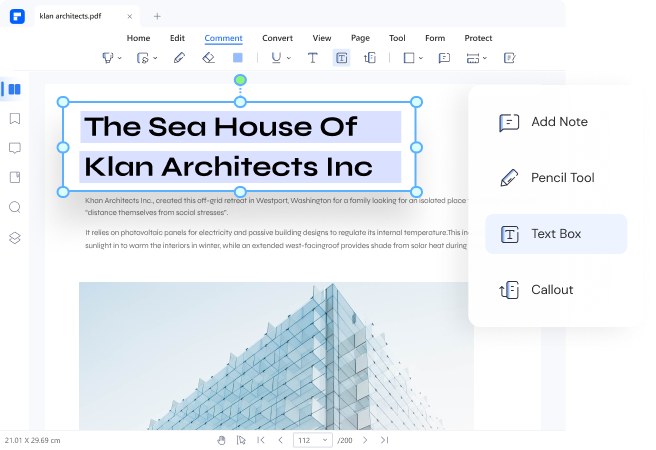
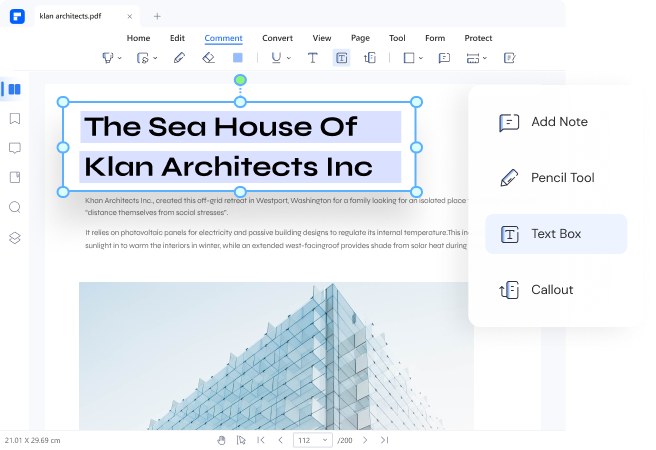
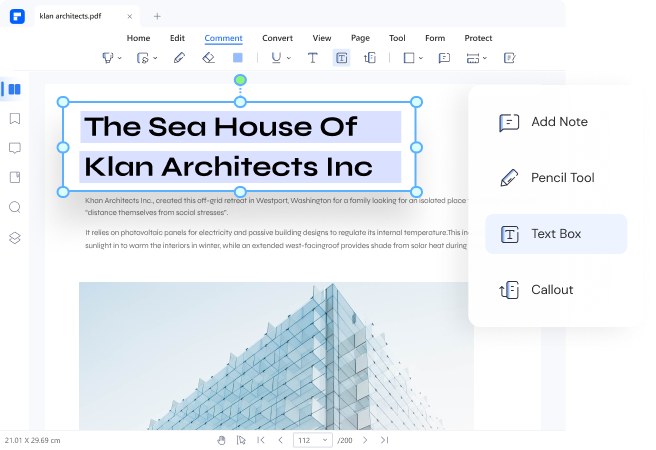
Add text anywhere on your document with ease using the text box or the typewriter tool. The two terms can be used interchangeably because they mean the same thing.
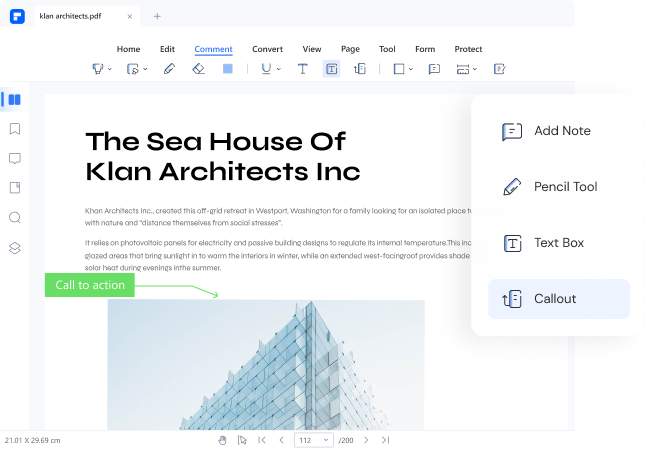
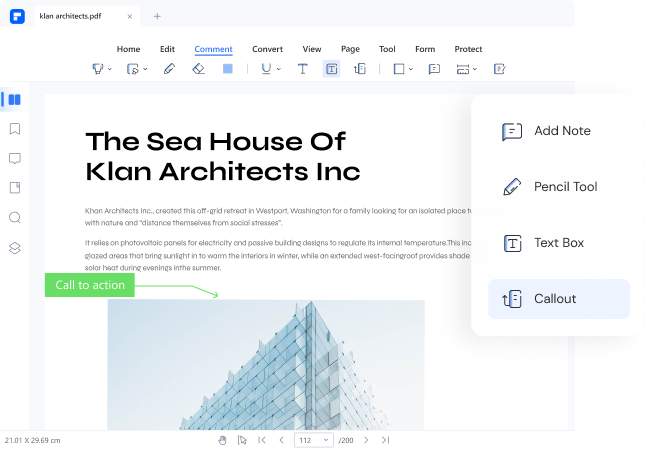
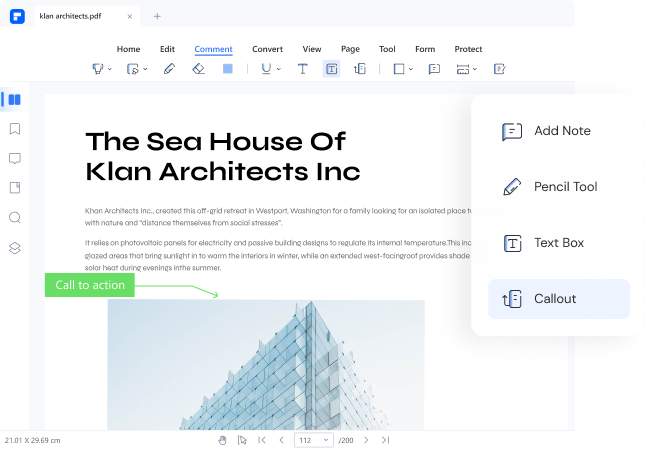
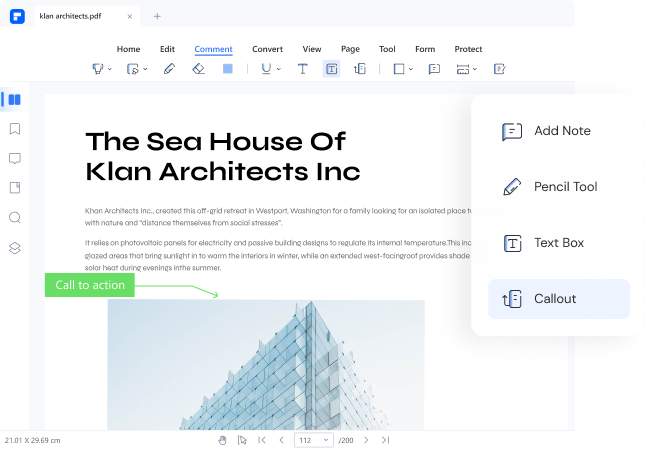
For a document containing diagrams or pictures that need explanation, use a text callout to identify and explain your picture's various parts/segments.
Text Markup
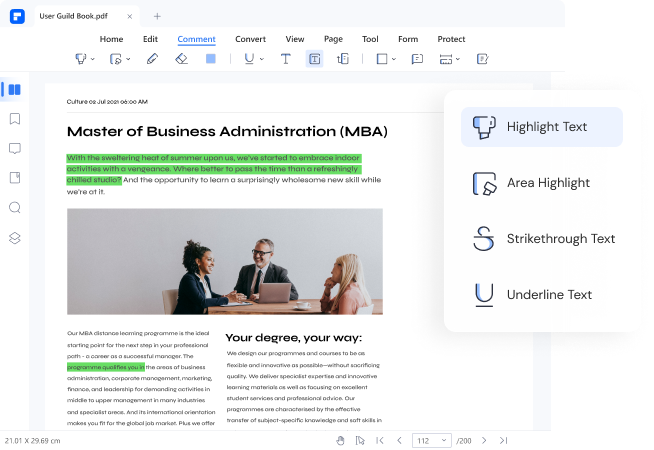
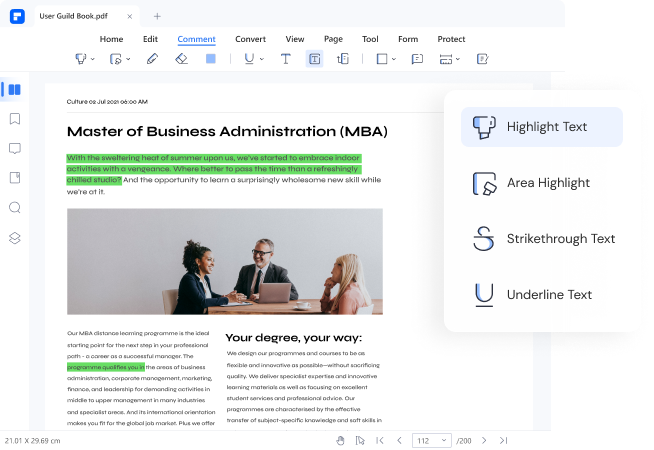
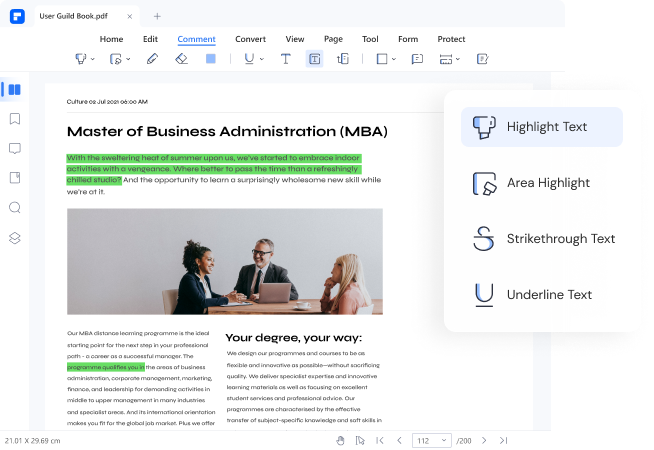
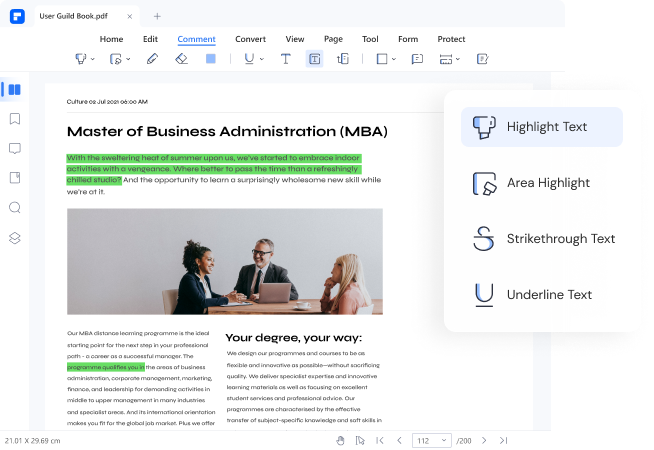
Students who prefer to highlight certain key points while reading classnotes or just any academic resources can use the highlight feature in PDFelement to highlight key areas in the notes.
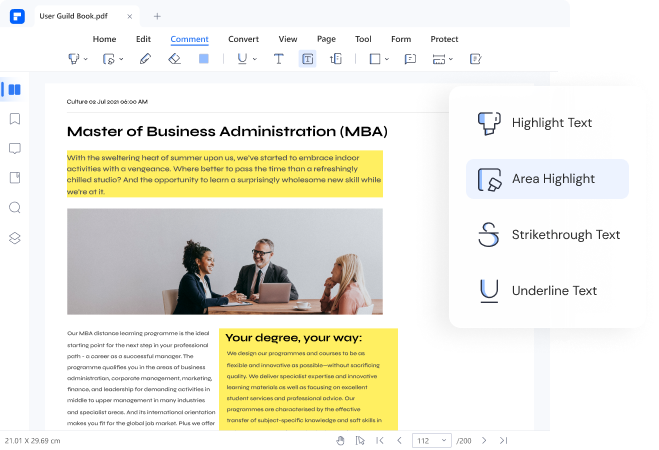
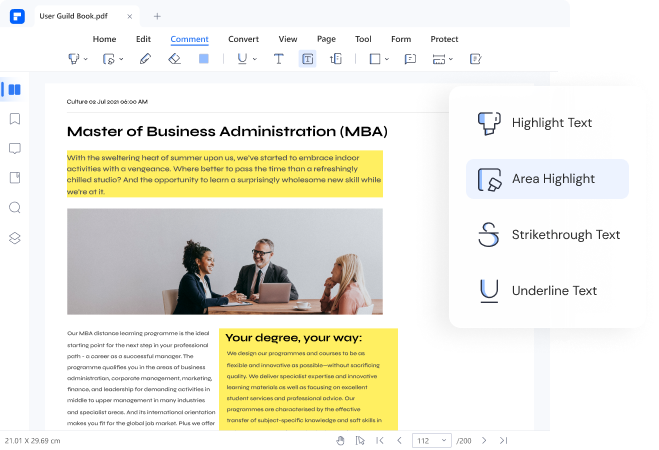
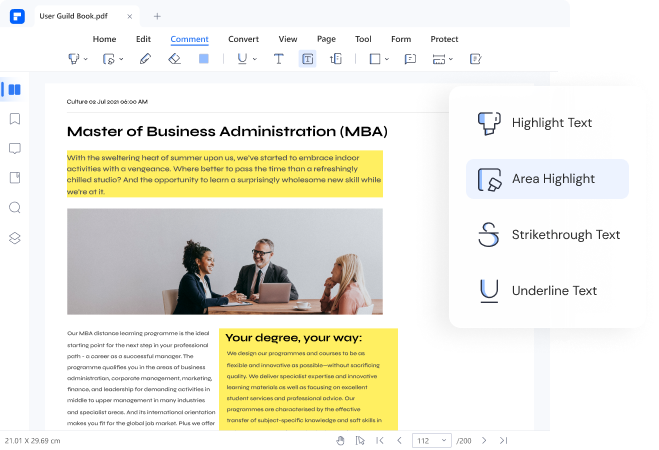
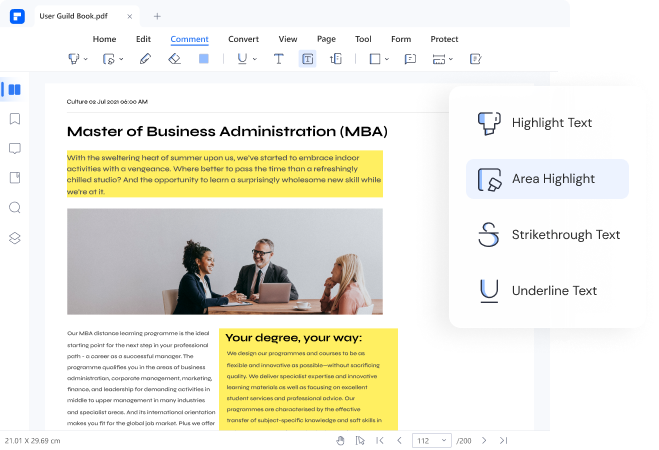
The Area Highlight command in PDFelement makes it possible to select and mark the key areas on your document. These areas could be marked for memory retention or ease of reference. However, this feature is only possible on Windows.
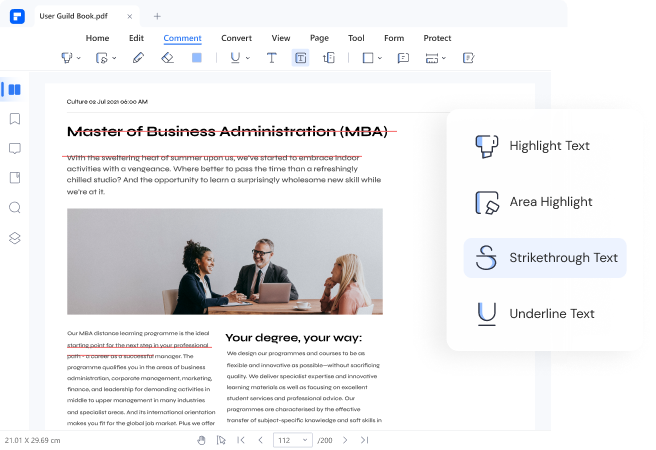
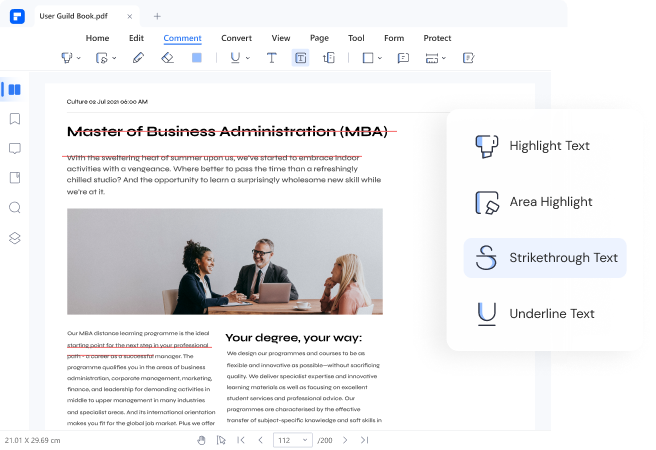
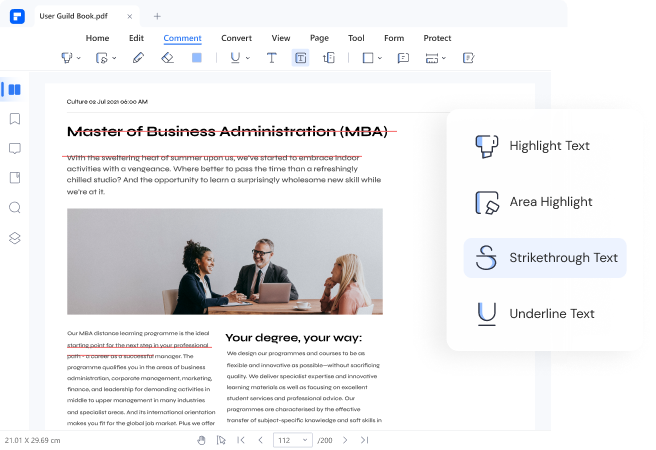
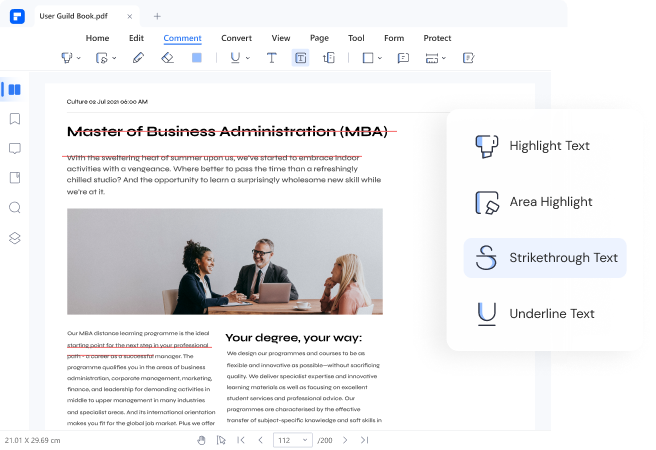
PDFelement's strikethrough feature enables users to correct or instead edit the target content while keeping the original texts. This is often done when paramount factors like future reference, transparency, or full disclosure are needed.
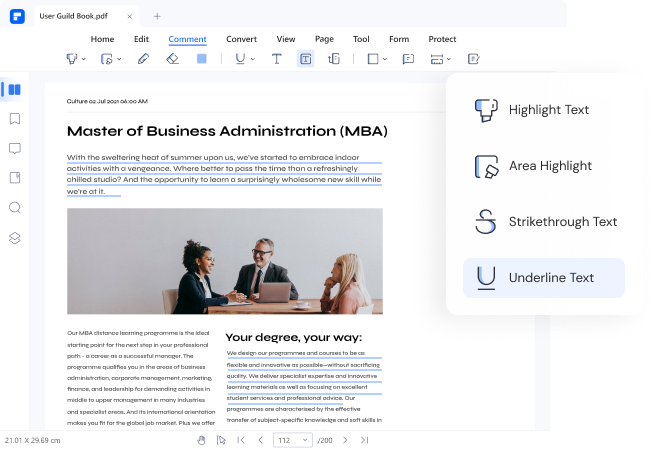
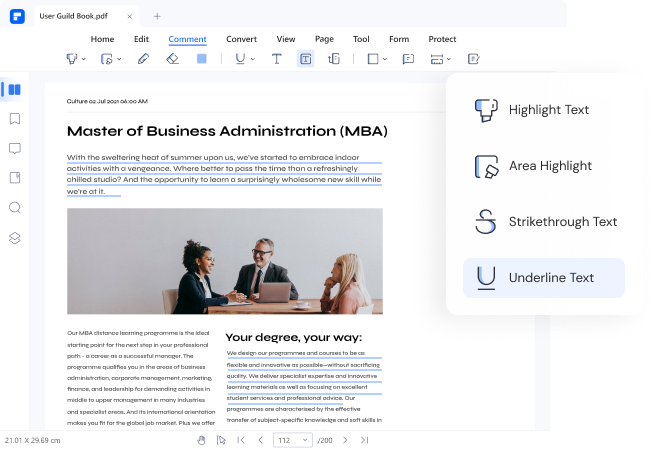
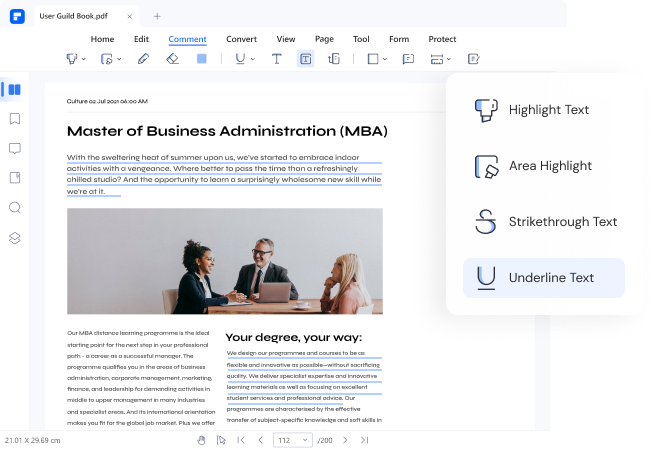
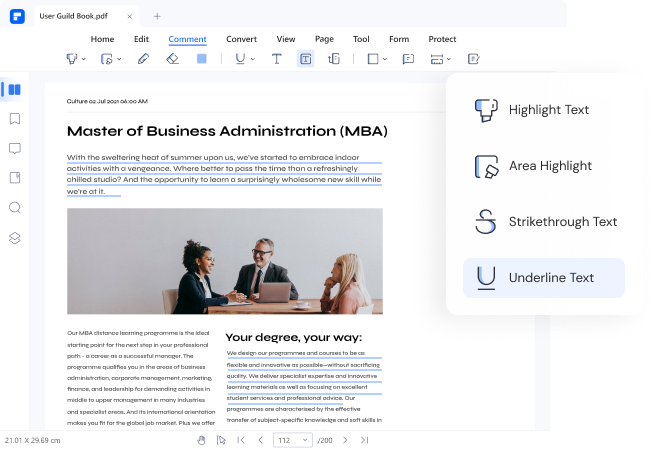
While there are several ways to emphasize or highlight certain phrases, words, or sentences in your document, the underlining feature is another good option.
Measuring Tools
If you want to obtain the measurements of distance, perimeter, and area of objects in your document, simply set the scaling ratio
and get the current measurement values. However, this feature is currently available on Windows alone.
Shape and Eraser
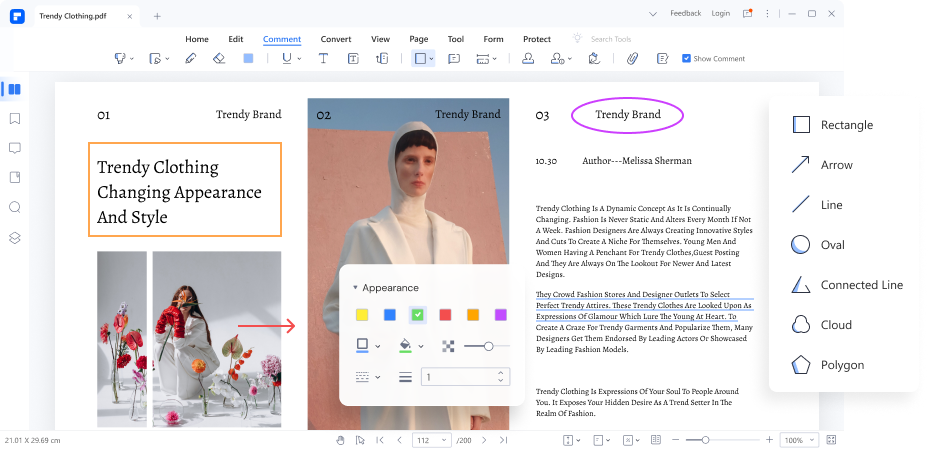
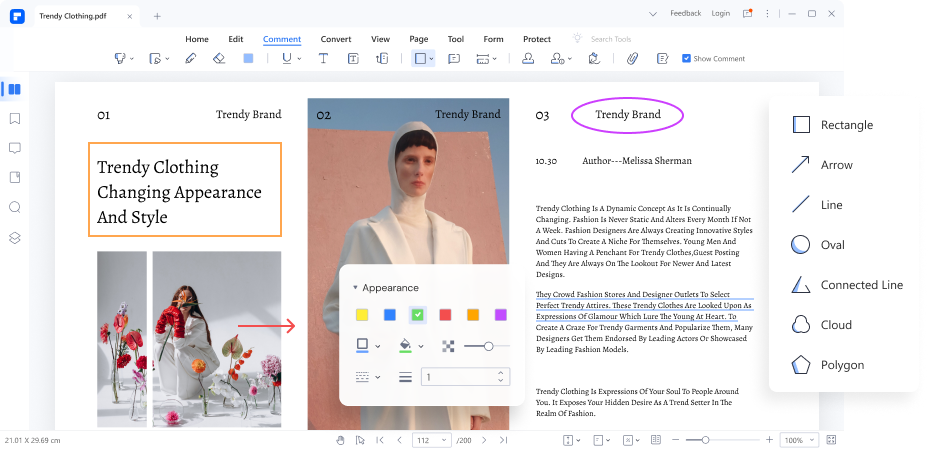
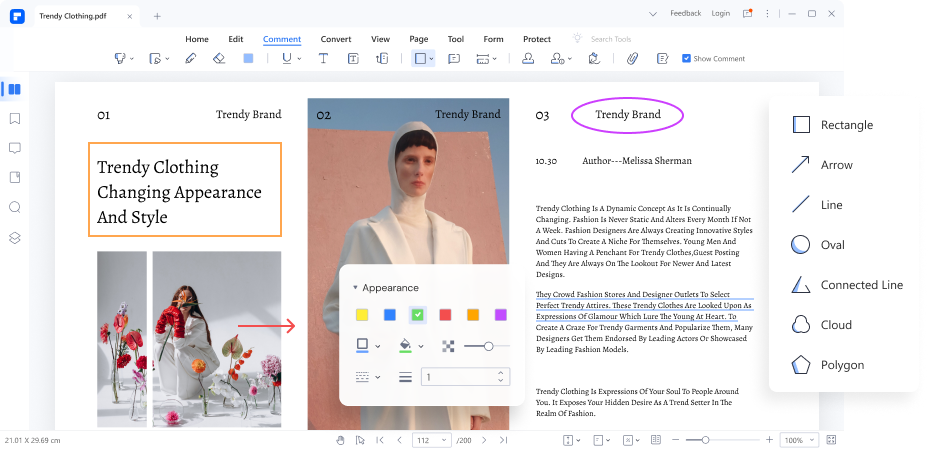
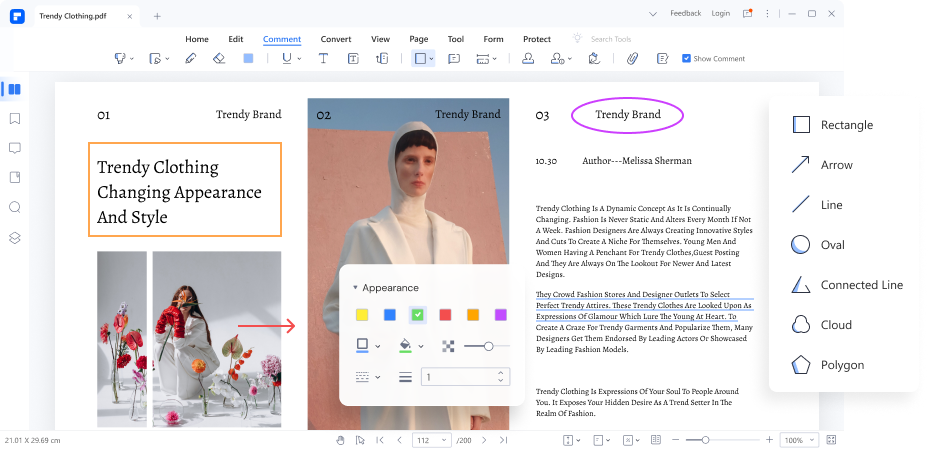
Enjoy More Powerful Annotating Features
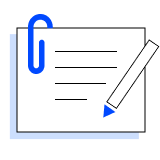
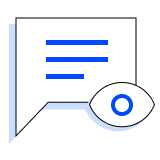
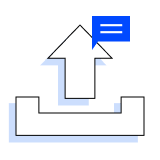
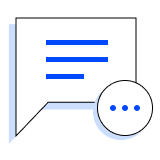
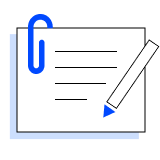
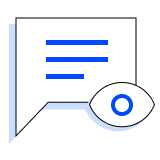
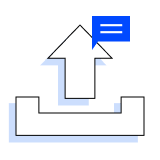
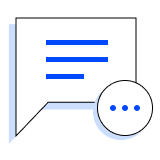
Choose the PDFelement Plan That Works for You.
The easiest way to create, edit, convert, and sign PDF documents.
Edit, merge, organize, compress, sign & secure your documents on the go.
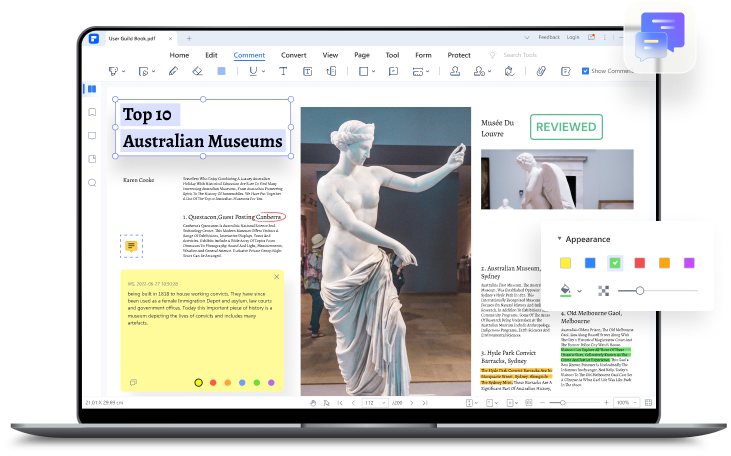
 Distance
Distance Perimeter
Perimeter Area
Area