The Best Method to Add PDF to iBooks on Mac OS X
• Filed to: Convert PDF
It should be a challenge if we hold eBooks in PDF format and want to add PDF to iBooks in your iPad, iPhone, iPhone 6, iPhone 5 or iPod Touch. For PDF is not the default or preferred format of iBooks, you need to convert PDF to EPUB for iBook so as to use iBook with PDF format. Below is the simple guide to convert and transfer PDF to iBooks for reading with PDFelement Pro.
Why Convert PDF to ePub Before Adding PDF to iBooks?
- Auto resizing: The iBooks app allows pinch-to-zoom support for PDF eBooks. However, the PDF eBook displays its normal size when you switch to another page. It's very frustrating.
- Dynamic page-turning.
- Dictionary definition look-up.
- Word selecting and highlighting.
- Two-page layout for book-like appearance.
Method 1. The Easiest Way to Turn PDF to iBooks on Mac (macOS 10.14)
Before adding PDF to iBooks, you'd better convert PDF to EPUB format. To do this, PDFelement Pro can lend you a hand. This tool can help you easily and quickly convert PDF to EPUB and other popular formats like Word, Excel, PPT, and more. The best thing is, batch conversion is supported.
Steps to Convert PDF to EPUB eBooks and then transfer to iBooks
Just follow the below simple steps to do the PDF to EPUB for iBooks conversion on Mac.
Step 1. Add PDF to the Program
First, launch the PDF Editor on your Mac and then click the "Open" button to load your PDF files. After the PDF has been opened in the program, you can then edit and annotate it as you want.

Step 2. Convert PDF to EPUB
Next, click the "Tool" button in the top toolbar and select "PDF Converter." In the pop-up window, click "Add" to add a PDF file, choose "To EPUB" under the "FORMAT" drop-down menu. You can also customize the page range or turn on "OCR" to convert scanned PDF. When everything is done, click "Apply" to start the conversion.

Step 3. Sync EPUB to iBooks with iTunes
When the change is done, you get EPUB eBooks and you can add them to iTunes before the match up with your iPad, iPhone or iPod Touch. This step is showing you how to sync EPUB to your device and read eBooks with the iBooks app.
1. Open up iTunes, and then select "File" > Add to Library."
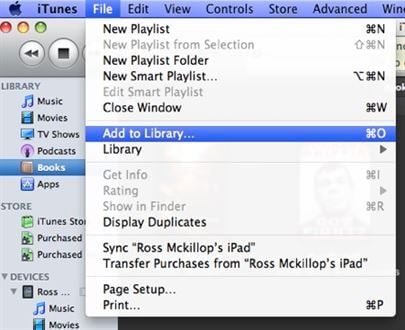
2. Choose one or multiple EPUB files, or even an entire folder, and click "Choose" to add them to the iTunes library.
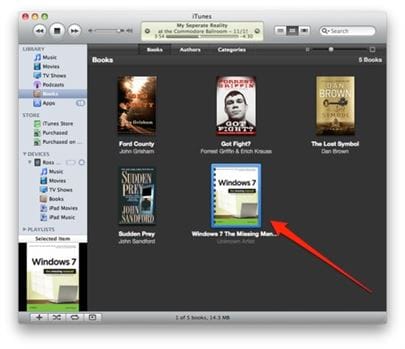
3. Now make settings to EPUB books. Click "Books" in the iTunes LIBRARY list, and you'll see the imported PDF books, right-click it and choose "Get Info" to set the Media Kind to Books. Also, input other information if necessary.
4. Now select your iPad, iPod Touch, or iPhone from iTunes's "Devices" list. Select the "Books" tab from the list at the top. Make sure that "Sync Books" is checked. Select the eBooks and finally click the "Sync" button.
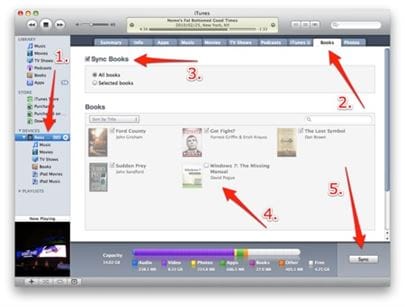
Why choose PDFelement Pro for Mac to Convert PDF to EPUB
Besides converting, PDFelement Pro for Mac will also help you simplify your work with PDF editing. You can freely make changes on the texts, images and pages in a PDF, annotate PDF to leave comments and highlight particular sections, add personalized watermarks and signatures, protect PDF with the password, etc. With it, you can even create PDF files from other document formats. PDFelement Pro for Windows is also available).
Why Choose This PDF to EPUB Converter
- Easily convert PDF to EPUB, Word, Excel, PPT, etc., and in batch.
- Edit PDF files as easily as you are working in Word files.
- Create PDF from other formats in high quality.
- Add password, watermark or signature to PDF.
- Fill out the PDF form and create PDF form from free templates.
- Share PDF by Email and Dropbox easily.
- Come with an advanced OCR feature.

Method 2. The Alternative Way to Turn PDF to iBooks on Mac (10.14 Mojave)
There are so many benefits that EPUB brings than PDF format. You should definitely use EPUB format in the iBooks app to enjoy a better reading experience. Here we will show you how to convert PDF to EPUB with PDF Converter and then transfer EPUB to iBooks app.
Step 1. Run iSkysoft PDF Converter and Import PDF Files
First, open the program and then import the PDF files. You may drag and drop one or multiple selected PDF files to the interface of the program or go to "File”> Add PDF Files" to select PDF file(s) in the popup dialog.
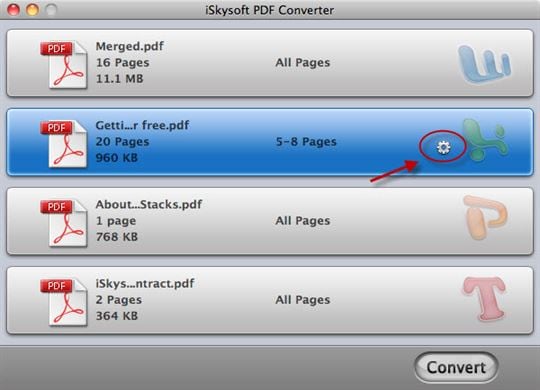
Step 2. Choose EPUB as the Output Format
Next, click the gear-style settings button to set the output format. Choose EPUB format as the output format. Click "Apply to All" if you want to convert all imported PDF files to EPUB format. Click "OK" to confirm the output setting. Then click the "Convert" button to start the conversion.
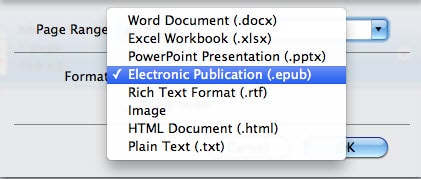





Ivan Cook
chief Editor