Easy Steps on How to Convert Image to Excel
• Filed to: Convert PDF
Whether you operate a small company or oversee financial documentation at a large organization, you are faced with the problem of numerical information management. When faced with a large list of data or a document filled with facts and figures, one of the best ways to make this information easy to digest is to create a table or spreadsheet. Although incredibly useful, identifying and transferring all this data can be a bit of a task. Misreading or mismatching data to fields could easily ruin your data processing system. The best way to keep all your data from misplacing is to convert image to Excel. You might be thinking how to convert image to excel? PDFelement Pro is the best program to convert image to excel sheet.
How to Convert Image to Excel with PDFelement Pro
PDFelement Pro is a powerful PDF converter that allows you to convert PDF, modify text, graphics, add watermarks, digital signatures, annotate, and pretty much any attribute of a PDF document. It is a product of Wondershare and performs conversions between PDFs and hundreds of other file types. Let’s learn how to convert image to Excel with this PDF converter.
Step 1. Create PDF from image
Launch PDFelement Pro on your device and then go to Home and select the 'Create PDF' option. Then choose the image you wish to convert into excel and then click the 'Open' button.

Step 2. OCR Image
Once the image file is open in PDFelement Pro, a bar will pop-up at the top of the screen recommending you to 'Perform OCR'. Click on the 'Perform OCR' button or got to 'Convert' > 'OCR' to begin the OCR process. As soon as you hit the OCR button, it will convert all the text available in your image/JPG/PNG file into an editable text.
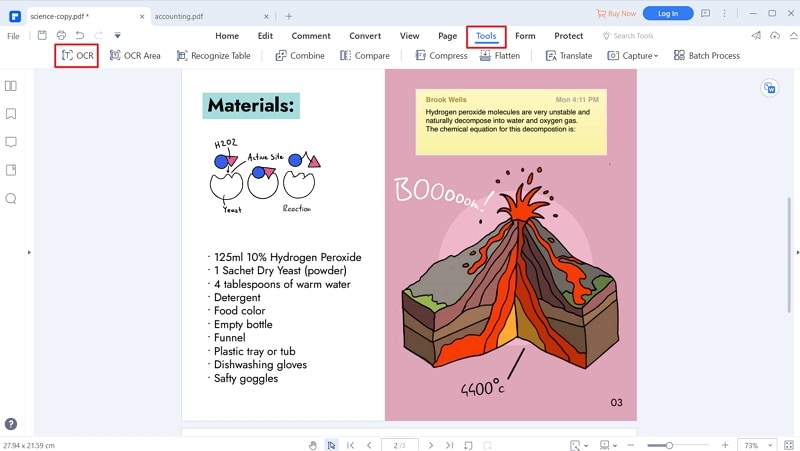
Step 3.Edit PDF if you need
This step is optional. If you think you need some edits in the file before converting image to Excel online use 'Edit' tools. Here you can add text, add links, background, watermark, and anything you want to.

Step 4. Convert image to Excel
Once you have edited the file, the next step is to convert it. Click on the 'Convert' tab and click on the 'To Excel' button. The file will be converted and ready to be saved. Click on the 'Save As' button and you can convert the file into different formats convert .jpg to .xls or .xlsx.
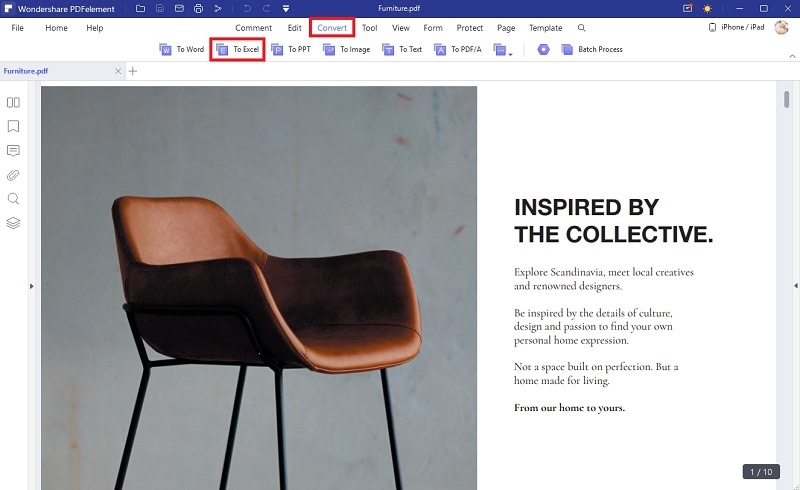





Ivan Cook
chief Editor