The Best Software to Convert Large PDF to PowerPoint
• Filed to: Convert PDF
When converting Large PDF files using free tools, you may have to wait for a very long time for the process to be completed. You need to find a reasonably-priced tool to convert large PDF files to PowerPoint. High-resolution PDF files can be very large, but they make the best presentations when they are converted to PPT. PDFelement Pro is one of the best tools when it comes to convert large PDF to PowerPoint. It has powerful editing features and a conversion engine that does the conversion is a short time. The great thing about this tool is that you get to edit every aspect of the PDF file and then convert it.
The Best PDF Tool to Convert Large PDF to PowerPoint
PDFelement Pro is the best tool that you can have to convert large PDF to PowerPoint. It is versatile and easy to use, ensuring that you edit the PDF file, and then convert it to PPT within a short time. PDF files of high-resolution will be easily converted into marvelous PPT presentations. This is a tool that is comparable to the premium Adobe Acrobat Pro.
How to Convert Large PDF to PowerPoint on Mac
Step 1. Open a PDF File
Use the Finder tool and drag the PDF file that you want to edit and place it into the Interface. Alternatively, use the "Open File" command and then navigate to the PDF file and select it. A preview of your PDF file pages will allow you to select the pages to edit.

Step 2. Select the Output Format
When you have finished editing the PDF file, go to the "Convert" panel and from the numerous conversion settings, choose "To PowerPoint". Next, you have to input the destination folder and also the name of the PPT file.

Step 3. Convert PDF to PPT Format
A new opened window will appear on the right side of the main interface and you can set the page range easily. After you've changed the page range to your satisfaction, you can click on the "Convert" button to convert large PDF files to PowerPoint format easily.
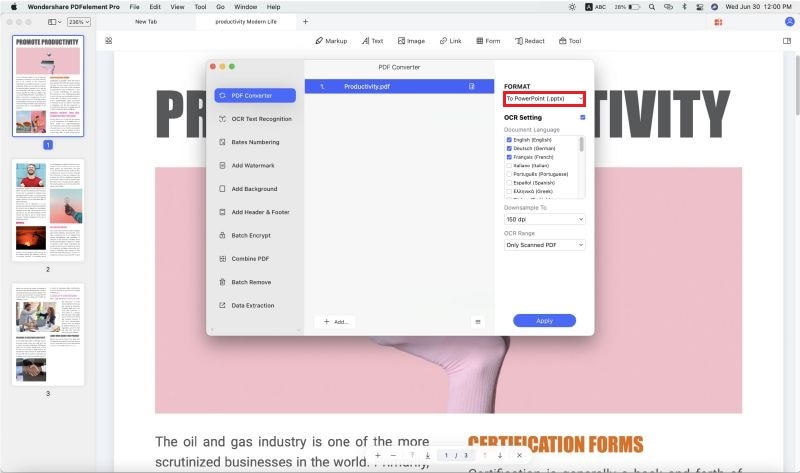
Step 4. Convert multiple PDFs to PowerPoint in Batch
If you have several PDF files that you want to add into a single PPT file, you need to use the batch converter that comes with PDFelement Pro. The "Batch Process" feature will easily convert all the files to a single PPT file in a short while no matter how large they are. Open PDFelement Pro and then go to "Batch Process" on the Welcome page.
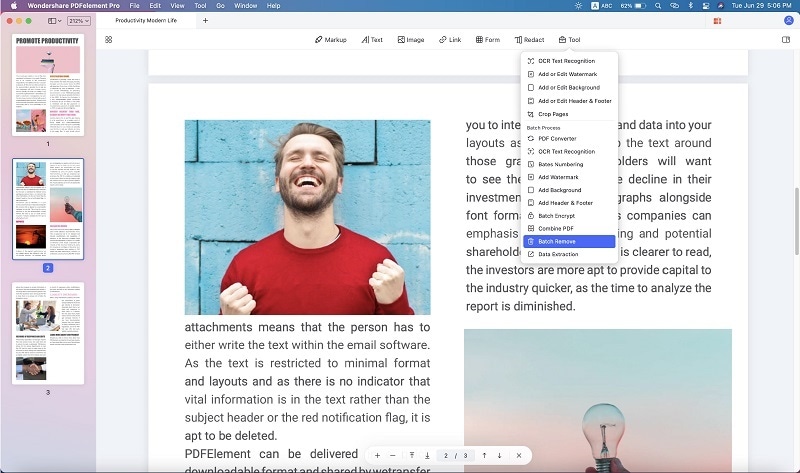
To the left of the screen, find and click on "Convert". This will now allow you to add all the PDF files that you want to convert to PP. You will also be able to arrange them in the manner that you want them to follow in the PPT slides. Now select "PowerPoint" and then add the destination folder and the name of the new PPT file.
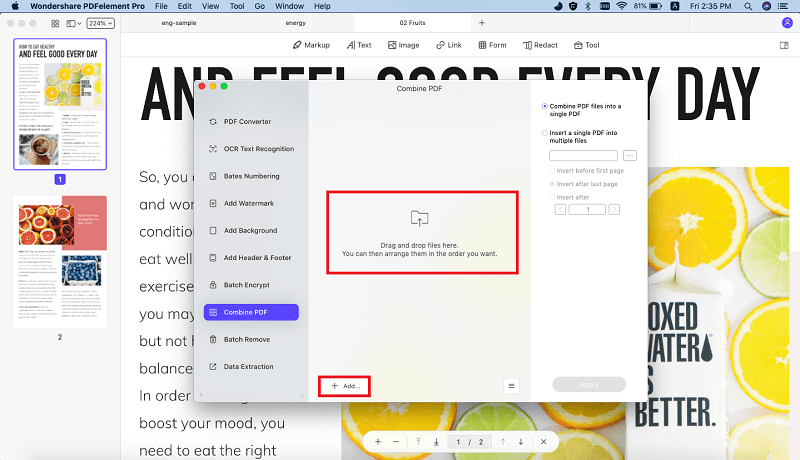
Why Choose PDFelement Pro to Convert Large PDF to PowerPoint
PDFelement Pro is a feature-filled PDF editor that can edit large PDF files with ease. It has a powerful engine that allows you to work fast even when the files are too large. Now you can edit large PDF files and ten convert them to PowerPoint to create amazing PowerPoint presentations. PDFelement Pro will also maintain the quality of the large file.
The main features of PDFelement Pro:
- Create and Convert – Engage your creativity and design your own PDF files from the start. You may also convert files from other formats.
- PDF Forms – Creating your own PDF files is easy with this tool. You may also edit and fill forms.
- Edit & OCR – Scan your printed documents into PDF images and then put them through OCR to get editable text.
- Digital Signature – Now you can mark your PDF works with a unique digital ID and also change the file permissions.






Ivan Cook
chief Editor