How to Convert Multiple PDF to Excel
• Filed to: Convert PDF
Converting multiple PDF Files to editable file formats, especially Excel, is considered to be a very difficult task. And actually many softwares and PDF converter online tools do not allow users to convert multiple PDFs to Excel free online. You may use online tools to convert one PDF file to Excel for free, but it is hard convert more than one PDF File online for free at the same time.
However, there are situations wherein due to lack of time multiple PDF Files need to be converted into Excel format instantly. So how do we do so?
In this article we bring to you a great new software that can convert multiple page PDF to Excel, unlike other PDF converters and also del with them individually.
Stay tuned to know more and we assure that you won't be disappointed.
The Best PDF to Excel Converter
If you are looking for a PDF to Excel Converter which can convert multiple PDF files simultaneously, then you shouldn't settle for anything but the best. PDFelement Pro is the best, most reliable and very efficient PDF to Excel Converter which can convert multiple PDFs to Excel instantly. This feature is called "Batch Process" and it adds to the uniqueness of this wonderful product by iSkysoft.
How to Convert Multiple PDF to Excel
Curious to know how iSkysoft PDF Editor 6 Pro for Mac works? Well, here is all you need to do to quickly convert multiple PDF Files to Excel at once:
Step 1. Launch the Program
First up, download the iSkysoft PDF Editor 6 Professional software on your Mac from its official website and install it. Once this is done, finish the initial set up to reach the main interface where you can see multiple options before you.
iSkysoft PDF Editor 6 Professional software on your Mac from its official website and install it. Once this is done, finish the initial set up to reach the main interface where you can see multiple options before you.
Step 2. Import the PDF from "Batch Process"
Next up, click on "Batch Process" option as shown in the screen shot above. You will now be directed to a new screen where you need to click on "Convert" tab. Doing this will enable you to "Add Files". You may add/import multiple PDF Files here and then move on to the next and final step.
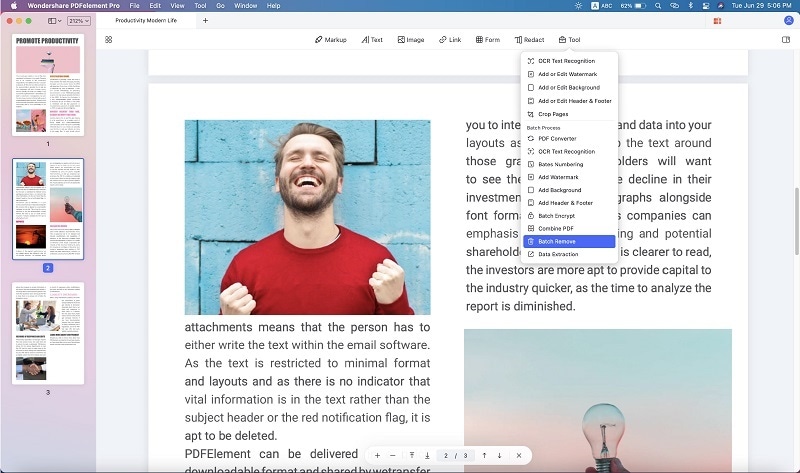
Step 3. Convert Multiple PDF to Excel
Finally, when all the PDF Files have been imported/added to the software, you can move on and click on "Options" to select the document language, set page range and make other changes to the File. Then click on "Convert" to see a pop-up asking you to specify a location to save all the converted Excel Files. You may choose a destination for your files and begin the conversion process. In no time all you selected PDF Files will be converted to Excel and saved on your Mac.

Quite simple, right? Well, its as easy as it sounds so do not hesitate in giving this wonderful software a try. Except converting multiple PDFs to Excel, you can extract data from multiple PDF files to Excel as well.
Why Choose PDFelement to Convert Multiple PDF to Excel
PDFelement Pro can also be used to organise PDF Files, make them editable and share them securely. It can also be used to fill and create PDF Forms. The main interface of this product offers multiple toolkits to choose from which are very relevant and unique to manage PDF Documents.
Given below are some of the things than iSkysoft PDF Editor 6 Pro for Mac can do for you:
- Convert PDF to Excel, and other high quality formats individually or using "Batch Process".
- Create, combine or split PDF Files.
- Password protect PDF to share it securely and prevent data hacking.
- Organise PDFs by bates numbering, indexing, watermarking, stamping, etc.
- Organise PDF by bates-numbering, indexing and password protecting for secure sharing.
- Customise your PDF by signing, free hand drawing, etc.
- Convert scanned PDF Files to editable formats using OCR feature.
This is only a gist as iSkysoft PDF Editor 6 Pro for Mac is capable of so much more. For the safety of you PDF document, we recommend that you download and use it instead of converting multiple PDFs to Excel online for free with online tools.






Ivan Cook
chief Editor