How to Convert PDF Data to Excel Spreadsheet Easily
• Filed to: Convert PDF
How to convert PDF Data to Excel Spreadsheets is a common query on many online forums because there are not many PDF management tools which are equipped to do so. Users who would want to convert, copy or extract data from a PDF Document to Excel format find it difficult and constantly look for ways to assist them in converting PDF Data to Excel Spreadsheet.
In this article, we will bring to you the best tool to convert PDF Data to Excel in three simple yet effective and quick ways.
The Best Tool to Convert PDF Data to Excel
PDFelement Pro is the most convenient and easy way to convert data in PDF to Excel. To save the time, this PDF converter also allows you to convert multiple PDF files to Excel and other file formats in batch.
How to Convert PDF Data to Excel
PDFelement Pro enables you to convert PDF Data to Excel spreadsheets within seconds. Also, it offers three different ways to do so. Read on and follow the instructions listed below to convert PDF Data into Excel easily:
Step 1. Start iSkysoft PDF Converter
Firstly, download and install PDFelement Pro on your computer and launch the program to reach its main interface.

Step 2. Import PDF Data to the Program
Next up, click on "Open File" button and browse your PC, select and open the PDF file from which data has to be extracted as Excel spreadsheet.

Step 3. 3 ways to Convert PDF Data to Excel
Now you can choose from the three different ways listed below to convert data from PDF to Excel spreadsheets easily:
1. Convert PDF to Excel format
Once the File is opened before you, click on "Convert" and move on. Various output formats will become visible to you. Simple choose "To Excel" and then hit "Convert" and your PDF File with all its texts, pages and images will be converted into high quality Excel format.

2. Copy PDF Data to Excel
Another quick way to convert PDF Data to Excel is by copying it. Navigate to "Select" option and move on to select the data from the PDF File. Now, right click on the highlighted/selected area and choose "Copy" option to copy selected data and then paste it to Excel.
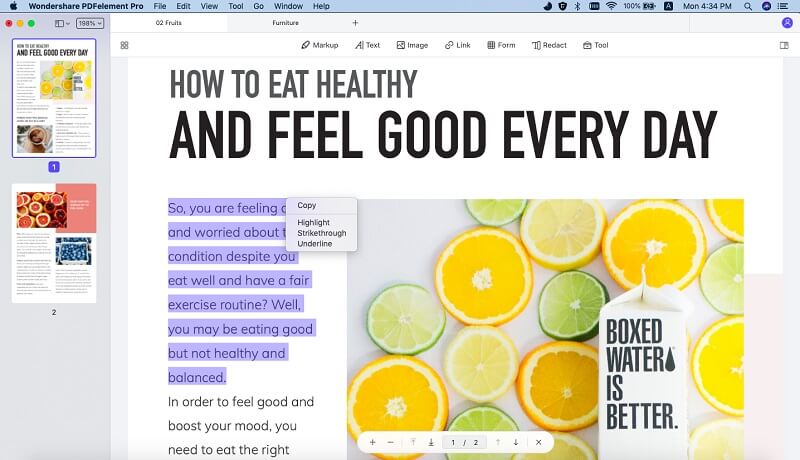
3. Using "Data Extraction" feature to extract data
Lastly, "Data Extraction" feature of iSkysoft PDF Editor 6 Pro makes it unique and distinct from other PDF editing tools. To use this feature, you must import a PDF File and then elect the "Form" option and click on "Data Extraction" from the right side of the screen under "Tasks" option.
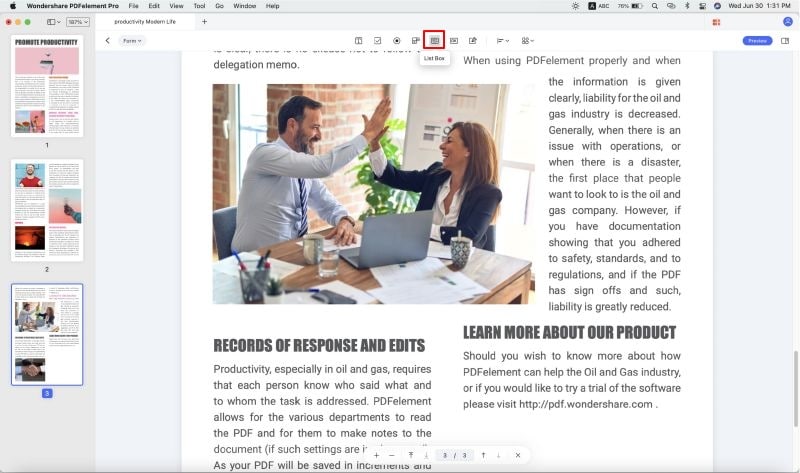
A fresh screen will open before you where many PDFs can be added and finally click on "Extract Data from PDF Form Fields".
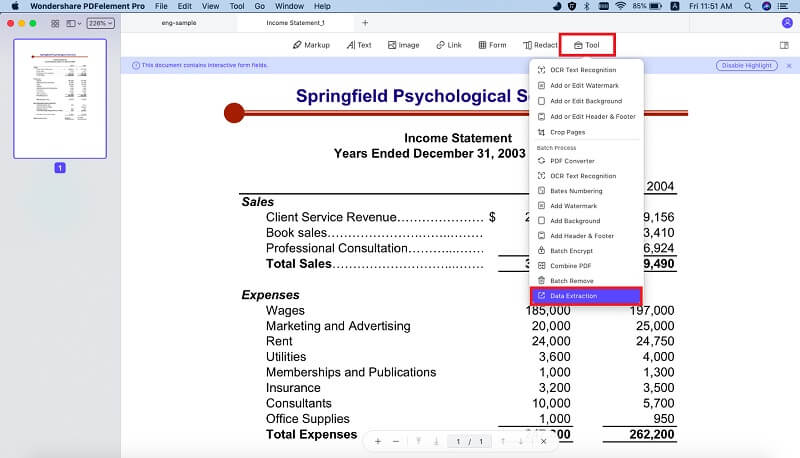
Now just hit "Start" and select a location for the extracted data to be saved on your PC in .xls format.
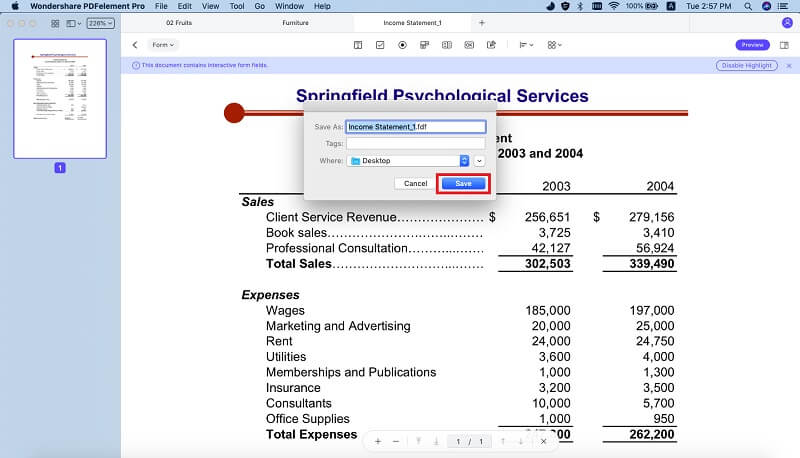
iSkysoft PDF Editor 6 Pro works on Windows and Mac, both. You can visit its website and download the product now as it is capable of managing all types of PDF Files and even convert scanned PDF data to Excel easily.
Why Choose PDFelement Pro to Convert PDF Data to Excel
PDFelement Pro is an affordable software and its feature laden interface make it possible for its users to manage, organise and do much more with their PDF Documents.
Some of its key features are listed below:
- Converts PDF Documents to other formats(individually or in batch).
- Edits and organises PDF texts/Images/pages and Scanned documents with the help of its OCR.
- Marks up, annotates, and allows free hand drawing/stamping on PDF Files.
- Creates, combines and splits PDFs easily.
- Helps in Filling and creating online PDF forms.
- Enables password protection and watermarking to share PDF Files securely.






Ivan Cook
chief Editor