3 Simple Ways to Convert PDF Image to Text
• Filed to: Convert PDF
It can seem impossible to try and edit a scanned PDF document or one that has more images than text. When you receive a scanned copy of a PDF file, it will be in image format and therefore the text on it will not be editable. But there is a way to convert PDF image to text so that you can edit the document. This process can be accomplished by the use of Optical Character Recognition (OCR) tools. An OCR tool can easily covert any PDF image into text, allowing you to edit the document. This article highlights the 3 ways you can use OCR to convert a PDF image to text.
- Way 1. The Easist Way to Convert PDF Image to Text
- Way 2. Convert PDF Image to Text online
- Way 3. Convert PDF Image to Text in Acrobat
Way 1. The Easist Way to Convert PDF Image to Text
One of the best PDF image to text converter to convert a PDF image to text is to use PDFelement Pro . This program is a fully-featured PDF editor that can be used to edit all aspects of any PDF document. But it is its powerful OCR feature that you want to make use of when converting a PDF image to text. The following is how you can use PDFelement to convert PDF to readable text.
Steps on How to Convert PDF Image to Text
Step 1. Start the Program
Begin by launching the program on your computer. To do that, you can simply double-click on the program icon.

Step 2. Import PDF Image
Click on "Open File" to import the scanned PDF file you want to convert. You should see a notification that the file you just imported into the program is a scanned file.

Step 3. OCR Scanned PDF
To perform OCR on the document, click "Edit" and then click on "OCR." You can then select the page range and the relevant language on the panel that appears to the right.
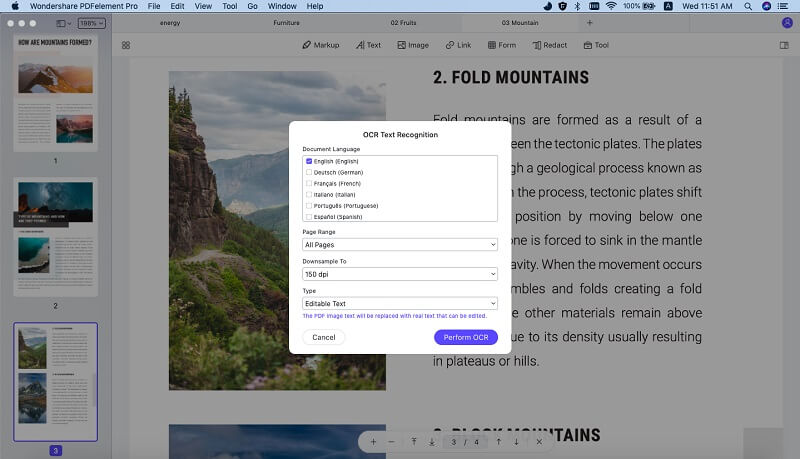
Step 4. Convert PDF Image to Text
This will open a new OCR PDF in a new tab. Here you can click on "Convert" and then select "Convert to TXT" to convert the PDF to Text.

Why Choose PDFelement for Mac to Convert PDF Image to Text
The four simple steps above describe a very simple process for the conversion of any PDF image to text. This is one of the main reasons why PDFelement Pro is the number one choice for OCR functionality and the other PDF editing functions. Yet, the program does have a lot of other features that will come in handy for business and individuals dealing with PDF documents on a daily basis. These features include the following:
- It makes the creation of PDF documents very easy. All you have to do is open a file in any format and it is instantly converted into PDF.
- It also has full features to help you edit any aspect of the PDF document. You can edit the text on the document, the images on the document and even the pages.
- It can also be used to combine multiple PDFs into one document or convert PDFs to a variety of formats that include Word, Excel, TXT, HTML, PowerPoint and many more.
- It also comes with security features designed to protect the document from unauthorized access. You can add a watermark, a password or even a signature to any document.
- Once the document is edited to perfection, the program makes it easy to save and share the document with others right on the interface.

Way 2. Convert PDF Image to Text online
PDF image to text converter online can also provide a great way to extract text from PDF image online. Most are free and quite easy to use. Some of the most popular ones include the following.
1. New OCR
New OCR is a PDF image to text converter online to convert PDF image to text online. While the online interface may not be the best in the world, New OCR does the job when called upon. All you have to do is upload the PDF you'd like to convert and the program will do the rest.
Pros:
- It will convert scanned PDFs as well as other image formats like JPG, PNG, TIFF and more.
- It is very easy to use and freely available.
- It supports multiple languages.
Cons:
- Scanned PDFs can only be converted to TXT format.
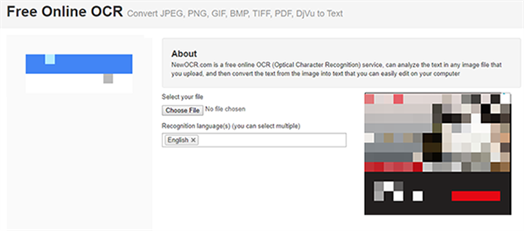
2. Convertio OCR
Convertio is a website that is designed for conversion; whether that is the conversion of scanned PDFs to editable formats or the conversion of images from one format to another. The OCR function of this PDF image to text converter is however quite popular since it is quite easy to use and offers a number of benefits that you may not find on other free OCR sites like supporting Google Drive and Dropbox.
Pros:
- It supports a wide range of input and output formats.
- It also supports multiple languages.
- You can upload a file from your computer, Google Drive or Dropbox.
- You can choose to convert only a section of the document.
Cons:
- The site limits the number of files you can convert to 10 per day.
- The document formatting may be altered after conversion.
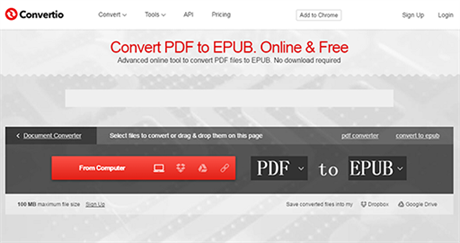
3. OCR Space
OCR Space is another simple to use and completely free online PDF image to text converter that you can use to extract text from PDF image online for free. It is very simple to use; all you have to do is upload the document and click "Start OCR." Unlike very many other online tools, this one has a user-friendly interface that makes using it very simple.
Pros:
- You can upload a document or paste a URL of the document into the website to begin OCR.
- It supports multiple languages.
- You can choose to create a searchable PDF with visible text layer or one with invisible text layer.
Cons:
- It doesn't provide tools to help you edit the resultant PDF.
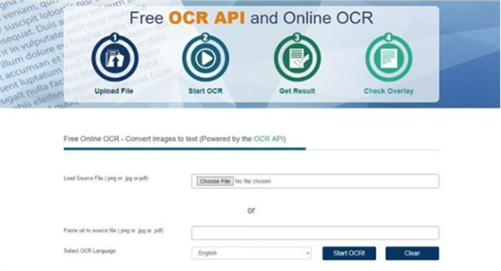
4. Image To Text
As the name suggests Image To Text is an online PDF image to text converter that can also come in very handy when you want to convert scanned PDFs to text, in this case TXT. It is also very easy to use with a pleasing interface that can make the conversion process fast and smooth.
Pros:
- It is freely available online and very easy to use.
- It supports multiple input formats including JPG, PNG as well PDF.
Cons:
- You can only convert the PDF to TXT format.
- It lacks a function to help you edit the converted document.
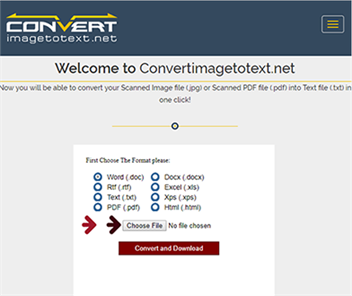
5. Docs Zone
Docs Zone is particularly useful when you want to convert PDF image to text online. It is freely available online and quite easy to use. It also offers a wide range of other PDF solutions including creating PDF files, converting other formats to PDF and even combining multiple PDFs into one. Pros:
- It is free to use and easily accessible.
- You can convert as many files as you need to.
- It has a lot of other PDF-friendly features.
Cons:
- You can only convert the scanned PDF to Word Format.
- It doesn't support the conversion of other.
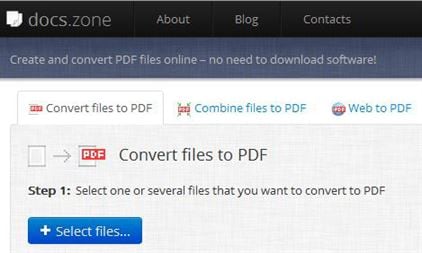
Way 3. Convert PDF Image to Text in Acrobat
Adobe Acrobat is another tool you can use to convert a PDF image to Text. It also offers a simple yet effective OCR tool that can convert any image, including scanned PDF files to text. To use the program, download and install it on your computer and then follow these simple steps.
Step 1: Begin by opening the scanned PDF image in Adobe Acrobat. You can do that by clicking on "File > Open" and then locating the file you want to work with.
Step 2: With the document open, click on "Tools > Recognize Text".
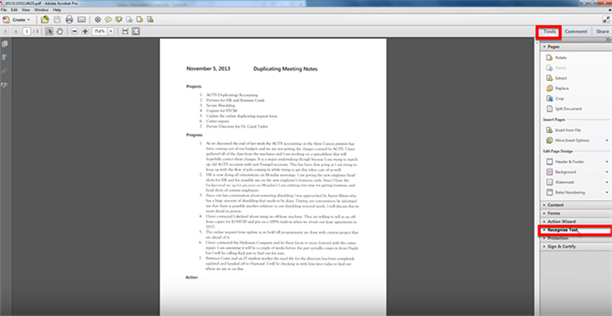
Step 3: In the options that appear, click on "In this File." Set the page range and other settings such as language in the dialogue box that appears and click "OK". The OCR process will begin immediately and you should be able to edit the text in just a few minutes.
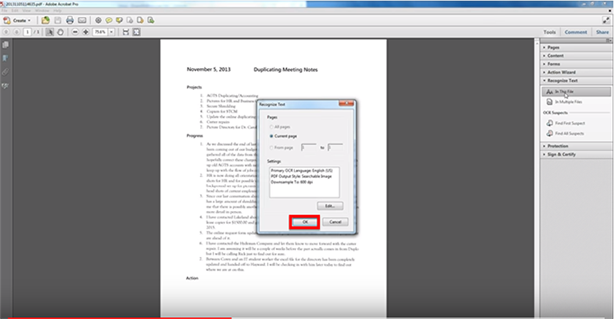
Comparison of 3 Ways to Convert PDF Image to Text
Here's how all the PDF image to text converters we've seen compare to one another.
Features |
Price |
OS Supported |
Key Features |
|---|---|---|---|
| PDFelement | From $69 | Windows, Mac | 1. Powerful OCR functionality. 2. Edit text and images on PDF. 3. Convert PDFs to multiple formats. 4. Create, combine and merge PDF documents. 5. Password-protect and sign PDF documents. |
| Adobe Acrobat Pro | $14.99/mon | Windows, Mac | 1. Powerful OCR features. 2. Read, annotate and edit PDF documents. 3. Create and convert PDF documents to multiple formats. 4. Can be used to combine PDF documents. |
| New OCR | Free | Online | 1. Extract text from images as well. 2. Supports Google Docs and Dropbox. 3. Supports multiple languages. 4. Convert only a section of the document. |
| Convertio | Free | Online | 1. Supports multiple languages. 2. Creates a searchable PDF. |
| OCR Space | Free | Online | 1. Supports multiple languages. 2. Creates a searchable PDF. |
| Image to Text | Free | Online | 1. Extract text from all image formats. 2. Supports multiple languages. |
| Docs Zone | Free | Online | 1. Unlimited number of conversions. 2. Convert PDF to Word and other formats. |





Ivan Cook
chief Editor