How to Convert PDF to Doc on Mac and Windows
• Filed to: Convert PDF
PDF is not just a way to give a professionalized look and feel to your documents but it is also a way of enhancing your content’s security as you have access to features like password protection. You might have seen some PDF document with some content you would want to use or copy or even read. But it is not possible if the document is protected and it is mostly the case with PDF files. In such cases the only option left is to convert PDF to DOC. Now learn how to finish the task.
Part 1. How to Convert PDF to Word DOC on Mac OS X
PDFelement Pro - The Best PDF to Word Converter
One of the most popular PDF editing software for Mac is PDFelement Pro. This program can help you easily convert PDF to many other file formats, including DOC. At the same time, it is equipped with powerful editing features, which can fully meet your PDF editing needs.
PDFelement Pro comes with OCR technology which helps you edit and convert scanned PDF documents and files. You can also enhance the security of your PDF files using the software as it allows you to create and add personalized stamps, signatures and passwords. You can also create a totally new PDF document/file from web pages, images and text files through this software.
Why Choose This PDF to Word Converter:
- This PDF converter allows you to convert PDF to Word, Excel, PPT, EPUB and more formats with ease.
- Enables you to convert multiple PDFs in batch and convert scanned PDF files with advanced OCR tool.
- You can create PDF from other file formats and create a fillable PDF forms with no effort.
- Multiple editing tools help you to edit PDF texts, graphics, images, links, watermarks easily.
- Add watermark, signature and password to PDF to protect your PDF files easily.

Step 1. Import the PDF File
After you have installed the software, launch it. Then click the "Open File" button to load the PDF you want to convert to the program. When it's loaded, you can edit the texts, images and pages in your PDF file, or annotate and highlight specific sections and more.

Step 2. Select the Output Format
Click on the "Convert" button on the toolbar or you can go to File menu and select "To Word" option. A dialog box will appear on the right side of the program that will prompt you to select the page range you prefer.
If you wish to convert only a few pages of the PDF document then specify the page range also. You will be guided to select a place where the file needs to be saved and ensure the correct pathway. Once, you click on "Convert" the process starts.

Part 2. How to Convert PDF to DOC on Windows
PDFelement Pro also has a very good software to edit PDF documents, open protected files and convert them into other formats for Windows platforms. PDFelement Pro is not just a replica of the PDFelement Pro but it also comes with its own array of features. It helps you edit a collection of files at the same time through the software without hampering the conversion speed or process.
This software will retain the same formatting and layout. But it lets you convert a section of your PDF document. By converting even a small segment of the PDF document you can easily unlock the whole PDF file which will grant you editing permissions.
Step 1. Launch the Program and Import Files
After downloading the software, launch it and start importing the files. To import files, click on "Open" and then browse the files and choose the one you wish to convert (and probably decrypt also). If you'd like to make some changes on your PDF, you can also rely on this fabulous program and make full use of the tools on the top menu.

Step 2. PDF and DOC Conversion
Go to the "Home" tab and choose the format in which you want to convert your PDF document. Hit "To Word". Then you will be guided to select a place where you can specify DOC as the output format and the pathway for saving the converted file. Click on "Convert" to begin the conversion process.
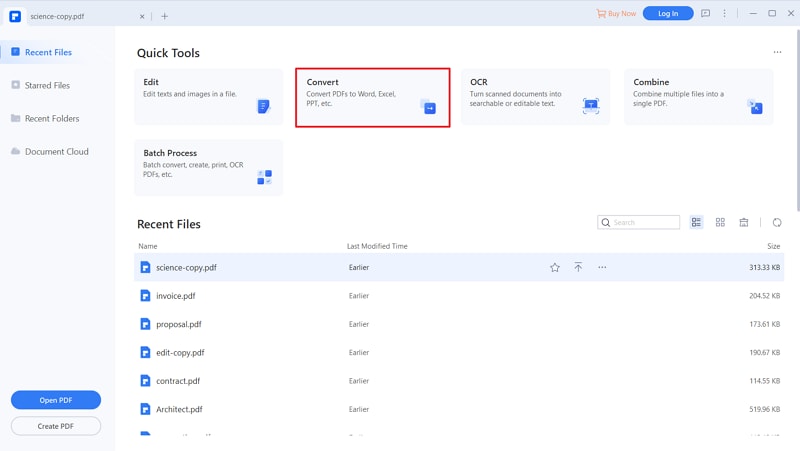
Part 3. DOC vs DOCX
The two (.doc and .docx) are different formats though they are kind of same when it comes to serve the purpose. The former was a format (and still is) with the users using Microsoft 2003 or earlier versions while the latter is most considerably found in the Microsoft 2007 version. Since with .docx, pptx, and .xlsx, Microsoft has made a fundamental change in the way its files are created. The new file formats are based on Extensible Markup Language or XML, a widely recognized document standard.
This difference in formats is sometimes painful as most users can’t open the files sent on .docx formats if they are using Microsoft 2007 and vice versa. In some cases, the files open in compatibility mode and you have a few restrictions to the features in such a mode. Apart from this, if you still face any problems you could use the following –
- One can try to download the Microsoft's free converter (for Microsoft 2003 users) and then once it’s installed, it will open all files without any hassles within a few moments for conversion.
- Microsoft 2007 users have the easiest option to configure their software to save the files automatically in .doc format. You will have access to all the familiar features that you used in 2007 version and you might hardly notice the difference between the two once you get started.





Ivan Cook
chief Editor