How to Convert PDF to EPUB with Adobe Acrobat
• Filed to: Convert PDF
More and more people will ask, "How do I convert a PDF to EPUB format?". This article will provide an answer. EPUB and PDF are both popular for handling documents in the digital world. The former is very good for eBooks while the latter is good for virtually every document, but it's not that good with eBooks. So, at times you may want to convert PDF to EPUB for a seamless reading experience, but converting PDF to EPUB can prove hectic if you lack the knowledge of the same. However, with the right tool, the whole process becomes super easy. In this article, we shall guide you on converting PDF to EPUB with Adobe and using another great Adobe alternative - PDFelement Pro to achieve this goal.
- Part 1. How to Convert PDF to EPUB with Adobe Acrobat Alternative
- Part 2. How to Convert PDF to EPUB with Adobe Acrobat
Disadvantages of using Adobe Acrobat to Convert PDF to EPUB
Adobe PDF to EPUB converter is one great tool for converting PDF to EPUB, but it has some disadvantages that make using it a little bit tricky. This software requires good system configuration keeping in mind that the software provides some of the high-end services. Some users may also find it difficult to convert PDF to EPUB using Acrobat since the interface is not that straightforward. Moreover, since this software stores every detail and piece of formatting in the file itself, it becomes a problem in sharing documents as recipients would be required to have proper fonts installed and maybe at risk of losing formatting when opening in a different PDF program. Also, Adobe PDF to eBook conversion doesn't come cheap thus not suitable for small and medium enterprises. We will show how to create an epub from pdf with Adobe Acrobat Alternative firstly.
Part 1. How to Convert PDF to EPUB with Adobe Acrobat Alternative
PDFelement Pro is a powerful and useful alternative to Adobe PDF to EPUB converter. It is equipped with a wealth of features aimed at providing the best user experience and effective service. This PDF tool provides you an easy way to convert a PDF to EPUB format with ease. With millions of users around the globe using this tool, it is sensible to say PDFelement Pro is a top-rated and indispensable tool for document processing.
How to Convert PDF to EPUB using PDFelement Pro
Step 1. Import a PDF File to the Program
Launch the PDFelement Pro on your computer. On the welcome page, just click on the "Open" option. Here you will be prompted to upload the PDF file you would like to convert to EPUB format. Select the respective PDF file from your local folder or, rather, where you have saved the document.

Step 2. Select the Output Format
Once you have selected the right PDF file, click on "File" > "Export To" > "ePub".

Step 3. Convert PDF to EPUB
You can now convert your PDF to EPUB by simply clicking on the "Save" button at the pop-up windows. It's that easy!
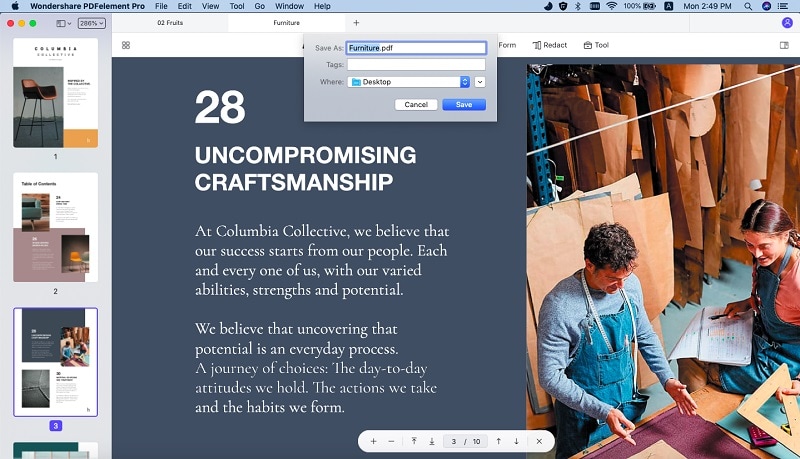
Why Choose PDFelement Pro to Convert PDF to EPUB
Considering the number of amazing features and its affordability, PDFelement Pro should definitely be your top choice as far as PDF control is concerned. Users can edit, convert, create, sign and perform more functions on their PDFs in a much easier, cheap, and reliable way. The security and quality of your output document are well preserved, a feature that would prove crucial as far as privacy is concerned.
- Edit and OCR- With this tool, you can edit your texts, images, pages as well-performing OCR to your scanned documents. These edits include text deletion, insertion, page replacement, page split and merge image rotation and crop, and making scanned files editable and searchable by OCR.
- Markup and Sign-This feature allows users to highlight, cross out, underline PDFs, annotate PDFs, perform freehand drawing, and adding stamps and signatures to their PDFs, among others.
- Convert and Create- PDFelement Pro lets you convert your PDF to various formats such as EPUB, RTF, Word, and Excel, among others. You can as well combine as many as 300 different types of files into a single PDF or split them into smaller ones. Also, you can create PDF from existing PDFs, images, webpages, or text files.
- Organize PDF- With this tool, you can conveniently organize your PDF document based on your preference. You can choose to add bookmarks, do bates numbering, add footers and headers, change the background, and use password restrictions, among others.
- PDF Form- PDFelement Pro allows you to create editable and customizable PDF forms, fill out both interactive and non-interactive forms, extract data from PDF form, and turn old office forms into interactive forms with automatic form recognition.

Part 2. How to Convert PDF to EPUB with Adobe Acrobat
1. Convert PDF to EPUB using Adobe Acrobat
For Adobe Acrobat PDF to EPUB, then here are the steps to convert:
Step 1. Open the PDF file
Open the respective PDF file in Adobe Acrobat and go to "Tools," then Export PDF. Here, a number of formats shall be displayed to which you can export your PDF file. If EPUB is not displayed, just go to the "More formats" option to find it. Alternatively, you can go to "File" then "Export To" and then choose the file type to which you will export your PDF file.
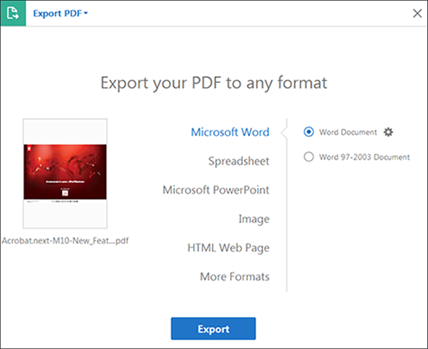
Step 2. Customize Conversion Settings and Export PDF
If necessary, you can configure the Adobe Acrobat PDF to EPUB conversion settings by clicking the gear icon located adjacent to the file format you just selected. When the Adobe PDF to EPUB converter custom settings is okay, just click on "Export" to display the "Export dialog box."
The default Adobe Acrobat PDF to EPUB conversion settings are specified under preferences. To alter these settings, navigate to "Edit," then "Preference," and then "Convert From PDF." When you have selected a format from the list under "Converting From PDF," click on "Edit Settings." Choose the Adobe PDF to EPUB settings based on your interest and click "OK" when satisfied.
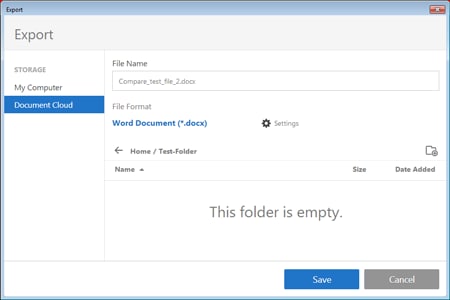
Step 3. Choose the Save Location
Within the Export window, choose a suitable location to save your file. You can select a local folder or Adobe Document Cloud. When you are satisfied with the selection, click the "Save" button at the bottom of this dialog box. The PDF shall be exported to the format selected. The default settings allow the source filename to be used with the new extension, and the new file is also saved in the same folder as the source file.
2. Troubleshooting on converting PDF to EPUB using Adobe Acrobat
Problem 1. My serial number is not working
At times the serial number for users may fail to work. It may be because you have entered the wrong serial number or not the proper serial number. It is important that you check whether you have entered the correct serial number before contacting customer care for assistance.
Problem 2. The system not responding after the application is opened
This problem majorly occurs because of insufficient memory space. Make sure you have enough memory before installing the software. Check the minimum memory requirement for the software and try to re-install it.
Problem 3. Program installation fails
Before installing the program, make sure all the running apps are closed. They could be the ones creating problems in the installation.





Ivan Cook
chief Editor