How to Convert PDF to Excel Using Nitro Pro
• Filed to: Convert PDF
Most of the reports are usually published in the PDF format. Be it the annual reports or any other tabular reports, they are mostly sent to the staff and press in the PDF format only. What if you need to analyze the data given on the report? Will you sit there typing all the details in an Excel sheet to analyze the same? Are you willing to waste your time in repeating the work all over again? We know that the answer is a big NO! What if we tell you there is a cool solution for this?
You don’t have to waste time re-entering the PDF data in excel sheets. Whether you are in the office or traveling somewhere, you can now very easily save PDF tables as Excel with Nitro Pro and start working on them right away! You can now avoid the tedious data entry and formatting job. At first, we'd like to introduce the best Nitro Pro alternative that can also help you convert PDF to Excel - PDFelement.
Part 1. How to Convert PDF to Excel with Nitro Pro Alternative
The Best Nitro PDF to Excel Converter Alternative
There are many tools available for converting PDF to Excel. One such great tool is PDFelement Pro. This software is a very powerful computer application which facilitates the conversion of the PDF files to Word or Excel files and other MS package formats. Also, The desktop application is intended with some amazing tools which enable the user to edit the PDF their files and create new ones easily.
When you convert a PDF to Excel sheet with iSkysoft PDF Editor 6 Pro, all the data is saved together with your columns, layouts, and all the formatting. If you have only the print outs, just scan the same to PDF; then convert them to excel and start probing into it - anytime and anywhere. In case you don’t have to edit or analyse the entire data on your PDF, you can just select and extract only the bits of information that you need by using a PDF to MS Excel converter tool. Following is the step-by-step guide to convert PDF to Excel using iSkysoft.
Step 1. Import PDF to Nitro PDF to Excel Converter Alternative
After downloading the software on your device, open and install this one on your PC. Now click on "Open File" on the main page to import your PDF files which you wish to convert.

Step 2. Select Output Format
Now you can click on the "Convert" button and select the "To Excel" option from the format menu. Do the appropriate settings then choose the required file you wish to convert into an Excel file.

Step 3. Convert PDF to Excel
After the necessary changes have been made and file chosen, you can click on the "Convert" button and your file will be converted in a few seconds. The output file will get saved to your computer.

Why Choose PDFelement Pro to Convert PDF to Excel
The best alternative to Nitro Pro is PDFelement Pro. It delivers quite a lot of features which make this software the best alternative to the Nitro Pro. This powerful tool can enable you to do a lot with your PDF – simple changes to complex changes; everything is at your finger-tips!
Key features of iSkysoft PDF Editor 6 Pro:
- Multi PDF editing features.
- Convert PDF to many MS office and other formats.
- You can Create PDF from Webpage, Text files, etc. With advanced OCR features.
- Combine, compress and split PDF. Fill out as well as create the PDF forms.

Part 2. Convert PDF to Excel With Nitro Pro Not Working Fixed
We have already seen the benefits of Nitro Pro. Nitro Pro can facilitate conversion of the PDF files into Microsoft Excel 2003 XML spread-sheet (.xml), or an Excel 2007 Workbook (.xlsx).We will now see the step by step process of the same. For conversion to Excel with Nitro Pro, your PDF must have some tabular data.
Step by Step Process:
After downloading and installing the software, follow given guidelines to carry out the conversion:
Step 1: Open Nitro PDF converter Application to your Desktop/PC. Then locate the “home” section on the top left side of screen. Select the "Home"option to viewthe available options.
Step 2: Click on "Convert" option. In this window, select the file which you want to convert into Excel.
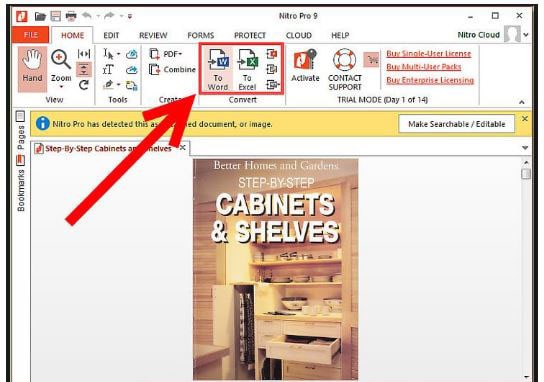
Step 3: Now a new screen will pop up. Navigate carefully to the required location for your PDF file.
Step 4: After selecting the files, you need to click the files to be uploaded to the Nitro PDF.
Step 5: The software will convert the file to Excel and you will be capable to see it on the Nitro PDF converter window.

Troubleshooting on Convert PDF to Excel Using Nitro Pro Not Working
Like it is said that nobody is perfect, Nitro PDF converter also has its own problems. Below mentioned are some of the common issuesfaced by the users working with Nitro PDF converter and their respective solutions:
1. Problem: Nitro PDF converter sometimes displays messages of the failed conversion when you try to convert documents.
Solution: This could be because of improper installation of the software. To solve this issue, just uninstall the Nitro PDF converter out of your computer then reinstall it.
2. Problem: The converted files are not visible on the web browser due to the interference of the corrupted plug-ins.
Solution: Just repair the corrupt plugins and the issue will be solved.
3. Problem: Certain hyperlinks in the PDF document become inactive post conversion.
Solution: Please note that you might be using an out-dated version of the software. Upgrade it to the latest version anderadicate this error.
4. Problem: The images on the file look too large and unusable post the conversion.
Solution: Ensure to enable "Optical Character Recognition" to get rid of the unusable pictures.
5. Problem: The software might get stuck or crash during the process.
Solution: You might just be running too many applications at that time, so that windows is unable be use by your PC processor speed. Just close some of them and the problem is solved.
Part 3. Nitro Pro vs iSkysoft PDF Editor 6 Pro in Converting PDF to Excel
|
Items |
PDFelement Pro |
Nitro Pro |
|---|---|---|
| Conversion Feature | Available. Multiple files can be converted together. The best feature of having this software is that it allows conversion of multiple documents at a single go. | Available. Multiple files can be converted together. |
| Edit PDF Feature | Available. Thus, this option is quite time saving. | Available. The editing process will take place successfully. |
| OCR Feature | Available in the basic feature. Can be purchased separately. | Available. When compared to other software it is less factorised in OCR. |
| Interface | User Friendly. You can export a wide range of pages, files, or a set of files as a single task. | User Friendly. But crashes when large files are used. So you can work with single file properly. |
| Compatibility | It is compatible with Mac, Windows. If fixes problem when you observe some bugs. | It is much and more compatible Mac, Windows. It won’t fix the problem when your PC is attacked by bug. |
| Price | The Standard cost $ 59.9, Pro $ 89.95 monthly. You can try the trial version to admire the iSkysoft feature. | Expensive in range and no trial version available. The cost ranges as $ 159.99 for personal single use. |





Ivan Cook
chief Editor