How to Convert a PDF to a JPEG without Hassle
• Filed to: Convert PDF
"Can I convert a PDF to a JPEG?"
PDF format is great for protecting the integrity of any piece of written material. However, PDF are not hassle-free when it comes to convert PDF into other presentations or documents. Besides that PDF files need particular software to open which is a big question mark for users. Therefore an idea to convert PDF to JPEG image format came into existence which effectively helped overcoming such barriers. Now, I will tell you how to convert PDF to JPEG in a hassle-free way.
Part 1. The Easiest Way to Convert PDF to JPEG on Mac
The best solution for this question is to use the PDF converter - PDFelement Pro. With the help of this PDF tool, you can easily convert a PDF file to a JPEG file. This PDF converter also allows you to convert PDF to Word, PPT and other file formats even convert multiple PDF files in batch.
Steps for Converting PDF to JPG
Although a file conversion in PDFelement Pro PDF to JPEG converter for Mac is hassle free as compare to other soft-wares but following steps are required in order to export PDF as JPEG:
Step 1. Add the PDF You Want to Convert
Launch the software and then click on the "Open File" button to choose the target PDF from your local folder. After the file is fully loaded, go the top toolbar and click on second last button named as "Convert".

Step 2. Start to Convert PDF File to JPEG Image
As a result, a conversion box will appear along with an option to add the file(s) which are meant to be converted. From here, you may choose the desired format such as "To Image". Then click the "Convert" button at the bottom of dialog box.
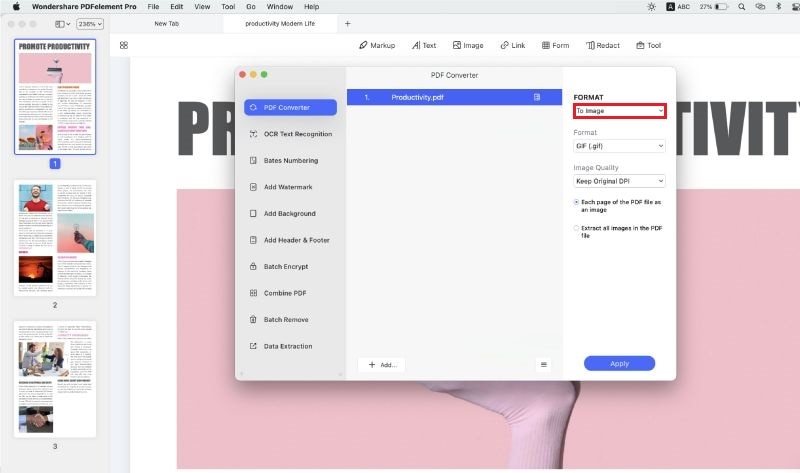
Why choose PDFelement Pro to Save PDF as JPEG
PDFelement Pro is the PDF editing software which comes with powerful tools to edit and convert PDF to JPEG, Word, Excel, and other formats . It includes everything you need to edit PDF because it 100 % access to the users when it comes to adding, removing or editing any kind of watermarks, texts, links, notes and images in PDF based documents.
Why Choose This PDF Editor:
- You can easily edit PDF, markup and annotate PDF with multiple tools.
- Its advanced OCR technology helps you convert and edit scanned and image-based PDF.
- It can incorporate handwritten signature image in order to make online approvals possible.
- Effortlessly convert PDF to Word, Excel, PowerPoint, Text Document, Electronic Publication, Hypertext Markup Language, Rich Text Format and Image which includes various format such as JPG, BMP, PNG, GIF, TIFF.

Part 2. How to Convert PDF Document to JPEG on Windows
For Windows users, the fully-fledged and multi-functional software known as PDFelement Pro is your best choice to convert to JPEG from PDF. The smart replacement of Adobe lets its users effortlessly edit PDF documents in such a way that how it gets edited in Microsoft Office Word. In fact each tool in PDFelement Pro is easily accessible such as addition and deletion of words, links as well as images.
Further, PDFelement Pro for Windows helps annotate the desired content which allows users to easily get back to the same content on a PDF document next time. It also comes with encryption which allows users to set the password in order to maintain the privacy of file. In addition to that it let users to make use of conversion tool by converting PDFs to PowerPoint, Excel, Word, Image and more.
Steps for Converting PDF to JPEG on Windows
Step 1. Load PDF to JPEG converter
The initial thing you need to do is to launch the software and import the PDF you want to convert. To do this, you can click the "Convert PDF" button to browse for the local folder. Select your PDF to add it to the program.

Step 2. Convert PDF File to JPEG Image
Go to "Home" tab then click on third last button named as "To Other". As a result, a dialog box will appear along with an option to add the file(s) which are meant to be converted. Here you can choose desired format such as JPG by clicking a pop-up menu located next to "Add Files" button box. Then specify a destination in order to save converted file. Finally, click "Save" and the PDF file will convert to JPG image format as well as automatically appear.
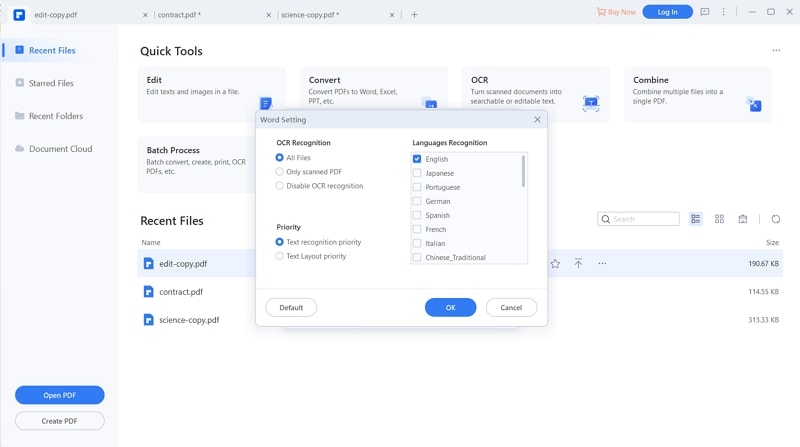
PDFelement Pro is one-point solution for its individual users as well as business users and it enables full access to the PDF documents which includes modification as per their choice. It also provides a conversion tool that leads to conversion of PDF documents to JPG that too just by following simple steps. PDFelement Pro for Windows as well as Mac provides their users with almost all features related to editing PDFs easier then it could be done ever.
Video on How to Convert PDF to JPEG
Part 3. Top 5 Online PDF to JPEG Converter
You may need to work on the image which is available in pdf format as in e-book or in e-magazine then it that case it required that you change the format of PDF file to image format such as JPEG. So here is a small guide on Top 5 Online PDF to JPEG Converter.
#1. PdF2JPG.net
PdF2JPG offers a nice touch to the interface and allows you to convert PDF to JPEG for free. It reminds about the proper setup in a retro time. The site has several handles to social media which shows its strong presence in social media. The procedure to convert a pdf to jpeg is simple. Just click on the choose file option and browse for the required file. Then select the quality of the output file and click on the convert button. The unique thing is that the site claims to plant a tree for every 5000 pdf converted on the site.
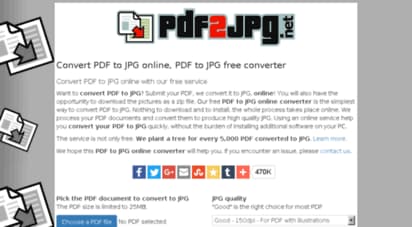
#2. I love PDF
I love PDF is a site dedicated to tool to handle pdf and anything related to it. The site has a minimalistic touch to the interface. The theme is as we can guess from the site name is love. Love for the pdf. Converting the PDF to JPEG for free is nonetheless simple here. You can either upload the file clicking on select file, drag and drop the file, or you can select the file from google drive or Dropbox and then click on the convert button.
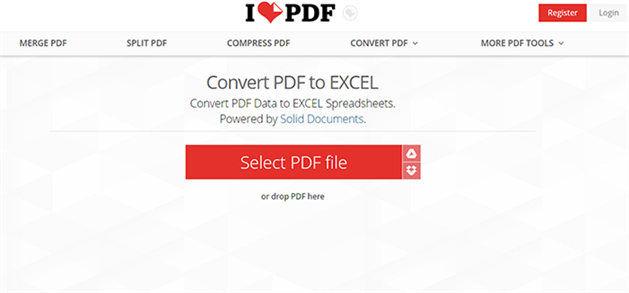
#3. Smallpdf
The Smallpdf is another platform on the list which is dedicated to handling the situation of pdf. The site is secured and can be run on multiple platforms as it is web-based service. You can easily upload the desired scanned file and then click on the convert button to start the process. After completion, you can download the jpeg file. You can also upload files from Dropbox or google drive.
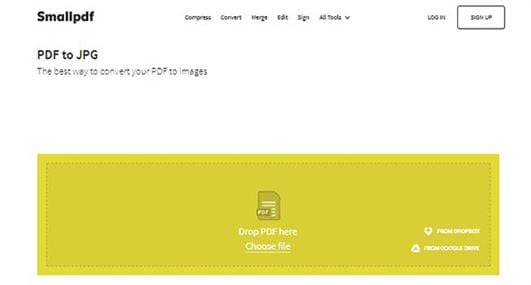
#4. Freepdfcconvert
From the first look, the display of the site feels like a technical setup of Freepdfcconvert in a corporate environment. The site is fresh and has bigger tabs which make it accessible at all the levels. You can simply upload the file from select file option and then wait for the conversion process to finish. As soon as the process finished you can download the jpeg file.
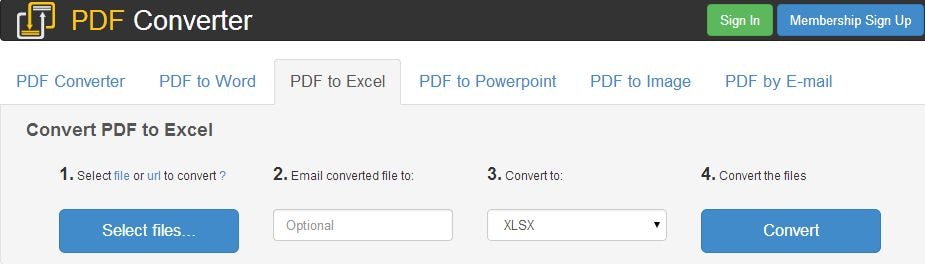
#5. Convertonlinefree
The Convertonlinefree offers a lot of conversion service in which pdf to jpeg is one of the among many conversion tools available on the site. The site is set in primary HTML format to cater to the need of a wider audience. The conversion process is simple just upload the file, select the image quality and click on the convert
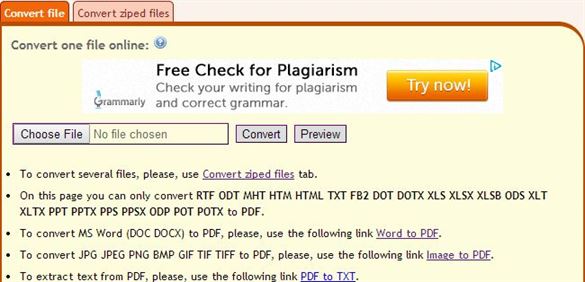





Ivan Cook
chief Editor