Step-By-Step Guide on How to Convert PDF to PDF/A
• Filed to: Convert PDF
PDF is used for effective coordination between the physically distant people. You can store, transmit, and exchange data with other people using a system with different configurations. It easily allows you to manage a vast amount of data in electronic files rather than handling bulky papers. However, when handling PDF files, you may notice that some of them do not open even by the latest document programs. In that case, you need to ensure that PDF files are compatible with different browsers, and for this, you need to convert PDF to PDF/A.
How to Convert PDF to PDF/A in Few Simple Steps
PDFelement Pro is the best all-in-one PDF software available for Windows, macOS, and iOS for individuals and businesses. It is used to convert numerous file types to PDF format and conversions are also possible. Here, you can convert PDF to PDF/A with PDFelement Pro.
Step 1. Download the PDF to PDF/A converter
If you already have PDFelement Pro installed you are good to go, but if not, then download it from the official website. Launch the PDF/A converter on your computer. On the home screen, you will see some tabs displayed. Click on the 'Open File' button and choose the PDF file that you want to convert. Now select Open. Alternatively, you can drag the PDF and drop it in the primary window of the software.

Step 2. Edit PDF if you need
If you want to edit the PDF like add or remove text, add images, change font size and type or anything you want to. Go to the Edit tab in the top toolbar, then click on the 'Edit' button to make changes to the text. Here you can either choose 'Line Mode' or 'Paragraph Mode' to edit.
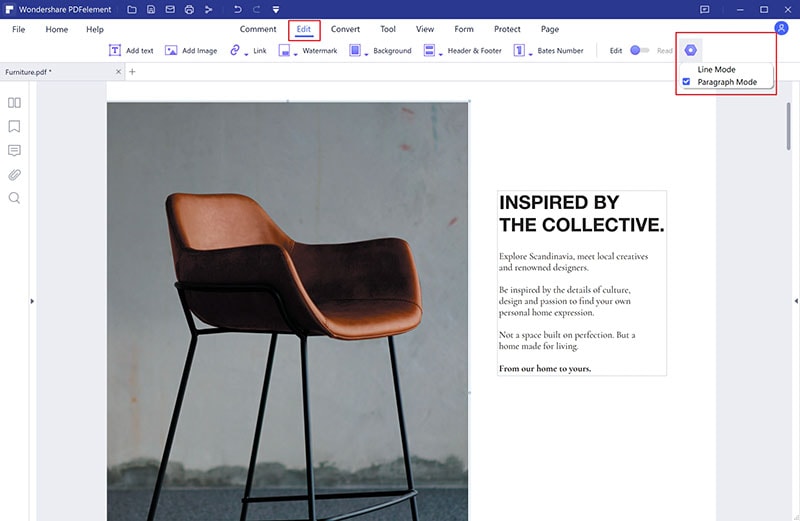
Step 3. Convert PDF To PDF/A
Now go to the menu and select File, then click on the 'Convert' button and then Other PDFs. You will see a 'To PDF/A' icon. You can click on the 'Setting' button to check more details about convert formats. After everything is done, click on the 'Save' button to save your PDF to PDF/A.
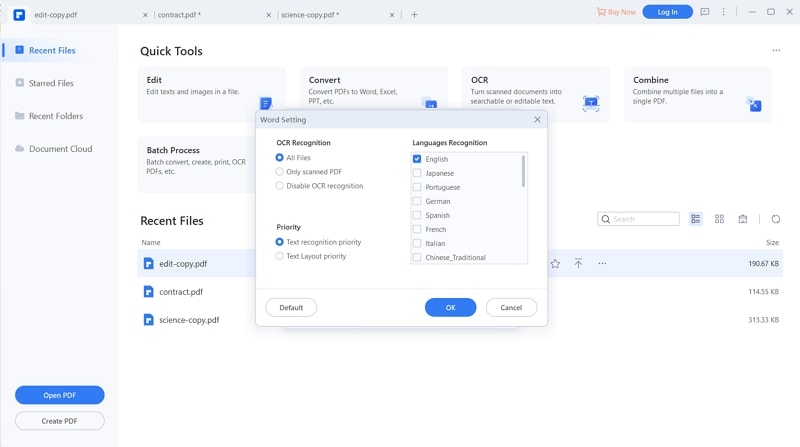
PDFelement comes with a variety of options that allows you to edit PDF files, no matter what your needs might be. The software can perform numerous operations such as creating, opening, annotating, editing, organizing, sharing and protecting PDF files with a few clicks.
Here are the key features of PDFelement Pro.
- You will be able to edit PDFs by adding images, crop, watermark, add links, change the background, and edit text.
- PDFelement Pro enables you to highlight text as well as add sticky notes, stamps, signatures, and freehand drawing.
- This feature allows you to take multiple files from different formats and merge them to create one PDF file to print to PDF easily.
- The OCR feature allows you to create and scan editable and searchable image-based PDFs. It helps identify scanned text for copying, extraction, searching, and editing content.
- With this feature you can easily create top-notch PDFs and convert PDFs to or from other file types.





Ivan Cook
chief Editor