How to Use a PDF to SVG Converter
• Filed to: Convert PDF
SVG or scalable vector graphics is essentially a vector based image format that supports animation and interactivity. The main reason that people want to convert PDF to SVG is because of the multiple benefits this file format has to offer if you are working with graphics. An SVG image adjusts to the size of the viewing window and the resolution is fixed accordingly. This creates better viewing options. It supports even complex animation styles and has the ability to link different parts of an image.
- Part 1. How to Convert PDF to SVG Online
- Part 2. How to Edit SVG Files on Desktop
- Part 3. Edit PDF before Converting PDF to SVG
Part 1. How to Convert PDF to SVG Online
There are plenty of online tools which are available on the market. Zamzar is one of the most professional and easy-to-use online PDF to SVG converter. Apart from converting PDF to SVG, Zamzar is also known to convert PDF to Excel, Word, PPT, ePub and other format. Follow these steps to convert PDF to SVG Online.
- Go to Zamzar website that offers easy PDF to SVG conversions.
- Click 'Add Files' to choose the PDF file from local folder that you want to convert.
- Select SVG as the the format you want to convert.
- Click 'Convert Now' to start the PDF to SVG convertion.
- After converting PDF to SVG, click 'Downlaod' to get the converted SVG file.
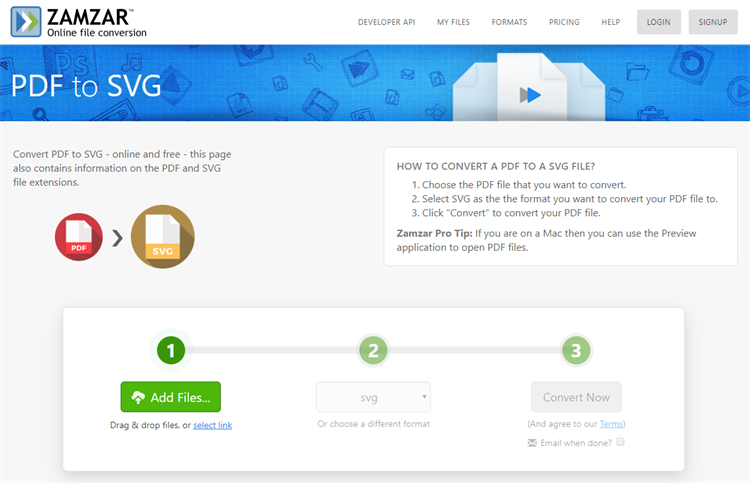
Part 2. How to Edit SVG Files on Desktop
Inkscape is a professional vector graphics editor that can help you convert PDF to SVG on desktop. And it is more than an open source PDF to SVG converter, it is a free and open-source vector graphics editor too. Inkscape can help you create and edit vector graphics using pencil tool, pen tool, calligraphy tool, color picker tool and more.
- First, download Inkscape. The latest version is Inkscape 0.92.4.
- Run the Inkscape software and open the PDF which you wish to convert.
- Click 'OK' and let Inkscape convert the file.
- Now click on file. Select 'Save As' and choose 'SVG' as the output format. Hit 'Save' and the process is complete.
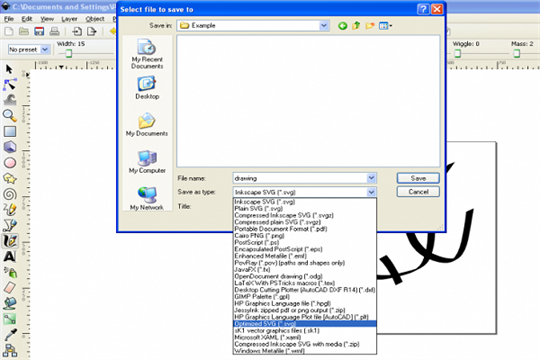
Part 3. Edit PDF before Converting PDF to SVG
Sometimes, you may find a need to edit the PDF files before you convert it to SVG format. PDFelement Pro can make changes and modify the files as needed. For such purposes, you can use the PDF Edit tool. It is basically a PDF based editor which doesn't require any additional software. Import PDF files, click the 'Edit' button, you can begin editing PDF files.
Why choose this PDF editor:
- Easily edit and convert your scanned PDF files.
- Easily convert the PDF files to different formats suitable for editing.
- Easily create PDF files from different sources.
- Compress, combine and even split the PDF files based upon your needs.
- Compress, combine, and even split PDF files based upon your needs.
- Add annotations and watermarks.






Ivan Cook
chief Editor