How to Convert PDF to XLS File with Accuracy
• Filed to: Convert PDF
You might have seen some PDF document with some content you would want to use or copy or even read. In case of tables, graphs and charts you would most probably opt to convert PDF to XLS. To do this effortlessly, all you need is a good PDF to XLS converter that can help you in easy conversion of files. Now, I will respectively show you what to do on Mac and Windows computers.
Part 1. How to Convert PDF to XLS on Mac
PDFelement for Mac - The Best PDF to XLS Converter
PDFelement (macOS 10.15 included) is one of the most simple and user friendly software available to undertake the complex task of converting the PDF files and documents to XLS format. You can enjoy a host of benefits like edit and convert scanned PDF documents, create and add personalized stamps, signatures and passwords. You can also create PDF files from a variety of document types.
Why Choose This PDF Converter:
- Easily edit PDF texts, graphics, images, links, watermarks, etc.
- Convert PDF to images, Word, Excel, PPT, EPUB and batch convert multiple PDFs
- Create PDF from other formats and create PDF forms easily.
- Edit and convert scanned PDF files with advanced OCR feature.

You can convert the files into various formats within a few minutes including XLS by following the guide given below.
Step 1. Import the PDF You Want to Convert
After the program has been successfully installed on your Mac, you then need to launch it and add your PDF to it. To do this, you can click the "Open File" button and choose the target file from your local folder.
PDFelement Professional for Mac lets you freely edit your PDFs before converting the files to other formats.

Step 2. Select XLS as Output Format
To proceed with converting, you can click on the "Convert" button on the toolbar. This will activate the conversion window. Here you should select "Excel" from the output formats list and then customize the page range if necessary. Finally, click "Convert" to turn PDF into XLS.

Part 2. How to Convert PDF to XLS on Windows
PDFelement for Windows is another great offering by iSkysoft for Windows platforms. This program is not only a PDF converter that lets you convert PDF to other common document formats, but also a professional PDF editor that can fully meet any of your PDF editing requirements.
With it, you can secure PDF with password protections and editing/printing permissions, giving your full support for PDF security. In addition, you can also use it to create PDF from documents in other formats.
Step 1. Import PDF to the Editor
The initial thing you need to do is run the software and then import your PDF by clicking the "Open" button. You can edit the imported PDFs before entering the conversion process. For example, you can create or fill out PDF forms, digitally sign your files with personalized stamps and signatures, compress the file to a smaller size for easier sharing etc.

Step 2. Start Converting PDF into XLS
Go to the "Home" tab and click on the "Convert to Excel" button under the "To Other" option. Then in the pop-up window, you can add more PDF files for converting, for batch conversion is well supported. You can also choose to convert part of the document or the entire document. When everything is done, click "Convert" to start the process.
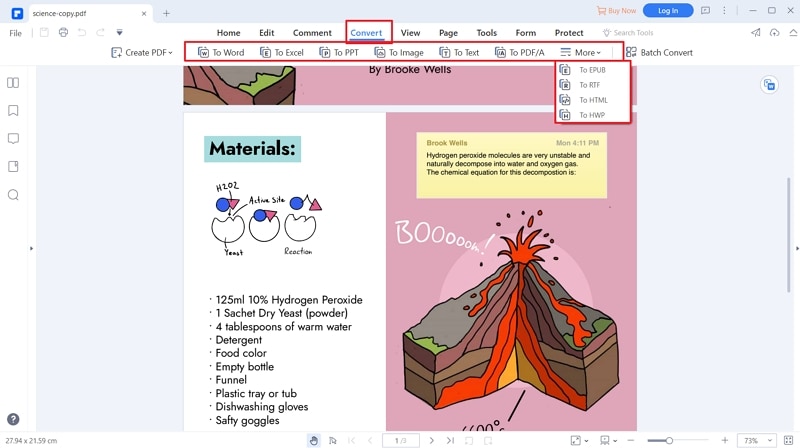





Ivan Cook
chief Editor