How to Create Excel from PDF Easily
• Filed to: Convert PDF
Have you ever been stuck in a situation where in a PDF urgently needs to be converted into an Excel Spreadsheet? We come across many queries on various online forums for creating Excel from PDF. People find it difficult to convert PDF to editable formats and often resort to slow and redundant software for the same. In this article, we will introduce to you a brand-new product which can create an Excel Spreadsheet from a PDF File easily without wasting your precious time or losing your important data. Read on to know more about it and simple steps to create Excel from PDF with PDFelement Pro easily.
The Best PDF to Excel Creator
Talking about PDF to Excel Converters, we bring to you PDFelement Pro. It is an unparalleled software for the given task and currently the best PDF to Excel creator. With the help of this PDF creator, you can easily create Excel from PDF. This PDF creator comes with advanced OCR feature that allows you to convert and edit scanned PDF with ease.
How to Create Excel from PDF
PDFelement Pro for Mac is undoubtedly the best PDF to Excel creator and does the job efficiently. Download and install the product on your Mac and then follow the step-by-step instructions given below to make PDF to Excel easily:
Step 1. Start PDFelement Pro PDF to Excel Creator
Once the software is downloaded on your Mac, launch it to reach its main interface. Here you will see 6 options/tabs as shown below.

Step 2. Open a PDF File
Now it's time to import the PDF. Click on "Open PDF" and browse through your files on the Mac to choose the said file which needs to be converted into Excel.

Step 3. Convert PDF to Excel
The PDF File will open before you as shown above. Click on "Convert" and choose "To Excel" to create an Excel spreadsheet from the selected PDF File. You can also click on "Options" to set the range of the page and finally hit "Convert" to start the conversion process.
You will be asked to specify a location to save the converted Excel Spreadsheet on your Mac. Pick a location of your choice and hit "Finish" to convert and save your Excel File.
Convert scanned PDF to Excel: In case the imported PDF File is a scanned document, you will need to turn on the OCR feature to enable the software to edit/convert it into Excel. So, when the PDF is open before you, turn on the OCR switch as shown below before hitting "Convert".

Convert multiple PDFs in batch: You may also convert multiple PDFs into Excel at once by selecting "Batch Process" at the main interface and then "Convert" > Click on "Add Files" to add as many PDF Files as you wish Click on "Convert" and it's done.
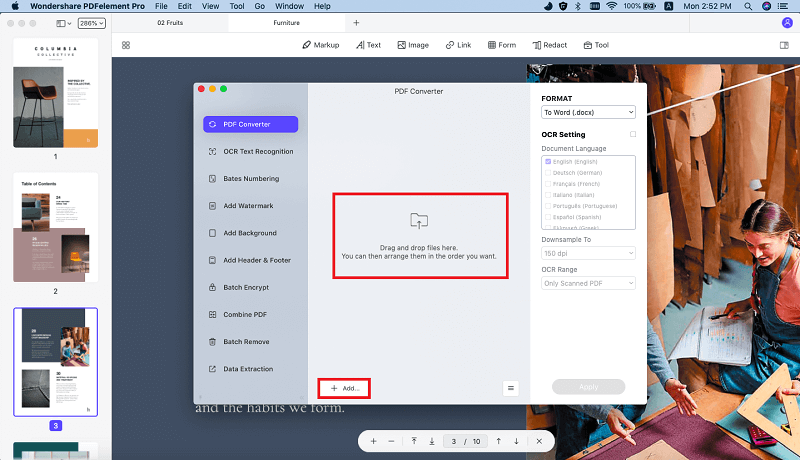
Why Choose PDFelement Pro to Create Excel from PDF
To explore its powerful features, well-equipped toolkits and very intuitive interface, you must download the product and give it a try. PDFelement Pro is especially designed to manage PDF Files by organising, editing and customising them based on your needs. There is no other software which can create an Excel file from PDF s efficiently as this one and at the same time prevent data loss.
PDFelement Pro for Mac can also perform the following functions:
- Convert PDF Files to other file formats such as Excel, Word, PPT, RFT, images, HTML, etc easily.
- Create, combine and split PDF Pages.
- Customise PDF marking-up, signing, free hand drawing, editing, adding text/images, watermarking, stamping, etc.
- Annotating and redacting PDF Files.
- Organise PDF by bates-numbering, indexing and password protecting for secure sharing.
- Fill PDF Forms or create PDF Form fields.
This product is very suitable to make PDF to Excel because it is affordable and can do much more with your PDF Files.






Ivan Cook
chief Editor