How to Create PowerPoint from PDF Easily
• Filed to: Convert PDF
When you create a PowerPoint presentation from a PDF file, it is usually of very high quality. This is because the PDF format has a way of compressing images, text and other object while still maintaining their high quality. This is why it is the preferred method of sending literature on the Internet. In order to create PowerPoint from PDF you need a powerful converter. You may also need an editor is you want make any changes to the PDF file before you convert it. PDFelement is one of the best when it comes to editing and converting PDF files. It has a powerful editing and conversion engine.
The Best Tool to create PowerPoint from PDF
PDFelement Pro is the best tool to create PPT from PDF. It has excellent editing features which allow you to make great changes to the PF file before you convert it. You may images, text, objects, links and a lot more. You can be sure that the quality of the PDF will be maintained when you convert the file. Most converters will ruin the quality to some degree. This is an intuitive tool which can be used by anybody, even those who know little about editing PDF files.
How to Create PowerPoint from PDF
Step 1. Open a PDF File with This Program
On the welcome page select the "Open File" option and then browse to the location where you put your PDF file and then select it. Alternatively, go to the Finder and locate the PDF file before dragging it into the interface of PDFelement. You may now choose the pages that you want to use through the preview feature.

Step 2. Edit Text in PDF
Before you create a PPT file from a PDF, you can edit the PDF file at first. Open the "Edit" menu, move the cursor to select the texts and you can now change the font size, font style and color on the right side toolbar. You can also add more text content by clicking on the "Add Text" button under the "Edit" tab.

Step 3. Create Powerpoint from PDF
Select Output format: After finishing editing the PDF file to your satisfaction, choose "To PowerPoint" on the Home Panel. There are many other options available. Convert PDF to PowerPoint: Now you can change the page range on the right side panel. After you've confirmed the settings, click on the "Convert" button to start the conversion.
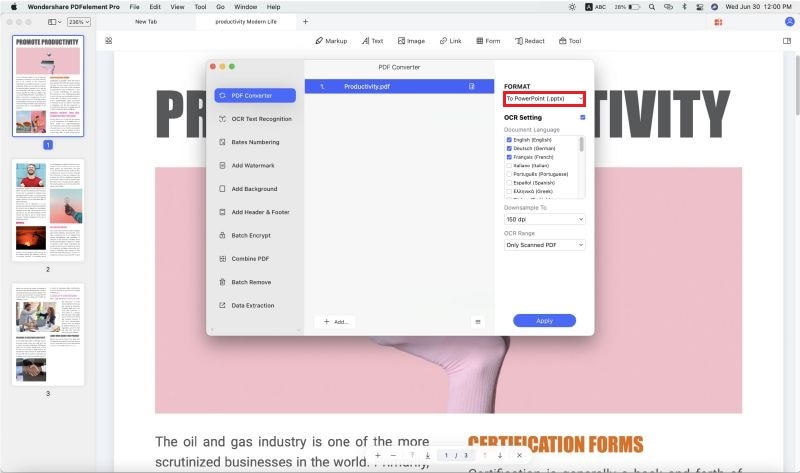
Step 4. Batch Convert PDF files to PowerPoint
Select "Batch Process" Option: If you have several related PDF files that you would like to use in your PPT presentation, you should use the "Batch Process" feature in this tool. The quality of the resultant file will be high and the process will be fast. Start iSkysoft PDF Editor 6 Pro and then select "Batch Process" on the Welcome page.
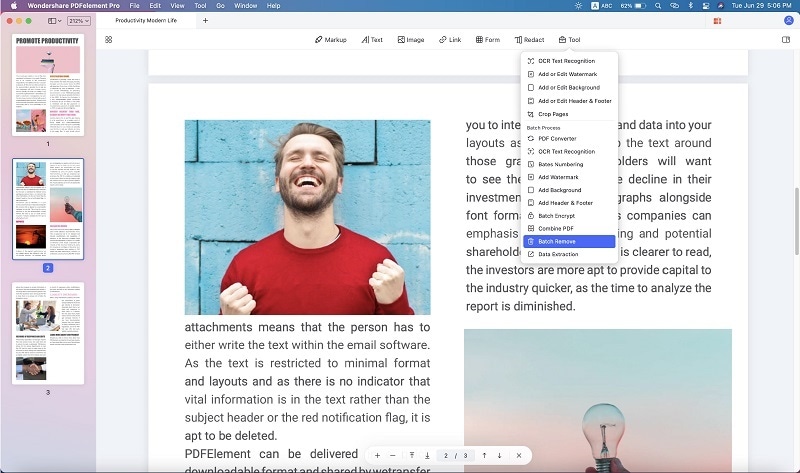
Convert multiple PDFs in Batch: Look to the left side of your screen and select "Convert". Now you will be able to add all your PDF files by clicking on the "Add Files" button. On the right side toolbar, you can select the output format. When you are satisfied with the settings, click on the "Convert" button to start creating PPT files from multiple PDF files in batch.

Why Choose PDFelement Pro to Create PowerPoint from PDF
PDFelement Pro is the best way to create PowerPoint from PDF. This tool has amazing editing functions that cannot be found in many other tools. You may add text, annotations, images, objects, sticky notes and a lot more. You can highlight text in order to emphasize a pint in the presentation. If you want to have full control over how to create PPT from PDF, then you should use PDFelement all the time. The beauty is that all your work will maintain high quality.
The main features of PDFelement:
- Edit & OCR – Scan printed documents into PDF images. After that import them to PDFelement and put them through OCR to turn them into editable text.
- Create and Convert – From a blank page, come up with your own PDF document. You may also add files of other formats by converting them.
- PDF Forms – Now create your own PDF forms rather than look for themplates online. Edit forms and fill them too.
- Digital signature – You can now mark your work through the use of a digital ID. You can also change the permissions on these files.






Ivan Cook
chief Editor