How to Export PDF to Excel on Mac and Windows
• Filed to: Convert PDF
PDF files represent the main solution for many people that work in different fields including education, real estate, law and more because they do not occupy a lot of space in your computer and they are compatible with various systems. Of course, sometimes they need or they want to make certain changes, many user may have such question such as “Can I export a PDF to Excel?” Fortunately, they can benefit from many methods of converting a specific or more PDF files to other formats like Excel. Even more, they have the opportunity to use many programs created with this purpose. However, a question appears in this situation. What is the best program to export PDF to Excel? When it comes to choosing and installing a program, people need to pay attention to every aspect of each option in order to find the correct answer.
Part 1. The Easiest Way to Export PDF to Excel on Mac and Windows
PDFelement Pro is the best tool you should consider using for exporting PDF file to Excel. With the help of PDF converter, you are able to export PDF into Excel spreadsheet, Word and other Microsoft format that will allow you to edit. This PDF tool also allows you to export multiple PDF files to Excel format in batch.
How to Export PDF to Excel File
Exporting PDF to Excel with PDFelement Pro will be very easy. Just follow the steps below and start to export PDF to Excel spreadsheet.
Step 1. Launch PDFelement Pro
The first step for exporting the files is to launch the program, obviously. However, in order to launch the PDFelement Pro you have to install it in your computer. This process should not be difficult if you follow the instructions.

Step 2. Import a PDF File
The next step is to import the PDF file to the program, action that you can easily accomplish. You will notice that four options will appear, namely Convert PDF, Combine PDF, Split PDF and Create PDF that will enable you to choose the much-needed one, in this case, Convert PDF.
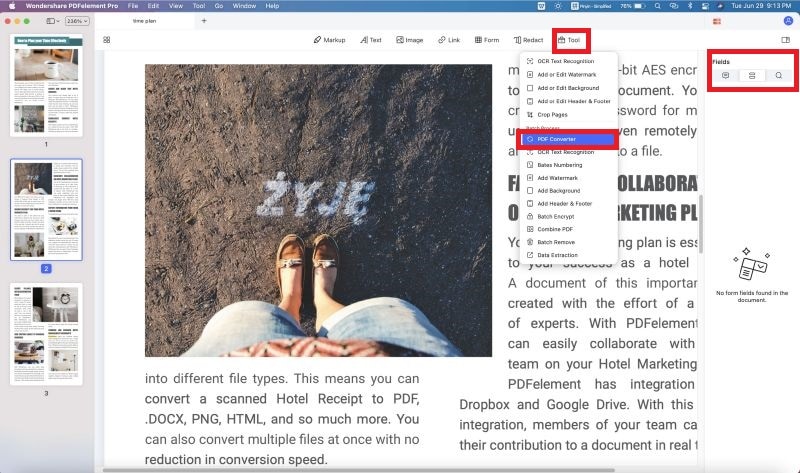
Step 3. Export PDF to Excel
The third step is to export data from PDF to Excel. Like we mentioned above, you can choose from various formats but for this particular case, you will stick "To Excel". You also have to save the converted word file so you must choose an output folder.

Step 4. Extract Data from PDF Table to Excel
With the help of a feature that only PDFelement Pro has available, you can extract data from the PDF file if it is fillable or scanned in order to manage the data whenever you need. After selecting the ‘Form’ tab, which is at the top part of the screen, you will be able to notice the “Tasks” tab on the right side and click on “Data extraction”.
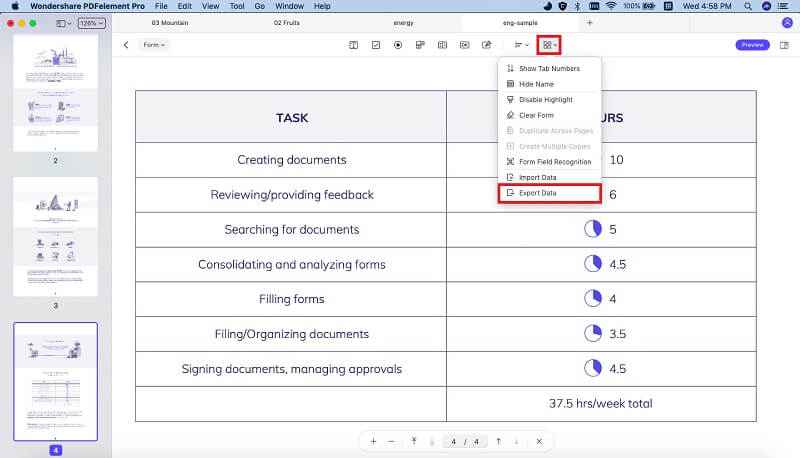
You have the possibility to choose from two options, these being “Extract data from PDF form fields’ and “Extract data from scanned PDF” before the process of data extraction begins. Moreover, with the feature “Batch Process” you can extract data from several PDF files.

Except extracting data from PDF form to Excel, PDFelement Pro also provides a way for you to copy and paste data from PDF to Excel easily.
The Best Tool to Export a PDF File to Excel
By using PDFelement Pro you dispose of multiple tools meaning that you have the possibility to modify necessary details in the PDF file. This PDF converter can be used equally for Mac and Windows computers. The clean straightforward interface of this program facilitates your navigation and the bright side for international businesses is that the software identifies over twenty languages.
Why Choose this PDF Tool to Export PDF Document to Excel:
- With this Software you can convert multiple PDFs to other file formats easily.
- Edit texts, images, links and other elements in PDF files with multiple editing tools.
- Edit texts, images, links and other elements in PDF files with multiple editing tools.
- You have the certainty that your sensitive information is protected due to a password protect tool that hides the content.
- Advanced OCR feature allows you to edit and convert scanned PDF files easily.

Part 2. How to Export PDF to Excel with Adobe Acrobat Pro
With the help of Adobe Acrobat Pro, you can also export data from PDF file and save them into Excel workbook. Below is the steps to export PDF to Excel with Adobe Acrobat.
- Step 1. Open the PDF file:Like every conversion process demands, you have to launch the program, in this case Adobe acrobat and open the needed file in the program. Even though certain PDF files might impede editing and exporting, you can change or remove the security settings.
- Step 2. Export PDF tool: By clicking on the “Tools” panel, you will notice the option Export PDF, which is will obviously allow you to export the specific file and ask you to choose a format. Depending on the format you intend to export the PDF file, you must observe certain steps. For Excel, click Spreadsheet and then you will have the possibility to choose from Microsoft Excel Workbook and XML spreadsheet 2003.
- Step 3. Export the PDF file:After you click Export, Adobe Acrobat will immediately run text recognition and the last step is to choose a specific location for your file like a folder. However, you must save the Excel file meaning that you have to establish a name.
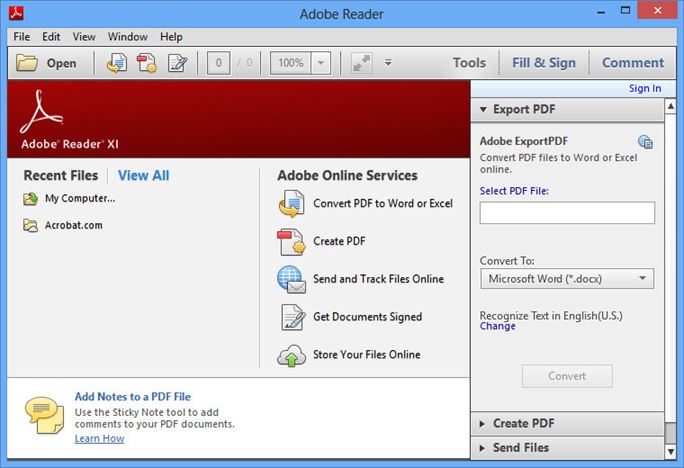
Troubleshooting on using Adobe Acrobat Pro to export PDF to Excel
- If the file was created with another program instead of Adobe Acrobat, you might encounter problems regarding its conversion so you should stop using this method.
- If you try to export or convert a PDF file to Excel with Adobe Acrobat but the program is inconsistent and incorrect in recognizing and formatting the data, you can copy the Excel file into Word and reimport it.
- If you try to export or convert a PDF file to Excel with Adobe Acrobat but the program is inconsistent and incorrect in recognizing and formatting the data, you can copy the Excel file into Word and reimport it.





Ivan Cook
chief Editor