How to Extract PDF to PowerPoint on Mac
• Filed to: Convert PDF
Have you extracted the PDF document to Power point? You may have done that by creating slides in PowerPoint. However, now no need to spend the time in creating slides. You have a solution to extract PDF to PowerPoint. If you are a professional, it may have at some point crossed your career with the thought of extracting PDF document to PowerPoint. You may not be sure about the process and the steps to be taken; hence you would search online isn't it? How will you find a PDF tool which is good to extract PDF to Power point? In this article we will give you some analysis to help choose the best software. Let's see the process clearly!
The Recommended Tool to Extract PDF to PowerPoint
We will here introduce the PDFelement Pro for you to extract PDF to PowerPoint. The all-in-one PDF tool helps you in many circumstances at the tip of the moment. You might be stuck in a situation to submit the PowerPoint presentation or you have to present the PDF along with slides to show the picture of the chart maybe in a meeting. This software is designed as a friendly user-interface and no technological knowledge is needed to access the PDFelement Pro. If you choose random software online; you may up getting low quality conversions and also losing time. Think about your result towards your boss! Will he acknowledge your low quality files? No way! Just try this PDF editor. Even in the trial period, you will get enormous features to edit, watermark, and signature; stamp your documents, text and graphics.
How to Extract PDF Table to PowerPoint
Step 1. Import a PDF File to PDFelement Pro
Download and install the PDFelement Pro on your Mac or Windows computer. Launch the software and click on the option "Open file" on the main interface of the software. You can choose the PDF file from the local folder and upload it.

Step 2. Edit PDF Form
To edit the PDF form, you can click on the "Form" button. Then you will get the interface window at the right side to edit the PDF document. You have the facility to align your PDF form and change the information of the PDF form.
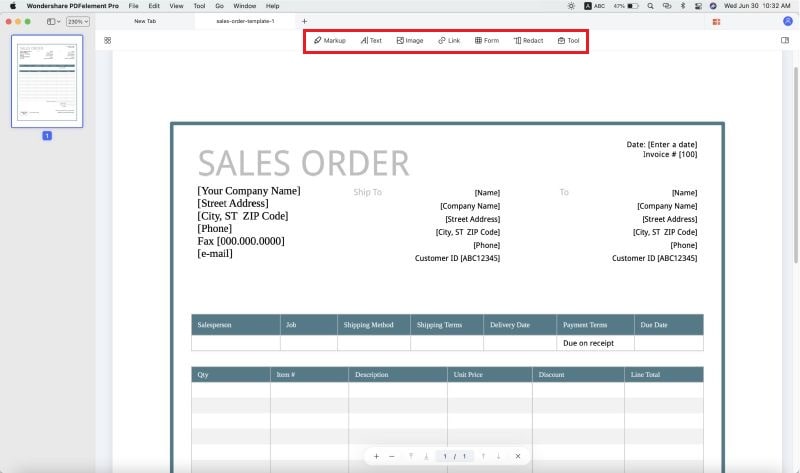
Step 3. Select the Output Format
If you have finished editing the PDF form, you can now go to the "Convert" menu and select the output format. On the top toolbar, select the "To PowerPoint" option as the output format.

Step 4. Convert PDF to PowerPoint Format
Once you've selected the output as PPT, you can start the conversion process. You can also change the page range on the right side toolbar. Then click on the "Convert" button. By a single click, the converting process will get started. Finally, your PDF has converted to PPT file. This process is very simple and your file is of high quality and feature.

Step 5. Add PDF table to PPT
After importing a PDF form to the program, click on the "Select" button, move the cursor to select the desired form data and right click on it, hit on the "Copy" option and then you can paste the selected form data to a PPT file. You can also press "Command+C" and "Command+V" button on the keyboard to copy and paste data from a PDF file.
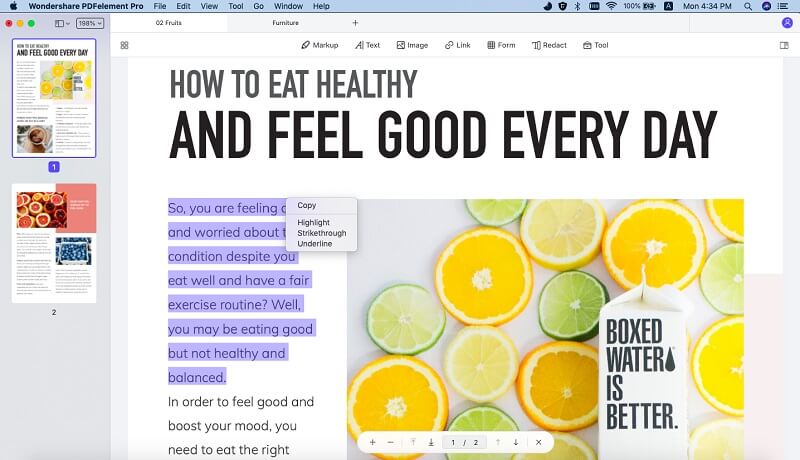
Why Choose PDFelement Pro to Extract PDF to PowerPoint
PDFelement Pro is compatible and has more synchronized features which are capable to access the software. We recommend highly using the PDF editor for all your conversions. There would be various software's available in internet but you need not waste your time and money with other tools. You will observe PDFelement Pro is unique among other software. So, choose the best software and get the award as the "Employee of the year".
Key Features of PDFelement Pro
- You can edit the images, watermarks, texts, graphics, and links.
- You can convert the PDF file to any documents such as word, excel, EPUB and PowerPoint.
- You can combine the documents, split it and merge whenever you require.
- You can also create the PDF forms and scan it using the OCR feature.
- Using the multiple markup tools; you can easily mark and annotate the PDF documents.






Ivan Cook
chief Editor