4 Easy Ways on How to Export PDF to Word
• Filed to: Convert PDF
You can now export PDF to Word by using the world's most popular PDF to Word converters. In fact, with just a click, you can turn PDF files as well as other files into editable or readable formats, correct and repurpose your work with ease. The PDF to Word converters comes with attractive and innovative features that you will ease your work. Below are top 4 easy ways on how to export PDF to Word.
Part 1: Exporting PDF to Word on Mac
PDFelement Pro - The Best Way to Export PDF to Word
PDFelement Pro is all you need to download, install and run on your Mac device. The software takes your PDF editing ability to a whole new level. It offers great editing tools that give every user the freedom to work on their PDF documents to their perfection. You will be able to align and distribute your texts, add, delete, replace, crop and extract your PDF document. The software allows you to manage your PDF pages in a convenient manner. PDF Editor 6 Professional for Mac is just second to none in PDF file creation and conversion.
Key Features of This PDF Editor
- The Optical Character Recognition technology allows you to edit, copy or search the scanned PDF files.
- You can share PDF files through the modern means of sharing files (Dropbox, Attaching files to Email or Printing PDF within the program).
- You have the opportunity to increase your PDF files security by using passwords, digital signatures and custom stamps.
- PDF annotation is made easier by the editing tools. You can watermark or remove watermarks from PDF files, change your texts, color or PDF images, add sticky notes and highlight specific PDF lines with ease.
- You are able to create, fill and edit PDF forms in a simple step.

How to Export a PDF to Word on Mac
Step 1. Load PDF to the Mac PDF editor
Download and launch PDF Editor 6 Professional for Mac. Click "Convert PDF" button located on the primary window, and then drag all the PDF files that you want to convert, to the pop-up window.
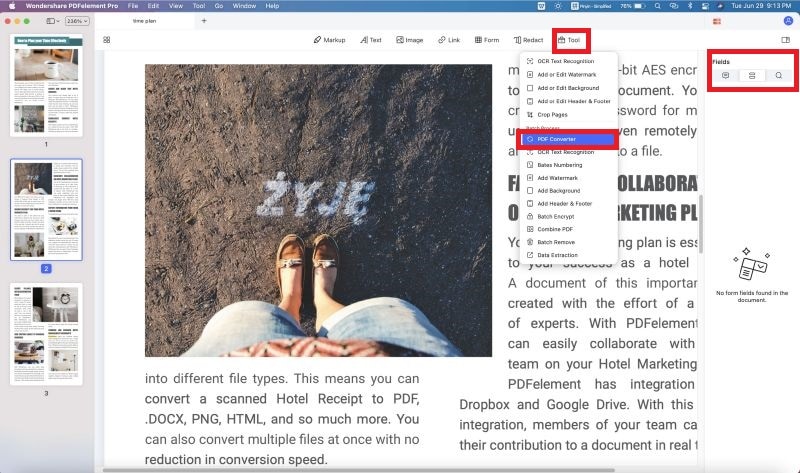
Step 2. Exporting PDF to Word
Select your output format, Microsoft Office Word and click the "Convert" button to start exporting PDF files to Word format.

Part 2: Exporting PDF to Word on Windows
PDFelement Pro for Windows is an excellent PDF to Word converter for Windows. It offers editing options that gives you with the full control over all your PDF files. You will be able to insert, rotate, delete, split, crop, extract, add watermarks, change PDF backgrounds and perform other unique and innovative things on your PDF files.
Key Features of PDFelement Pro
- It allows you to create PDF files and convert them to your preferred format.
- The OCR technology recognizes scanned files and lets users convert scanned files to their desired formats.
- It supports batch PDF file conversion to other formats.
- The software allows you to fill PDF forms with ease.
- You can share your PDF files through Dropbox, Email, Evernote and Google Drive.
Steps for Exporting a PDF to Word on Windows
Step 1. Launch the PDF editor
Run PDFelement Pro for Windows and click the Convert PDF button which appears on the primary interface.
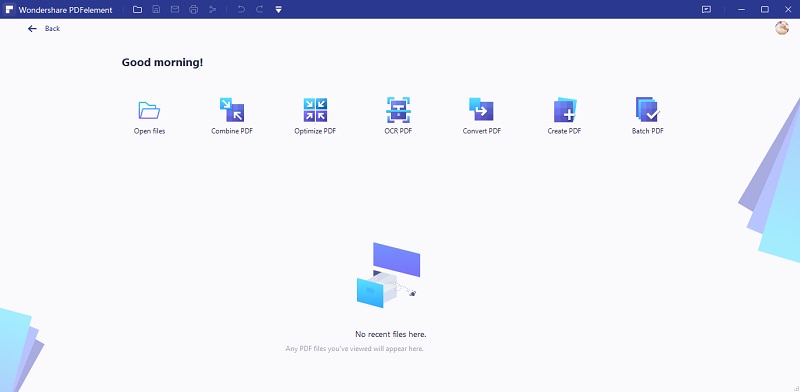
Step 2. Add PDF files to the program
Click "Open File" button on the popup window to add all the PDF files that you want to convert to Word.
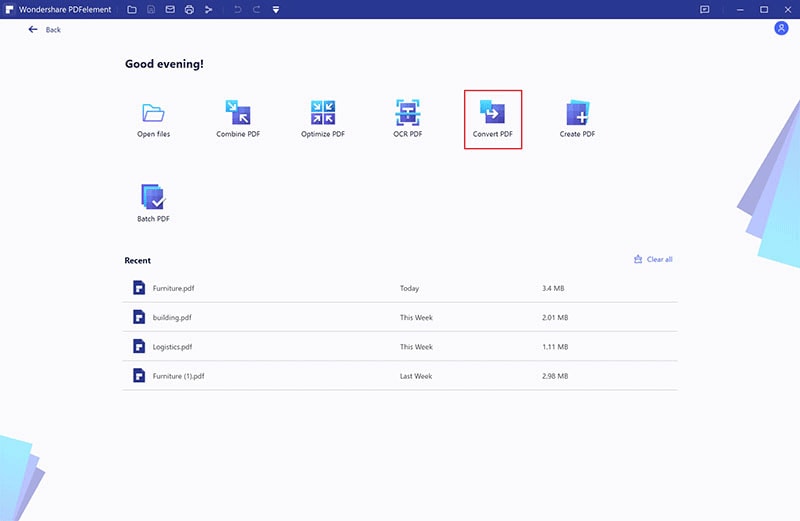
Step 3. Exporting PDF to Word on Windows
The default output format is Word. However, you can change it to any other format based on your preference. You can also choose to convert some or all the PDF pages. And click "Convert" button so as to start the conversion process. The output file will be readable in text editing applications such as Microsoft Word.
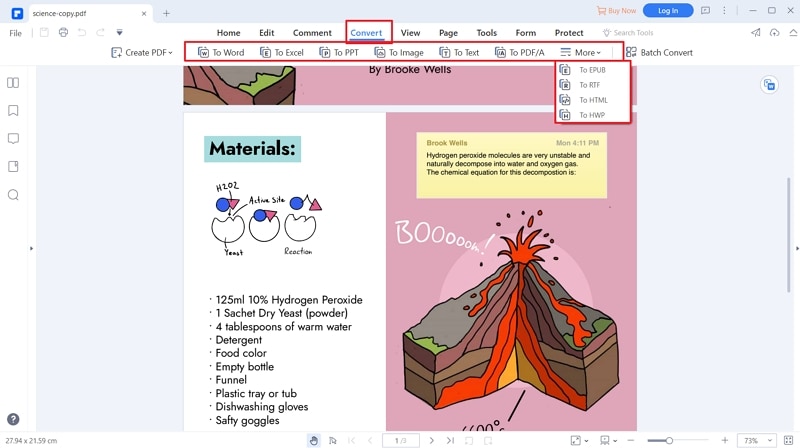
Part 3: Export PDF to Word Using Adobe
There is no need for retyping your PDF document anymore. Adobe converts PDF files to Word, which is easy to update and keeps the layout (bullets and tables) and fonts intact.Once you download and install Adobe PDF to Word Converter, you will be able to enjoy all the attractive features that it comes with.
Step 1: Open the PDF file in Acrobat.
Step 2: Click the Export PDF tool located in the right pane.
Step 3: Select Microsoft Office as the export format and choose Word document.
Step 4: Click Export. If the PDF file contains scanned texts, the software will run the text recognition automatically.
Step 5: Name your output Word file and save it to your desired location.
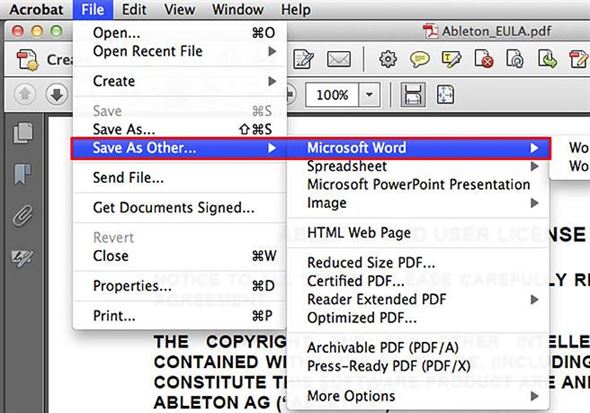
Pros:
- It allows you to convert PDF files from anywhere.
- Users can export exact texts that they need from their PDF files by copying and pasting the selected parts of PDF into Word.
- It's easy to use.
- The software supports the conversion of scanned PDF documents into Word.
Cons:
- The free trial version can be used for only 30 days. If you want to enjoying all the benefits it comes with for extended periods, you must buy the full version.
Part 4: Export PDF to Word Using Adobe
PDF Online allows you to upload your PDF files online. Just click the upload button on their PDF to Word conversion address provided below, select your PDF file and then click open. The conversion process will start automatically. The output Word document will be displayed once the conversion process is complete. Click the View PDF file to go through the Word document or click the Download button to save the Word document in your computer.
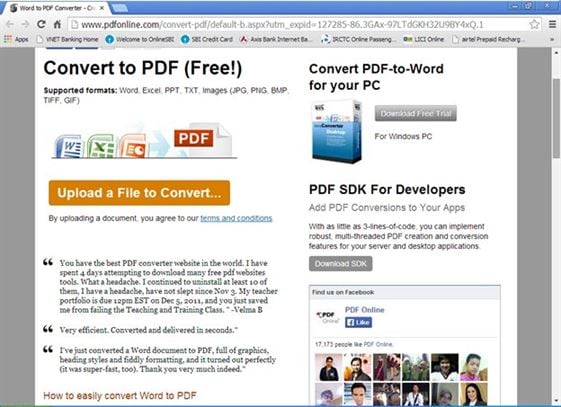
Pros:
- It's easy to use. Even if you are computer illiterate, you can convert your PDF files to Word.
- The web application converts PDF files to Word for free.
- It exports PDF to Word at fast speeds.
- The output file retains the original formatting and layout.
Cons:
- PDF documents with lots of tables and images may take a while to convert.





Ivan Cook
chief Editor