How to Import PDF to Excel
• Filed to: Convert PDF
Imagine the following scenario: You are working on an important project and you need data from your colleague. You receive the data in PDF format, which is a problem because you cannot manipulate the data on your Mac computer. Simply put, you cannot import PDF to Excel. The only thing you can do is print the file, scan it, and, last but not least, save it in Excel. Is there no alternative to this lengthy process? Actually there is. Nowadays, there are innovative technologies that empower you to import a PDF into your Office file. Are you curious to find out how? In this article we will show you how to import a PDF into Excel with PDFelement Pro .
The Best Tool to Import PDF to Excel
If you are working on an Excel worksheet and you desperately need to import a table, you should import PDF into Excel use only the best tool out there, to spare yourself of headaches. The question now is which tool is the leading one. Many agree with the fact that PDFelement Pro is the best software when it comes to extracting information from a PDF file format and use the data in the Excel sheet. With the help of this PDF editor tool, you can not only import table from PDF to Excel, but also edit elements in PDF files. It also allows you to convert multiple PDF files in other file formats in batch.
How to Import PDF into Excel on Mac
So, there is the possibility to import PDF to Excel on Mac, without losing the format. As mentioned before, this can be accomplished with the help of PDFelement Pro. If you are unfamiliar with this program, then there is high likelihood that you do not know how to use it. The good news for you is that you have an illustration of the steps right below.
Step 1. Launch PDFelement Pro
Launching a software program to import PDF into Excel is surprisingly easy. After having installed the program on your Mac computer, go to the Dock. This ribbon of icons will show you which applications are active on the computer. Click on the Launchpad icon, and find PDFelement Pro. You should resort to this method only if you do not see a shortcut on the desktop. When you find the application, click on the icon. A screen will soon appear on the computer.

Step 2. Import the PDF Files to The Program
In the main menu of the program, you will notice a distinctive tab entitled "Covert PDF". Click on this tab and choose the file that you want to convert, from your local folder. Browse until you find the file that you wish to inset and click "Open". If you want the best results, you should format the PDF file as a table in advance.
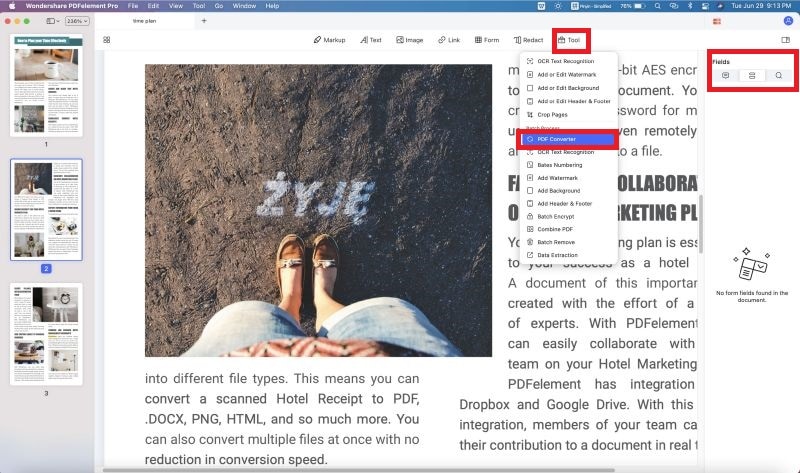
Step 3. Two ways to import table from PDF to Excel
1. Convert PDF to Excel
It is possible to import PDF to Excel by converting the PDF table into an Excel spreadsheet. After you've import the PDF file into the program you will come to the "Convert" menu, there are multiple output formats to choose from, but the only one you are interested in is "To Excel". In the right side of the window, you have a toolbar.
If you want to set the page range, click on the "Option" tab. Confirm the settings and click on the "Convert" button in order to start the process. Depending on the length of the file, the conversion process may take some time. Once the PDF file has been successfully converted, open it to make sure that the information is in the right place.

2. Copy PDF table and paste to Excel
You may find it simple to copy the PDF table to the Excel spreadsheet. Open the PDF file, click on the "Select" button, select the content with the help of the cursor, right click on it and choose "Copy" option. Then you can easily copy selected data from PDF table and pate to Excel. Except those 2 ways, you can also use PDFelement Pro to extract data from PDF table to Excel file easily.
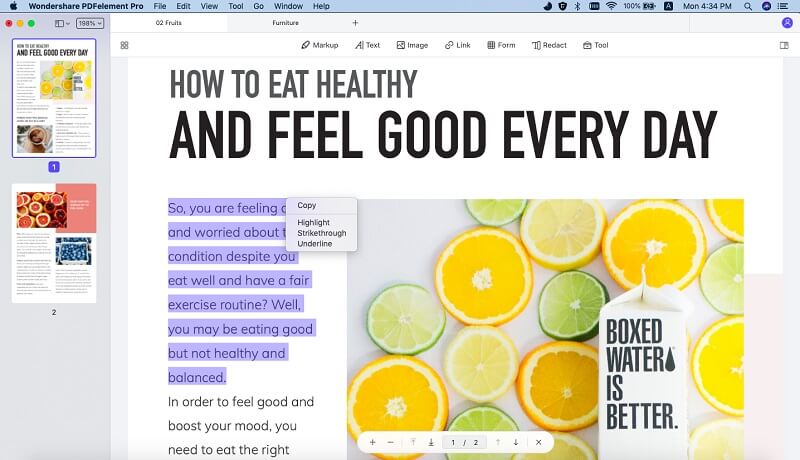
Why Choose PDFelement Pro to Import PDF to Excel
PDFelement Pro is possible for you to convert data from such files and then use it as you please. The PDF tool comes with advanced OCR feature and allows you to easily edit and convert scanned PDF with ease. You can also use this PDF editor tool to edit PDF images texts. These are the most important features of this PDF editor tool:
- Convert PDF to any file format.
- Divide a large PDF file into small ones, with the possibility of copying and pasting the pages.
- Ensured reliability.
- Make protection part of your routine.






Ivan Cook
chief Editor