How to Make PDF into PowerPoint on Mac
• Filed to: Convert PDF
PDF was one of the great solutions invented to optimize the share of documents online since it is practical and lower-size. However, most of the users complain that their documents or presentations, when in PDF format, cannot be editable. This is one of the cons of the product: the format file is great, but many programs that offer support to PDF, did not include the edition feature. In this way, if you wish to edit your file, you might need another extension to do it. Presentations are especially difficult to arrange, because of alignment, font choice, visual matters, and stuff, so professional software is required. In case you want to make PDF into PowerPoint, for great usage of your exhibition, check the tool introduced below.
The Best Tool to Make PowerPoint from PDF
PDFelement Pro is one of the best services in the market to make PowerPoint from PDF files. The software is very intuitive and has an interface similar to MS Office applications, with a top tool-bar for different functions, which strengthen user experience. Also, the main feature of the program is: it does not compromise file formatting while handling PDF, so the user is free to edit, convert and create the document the way he wants. If you want to discover how to make a PDF into a PowerPoint presentation, managing its texts, colors, and elements, that is the right place for you! With PDFelement Pro, the step-by-step guide below shows how powerful the presented tool is and how easy is to accomplish the task. Continue to the tutorial for complete information, where all the parts for how to make PowerPoint presentation PDF will be dismembered and explained.
How to Make PDF into PowerPoint on Mac
Now, we are moving toward understanding the process in step by step manner through which you can easily convert your PDF files into the PowerPoint presentation on your Mac system. Just follow the guide and soon you will have your required files.
Step 1. Import PDF to the Program
First of all visit its official website to get access to PDFelement Pro edit tool, just download and follow the installation process. After installing the software, you will land on the welcome page of the tool. Now, you need to import the file to start the process of coversion by clicking on the "Convert PDF" option as mentioned in the screenshot below, a dialog box will appear, you need to select the required PDF which required conversion and press on open. Thus your file gets imported to the software for further process.
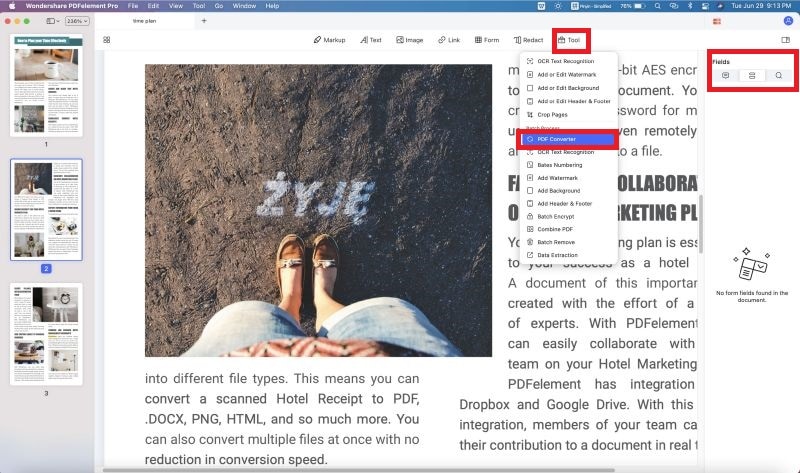
Step 2. Edit PDF Texts
After importing the files, you will also have the option to make some changes or edit the document. On the main window of software you need to go for "Edit" section, there you will see the editing tools such as add text, link, images, background, header and footer settings, cropping etc. For an example if you choose the crop option, on right side setting window will appear to make necessary changes in terms of indention and cropping details.

Step 3. Select PPT as the Output Format
Next step is choosing the output format for that from the main window visit the convert section, from there select "To Powerpoint", on right side enter the required page range to proceed to next step.
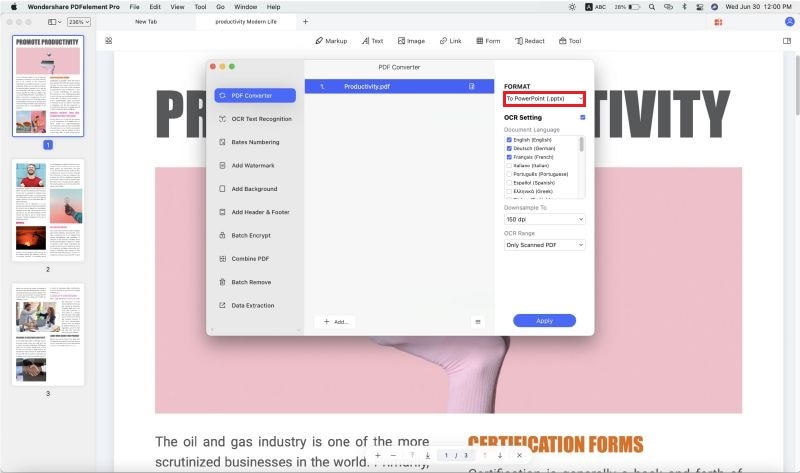
Step 4. Convert PDF to PPT Format
Finally, when you have made all the required adjustment on your software for the conversion, simply press on "Convert" button over the setting window to start the process and in a mattter of seconds you will have final Powerpoint files ready to use.
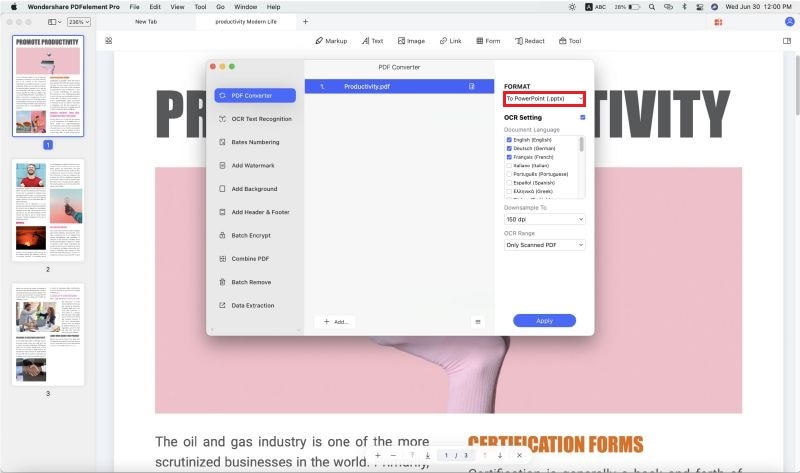
This is the steps on how to make a PowerPoint to a PDF file. Except converting PDF to PPT, you can also use this PDF tool to edit and create PDF from other file formats. Click here to get the detailed guide on how to manage PDF files with PDFelement Pro easily.
Why Choose PDFelement Proto Make PDF into PowerPoint
As introduced before, PDFelement Pro is a tool designed to offer the user a lot of PDF features, which is a great alternative for common applications who usually do not support editing, converting or creating actions with the file. Once you get PDFelement Pro, you will have full control on your PDF documents!
If you are still wondering about the features contained at PDFelement Pro, they are separated in six categories: Edit & OCR, Markup & Sign, Convert & Create, PDF Form, Secure & Share, and Organize. With this, you can:
- Edit texts, images, and pages from your PDF file.
- Markup, annotate or freehand draw in the PDF.
- Convert, combine or split the full PDF file or its pages.
- Manage forms in the PDF file.
- Insert password and watermarks to PDF files.






Ivan Cook
chief Editor