The Easiest Way to Convert PDF Image to Excel
• Filed to: Convert PDF
As a wide used document formats, PDF documents are easy to storage and secured. But sometimes we also need to convert PDF to other file formats, such as Word, PPT and Excel, for other usage. For example, you may need to convert PDF image to Excel sheet and use the data for reports. In this occasion you may need to find PDF image to Excel converter online to accomplish such kind of project. In this article, we will show you how to use PDFelement Pro to convert PDF image to excel easily.
How to Convert PDF Image to Excel
Now, this sounds amazing, but finding a program that will be able to do all this for you is difficult. The PDF image to Excel converter online may easy to find and use, but you may take the risk of losing file quality or high failure rate. Fret not, there is a product I highly recommend, called PDFelement Pro. Unlike online PDF tools, this PDF image to excel converter enables you to convert PDF image to Excel without quality loss. The built in OCR feature allows you to edit and convert scanned PDF images with ease.
Steps on How to Convert PDF image to Excel
Step 1. Download and launch PDFelement Pro
The product is quick and easy to download from its official website. Now, installing the software will launch it automatically for you, but it should have also created a shortcut on your desktop automatically- click that if you're ready to start editing.

Step 2. Import PDF image to the program
Now, it's time to import the PDF to PDFelement Pro. On the welcome screen, you're going to see the "Open File…" click on this and it'll open up a windows box where you can browse your computer for the file that you want to edit.

Step 3. OCR PDF image
Click on the "Edit" button and then choose the "OCR" option. Then you will open the OCR panel on the right side of the interface. You can select the page range and the OCR language. Then you can click on the "Perform OCR" button to OCR PDF image.
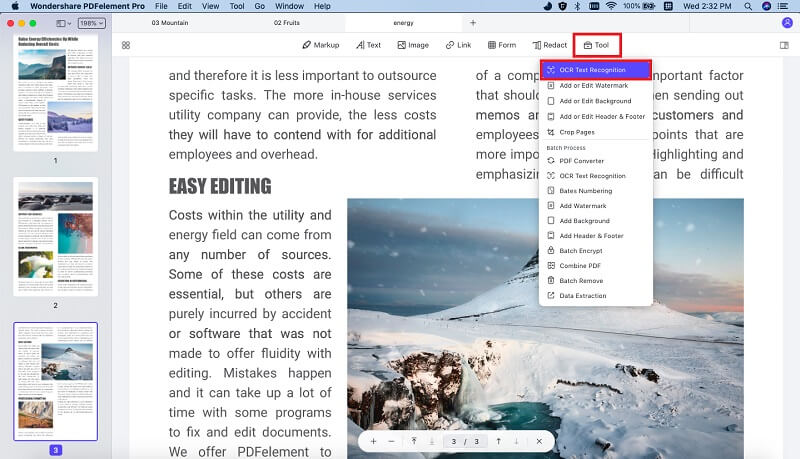
Step 4. Convert PDF to Excel format
Once your file is readable, Go to the "Convert" tab. That will bring you to a new screen where you'll find a drop-down menu that offers a variety of actions. The one you should focus on is the "To Excel" option. Click that and the right-hand side of the screen will change and even more options will be made available. After you've sat the settings, click "Convert" button to start the process of converting PDF to Excel format.

Why Choose PDFelement Pro to Convert PDF Image to Excel
If you're looking to for a program that will make your scanned images readable and be able to convert to excel at the same time? Then PDFelement Pro is the one for you! The convenience is amazing, and you're able to try it all out, for free! There are limitations to what you are able to do with the free trial, but you are not making any commitments whatsoever, it's completely risk free.
Key features of PDFelement Pro:
- You can use the OCR software to scan images that are sent to you and make it into a readable file.
- Edit text and images freely.
- Convert the scanned image and work on it in another program, like Word, Excel, PPT, Pages, EPUB, RTF, HTML, etc.
- If the file is too big, there are options to compress the image to make it more workable and memory-friendly.






Ivan Cook
chief Editor