How to Save PDF as PPT on Mac
• Filed to: Convert PDF
There are times when you want to use a PDF file as a part of your PowerPoint presentation and you must convert it. Now the PDF format is one that is very hard to edit and therefore opening it and converting it into a new PDF file can be a challenge to some. However, there are online and desktop solutions that you can use to convert PDF to PPT with some ease and accuracy. In this article, you will learn how to save PDF as PPT using PDFelement Pro . This is an exceptional tool that comes with several powerful PDF editing and conversion features. It maintains the accuracy of the PDF ensuring that you get a PowerPoint presentation that is similar to the PDF file that you used in the first place. See below for more information on this wonderful tool.
The Easiest Tool to Save PDF as PPT
PDFelement Pro is a powerful desktop application for editing and converting files to and from PDF. It can open up a PDF file down to its basics allowing you to edit any feature that you may deem fit. The tool can also convert several files to PDF, and also export PDF to several file formats such as Word in this case. This is a tool that is quickly gaining respect as an all-round PDF editor for all your needs. It even allows OCR scanning into digital ext, which is great for turning printed pages to digital format. This application is the best to save PDF as PowerPoint.
How to Save PDF to PowerPoint on Mac
Step 1. Import PDF to the Program
There are two ways in which you can open your PDF file when you want to save PDF as PPT. One way is to drag and drop the PDF file to the "Convert PDF" tab in the welcome page of the program. The other way is to click on the "Open File" button and select the desired PDF file from the local folder. Through these 2 ways you can easily import your PDF files to the program easily.
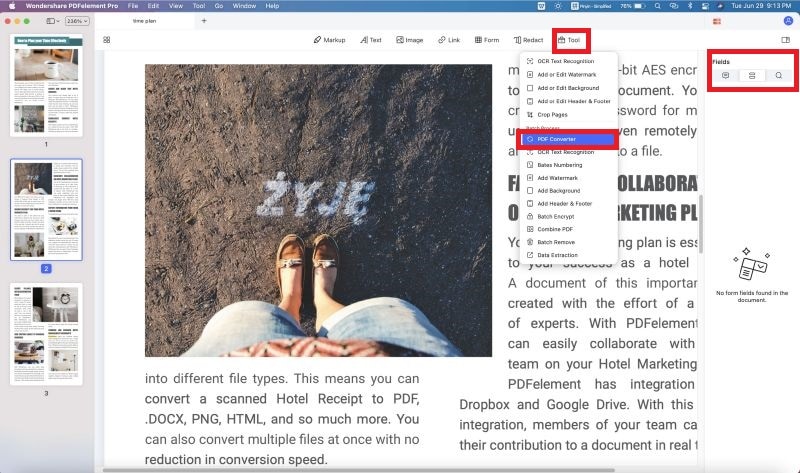
Step 2. Select PPT as the Output Format
Open the document using PDFelement Pro and click on "Convert" button. Then you can select "To PowerPoint" as the output format. There are also many other formats offered there.
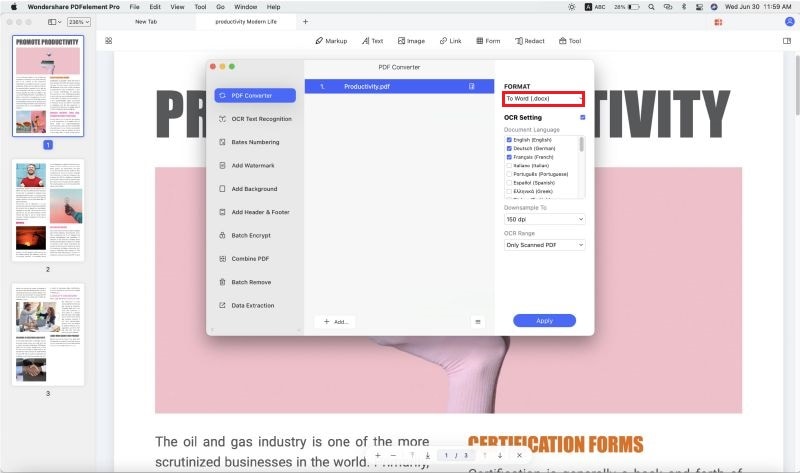
Step 3. Convert PDF to PPT Format
On the right side toolbar, you can easily set the page range that you want to convert. After you’ve confirmed the settings you can click on the "Convert" button in the right side of the main interface to start the conversion from PDF to PowerPoint.
Tweak the settings for your export to PowerPoint, then choose the destination folder and then export the PDF to PowerPoint.
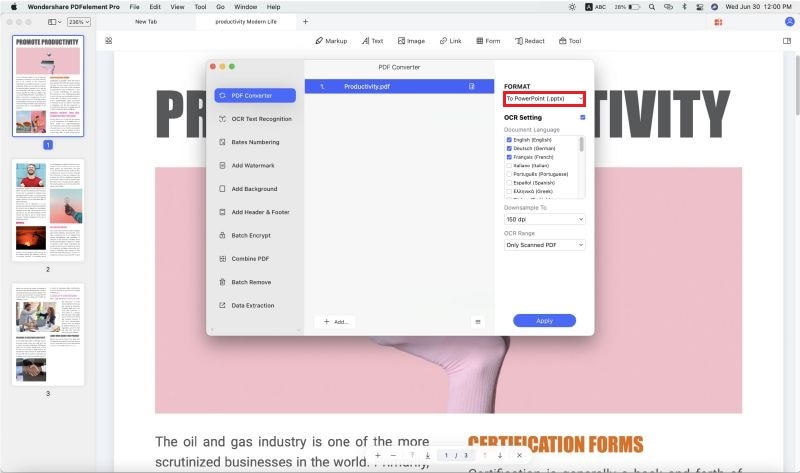
Sometimes, you may also have this question such as "How do I save a PowerPoint as a PDF?". With the help PDFelement Pro, you may also convert PPT to PDF. This tool provides you multiple tools that allow you to edit and convert PDF files easily.
Why Choose PDFelement Pro to Save PDF as PPT
Always choose PDFelement Pro when you want to save a PDF as a PowerPoint document. It is highly accurate and fast, making the whole process fast and simple. The program will maintain the quality of your work so you do not have to worry about the final document. Make your PowerPoint presentation shine when you convert PDF to PPT.
The main features of PDFelement Pro:
- You can easily convert files between PDF and other File formats, or create your own new PDF documents.
- Create PDF forms with this tool. You may also edit and fill other forms too.
- With multiple PDF annotation tools, you can mark up and annotate PDF with ease.
- You can scan printed PDF documents and then OCR scanned PDF files and turn them into editable files format.






Ivan Cook
chief Editor