How to Transfer PDF to Excel on Mac
• Filed to: Convert PDF
PDF is the file format people use to exchange and present documents accurately, no matter the type of operating system or hardware they use. But for many of you, who have tried to edit a PDF file, the action may seemed impossible, because this format was created with the purpose to not allow users to change the documents, when using them. However, you should know that things have changed lately, because more and more providers have launched on the market tools that offer you the possibility to edit PDF documents and to transfer PDF to Excel on Mac and Windows.
- Part 1. The Best Tool to Transfer PDF to Excel
- Part 2. How to Transfer to PDF to Excel Online for Free
Part 1. The Best Tool to Transfer PDF to Excel
If you want to transfer some of your PDF files into Excel on Mac, then you will have to use a tool that would facilitate this action. It is advisable to use an editor recommended by former users, because in this way you are sure that it properly works, and you will have no issues in using it. You should try PDFelement Pro, because it will enables you to transfer PDF to excel spreadsheet with ease.
How to Transfer PDF to Excel on Mac
Step 1. Start PDFelement
If you want to get the best results when you use the iSkysoft editor, you should make sure you properly use it. You will have to launch the program from the location where you have installed it, and you will be sent to the homepage of the tool, where you have access to all its features.

Step 2. Import a PDF to the Program
After you get into the Homepage of the program, you will have to find the "Convert PDF" button and to click on it, in order to select the document you want to transfer to PDF. You should select it from the folder where you have saved it, and import it into the editor.

Step 3. Transfer PDF to Excel Format
After you import the file, you will have to select the format you want to transfer the document into, you can click on the “To Excel” button to transfer PDF into Excel easily. Do not forget to set the page range from the Option button.

Except transferring PDF to Excel, you can use PDFelement to extract Data from PDF to Excel. To sum up, PDFelement will simplify your work with PDF documents.
Why Choose PDFelement for Mac to transfer PDF to Excel
PDFelement Pro is a multiple PDF editor tool, except the PDF to Excel conversion, it also allows you to convert multiple PDF files in batch and edit texts, image, and other elements in PDF files easily. If you are interested in the features of this editor, then you should take a look below:
- Edit and OCR PDF files – the mainIf you have images in the file, you can extract, crop, insert, delete and rotate them. In addition, you have the option to replace, insert, rotate, split and combine multiple files. You should not forget about the option to batch OCR of the scanned documents.
- Markup and Sign a PDF document – with the help of this tool you can markup, annotate and stamp the files. Also, you can also add free hand drawing to PDF files and sign a PDF document.
- Convert and Create PDF – this feature offers you the possibility to convert the PDF into a format as Word, PPT, Excel, Pages, HTML, RTF and images. In addition, you can split or combine the files, and create PDF files.
- PDF form –you can create forms, or you can fill them out with PDF editor. Moreover, if you need to extract data from the file you can use the editor.
- Secure and Share PDF files – The editor offers you the possibility to set and remove passwords and watermarks for your PDF files. Also you can use the tool to redact the sensitive content of PDF documents and to share them to your Dropbox and Emails.
- Organize PDF - PDFelement for Mac has a feature you can use to create and add bookmarks to the documents, and to apply them bates numbering. In addition, you can customize them and set the permission options by setting passwords.

Part 2. How to Transfer to PDF to Excel Online for Free
You also have the possibility to use an online tool as Nitro PDF to Excel Converter to transfer PDF to Excel online. This online PDF to Excel converter is an easy to use PDF converter that allows you to transfer PDF to Excel online for free. The process to transfer PDF into Excel is quite easy:
- Step 1. You have to select the format from which you want to convert the document, and the format you want for the new document.
- Step 2. Then you have to import the file from your computer.
- Step 3. You will have to provide an email address to receive the new format of the document.
- Step 4. Then you have to press the Convert button and wait.
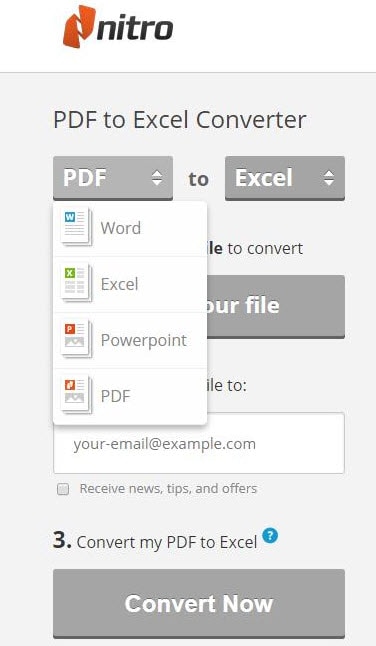
Limitations of transfer PDF to Excel online
- Do not allow convert multiple PDFs in batch.
- You can’t edit PDF files and security PDF files.
- This online tool just allow you to receive the converted PDF files via Email.





Ivan Cook
chief Editor