Adobe Convert EPUB to PDF Not Working Fixed!
• Filed to: Create PDF
An EPUB and PDF document is the most popular file format in our daily life. In order to edit and secure the documents, you may want to convert EPUB to PDF format. As one of the most famous PDF editor software, Adobe EPUB to PDF converter will help you to convert EPUB to PDF format. Besides, its great alternative, PDFelement Pro also can help you to reach your aim.
- Part 1. How to Convert EPUB to PDF with Adobe Acrobat
- Part 2. A Great EPUB to PDF Converter Software: PDFelement
Part 1. How to Convert EPUB to PDF with Adobe Acrobat
1. Steps to Convert EPUB to PDF with Adobe Acrobat
Step 1: Click on "File" to select the files that you need to convert. Select the option "Open" to import the files. You can also upload multiple files simultaneously to convert them suitably. You can also omit the files which you do not wish to convert.
Step 2: After all the files are selected, click on "Export" to start conversion. Select the PDF as the output format. It takes some time for the conversion. After the completion of the conversion, the results and the location of the converted PDF will appear on the webpage.
Step 3: The website will not retain the EPUB file for more than 2 hours, after which the file will automatically be deleted from the server.
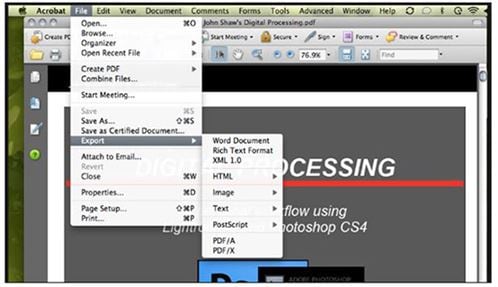
2. Troubleshooting on using Adobe Acrobat to convert EPUB to PDF
Error 1. Pop-ups saying there has been an error while converting the file:
Solution: First you should check for the irregularities in your files such as a breaking table or image and remove them before you start the conversion process.
Error 2. The email containing the link of the converted file not received on email:
Solution: Sometimes the file may take a while for getting converted. Secondly, the mail could have gone to the spam folder. Ensure to add Adobe to your safe list and trusted contacts, and then try the conversion again.
Error 3. The file cannot be converted:
Solution: You need to ensure that you specify the download location before clicking the download link.
Part 2. A Great EPUB to PDF Converter Software: PDFelement (Editor Pick)
As already mentioned, there are numerous tools in the market that allow smooth conversion of EPUB to PDF format, in addition to Adobe EPUB to PDF converter. One of the best alternatives is PDFelement. Loaded with absolutely excellent features, it is the first choice among people for all their PDF editing options. PDFelement Pro is indeed the best solution for converting EPUB to PDF and PDF to various other file formats.
1. Why Choose PDFelement to Convert EPUB to PDF
Using this EPUB to PDF converter software, you can quite easily do a lot of wonderful things with a simple PDF document by following few easy steps. Its pocket-friendliness and user-friendliness is the intriguing feature of the tool. It just takes a few minutes for the conversion to take place. Below given just a few features of the tool that makes it the best among the likes:
Highlight features:
- You can customize the page using add, cut, delete, and replace the components like the text, graphics, images, watermarks, etc., on the PDF document.
- Also, you can merge multiple PDF files into one (merge PDF) and divide one PDF file into multiple files (split PDF).
- You can easily convert PDF documents to different formats like Microsoft Word, PPT, Excel, text, etc. The elements and formatting will get retained in a new file.
- You can extract the contents such as text, graphics from anywhere on the PDF page and then can export to any other format.
2. How to Convert EPUB to PDF Using PDFelement
PDFelement is the highly suggested tool when you want to convert EPUB to PDF format. It takes just 3 steps to accomplish the conversion. Following are the details:
Step 1: Import EPUB to the program. Start the program. Click on the "File" option on the top toolbar. Then choose "New" > "PDF from File" to browse your computer to select the file that you want. Click "Open" to import the EPUB file to the program.

Step 2: Edit EPUB. You can now redirect to the "Text" menu. You can do the necessary changes, if any, to your file, before proceeding to save the file on your device. You have the choice to add the text, remove the text, add the watermark, choosing the paragraph to change the font style and size, etc. You can complete the entire editing process using the "Text" tab.

Step 3: Save EPUB in PDF format. Now click on the "File" option to let save the EPUB file in the revised PDF format directly. You will be displayed with the drop-down list. Choose the "Save as" option to save the output as PDF.

Note: It is very easy to convert and no more complex to convert EPUB to PDF. We have given the top-rated solution for your problem. Using PDF format, you can read and enjoy your leisure time. Absolute professional reading!
Conclusion
Till now, you might figure out the solutions on using great EPUB to PDF converter software to convert EPUB to PDF. To save time and run away from some common problems you may face when dealing with PDF documents, you are highly recommended to use PDFelement (or PDFelement for Mac) to easily manage your documents.





Ivan Cook
chief Editor