This article explains what is a JFIF file and guides you on the top 5 JFIF to PDF converters.
Finding an easy way to create a PDF, particularly from an image file like JFIF, can take time and effort. Converting JFIF to PDF is a method for converting JFIF (JPEG File Interchange Format) images to Portable Document Format (PDF). This is useful for distributing images in a standardized and easily accessible format.
Converting JFIF to PDF can be accomplished using various tools and methods, including online converters, desktop software, and mobile apps. Typical steps include uploading the JFIF image and selecting the desired output settings, such as page size and orientation. After that, the converted PDF can be downloaded or saved later.
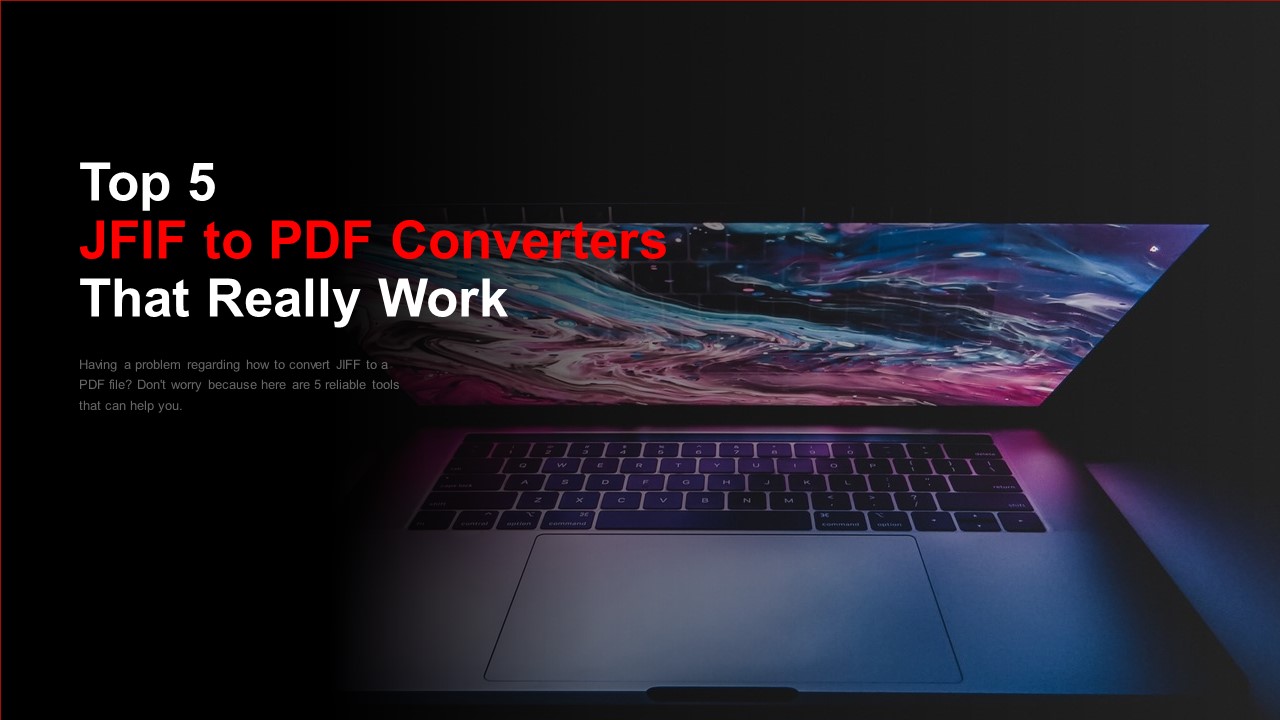
What Is a JFIF File & How To Open It?
JFIF (Joint Photographic Experts Group) File Interchange Format is a file format used to store JPEG (Joint Photographic Experts Group) images. JFIF is a standardized format that specifies how JPEG images should be encoded so they can be shared and displayed consistently across devices and platforms.
JFIF files have the ".jfif" file extension and can be opened and viewed in any image viewer or editor that supports JPEG images. JFIF files are frequently used to store and share digital photos and other types of visual media.
To open a JFIF file, you need an image viewer or editor supporting JPEG images. Most modern operating systems and web browsers include built-in support for JPEG images, so you can open a JFIF file simply by double-clicking on it.
Alternatively, you can use a dedicated image viewer or editor to open and view JFIF files. These programs can be downloaded for free or purchased from their respective websites. You can also open a JFIF file in your browser by dragging it into the window.
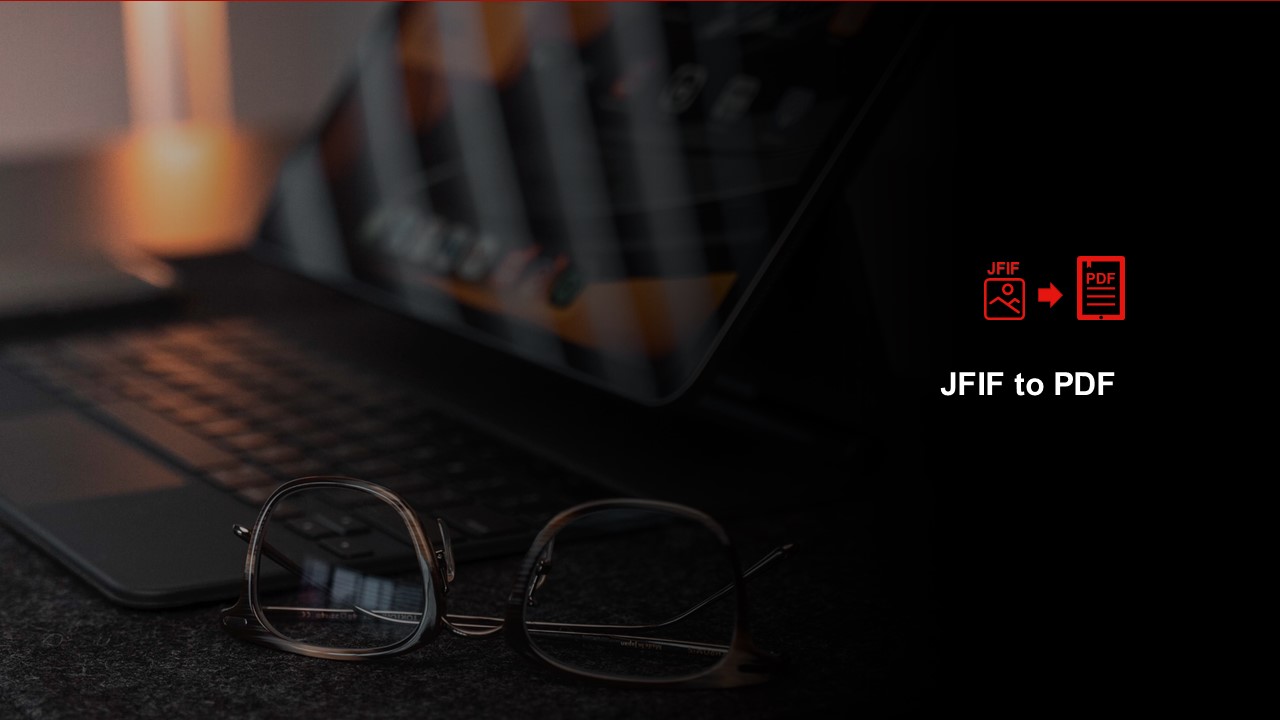
Advantages of Converting JFIF to PDF
There are several advantages to converting JFIF files to PDF. Some of the key benefits include:
Better compatibility. PDF is a widely supported file format that can be opened and viewed on almost any device or platform, including computers, smartphones, and tablets. This makes it an ideal format for sharing JFIF images with others who may need access to the same image viewer or editor.
Improved security. PDF files can be password-protected and encrypted, providing an additional layer of security for sensitive or confidential JFIF images.
Enhanced organization. PDF files can be easily organized into collections or folders, allowing users to manage and organize their JFIF images in a more structured and efficient way.
Improved accessibility. PDF files can be easily searched and indexed, making it easier for users to find and access specific JFIF images. Additionally, PDF files can be easily converted to other formats, such as text-based formats, for improved accessibility for users with visual impairments.
Enhanced preservation. PDF files are more durable and less susceptible to degradation over time than other image formats, making them a better choice for long-term storage and preservation of JFIF images.
Tool 1. Convert JFIF Document to PDF Using Wondershare PDFelement for Win/Mac
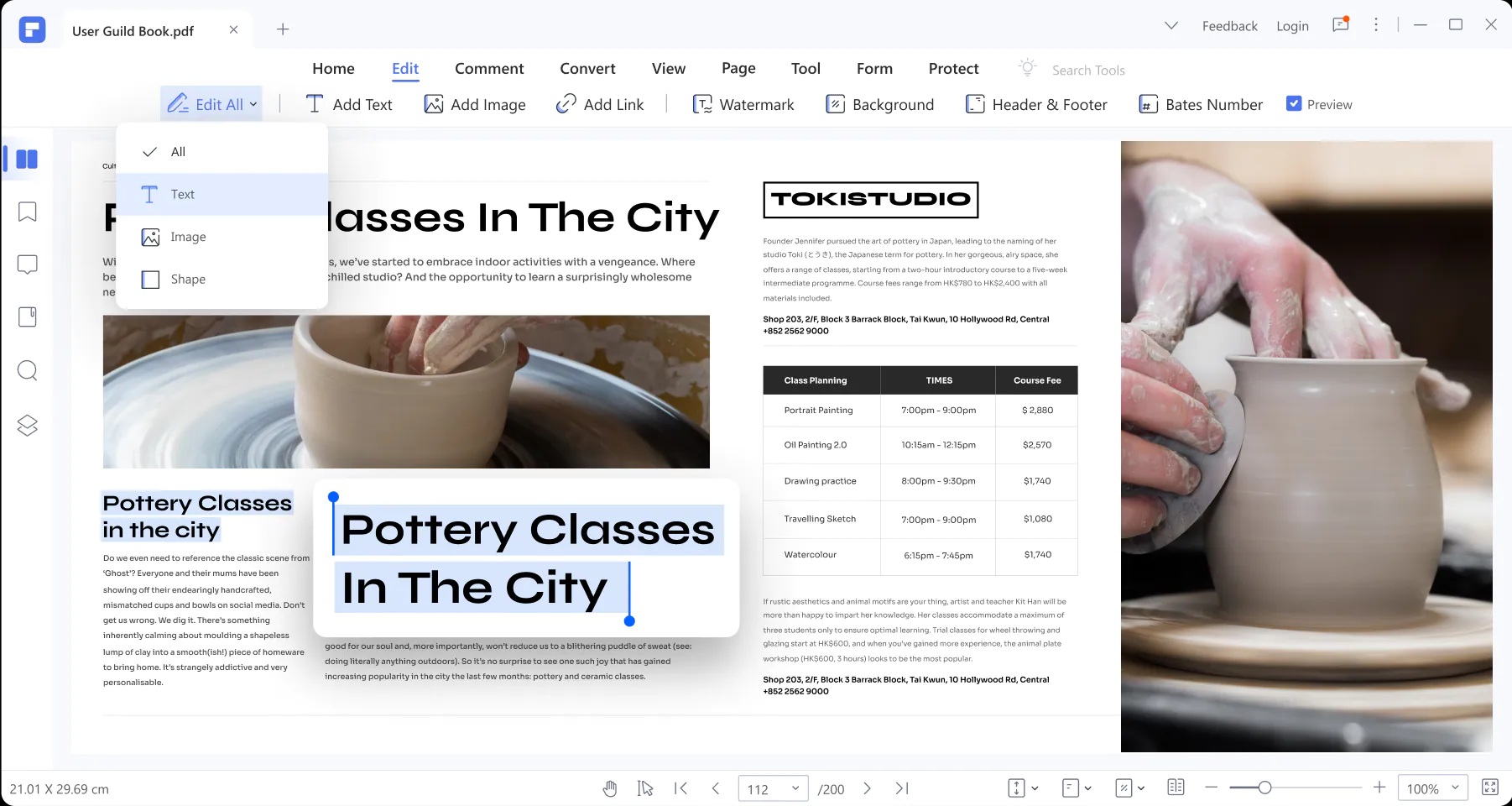
PDFelement Pro is a free PDF converter that can be used on Windows 10, 8, 7, and Mac. It is the best tool for creating PDFs from JFIF files, and it can also convert PDFs to and from many other popular file formats, such as Word, Excel, PowerPoint, images, text, and HTML.
In addition to conversion and creation, PDFelement allows users to edit text, images, and pages, and its OCR feature enables easy editing of scanned PDF documents. PDFelement also offers security features like password and permission protection, redaction, digital signatures, and organizational tools such as bookmarks, headers, footers, watermarks, and hyperlinks.
Want to learn more about PDFelement? Watch the video below:
Here's how you can convert JFIF to a PDF file using PDFelement
Step 1. Launch the program and click the "Create PDF" button on the home window.
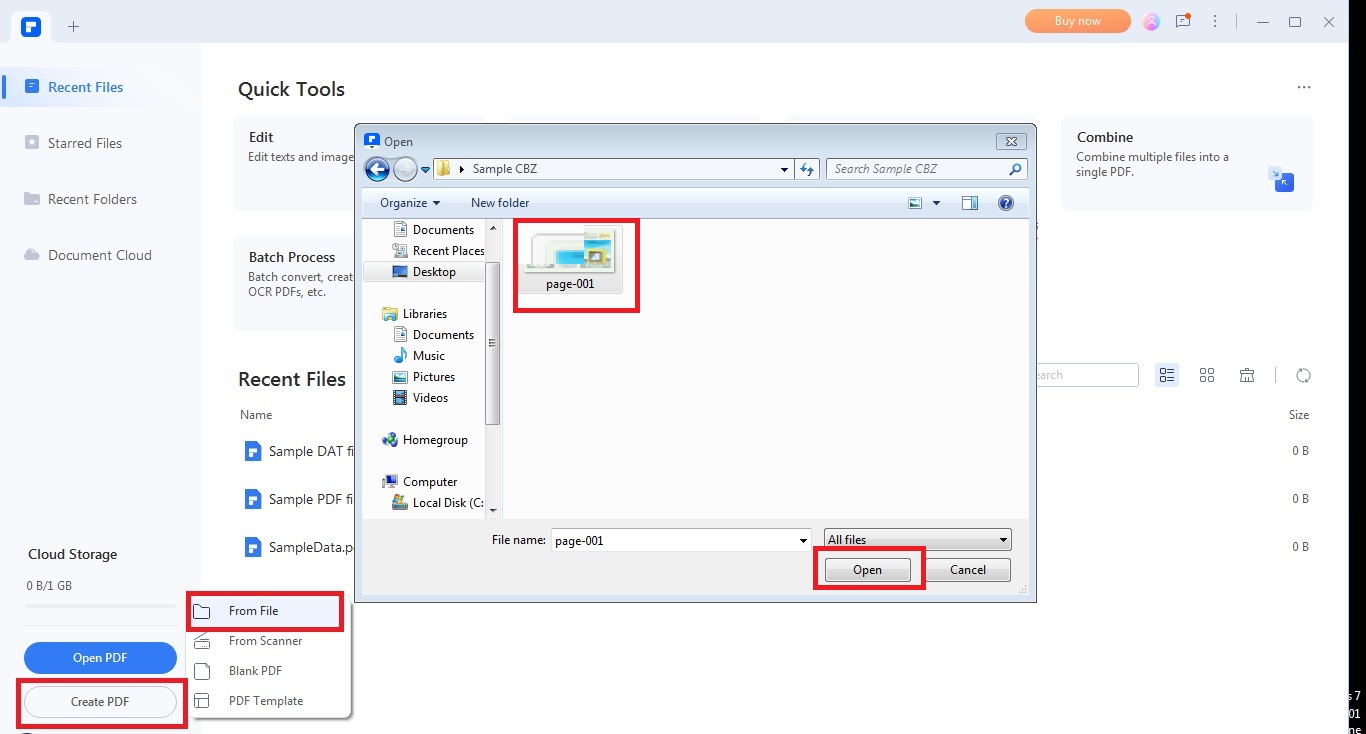
Step 2. Use the file browser to upload the JFIF file you want to convert by clicking "Open."
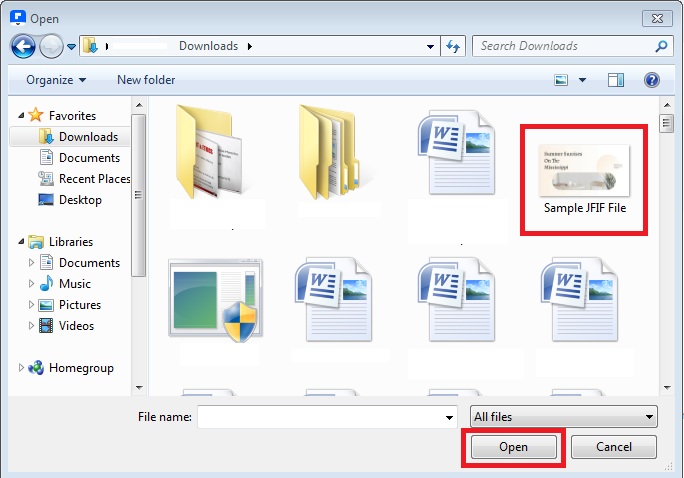
Step 3. After importing the JFIF file to PDFelement, go to the "File" menu and click "Save" to output the PDF to your desired destination folder. Now the image has been successfully converted to PDF.
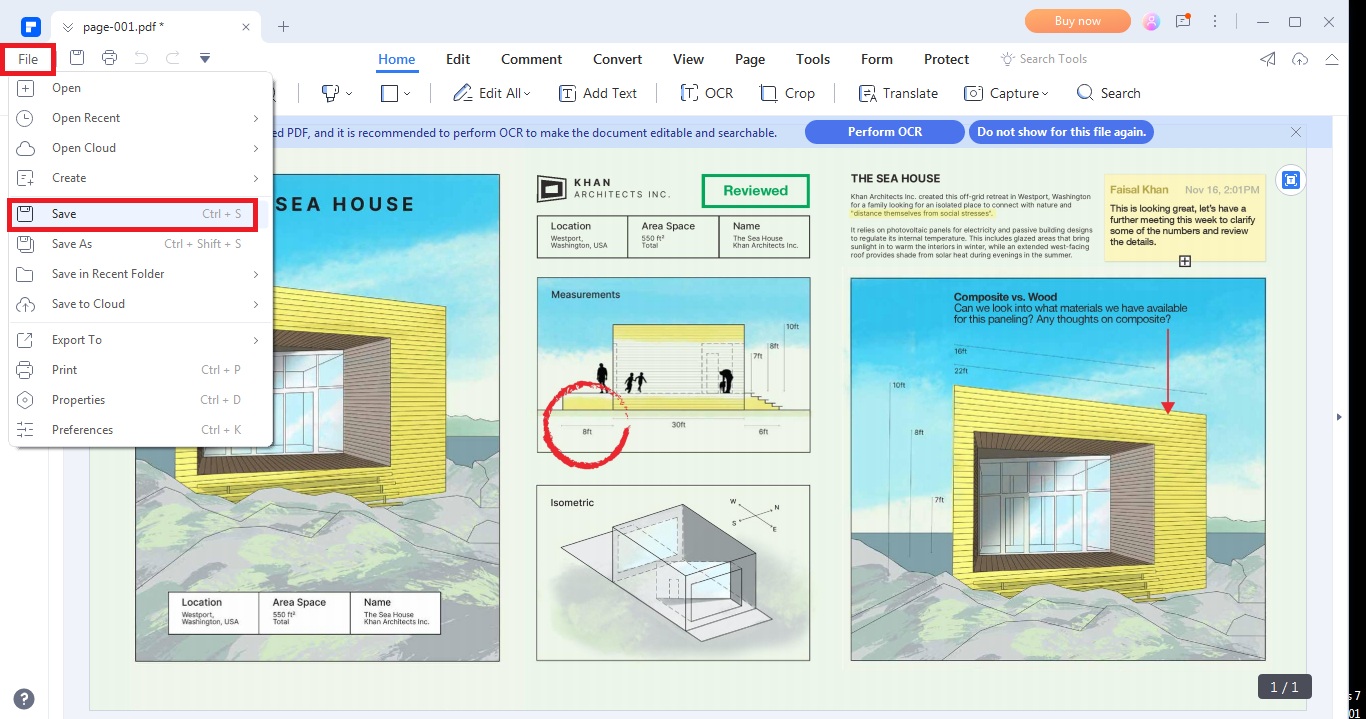
Here are the pros and cons of PDFelement.
Pros
Easy to use interface.
Has most features that you'd need in a professional workspace.
High customizability of documents.
Allows extraction of text and images on the go.
Decent OCR.
Cost-effective.
Cons
Advanced features are available in the paid version
Tool 2. Use Sysinfo To Convert JFIF to PDF on Windows

Users may wish to convert a JFIF file to JPG because these two formats are nearly identical, and most software can open a JFIF file as a JPEG. In this case, the SysInfo JFIF Converter Software can change a JFIF file to the PDF format. This software allows users to convert multiple JFIF files to PDF in bulk.
The SysInfo JFIF File Converter is equipped with advanced options that allow users to convert a single JFIF file, multiple JFIF files, or a folder containing multiple JFIF files. This software can quickly convert JFIF images to various formats, including images, documents, webpages, and Google Sheets, in just a few minutes with a few mouse clicks.
To convert a JFIF file to PDF using the SysInfo JFIF Converter, follow these steps:
Step 1. Launch the software and click the "Add file" icon to select the JFIF file or folder you want to convert.
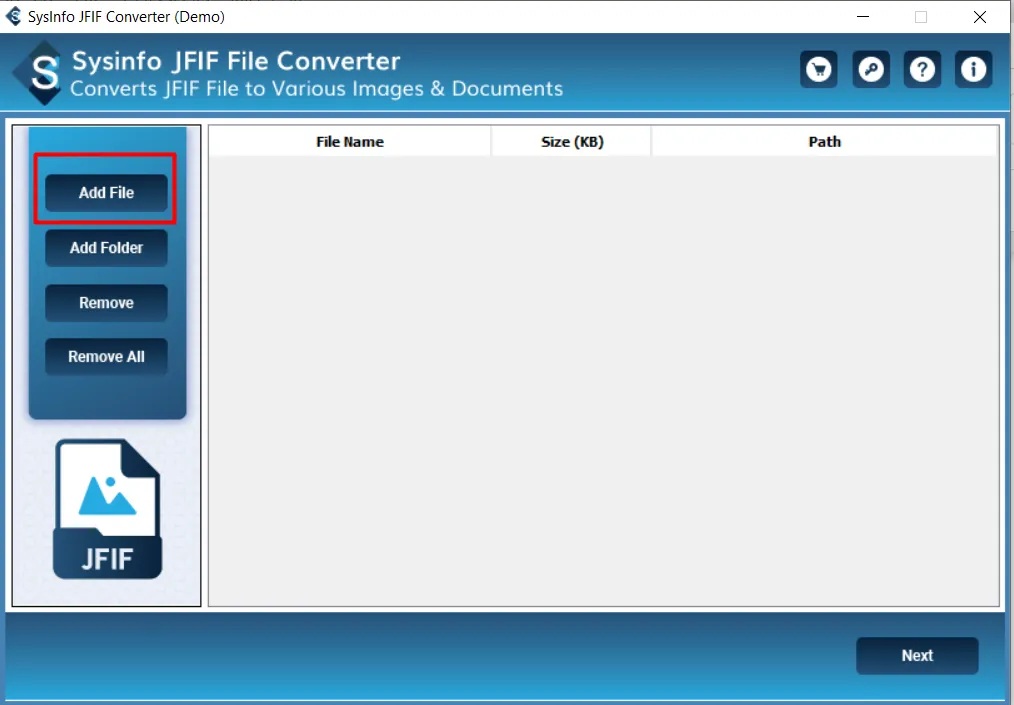
Step 2. After selecting the file, the file's name, size, and path should be visible. Click "Next."
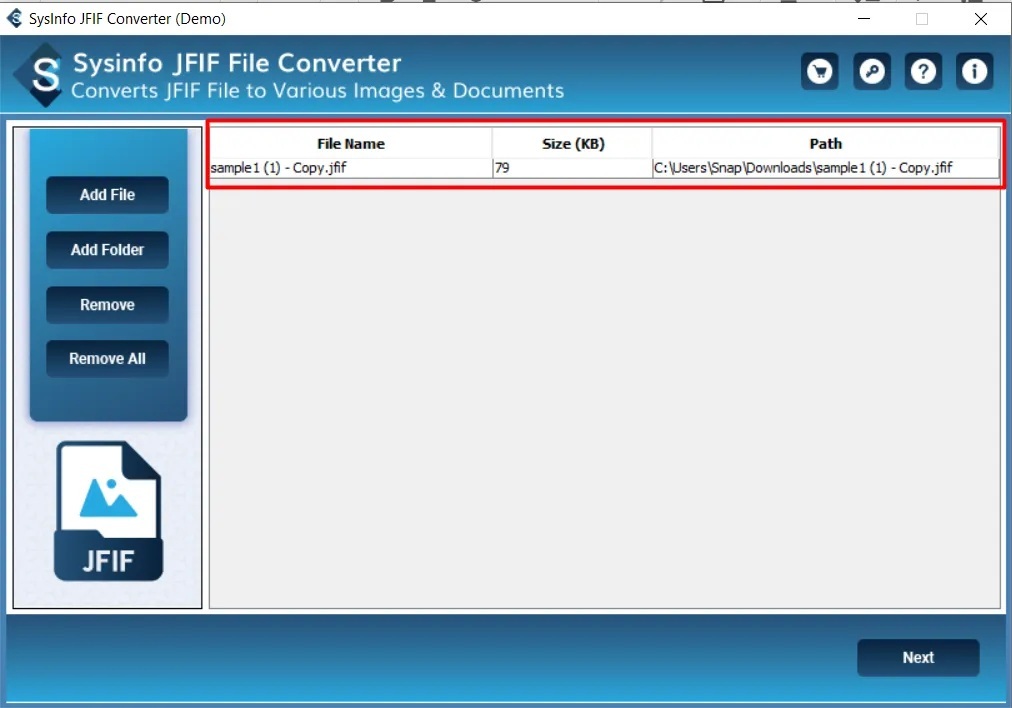
Step 3. Click the "save as" icon and select "PDF" from the dropdown menu.
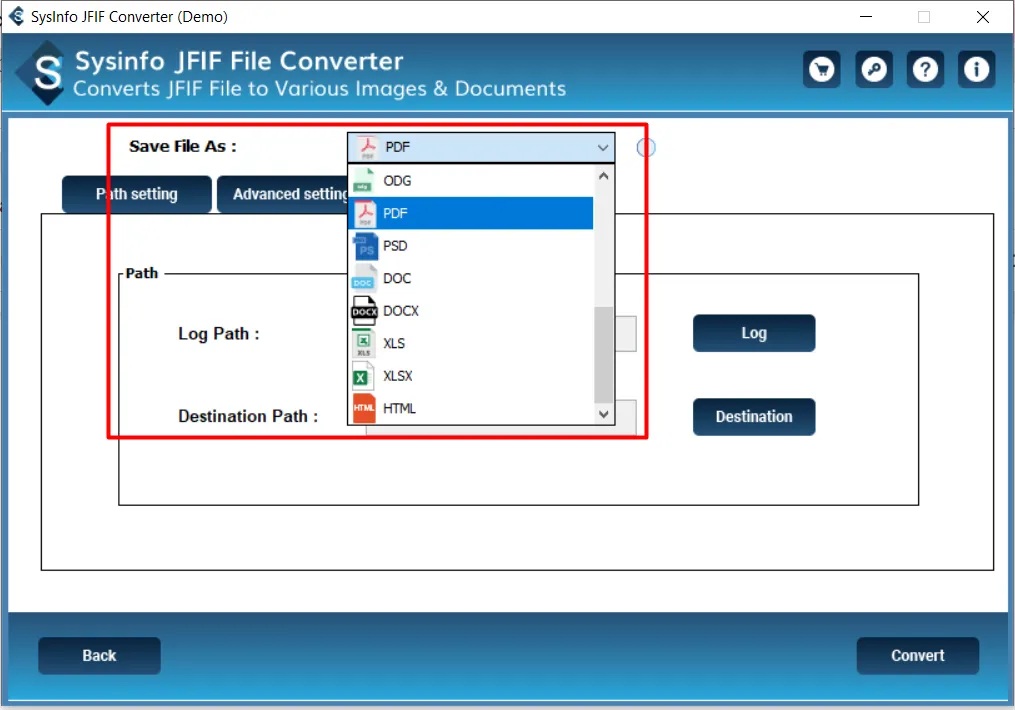
Step 4. Assign a destination path for the file and click "Convert" to begin the conversion process.
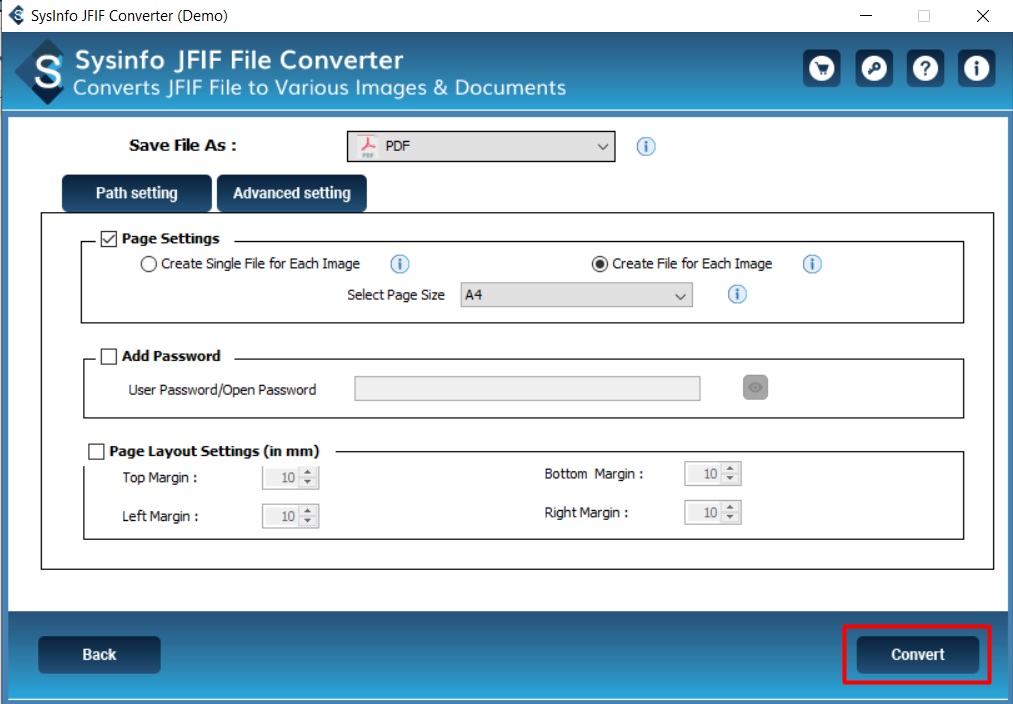
Here are the pros and cons of SysInfo JFIF File Converter.
Pros
Easy–to–use interface
Batch converts JFIF to JPG, JPEG, PNG, GIF, and other image formats.
Cons
A bit pricey
Only 4 image files can be converted in a free trial
Tool 3. Change JFIF to PDF Using SysTools Image Converter
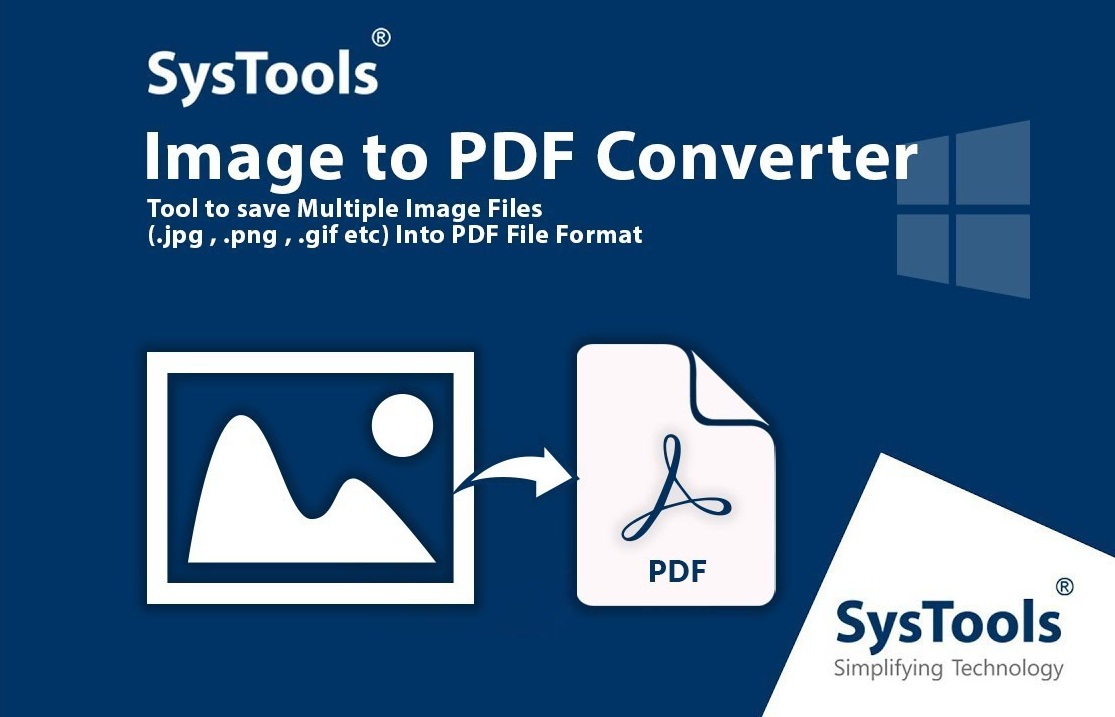
SysTools Image Converter is a software tool that allows users to export multiple images to the desired file format. This software can convert images to PDF, DOC, DOCX, and HTML. A notable feature of this software is its ability to convert multiple images at once. It is classified as an image converter in the photos and graphics category.
The Image file converter tool allows users to convert multiple images in bulk to various file formats. The tool supports various input image formats, including GIF, JPE, JPG, JPEG, PNG, ICO, BMP, ICON, TIFF, and TGA.
Systools Image Converter can convert these images and save them in PDF, DOCX, DOC, TEXT (BASE64), and HTML file formats. To use the tool, users can select the "Add Files" or "Add Folder" option to insert the images they want to convert.
Here's how you can convert JFIF to PDF file using SysTools Image Converter
Step 1. Launch the software on your PC and add your JFIF files or folder by clicking the "Add Files" or "Add Folder" buttons.
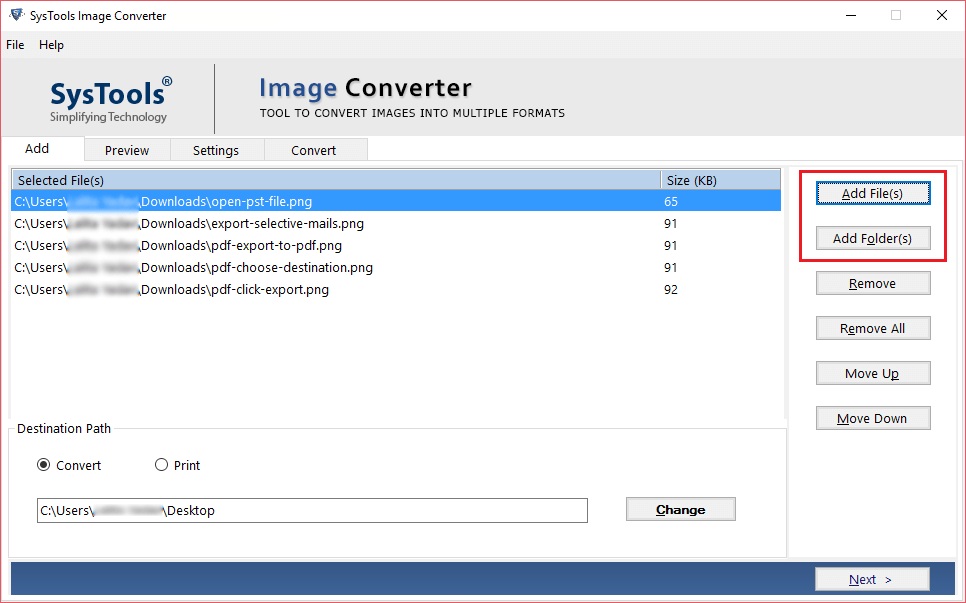
Step 2. You will see a preview of the JFIF files on the next page. Review them and click the "Next" button.
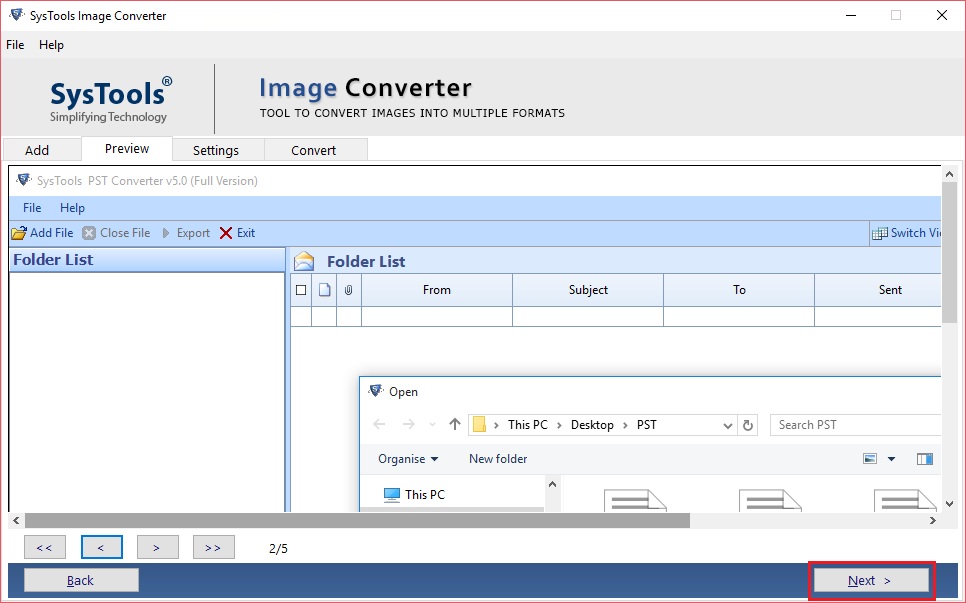
Step 3. Select the "Export Format" (i.e., PDF), then use the options on the ribbon belt to set a password and restrictions for the PDF file and the page layout. Click "Convert" to begin the conversion process.
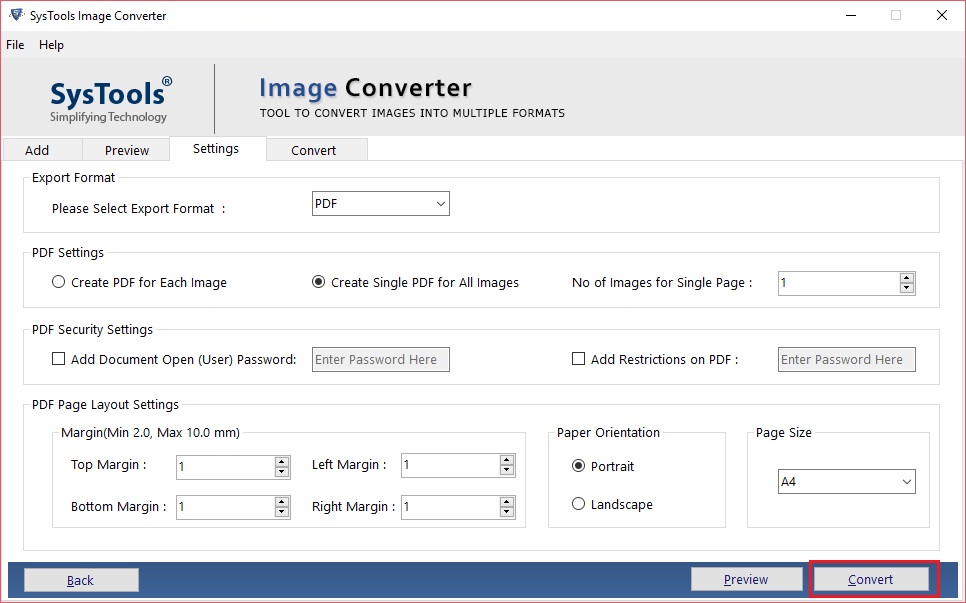
Step 4. The converter will automatically start converting the files. Wait for the process to finish.
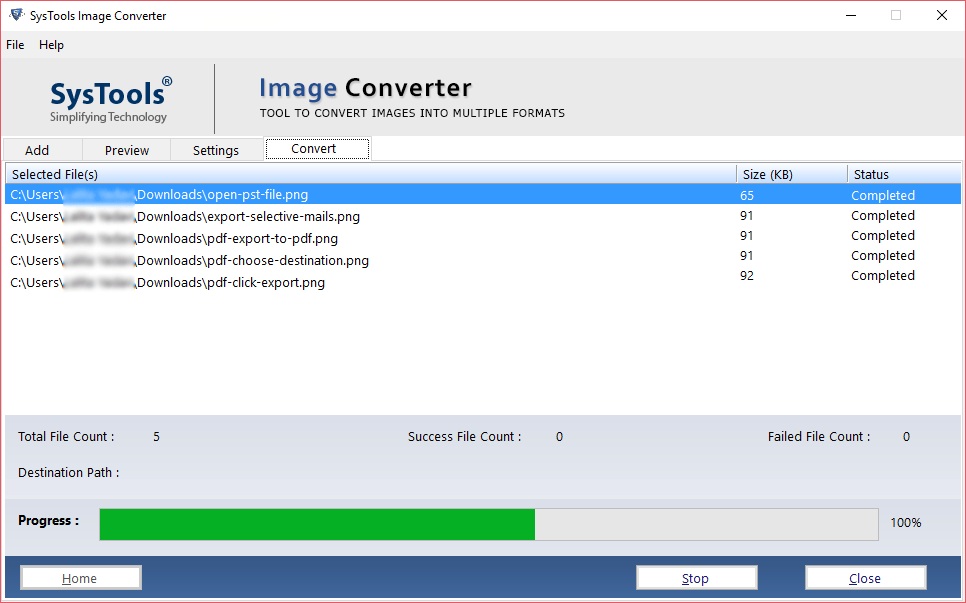
Here are the pros and cons of SysTools Image Converter
Pros
Bulk conversion
A variety of options are available
100% safe and secure
One-time purchase of software
Support all Windows OS versions
No internet required
Cons
A bit pricey
Only 5 image files can be converted in a free trial
Tool 4. AConvert - A JFIF to PDF Converter Online
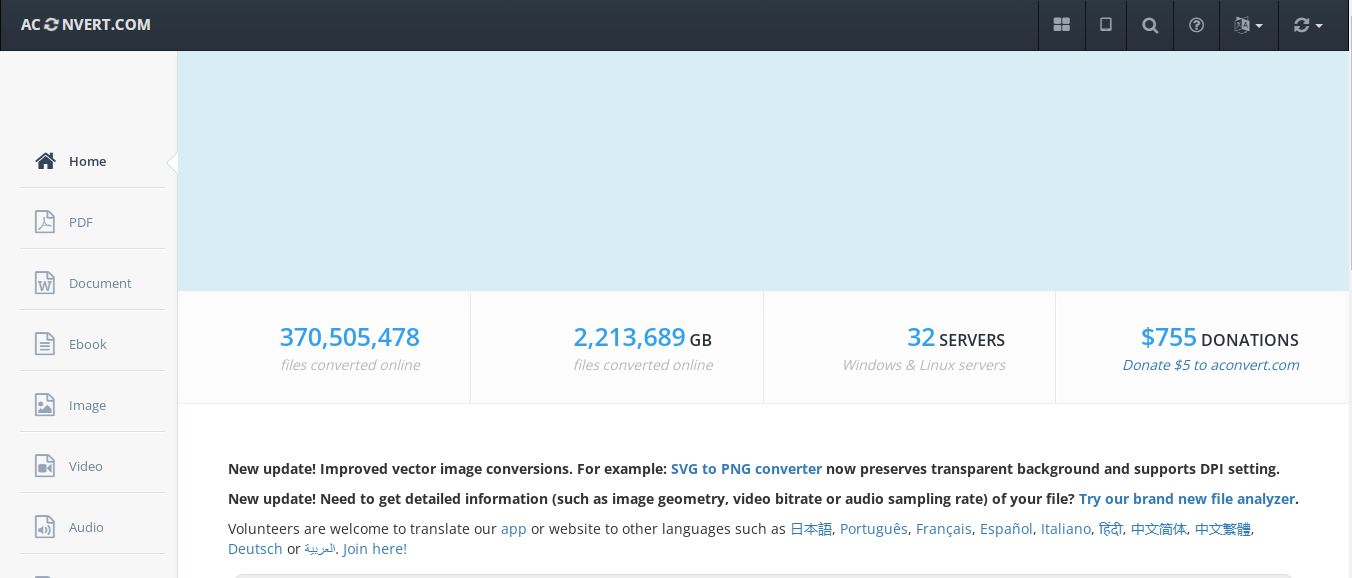
AConvert is a free online tool that can convert many documents, ebooks, images, icons, video, audio, and archive files. The "A" in the website's domain name stands for "All." To quickly convert a file, users can right-click on the "QUICK CONVERT" button, select a local file, choose the desired output format, and click "Convert Now" to convert the file using the default settings.
To begin a batch file conversion, click the "Add files" button below to add multiple files from your computer, phone, or tablet, choose a target format, and then click the "Convert Now" button to begin the conversion. The output files will be listed under "Conversion Results."
Here's how you can convert JFIF to PDF file using SysTools Image Converter
Step 1. To select multiple files on your computer, click the "Choose Files" button or the dropdown menu to select an online file from the URL, Google Drive, or Dropbox.
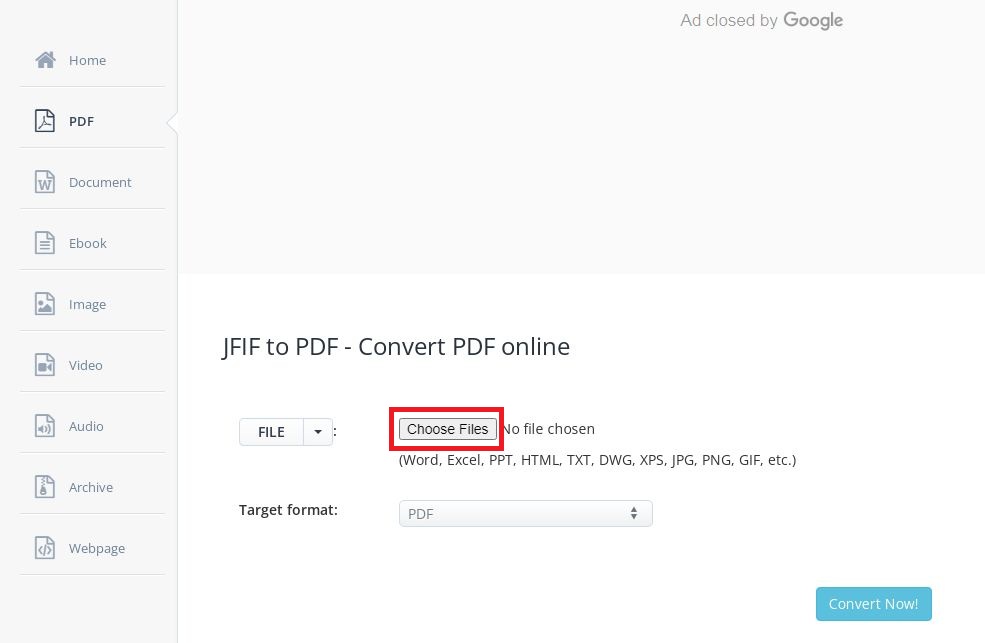
Step 2. Select a target format. PDF files can be created from any document or image.
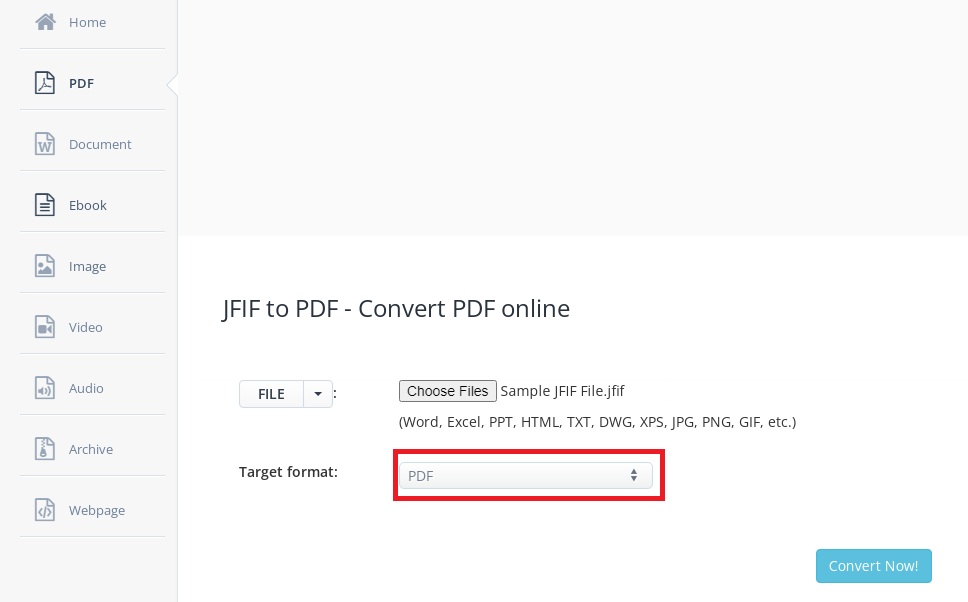
Step 3. Clickthe "Convert Now!" button to begin the batch conversion. The output files will be listed under "Conversion Results." Click the icon to view or save the file's QR code.
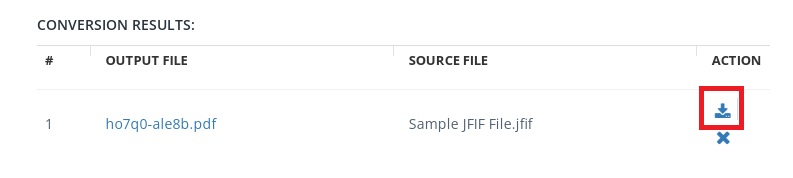
Here are the pros and cons of AConvert on converting JFIF to PDF:
Pros
Works perfectly
Saved lots of time
Appreciated by its users
Cons
Learning curve steep
Compatibility issues
Difficult to understand
Tool 5. MiConv Online JFIF to PDF Converter
MiConv is a user-friendly tool that allows users to quickly and easily convert JFIF files to PDF format. It is a convenient and efficient tool that allows users to share and view JFIF files on various devices. MiConv is a valuable tool for anyone who needs to convert their JFIF files to PDF for personal or professional use. Its simple and intuitive interface makes it easy for anyone to convert their JFIF files to PDF with just a few clicks.
Here's how you can convert JFIF to PDF file using SysTools Image Converter
Step 1. In your web browser, navigate to MiConv websiteto access the file conversion tool.
Step 2. Select the input and output file types (i.e., JFIF and PDF).
Step 3. Upload the JFIF file by dragging or dropping it into the designated box.
Step 4. Click "Convert" to begin the conversion process. When the conversion is complete, click the "Download" button to download the resulting PDF file.
Here are the pros and cons of MiConv Online JFIF to PDF Converter
Pros
Free to use
Online
Easy to use
Cons
Freezes a lot
Many ads
Conclusion
JFIF to PDF online converters are a useful and convenient tool for anyone who needs to convert their JFIF files to PDF format. These tools are easy to use and allow users to quickly and easily convert their JFIF files to PDF, making it easy to share and view them on various devices. Overall, JFIF to PDF online converters are a valuable tool for anyone who needs to convert their JFIF files to PDF format.


