This article guides you on the best 6 tools offline and online to convert EML to PDF with ease and speed.
Email clients highly use EML files to send and receive information. However, many people and companies believe PDF formats provide a safer and more effective way to process documents. Therefore, it is unsurprising that the EML to PDF conversion rate is rising.
While this is true, finding the right tool to change EML to PDF is essential. This article gives you a detailed guide on the best tools to convert EML to PDF with ease and speed.

What Is an EML File?
Electronic Mail (EML) is a file format developed by Microsoft to exchange messages via email. Email applications like Microsoft Outlook and Apple Mail create this file format. EML files contain the message content, subject, receiver, sending date, and attachments, if any. While there are many other email message file types, EML is widely adopted and is becoming the most common email message format.
Why Convert an EML to PDF Format?
Storing important information on email applications is excellent. However, other email applications like Outlook do not directly embed images into the email. Instead, they use links and fetch these images from the respective URLs when needed to display.
If someone has access to those storage servers, they might tamper with the original images. Consequently, you lose important content, which can prove costly, especially if it is a legal document. Converting EML to PDF prevents this scenario. You can archive your EML content with certainty that your content is safe.
3 EML to PDF Converters for Windows 10
Converting EML to PDF on Windows 10 is not a challenging task. However, it would help if you had a suitable EML to PDF converter for Windows 10. Luckily, the following are three (3) excellent EML to PDF converters for you.
1. Change EML Format to PDF With PDFelement
Wondershare PDFelement easily becomes the best tool to change EML to PDF format. Thanks to the collection of amazing features that transforms the user experience. This is an all-in-one PDF editor that seamlessly allows users to create 100% industry-standard PDFs from any file format. PDFelement Pro is super-fast, easy to use, and creates stunning PDFs across Windows, Mac, Android, and iOS.
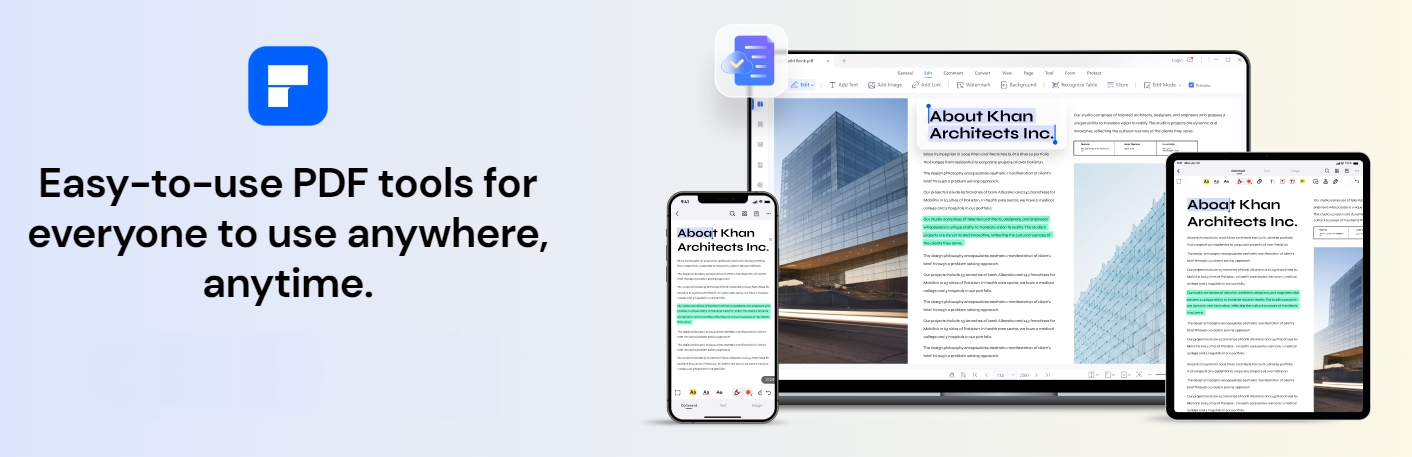
With PDFelement, you can create a PDF from multiple EML files simultaneously. This saves you both time and energy because you don’t have to queue. Furthermore, this tool is affordable and is compatible with many formats. Download the free trial version or upgrade to the affordable premium version for a better experience.
How To Change EML to PDF With PDFelement
The following steps show how to convert EML to PDF using PDFelement.
Step 1. Download, install, and open Wondershare PDFelement on your Windows 10 computer. When the main interface is displayed, click the "Create a PDF" button at the bottom left. From the options given, select "From File."
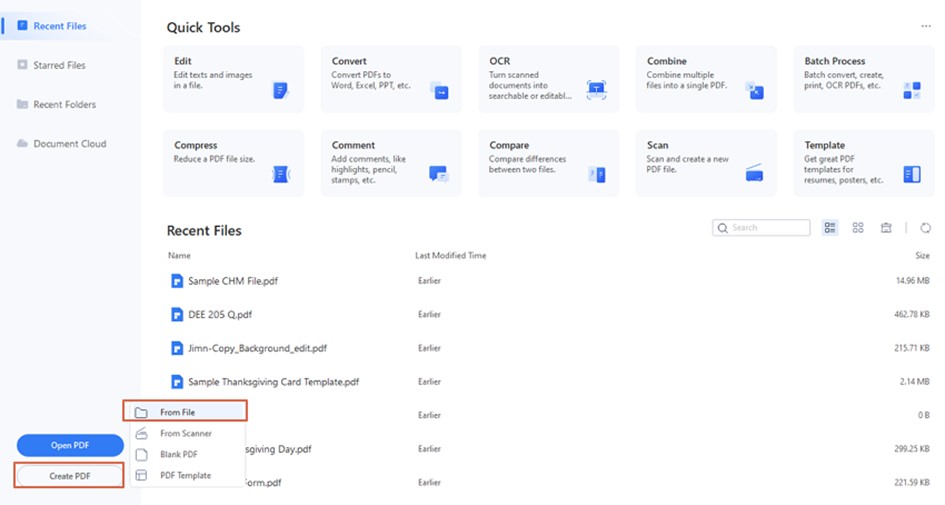
Step 2. Choose the target EML file from the file explorer window and click "Open" to export it. The program will automatically begin to convert your EML file to PDF. Monitor the progress on the screen.
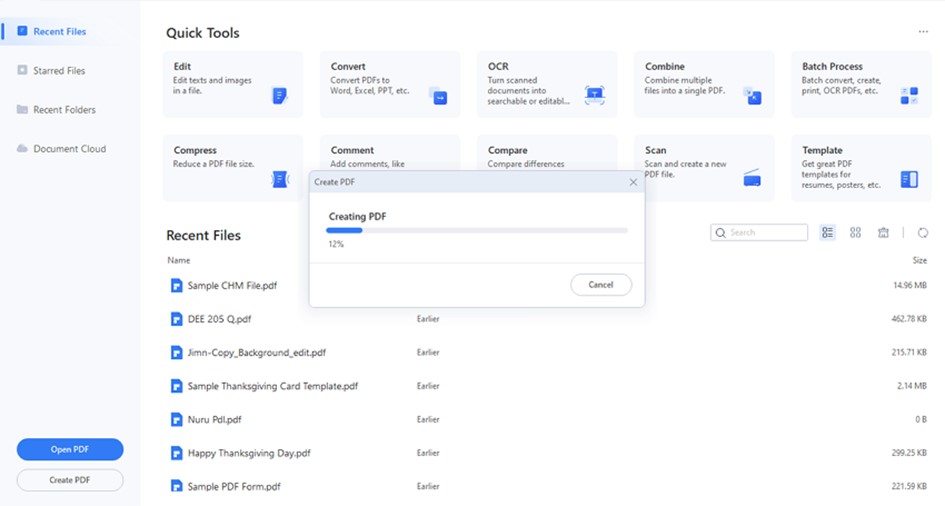
Step 3. When the process is over, click the "File" menu and choose the "Save" button to save your new PDF file.
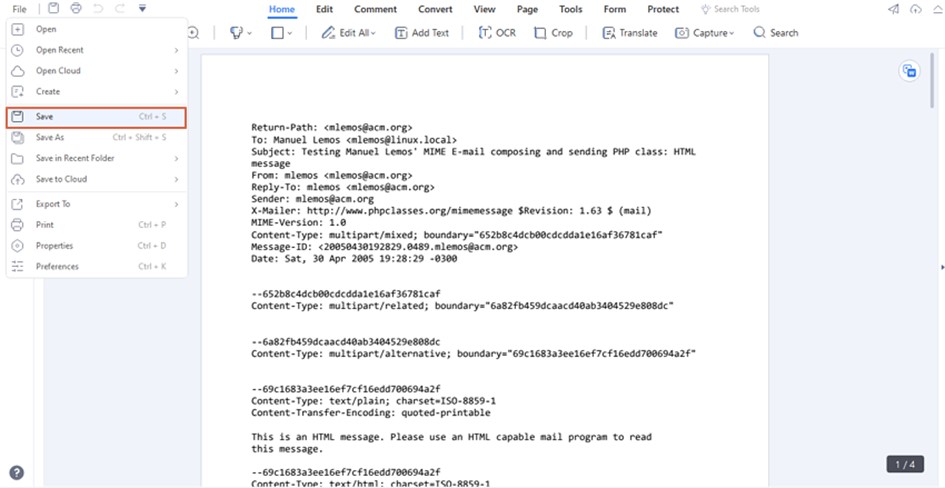
2. Aryson EML Converter
Aryson EML Converter is a relatively new converter for Windows 10. This app was released in April 2022 and supports file formats like EML, PDF, EMLX, MSG, HTML, PST, and MBOX. It also converts for different email clients like Yahoo, Gmail, Thunderbird, IMAP, and Opera Mail.
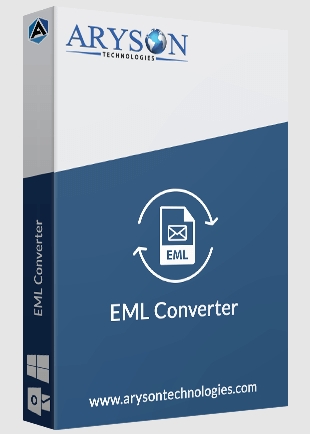
The good thing with this converter is that you can preview your EML items before converting them to PDF.
Again, you can search your EML files from the computer and filter them according to date and year. This program is simple and offers a limited free demo version.
How To Convert Eml to PDF on Aryson EML Converter
The following steps illustrate how to seamlessly change EML to PDF with Aryson EML Converter.
Step 1. Run the converter on your computer to access the primary interface. Click the "Browse" button and choose the target EML file from the source folder. Upload the EML file.
Step 2. Click the drop-down arrow and choose "PDF" as your output format. Again, select the desired destination path and the temporary folder path for your output PDF.
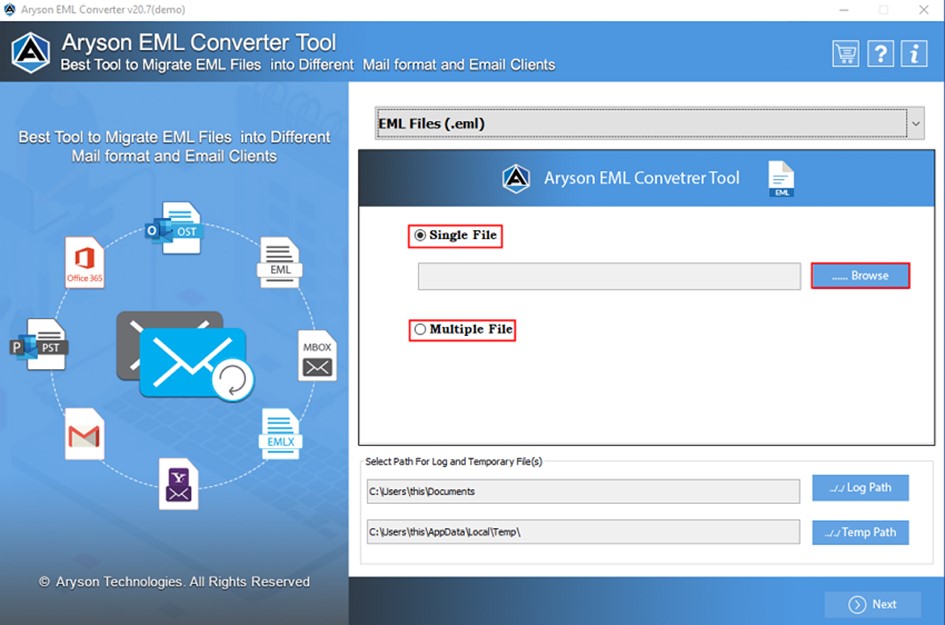
Step 3. Once satisfied, click the "Save" button to trigger the EML to PDF conversion.
3. CubexSoft EML to PDF Converter
CubexSoft is one of the highly-rated EML to PDF converters. This tool provides basic and advanced options to convert EML to PDF.
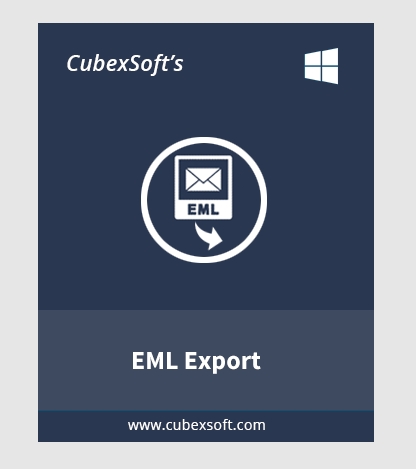
The good thing about CubexSoft is that it supports all EML-based email applications and that users can convert EML to PDF files with accurate formatting and Metadata. In addition, this program allows you to filter your EML files based on dates and emails.
Furthermore, you can preview your EML files before converting them to PDF files. If you have multiple EML files, you can convert them simultaneously with this program.
How To Convert Eml to PDF With CubexSoft EML to PDF Converter
The following steps show how to convert EML files to PDF using CubexSoft.
Step 1. Download, install, and launch CubexSoft on your Windows 10 PC. Next, click the "Add Files" button and browse the target EML files. When you have selected the target EML file, click the "Open" button to upload the EML file (s).
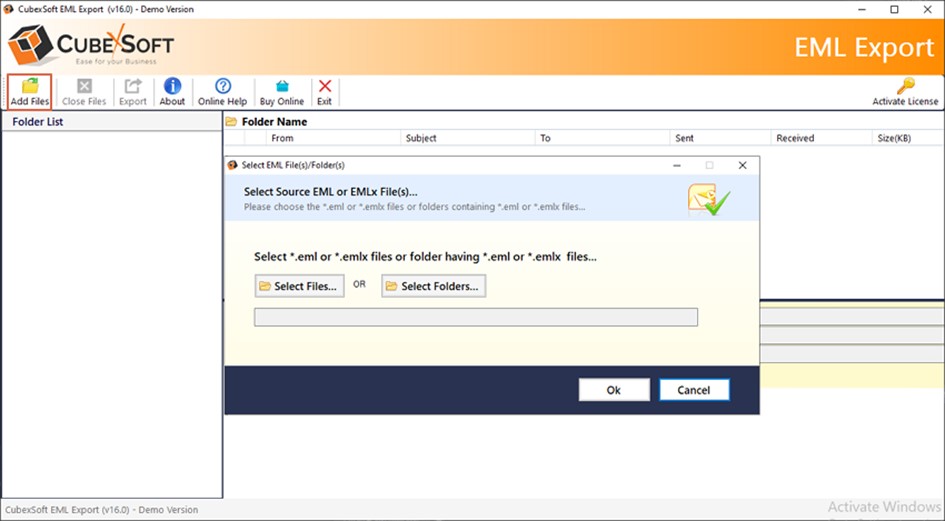
Step 2. When the EML file is uploaded, you can select and preview it on the Preview window. Now, click the "Export" button to open the "Export Options" window.
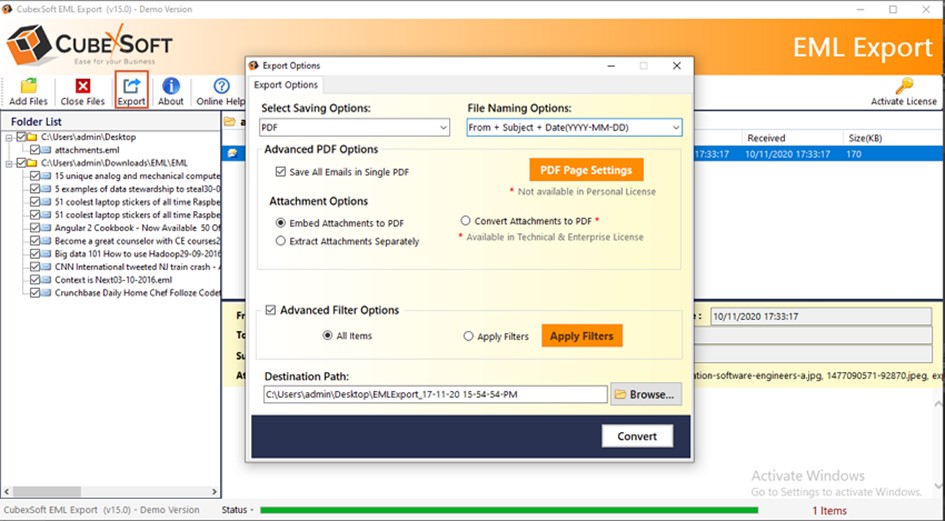
Step 3. Click the "Select Saving Options" drop-down arrow and choose PDF. Also, select desired advanced options and output path.
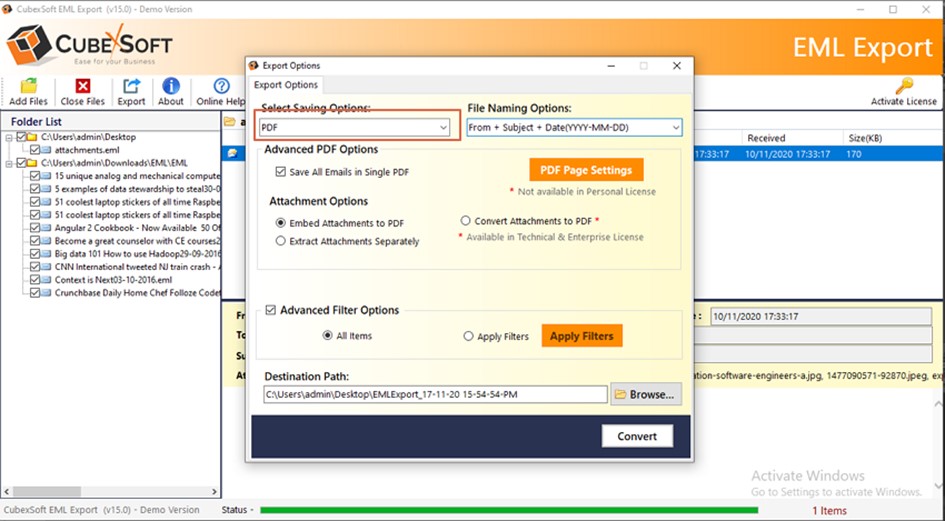
Step 4. When you are satisfied with your selections, click "Convert" to convert your EML to PDF.
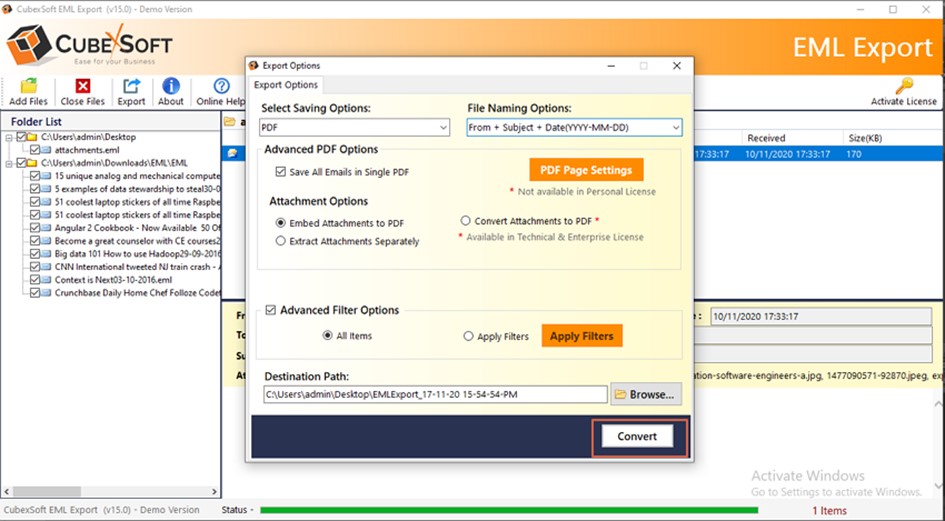
3 EML File to PDF Converters Online
There are several suitable EML files to PDF converters online. However, narrowing down to the best ones can prove trickier, especially if you are a newbie. Fortunately, we give you our top three EML to PDF converters online worth trying.
4. Transform EML Files to PDFs Using FreeConvert
FreeConvert is a free online EML to PDF converter worth trying. This program offers a simple interface that makes it easy for users to navigate.

This program allows you to source your EML files from the local computer, Dropbox, Google Drive, and URL links.
Although free, this tool ensures secure and quality conversion. Again, FreeConvert gives users optional advanced settings to improve their output files.
This tool supports a maximum file size of 1GB. The following steps illustrate how to convert EML to PDF with FreeConvert.
Step 1. Using a suitable browser, navigate to FreeConvert EML to PDF page. Click the "Choose Files" button and select the EML file that you want to convert to PDF. Click "Open" to upload it.
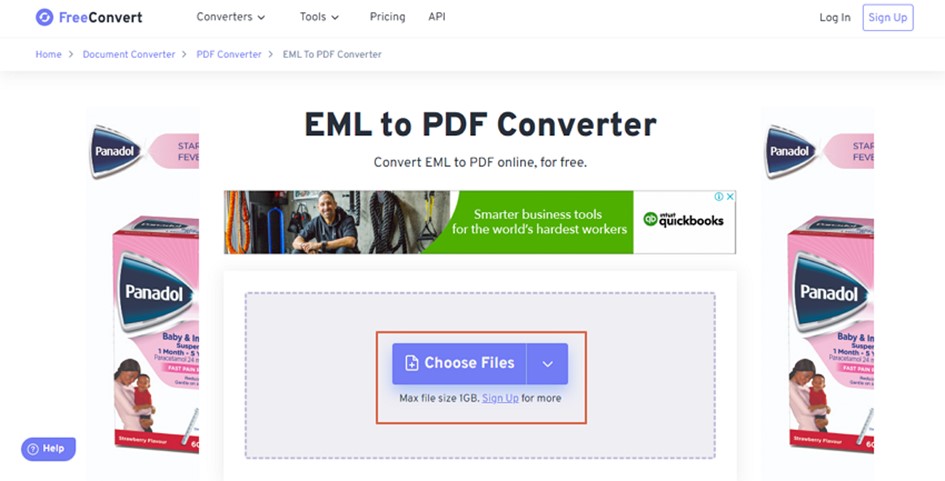
Step 2. When the PDF file is uploaded, click the "Convert" button to initiate EML to PDF conversion online.
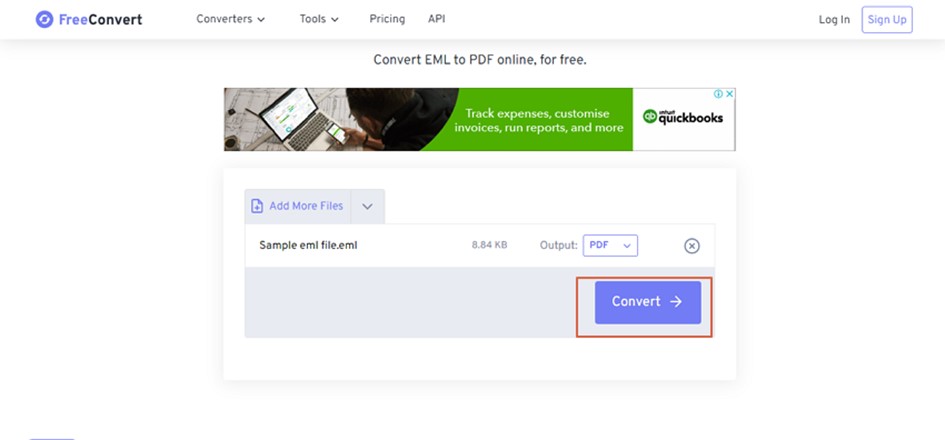
Step 3. Once the conversion is done, hit "Download" to fetch it.
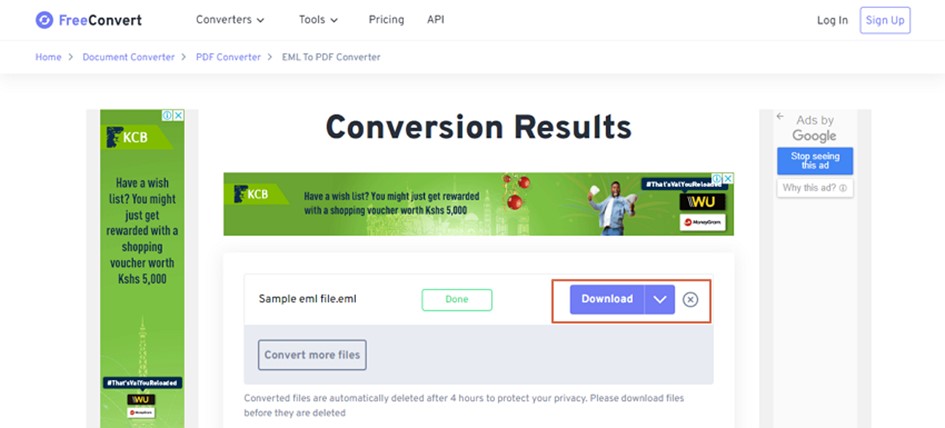
5. Turn EML to PDF Documents with i-Converter
i-convert is another good EML to PDF online converter. This program lets you convert EML to and from several formats, such as PDF, DOC, JPEG, JPG, BMP, TIFF, PNG, and DOCX.
This tool can source your EML file from the local computer or through the URL link.
The good thing with this tool is that it is easy, and anyone can use it to convert EML to PDF, as illustrated in the following steps.
Step 1. Open a suitable browser on your device and visit i-converter EML to PDF page. Here, click the "Choose File" button and follow the on-screen instructions to upload the target EML file.
Step 2. Once it is uploaded, click the "Convert" button to allow the program to convert your EML file to PDF.
Step 3. When the conversion is over, click the "Download" button to fetch your output PDF file. You can also delete the file by clicking the "Delete Files" button.
6. Use AConvert to Save EML in PDF Format
AConvert is a popular, easy-to-use EML to PDF converter. This converter supports several file formats, including Word, Excel, PPT, TXT, XPS, PNG, GIF, JPG, and HTML. The list is long.
When the output file is ready, you can download or export it to cloud storage services. The following steps highlight how to save EML in PDF format with AConvert.
Step 1. Using a suitable browser on your device, go to AConvert EML to PDF page. Click the "Choose Files" button to access the file directory window. Select the target EML file and click "Open" to upload it.
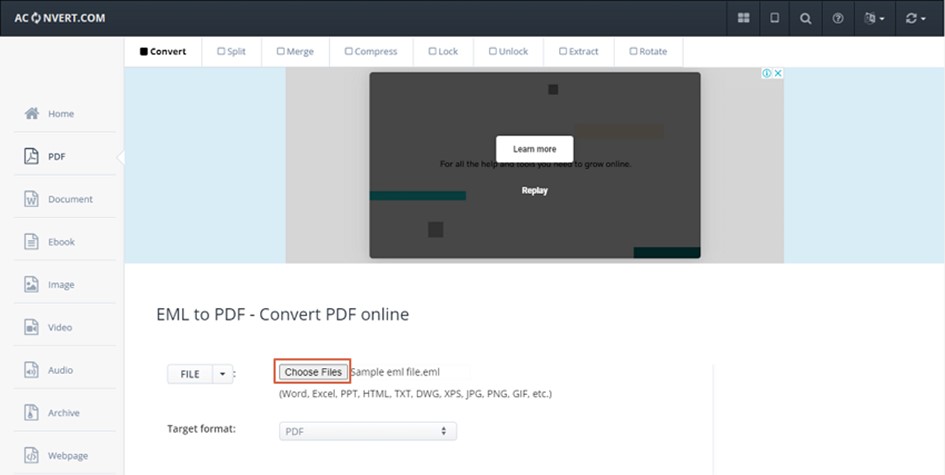
Step 2. When the EML file is uploaded, ensure the "Target format" section is selected as "PDF." If you are satisfied, click the "Convert Now" button and wait for some seconds, depending on your file size.
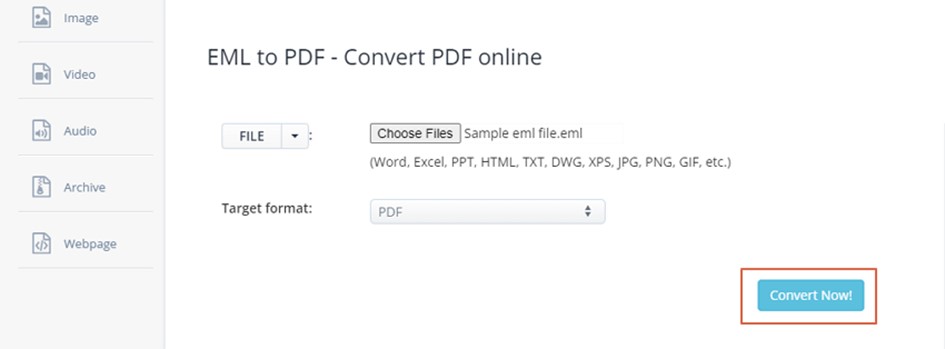
Step 3. When the output PDF file is ready, click the "Download" icon to fetch it into your device. Alternatively, you can save the PDF file on cloud storage services.
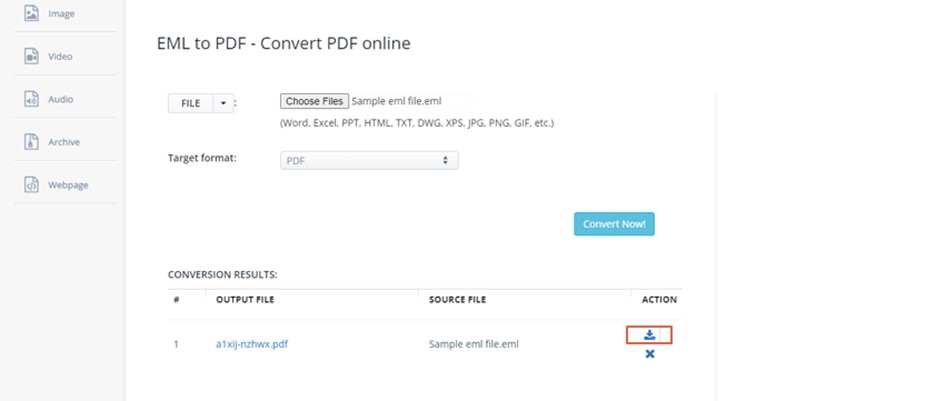
Conclusion
As you can see, there are several good EML to PDF converters. However, not all these tools give you the ultimate EML to PDF experience.
Others have inherent flaws, while others are tested and proven. Whether online or offline, it is important to choose an EML to PDF converter that suits you.
While the highlighted tools are useful, Wondershare PDFelement is the best pick. It is an all-in-one, affordable, reliable, and easy-to-use EML to PDF converter.
Download Wondershare PDFelement today and see how EML to PDF conversion becomes more effective than ever.


