How to Batch Convert PPT to PDF on Mac and Windows
• Filed to: Create PDF
In today's world, everything is digital meaning the PowerPoint you present in a meeting may never be printed. For this reason, converting your PPT document to PDF is necessary especially for sharing reasons and other advantages a PDF has over a PPT document. Batch convert PPT to PDF is very convenient as it allows you to save on time which you would otherwise waste converting one PPT at a time. If you have trouble trying to convert multiple PPT to PDF at the same time, there are some solutions.
Part 1. How to Batch Convert PPT to PDF on Windows
To convert PPT to PDF, a useful PDF Converter will be of great help for you. Here I highly recommend you to use PDFelement Pro to batch convert PPT to PDF. With the help of this smart tool, you can convert the PDF document to many popular image formats such as JPG, PNG, GIF, TIFF, BMP, etc. The quality is maintained, and you can add as many pages you want. At the same time, with the tool you can convert the PDF to other popular file formats in batch.
Step 1. Import Multiple PPT Files to the Program
In order to import multiple PPT files to the program, you can easily click on the "Combine PDF" button on the welcome page of the program.
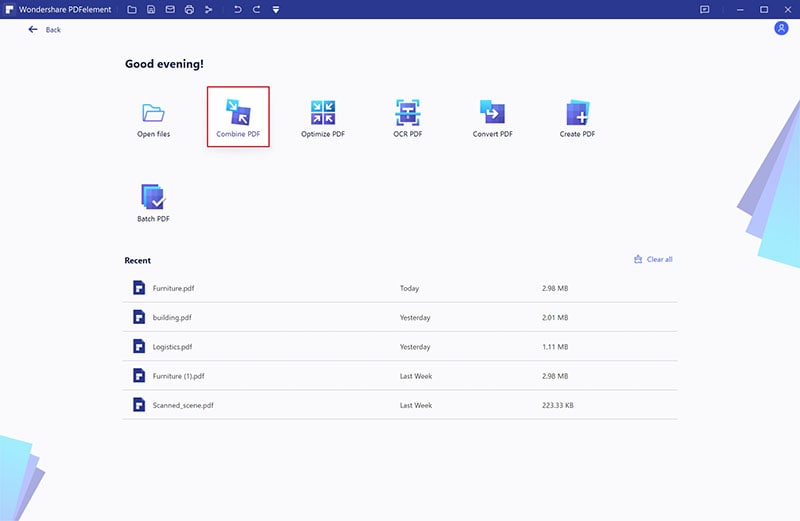
Step 2. Batch Convert Powerpoint to PDF
Click "Add Files" to choose the PowerPoint file or directly drag and drop the PowerPoint file you want to convert. Then click on the "Next" button to bulk convert PPT to PDF files.
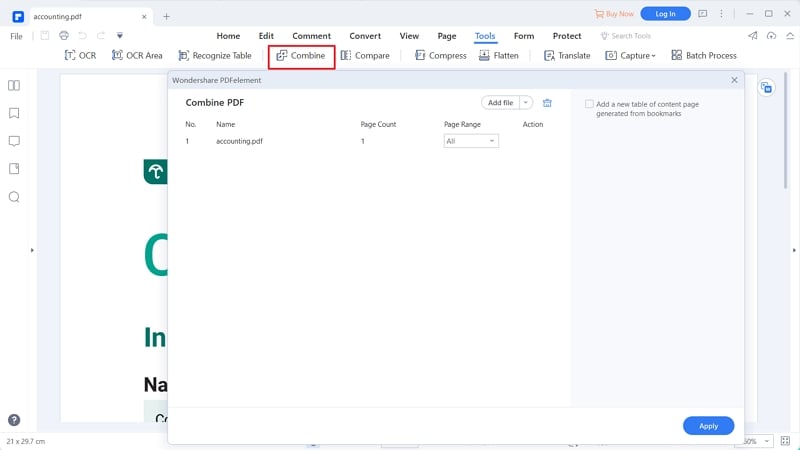
Step 3. Save the PDF File
It will automatically begin to batch convert PPT to PDF after you click "Next". After you've converted PPT to PDF in batch, you can edit the files with the PDF tools. Finally, you can click on the "File" button and choose the "Save As" option to save the file to the local folder.

Why Choose PDFelement Pro to Batch Convert PPT to PDF
PDFelementl Pro is a professional PDF converter that allows you to convert PDF to PPT, Word, Excel and other file formats. Batch process enables you to convert or create PDF files from multiple files. Advanced OCR feature will help you to edit and convert scanned PDF files with ease.
Key Features
- Convert PDF to images, Word, Excel, PPT, EPUB and more formats.
- Create PDF from other formats and create PDF forms easily.
- Easily edit PDF texts, graphics, images, links, watermarks, etc.
- Easily mark up and annotate PDF files with multiple markup tools.
- Combine multiple files into PDF and split PDF into several files.
- Add watermark, signature and password to PDF.

Part 2. Convert PPT to PDF in Batch on Mac
PDF Creator is a light program which after years of experimenting. You can confidently say it's the best at converting documents from PPT to PDF for both Mac and Windows Operating Systems. This PDF creator allows you to create PDFs that are more professional and transferable.
The main features of The Best Batch PPT to PDF Converter include:
- High-quality output- As far as the quality of PDF goes, this converter generates high-resolution PDF documents.
- Infinite conversion- This PDF Creator has no limits to the number of conversions you can do and furthermore, there isn’t a limit on file size either.
- Speed- Since you can convert more than one file at a go, this creator creates your PDFs faster and efficiently.
- Not limited to PPT - In the office, you deal with different documents and that being the case, iSkysoft PDF converter allows you also to convert any document created with Microsoft Office to high-resolution PDFs.
How to Convert Multiple PPT to PDF on Mac
Step 1. Download the PowerPoint to PDF Converter on Mac
iSkysoft PDF Converter is supported on the various versions of Mac Operating Systems from Mac OS X 10.7 through to 10.13. After downloading the program file, drag it to the "Applications" and installation will be done in seconds. After installation, just double-click on the program icon to launch.

Step 2. Import PPT Files to the Program
After launching the program, you can simply drag and drop the PPT files to the program. Or you can click "Add Files" to choose the files you want and import them to the program. The most convenient way is to click the "Add Folder" to import a folder with multiple PowerPoint files to batch convert PowerPoint to PDF.

Step 3. Start to Convert Multiple PPT to PDF
After adding your PPT files to the program by the means above, proceed and click "Create" and let the magic happen.






Ivan Cook
chief Editor