Top 10 Best Doc to PDF Converter Free Software for Mac and Windows
• Filed to: Create PDF
Sometimes, you need to convert Doc to PDF. PDFs are very compact and small, so you will save a lot of space on your computer if you convert your Doc files to PDF format. Another benefit of converting Docs into PDF format is making them more secure. You will have total control over your files by encrypting them, adding passwords, using watermarks, and so on. Below we will show you the top 10 free Doc to PDF converters to help you to change the file format easily, including PDFelement Pro.
- Part 1: Top 5 Free Doc to PDF Converter for Windows
- Part 2: Top 5 Free Doc to PDF Converters for Mac
- Part 3: Three Methods to Convert Doc to PDF
Part 1: Top 5 Free Doc to PDF Converter for Windows
#1: PDFelement Pro for Windows - The Easiest Way to Turn Doc into PDF
PDFelement Pro is a professional PDF editing tool, it is free to download. With PDFelement Pro, you have total control over your PDF files. Whether you want to do simple tasks such as inserting, rotating, deleting, and cropping files or complex tasks such as changing the background or adding watermarks, it will allow you to do all that with ease. It has optimized text editing options that will turn your working environment into a professional editor that does not have the well-known hassles. You can use it to create PDF files from scratch and convert them into any format you want. It also opens the door to a wide range of tools that you can use to create forms that can be filled very easily using standard document viewing applications.
Key Features of PDFelement Pro for Windows:
- Convert Microsoft Office, EPUB, Webpage, and more to PDF.
- Enable powerful PDF editing tools allows you to edit PDF easily.
- Convert PDF to Word, Excel, EPUB, and other editable formats.
- Secure PDF with password, watermark, and digital signature.
- Allow you to share PDF files directly to anywhere you want.
- Allow OCR feature to edit and convert scanned PDF.

#2: PrimoPDF
If you are looking for a free Doc to PDF converter that works smoothly with Windows operating system, try PrimoPDF. It says that can convert almost any kind of files to industry-stdandard PDF files. You will be assured of consistent PDF creation when using it. It also allows you to combine many PDF files into one PDF easily.
Cons:
- It requires Microsoft.NET Framework 2.0 to work.
- It downloads automatic updates every time it converts.
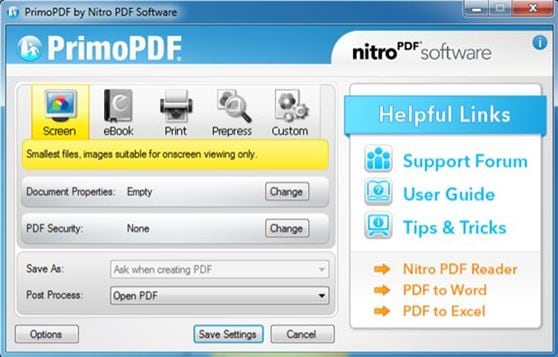
#3: 7-PDF Maker
Being a standalone program, you do not need to install a PDF printer to use 7-PDF Maker. Run this free Doc to PDF converter tool and import the Word file you want to convert and then change the settings, the PDF file will be generated automatically.
Cons:
- Its interface is a bit hard to navigate.
- When using it, you are bound to experience occasional page number problems.

#4: doPDF
doPDF is a powerful PDF creator tool which can help you convert PDF from DOCX, XLSX, PPTX, PUBX, HTML, TXT and more. It does not require third-party applications and barely uses resources when converting your files. As soon as it is installed, you will create PDF files for free.
Cons:
- Additional software will be automatically installed on your system when using this application.
- The main interface does not have conversion options.
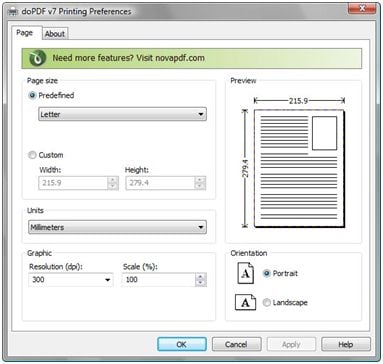
#5: BullZip PDF Printer
This free Doc to PDF application works as a Microsoft Windows printer and enables you to write PDF files from any MS Windows application. It supports a wide range of file formats. It does not have any limitations or any advertising or popups.
Cons:
- It can experience operational glitches during conversion.
- It installs add-ons automatically to your browser.
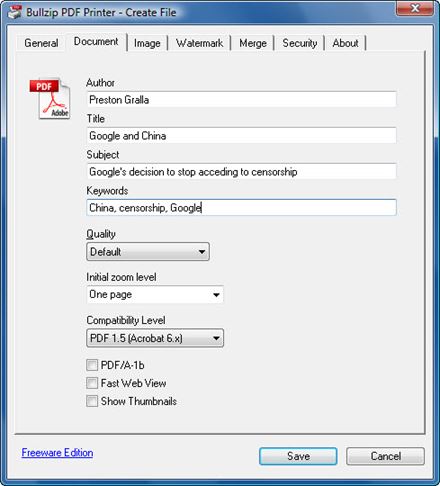
Part 2: Top 5 Free Doc to PDF Converters for Mac
#1: PDFelement Pro for Mac - Editor's Pick!
PDFelement Pro for Mac has wonderful features to help you create and work with PDF files very easily. You can use it to create PDFs from Microsoft Word, Excel, and PowerPoint without changing the original quality of the source file. You will not need to go through the trouble of pre-installing Microsoft Office on your Mac to create PDF. It will prove to be a really handy application, especially if you always need to deal with many PDF documents daily. You can import multiple PDF files to it to create a lot of PDFs at once. The PDFs that this application creates can work with any PDF editor, PDF converter, PDF reader, and other third-party applications.
Key Features of PDF Creator:
- Easily convert DOC, DOCX, XLS, XLSX, PPT, and PPTX to PDF.
- Allow you to import unlimited Microsoft files and without size limitation.
- Support batch converts multiple files to PDF at once.
- Provide high-quality PDF output and can be supported by many PDF applications.

#2: Cisdem PDFMaster for Mac
Cisdem PDFMaster for Mac is a statable PDF tool that allows you to create PDFs from different file formats, including Word, PowerPoint, Text, RTFD, HTML, EPUB, CHM and images, etc. Its conversion quality is high, and images, underlined text, tables, font and style, and other elements are retained during conversion. It has a user-friendly interface that will not give you difficulty navigating.
Cons:
- The output formats that are supported are very few.
- To enjoy advanced features, you need to purchase the full version.
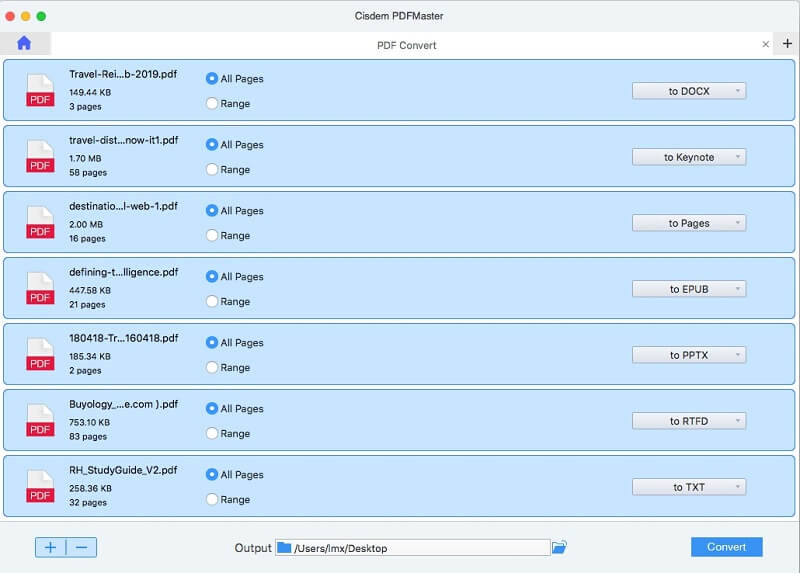
#3: Coolmuster Word to PDF Converter for Mac
With Coolmuster Word to PDF Converter for Mac, you can easily create searchable PDFs from your Word documents. The software has an easy-to-use interface that enables you to finish the conversion process with just a few clicks. After the conversion, the original layout, format, text, and pictures are preserved.
Cons:
- The full version is too expensive for personal use.
- The latest update is in 2019.
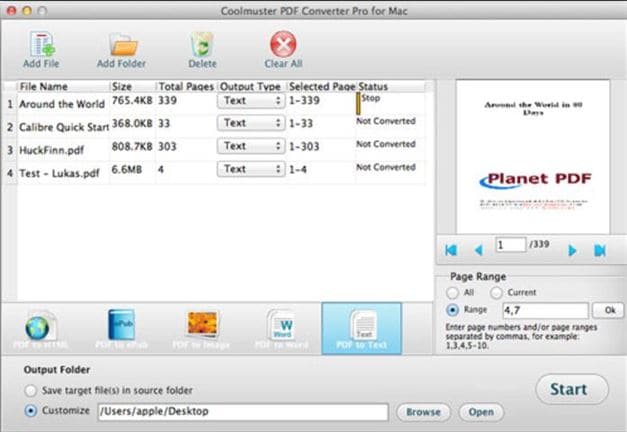
#4: Doxillion Free Mac Document Converter
This free Doc to PDF Converter helps you convert between different file formats, including DOC, DOCX, XLS and XLSX. You can use it to convert documents at one time or in a batch. It also supports the conversion of images to text with OCR technology.
Cons:
- You will not be able to edit your PDF files directly when you use them.
- Getting used to it for the first time can be difficult and tedious.
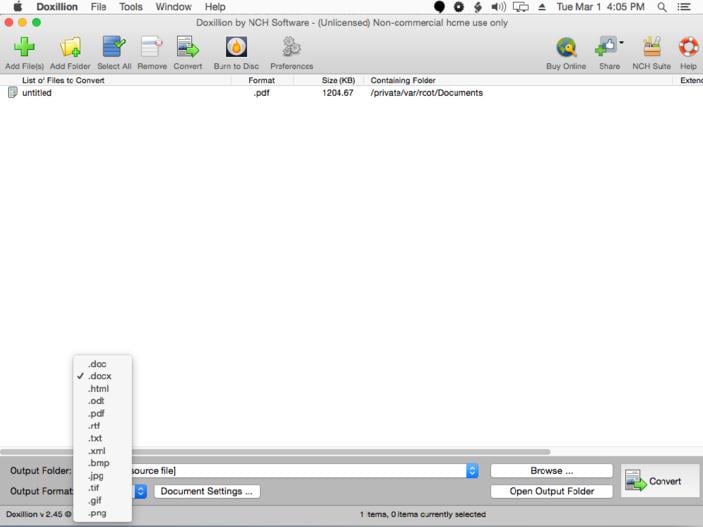
#5: Canyua PDF Creator Pro for Mac
There is so much that you can do with this application. You can create PDF documents and convert Word doc to PDF format very easily. It supports the creation of PDF directly with different kinds of objects, including tables, text boxes, images, hyperlinks, etc. It also allows you to set your PDF security access and scan documents from the scanner as PDF.
Cons:
- Watermarks on the converted pages when using the trial version.
- A lot of limitations during conversion.
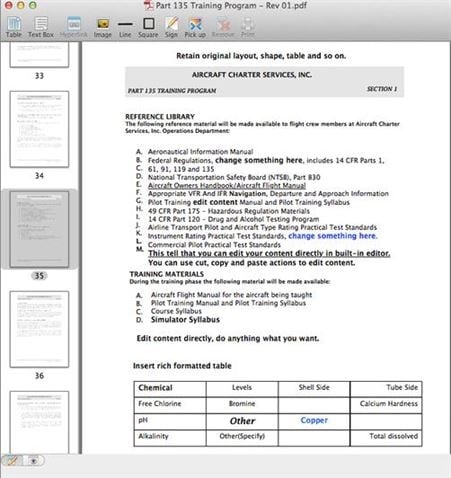
Part 3: Three Methods to Convert Doc to PDF
Method 1. Convert Doc to PDF on Windows
Download and install PDFelement Pro right away. In the following guide, I will tell you how to create a PDF document using a DOC file on Windows.
Step 1. Add Your File to the Program
Download and install PDFelement Pro for Windows and then launch the application. Once the main interface opens, select the "Create PDF" option to begin.
As soon as you click on "Create PDF," a popup window should open that will let you select the DOC file you need to be converted into a PDF document. Once you have chosen the DOC file, press the button "Open."
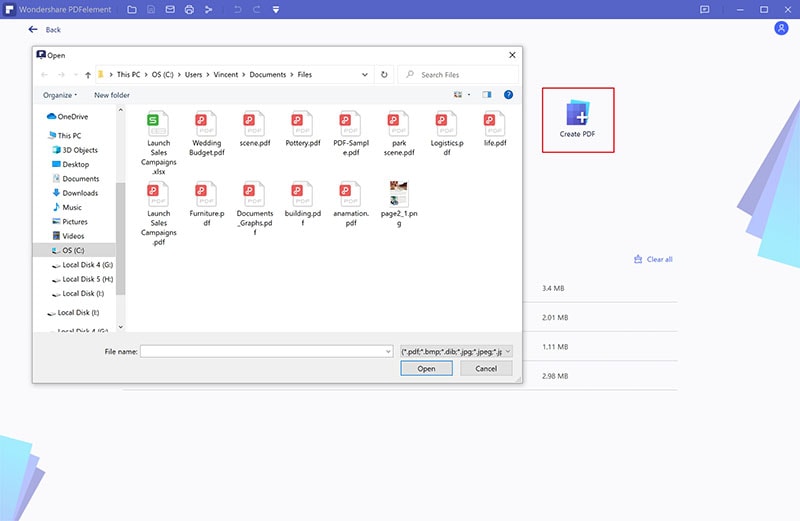
Step 2. Edit and Annotate PDF (Optional)
Once your file has been loaded, you can make changes as needed (edit or add text, etc.) from this interface itself. Go to the "Edit" tab and choose the options you need. If you want to annotate PDF, you can find corresponding tools under the "Comment" tab.
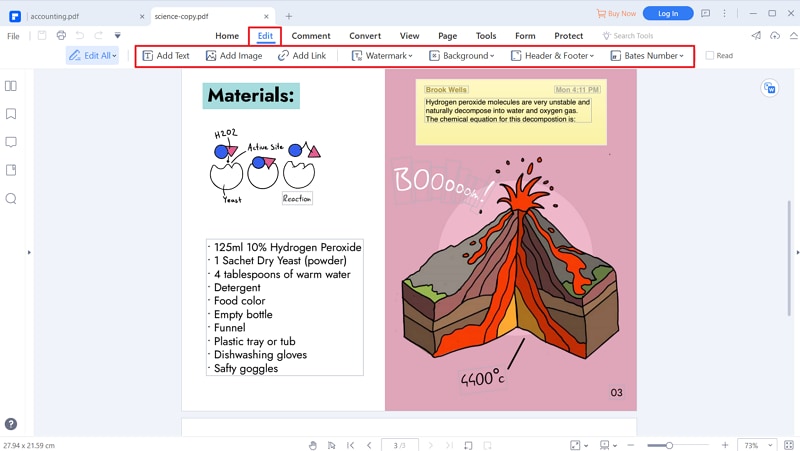
Step 3. Save DOC as PDF File
Now, click on the "File" tab and select the option of "Save As" to save the DOC file as a PDF document. The software will ask you to specify the location and name of this newly converted PDF document on the next screen. After having filled it all, click on the button "Save" to save the DOC file as a PDF document at last.

Method 2. Convert Doc to PDF on Mac
From the official site, download PDFelement Pro for Mac. This PDF designer is perfect with all Mac Operating systems. Basically, to install the software, drag the documents by to the "Applications" programs establishment programming on your Mac PC. To launch this software, double tap on the application symbol to start converting Word documents to PDF.
Steps to Convert Word to PDF on Mac
Step 1. Import Word Files
Presently import the documents to the system. You can do this by dragging and dropping the Word documents into the program. Then Click the "File" button and click "New" > "PDF from File."

Step 2. Convert Word to PDF
After choosing direct Word doc and click the "Open" button, the Word doc will be converted to PDF file and open in PDFelement automatically.
Method 3. Convert Doc to PDF in Word Directly
Mac effectively inherently has an approach to convert Doc to PDF. For the individuals who dependably need to convert Doc to PDF on Mac, you can undoubtedly play out the conversion without software.
Convert Doc to PDF with Word for Mac
Step 1: Open your doc document with your Text Editor, e.g., Ms. Word, Excel, Open Office, and so on).
Step 2: Click on File, then Press on Command + P.
Step 3: Print Window will appear, click on the "PDF" icon at the base left and select "SAVE AS PDF."
Step 4: Pick the document you need to save pdf document and tap on "SAVE."
Step 5: Done; you convert your doc to a PDF document.
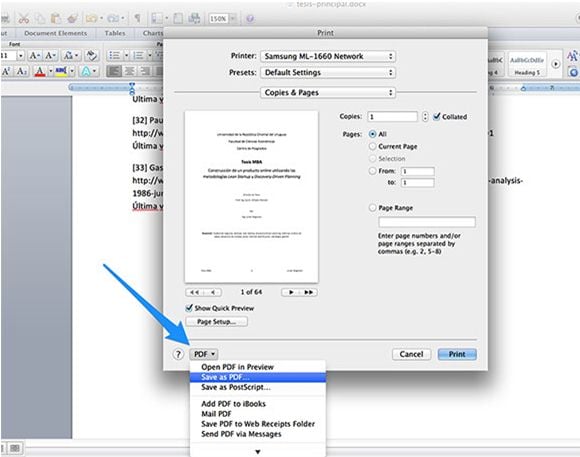





Ivan Cook
chief Editor