How to Convert Excel to PDF Form
• Filed to: Create PDF
The Microsoft Office applications, including Excel, are an excellent tool widely used to create critical business reports, complex spreadsheets with formulas, various statistical reports, etc. However, in order to convert those Excel files to a reasonably secure format, you'll need to use a PDF document. Convert a complex Excel spreadsheet (containing numerous formulas) to a PDF form is really challenging. However, if you have access to the right tool, then your job to convert Excel to PDF form can become quite easy. In this context, this article will reveal the insightful details of an ideal software - PDFelement Pro that can seamlessly convert Excel to PDF form.
Part 1: The Easiest Way to Convert Excel to PDF Form on Windows
PDFelement Pro - The Best Tool to Convert Excel to PDF Form
The best application to use for converting Excel to PDF form on Windows PC is PDFelement Pro. With this application, you are going to have full control over your PDF files.
It allows you to conduct everything, including simple tasks such as inserting, deleting, cropping, rotating, extracting, splitting and complex tasks such as changing backgrounds and adding watermarks. It has optimized editing options that will turn your working environment into an actual professional editor that does not have any hassles. This application takes the security of your PDF files very seriously. It allows you to digitally sign your documents and protect them with full passwords.
Why Choose This PDF Editor:
- It comes with OCR technology that allows you to turn scanned PDF files into an editable and searchable format.
- It is packed with many editing tools, which makes it a one-stop-shop for all your PDF editing needs.
- It has a comment feature that allows you to insert text comments and sticky notes into your PDF files.
- It allows you to digitally sign your documents and protect them with full passwords.
- It comes with an upgraded interface that is friendly and easy to use, even for beginners.
Steps for Converting Excel to PDF Form
To be able to convert Excel files to PDF form using PDFelement Pro for Windows, the following is what you will need to do.
Step 1. Launch PDFelement Pro
First, you will need to download the application of PDFelement Pro and then install it on your computer. After it has been installed successfully, launch it and then proceed as follows.

Step 2. Create PDF form from Excel
In the program's main interface, click on the "Create PDF" File, and then choose the Excel file that you would like to convert from a local folder on your computer.

After that, click "File," and then click "Save" to confirm your choice.
Note: If you want to convert multiple Excel files into PDF format once, you will need to click on the Combine PDF option in the program’s interface and then locate where the files are saved on your computer to open them. Once the files have been converted, click File and then click Save to confirm the action.
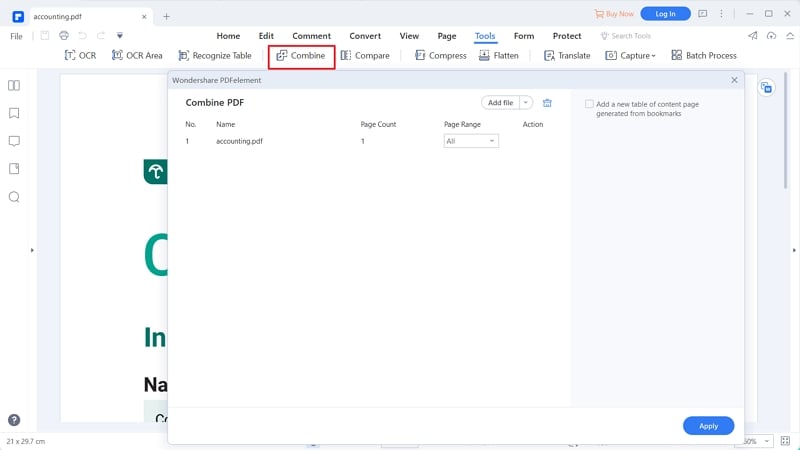
Part 2: How to Convert Excel to PDF Form on Mac
If you're looking for reliable yet effective software for Excel to PDF form conversion while retaining the original formattings such as internal formulas, external formulas, hyperlinks, and notes, etc. - then you should use iSkysoft PDF Creator for Mac. Undoubtedly, it is easy to use a PDF tool that can efficiently convert any Excel to PDF Form while maintaining the original layout of the source file.
Key Features of PDF Creator for Mac:
- This program lets you convert Excel to PDF Form while maintaining the original Formulas.
- It also features an intuitive user interface that makes your job more seamless, smooth, and hassle-free.
- You can also import multiple source files (Word, Excel, & PowerPoint) or a folder in order to merge them to create a single PDF.
- The final converted PDF file comes with a high resolution that is up to the ISO PDF standards.
Steps for Converting Excel to PDF Form on Mac
Conversion of Excel to PDF Form using iSkysoft PDF Creator for Mac is such a breeze! The entire process contains only three steps, as mentioned below :
Step 1. Launch the Program
This is the first and foremost step where you'll need to download the program from the official website. Then take your time to install the program successfully into your Mac. Next, you should be able to launch the application just by double-clicking on it.

Step 2. Import Excel to the Program
In the second step, you'll require to import your Excel to the program. You can do this operation using two different ways. First of all, you can drag & drop the Excel file directly into the program. Otherwise, from the main interface, click on the "Add Files" button in order to import one Excel file at a time. Additionally, if you need to create a PDF document from multiple Excel files, simply click on the "Add Folder" button to import the entire folder where all your Excel files are saved.

Step 3. Start to Convert Excel to PDF Form
This is the last step of the entire process. Here, you can actually convert the imported Excel to PDF Form. The process requires you to click on the "Create" button in order to start the conversion. The conversion process will begin immediately. Please wait until the process is successfully completed. Then, you can open the converted PDF document that should retain all the original formatting, including the formulas. You can now save the newly created PDF document to any desired location on your Mac.

Part 3: How to Import Excel Data to PDF Form
In order to import Excel Data to PDF Form, you can also use PDFelement Pro. It is an amazing software that supports vast editing tools. With its help, not only can you easily import Excel Data to PDF Form, but also you can insert, rotate, crop, replace, delete, organize and rearrange PDF pages with ease.
Key Features of PDFelement Pro:
- Allows you to easily import Excel Data to PDF Form.
- Let's merge unlimited Excel files into one PDF form.
- Allows you to quickly edit PDF texts, pages, images, and other elements.
- Grant you complete control on your PDF files with the merge, combine, split, and compress features.
Steps to Import Excel Data to PDF Form
Step 1. Launch PDFelement Pro
Download PDFelement Pro from the official site based on your Mac's OS version. Next, install it successfully. Then, launch the program for further steps.

Step 2. Upload PDF
If you've launched the program, the main interface should be opened. Now, you can simply drag and drop the desired PDF file to the main interface. It will automatically be loaded.
Alternatively, if you have already opened the program on your computer, just click on the "Open" button. Next, you will be automatically directed to your computer's drive in order to select the desired files. Search, select the PDF file and click on "Open" to upload it.

Step 3. Import Excel Data to PDF Form
Once your PDF forms are already uploaded to the program, it will automatically detect both interactive & non-interactive forms. Now, a text box will appear, just double-click on it and add texts. Alternatively, you can even click "Text" and directly fill out the form.
However, if you need to directly import Excel Data to PDF Form (or any other source file), click on "Form." You'll see the "Import Data" & "Export Data" options on the right side menu. Now, click on the appropriate options according to your requirements. In this case, you should click on "Import Data" in order to directly import Excel Data to PDF Form. Done!






Ivan Cook
chief Editor