How can You Convert Image to PDF Without any Hassle
• Filed to: Create PDF
You may need to covert an image to PDF if the image has text that you need to easily share. For example, if there is an infographic on your website that you want to share with a wider audience via Facebook or email, you may need to convert it to PDF. This is because PDF is the best format for sharing documents since it is secure in nature and not easily editable.
But to easily convert image to PDF very easily, you need to have a set of tools and the necessary know-how to use them to achieve the desired result. In this article we are going to be looking at some of these tools and how you can use them to convert image to PDF easily, quickly and without a lot of hassle.
Part 1. The Best Way to Convert Image to PDF
Like we mentioned before, the best way to convert Image to PDF on a Mac is to have the right tool to help you do it. Fortunately for you, we have the best PF management tool in the business that will not only help you convert your image to PDF but also make it easy for you to manage the document in more ways than one. This program is known as PDFelement Pro and it comes equipped with all the necessary tools to make it easy for you to convert any image to PDF. One of the most important features of this program is that it is very easy to use, but also effective and affordable. Here's a simple step by step tutorial to show you just how easy it is to use iSkysoft PDF Editor for Mac to convert image to Mac.
1. How to Convert Image To PDF on Mac
Step 1. Import the File into The Program
Once you have installed the program on your computer, the first step is to open the image file you wish to convert to PDF. To do that very easily, simply drag and drop the image file you wish to convert to the "Create PDF" tab on the program's main window.

Step 2. Turn an Image into a PDF
As soon as the image is open in iSkysoft PDF Editor, it will be automatically converted into a PDF. You are now free to use one of the numerous PDF editing tools to edit the PDF file. Most importantly, if the image was scanned, you will need to perform OCR to make the resultant PDF editable. To do that, click on the "Edit" menu and the select the "OCR" button. This will open the OCR panel to the left where you can tweak the settings as needed. Once you're happy with your selection, click on "Perform OCR" to complete the process.
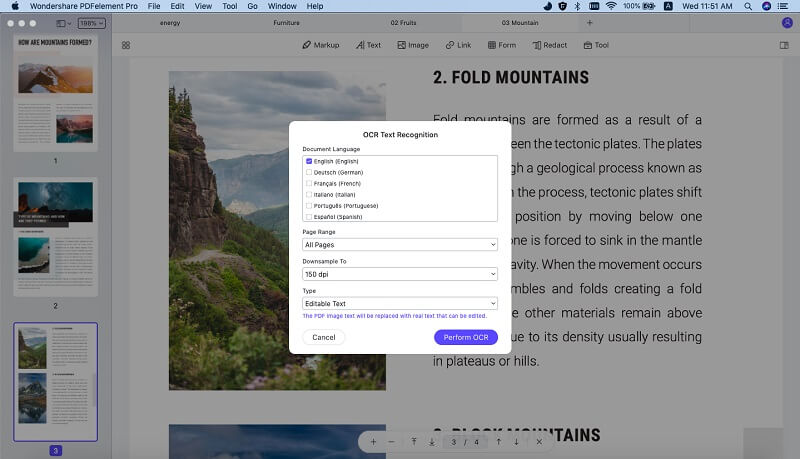
Step 3. Save the New created PDF File
After you've created a PDF file from image format and edited the file according to your own needs, you can easily open the "File" tab then choose the "Save" option to save the image file as PDF format.

2. How to Convert Image to PDF in Windows 10/7
If you wish to convert image to PDF in Windows, the best tool for the job is PDFelement. This tool is the ultimate PDF editor and is designed to make it easy for you to create edit and convert PDFs to other formats. It is highly function but at the same time very easy to use, making it the best solution even if you have never used PDF editing and management software before. To use iSkysoft PDF Editor Pro 6 for Windows to convert image to PDF, you need to install the program on your computer and then follow these very simple steps.
Step 1. Launch the Program
With PDFelement for Windows installed on your computer, the first step is to open the program. You can easily do that by double-clicking on the program's icon on your desktop or clicking on the start menu and selecting the program from applications.

Step 2. Convert Image to PDF
Once the program is open, you will then need to simply click "From File" under the "Home" tab and then select the image file you wish to convert. The conversion process will happen automatically once the image is open in PDF Editor Pro.
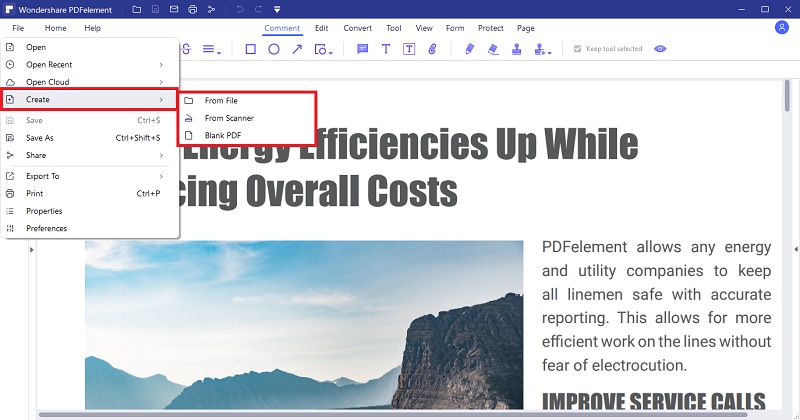
Step 3. Save the newly created File
Once the image is converted to PDF, you want to save the newly created document so it will be easier to locate when you need it later. To do that simply click on "File" and choose "Save As." Give the PDF a filename you can remember and select a location to save the file.

Why Choose PDFelement to Convert Image to PDF
With elaborate steps, it can be clearly seen that PDFelement Pro is the fact that it is very easy to use. As we have seen in both tutorials above, the program makes it very easy for you to convert an image to PDF. But it is more than just a way to convert files from other formats to PDF. We have constantly referred to it as a PDF management tool and that's because it comes with a lot of other features that are designed to make it easy for you to manage very aspect of a PDF document from creation to saving and printing.
Main Features of PDFelement:
- You can easily use it to create a PDF document. The simplest way would be to open any file in any format in PDF Editor Pro. This will automatically convert the opened file into PDF. Its simple user interface also makes it very easy to create a PDF from scratch.
- You can also use to convert PDF documents to other formats and vice versa. Some of the supported formats include Word, Excel, TXT, PowerPoint, EPUB and all image formats including PNG and JPEG.
- It has powerful PDF editing features that allow users to easily edit both the text and images on the PDF.
- It also has a simple to use OCR feature that will make it very easy for you to make edit a scanned PDF.
- If you want to just read a PDF document and note the important sections as you go, this program is also deal for that. That's because it has powerful annotation features that include highlighting, adding comments and stamps or even underlining and striking-through text.

Part 2. How to Convert Image to PDF for Free
As great as iSkysoft PDF Editor Pro is, it is still a paid program and although you may not be able to get the same functionality, sometimes you may need a free tool. This is especially true if you wish to convert only a single image to PDF and don't need to make too any changes to the resultant PDF.
If this is the case, we recommend using PDFmate, a free PDF conversion program that can help you easily convert image to PDF. The program is relatively simple to use although it lacks some of the more advanced features you will find on PDF Editor Pro. Follow these simple steps to use PDFmate to convert image to PDF for free.
Step 1. Begin by installing PDFmate to your computer. Once the program in installed, open it and then click on "Add PDF" in the main window. This will open a window that will allow you to add the image file you wish to convert. PDFmate also allows you to add multiple files for conversion.
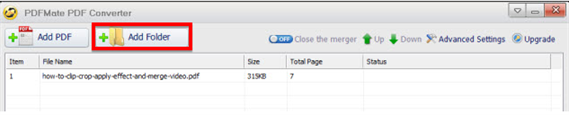
Step 2. The next step is to choose the output format. Since we are converting the selected image file to PDF, make sure PDF is selected.

Step 3. Now simply click on "Convert" to begin the conversion process. The status bar will show you the progress of the conversion. With each successful conversion, the file status will be changed to "success."
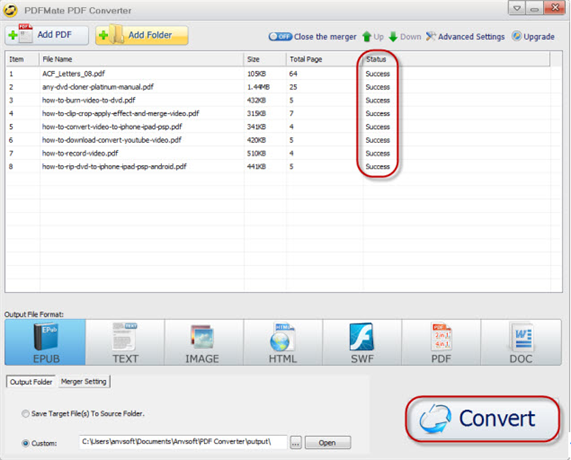
Comparison of 2 Ways to Convert Image to PDF
The following table clearly shows how iSkysoft PDF Editor Pro compares to PDFmate to make it easier for you to choose the one most suitable for your needs.
Items |
PDFelement Pro |
Adobe Acrobat DC |
|---|---|---|
| Price | From $69 | From $179 |
| Support OS | Windows(Including Windows 10) and Mac (macOS 10.15) | Windows and Mac |
| Key Features |
1. Create PDF in one click. 2. Annotate PDF including adding comments and stamps. 3. Convert PDF to other formats and vice versa. 4. Edit both text and images on the PDF Document. 5. OCR function that can be used to edit scanned PDF images. |
1. Free to download and use. 2. Can convert PDFs to numerous other formats and vice versa. 3. Can be used to merge PDFs into one. 4. Can convert multiple PDFs to other formats at once. |
Conclusion: PDFmate may provide a free and easy to use way to convert image to PDF, but it lacks the editing, PDF creation and even the annotation features that make iSkysoft PDF Editor the better solution. If you are looking for a complete PDF manager, especially if you handle a lot of PDF document, PDFelement for Mac or Windows is the best solution for you.





Ivan Cook
chief Editor