How to Convert JPG to PDF with Adobe Acrobat
• Filed to: Create PDF
Want to print a clear image with quality mentioned? Here is the option to print a live image keeping all standards. Images stored in JPG format may appear clear on the screen but when it comes to print out it loses its quality. In order to prevent resolution loss, we are supposed to opt for the best software. Adobe Acrobat as well know, is one of the best choices for the conversion of JPG to PDF format. In this article, we will show you how to convert JPG to PDF in Adobe Acrobat and with the alternative - PDFelement Pro easily.
- Part 1. How to Convert JPG to PDF in Adobe Acrobat
- Part 2. Convert JPG to PDF with Adobe Acrobat Alternative
- Part 3. Compare Adobe Acrobat with PDFelement Pro
Part 1. How to Convert JPG to PDF in Adobe Acrobat
JPG format is often useful in websites. The JPG format is a better option as it manages file compression. However, while it is compressed and saved, its quality will be lost. It seems to be difficult to recover the quality. Therefore, it is better to convert JPG to PDF format. You should be decisive on choosing the software so as to make this conversion. Adobe Acrobat is the best choice to convert JPG to PDF format. Most of the users downloads and use Adobe Acrobat to convert JPG to PDF file. Once you download Adobe, conversion is free for a long time. Steps to convert JPG to PDF in Acrobat are as follows:
Step 1. Launch Adobe Acrobat
Download and install this Adobe JPG to PDF converter. Launch to use it. You will see the home page of Adobe like the screenshot mentioned below.
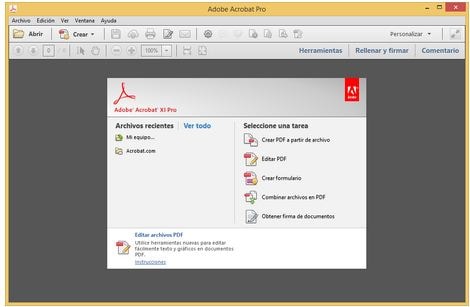
Step 2. Convert JPG to PDF in Acrobat
Now you can open Adobe Acrobat and then click on the "File" button. Select the "Create" option or choose "Tools" after you open Adobe JPG to PDF converter and select "Create PDF".
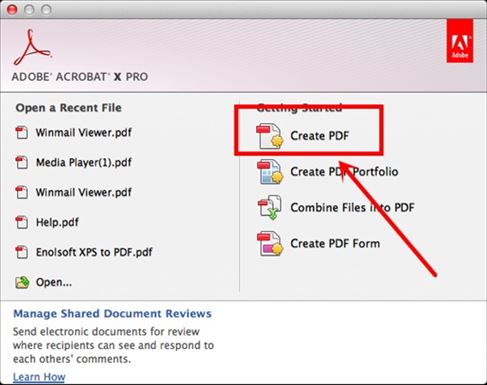
Select the JPG file from the local computer or other supported places and click 'Open' or "Create" button to convert JPG to PDF with Acrobat directly. After that, Go to the 'File', then choose 'Save' to save the PDF to the destination.
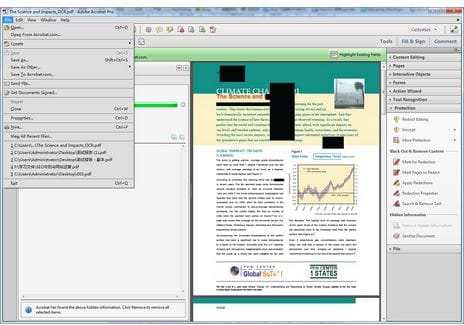
Part 2. Convert JPG to PDF with Adobe Acrobat Alternative
We all know about Adobe, however we would like to introduce you to one of the best Alternative to Adobe Acrobat to convert JPG to PDF, that is called PDFelement Pro. With the help of this Adobe Acrobat alternative, you can convert JPG to PDF file easily.
Step 1. Import JPG files to the Program
Download and launch PDFelement Pro. Go to 'Create PDF' and select JPG files in your computer and click "Open" to convert JPG to PDF with Adobe Acrobat alternative - PDFelement Pro with ease. Or you can drag JPG files to PDFelement Pro to open JPG as PDF files directly.

Step 2. Edit JPG Files (Optional)
Prior to saving this PDF file after conversion, you can also edit this image PDF file. Click "Perform OCR" button or select "Convert" > "OCR" and follow its steps to download OCR library if you are the first time to use this function. Choose correct language for the image file texts after succeeding to download the OCR and start to perform OCR. The text on the image PDF files can be edited after performing.

Click "Edit" and you can edit texts directly, insert image, texts or links into the PDF.
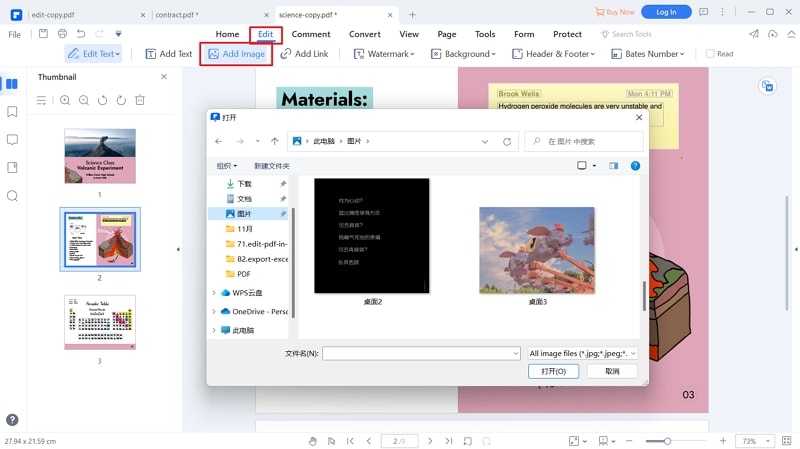
To highlight text, click 'Comment' and then you will get related options. Also, under the 'Comment' menu you can go for adding text, adding strikethrough, adding shaps, adding stamp as well as adding note.
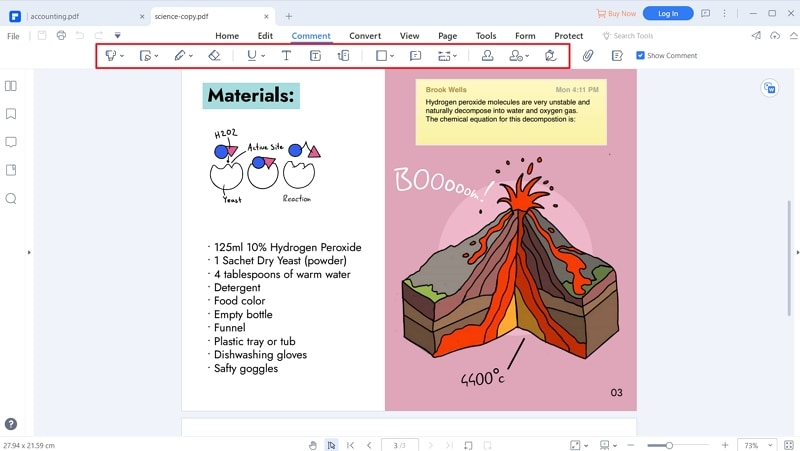
Step 3. Save PDF files
Finally go to the 'File' > and 'Save' or 'Save As' in order to save PDF files after converting JPG to PDF with Adobe Acrobat alternative - PDFelement Pro.

Video on How to Convert JPG to PDF
Part 3. Compare Adobe Acrobat with PDFelement Pro
Items |
PDFelement Pro |
Adobe Acrobat |
|---|---|---|
| Price | It is much affordable. Yearly License: Std-$69, Pro-$129. Perpetual License:Std-$79,Pro-$159. | It only has annual license. Std one costs from $155.88 to $275.88 for each year and Pro one from $179.88 to $299.88 for each year. Price difference is based on how you pay. |
| Conversion of PDF | Convert PDF files to other popular file formats, and convert PDF files in batch. | Convert PDF files to most formats. |
| Creation of PDF | Create PDF from Word, PPT, Excel and other file formats. Create a fillable PDF form with ease. | Easily create PDF file in Adobe. |
| Running Speed | Running speed is quite fast. It will convert JPG into PDF within few steps. | It takes lesser than half a minute to convert JPG file into PDF. |
| Support System | Windows/Mac | Windows, Mac, Macintosh and UNIX. Std can only work on Windows version. |
| User Interface | It has unlimited features to help customers. Users can feel the ease of file conversion process with PDFelement Pro. It has user-friendly features. | It enables user to convert JPG to PDF file easily. But it is not easy for new users to find all of its functions. |
| Customer Service | Users can get their queries resolved at anytime. It facilitates user-friendly option to complete the payment method. | It has 24 hours customer service option. It is very easy to download and easy to use. |





Ivan Cook
chief Editor