How to Convert Kindle to PDF
• Filed to: Create PDF
Kindle files are common in the current digitally advanced environment. However, reading Kindle books directly from the site offers little or poor reading experience. Furthermore, DRM and compatibility issues add more insult to the injury. It, therefore, goes without question that finding the best way to read kindle books is multiple steps in the right direction. The easiest yet effective solution is to convert the Kindle book to PDF. However, you need the right Kindle to PDF converter. In this article, we take you through a detailed guide on how to convert Kindle to PDF.
Method 1: How to Convert Kindle to PDF
As the name suggests, the Kindle converter is a good PDF tool that lets you convert Kindle to PDF files with ease. Whether it is a DRM or DRM-free eBook, this program helps you convert them to EPUB PDF word formats. This way, users can view Kindle eBooks across a multiplicity of devices without getting cold feet about compatibility. With just a single click, users can transform and read Kindle eBooks across any device. This program is available for windows and Mac.
How you can convert Kindle to PDF using Kindle Converter
Step 1. To begin with, download and install Kindle for PC app on your computer. If you are using Mac, choose the mac download option on the download page.
Step 2. After you complete the Kindle Converter installation, you need to import the target Kindle book to the program. Click the “Kindle” icon and follow the on-screen instructions to add the Kindle file to the program.
Step 3. Now click the “Output Option” tab at the bottom to access the output presets. Here, hit the “Output Format” drop-down arrow and select “PDF” as your output format.
Step 4. After choosing the desired output options, click the “Convert” button to trigger the conversion process.
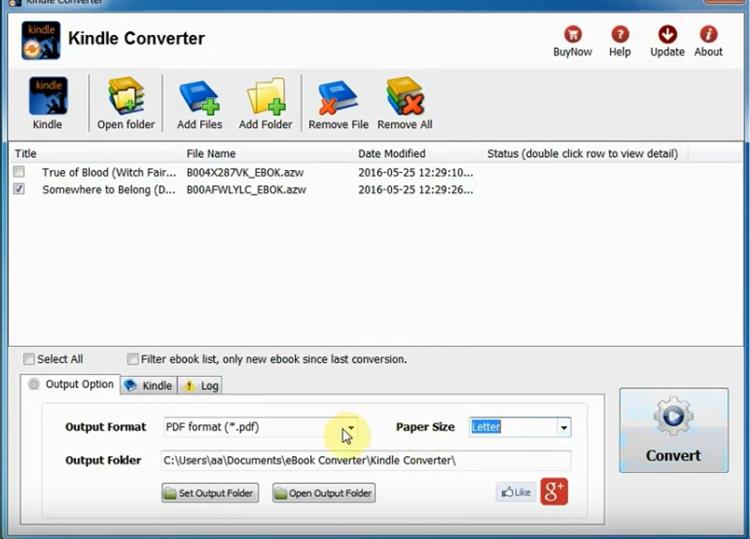
Method 2: How to Convert EPUB to PDF Online
Zamzar is one of the most popular yet effective online Kindle to PDF converters. Zamzar has a simple interface and is easy to use. Therefore, any user can navigate without experiencing navigation problems. Zamzar supports various file formats such as AZW, PDF, EPUB, MOBI, PML, TXT, MP3, and image formats, just to mention but a few. This program allows you to upload files from the local computer via the drag and drop method or through a link.
How to convert EPUB to PDF online using Zamzar
Step 1. Using your browser, navigate to Zamzar AZW to the PDF page.
Step 2. Now, click the “Add Files” button, and the program will take you to the file directory window. Select the Kindle file you want to convert to PDF, then hit “Open” to upload it. Alternatively, you can upload your source file by drag and drop or choose the “Select link” option.
Step 3. When the PDF file is successfully uploaded to the program, check that the selected output format is PDF. If not, click the drop-down icon and select PDF as your output format. Once you are satisfied with the uploaded file and your choices, proceed and hit the “Convert Now” button.
Step 4. Wait and monitor the conversion process in the background. When the conversion is complete, you should see a notification that you can now download the converted file. Just click the “Download” button and get your new file on your device.

The Best PDF Reader for Mac and Windows
PDFelement Pro is arguably the best PDF reader for Mac and Windows. This top-notch software is designed to help transform the way users interact with their PDF files. PDFelement offers up to five different PDF reading modes: single, continuous, view pages side by side with scrolling enabled, or two pages side by side.
Again, you can choose to read your PDF file in light mode or dark mode, depending on your preferences. This saves you the time of going back to tweak the device system themes. For a seamless reading experience, you can comment, highlight, and add a stamp, bookmarks, drawings, and markups to your PDF under the annotation feature.
How to read PDF on PDFelement
Follow this simple guide to read PDF on PDFelement.
Step 1. Open a PDF File
Run PDFelement on your computer, then click the “Open Files” button on the main window. Browse the target PDF file and click “Open” to upload it. When the PDF file loads on the PDFelement window, head to the “View” section.
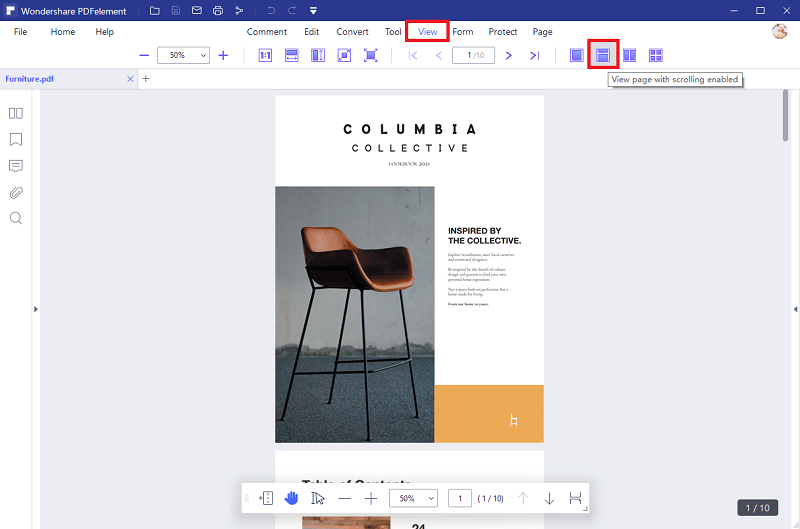
Step 2. Choose Read Mode
Now, you should see several PDF view options below the toolbar. Hover your cursor over these options and select the “View page with scrolling enabled” option. Again, go to the left side of the same options and choose other page view options that appeal to you. Enjoy reading your PDF now.
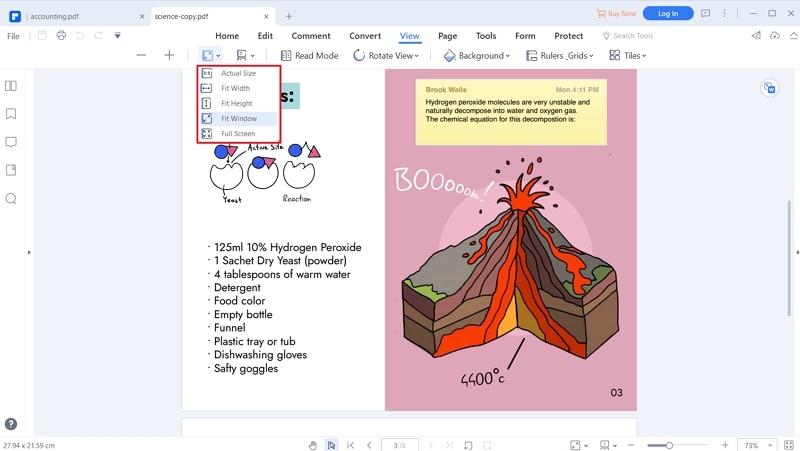





Ivan Cook
chief Editor