2 Easy Ways to Convert Multiple Files to PDF for Free
• Filed to: Create PDF
You may often look for tools that will enable you to convert multiple files to PDF. No worry! Here we will share the easiest way on how to combine multiple files to PDF with PDFelement Pro. Read on and learn.
Part 1: The Easiest Way to Convert Multiple Files to PDF on Mac and Windows
PDFelement Pro - The Best Tool to Convert Files to PDF
PDFelement Pro provides extremely effective choice for you. This tool also provides a number of other extremely useful features such as creating PDF files from various file formats, editing them as easy as working on a Word processor and converting PDF into various Microsoft Office formats. Besides, it can combine, split, and compress PDF easily.
Why Choose This PDF Editor:
- Convert multiple files to PDF in high quality.
- Edit, markup and annotate PDF files with ease.
- Convert PDF to other editable formats.
- OCR scanned PDF for editing and converting.
- Fill out and create PDF forms.
- Secure PDF files with passwords.
Steps to Convert Multiple Files to PDF
The PDFelement for Mac is the ideal choice to convert multiple PDF into one, which often helps in boosting the overall productivity of using this tool. Users can convert multiple files to PDF by following the steps mentioned below:
Step 1. Launch the program.
After you have installed the program on your computer, launch the program.

Step 2. Import multiple files.
Next, go to "Tool" on the top toolbar, and then select "Combine PDF". You need to click on the "Add Files" option from the window that pops up or drag the files that you intend to merge to that window. After you have added all the files that you want to merge, you can rearrange the page order as per your preference. You can also remove all those PDF files that you do not want to become a part of the new merged PDF. You can also select to combine PDF files into a single PDF or into multiple files.

Step 3. Start converting multiple files to PDF.
Finally, click on the "Apply" button to merges all the PDF files added to the window into a single PDF file. The merging gets over in a few seconds and retains the entire format and bookmarks in their original state. Moreover, the merged PDF opens automatically.

Part 2: Top 5 Tools to Convert Multiple PDF into One PDF Online
The following online tools are the best choice if you are looking to convert multiple PDF files into one PDF in a quick and easy manner.
#1. Online PDF-Converter
Online PDF-Converter is an excellent choice for merging multiple PDF files into one, with the option for editing and converting as well. The maximum file size is 50 MB. The files together must not exceed 100 MB. Users can merge up to 20 files into one single PDF file.
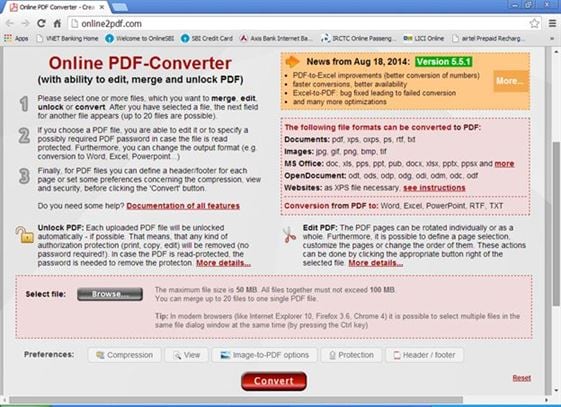
#2. Online PDF Merge
Online PDF Merge allows its users to merge their multiple PDF files into one with ease and efficiency. Total upload limit: 10MB. The maximum number of files that users can merge: 20.
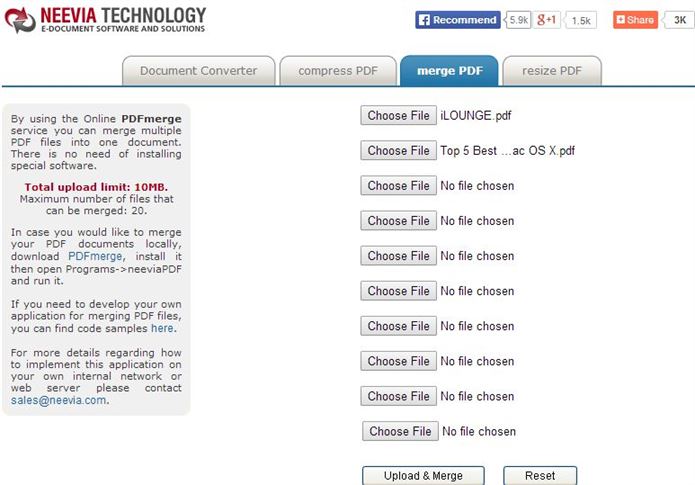
#3. iPDF2 Merge
The iPDF2 Merge Online PDF Merger allows its users to benefit from the opportunity to upload and merge unlimited numbers of PDF files.
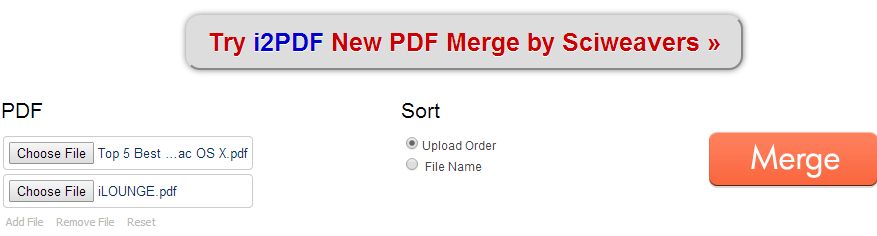
#4. iLovePDF
The iLovePDF tool can merge multiple numbers of PDFs into one single PDF in a matter of seconds. Total upload limits 80 MB. Users can upload as many as 20 PDF files at once.
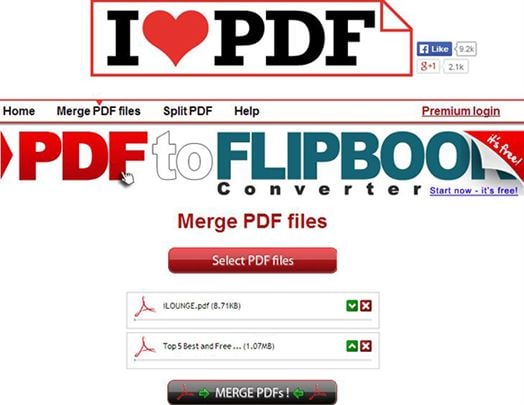
#5. PDFaid PDF Merger
PDFaid PDF Merger can merge multiple PDF files with immense ease and efficiency. Total upload limits 20 MB. Users can upload up to 8 files at a time.
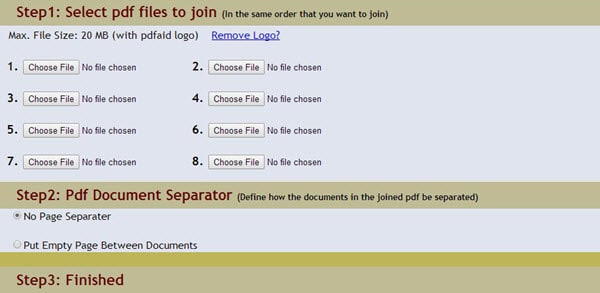





Ivan Cook
chief Editor