Get the Best ODT to PDF Converter
• Filed to: Create PDF
Odt stands for open document text file. These files are created by Open Office programs and can be easily opened using one of them. One of the major benefits of using odt files is that they can be easily imported to Google drive, docs and spreadsheets for various purposes.
No matter how typical it might sound but odt files are just text files that can be used to write simple text and then import it to various other applications. But if you prefer to convert odt to PDF format, you can follow this guide to do the conversion in a hassle-free way.
The Best PDF Creator to Convert ODT to PDF Format
PDFelement Pro is the best ODT to PDF converter that allows you to create PDF from ODT format easily. Besides, you can convert PDF to Excel, PowerPoint, image and other file formats. This PDF creator allows you to create PDF from many other file formats. With multiple PDF editing tools, you can edit the elements such as images, links and pages in PDF files with ease.
How to Convert ODT to PDF Files
You can open your ODT file, edit the file and then save the ODT file as a PDF file for opening it afterwards. Follow the steps below to quickly finish the task of converting ODT to PDF:
Step 1. Launch the Program and Import ODT File
The very first step is to launch the iSkysoft PDF Editor and import the desired file. You can easily navigate to the desired file by using the "Create PDF" option available on the main interface of the software.

You can also drag and drop the selected ODT file to the "Create PDF" button to open the ODT file directly.
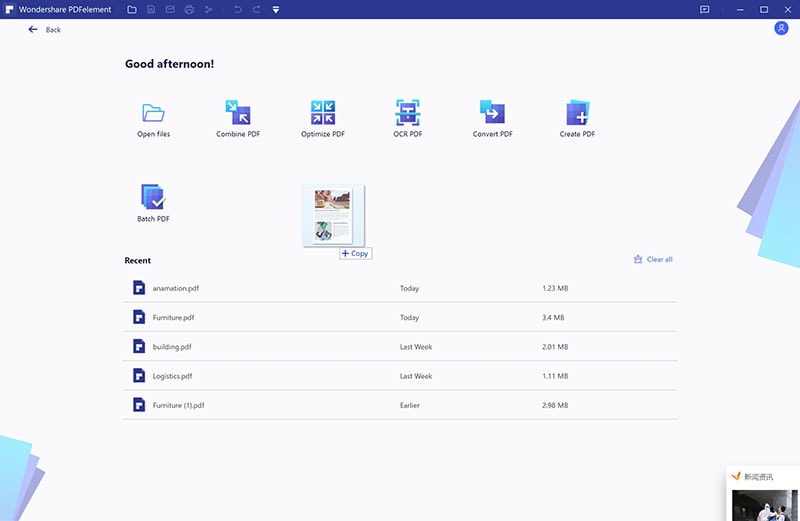
Step 2. Edit Your Document (Optional)
After opening the odt file in the program you can start editing it. The editor gives you a number of editing options like inserting text, images, comments and bookmarks. You can highlight the text and add watermarks to your documents very easily within the application. This step is optional and if don't want to edit your document; you can easily skip this step to proceed to the actual conversion step.

Step 3. Save ODT to PDF File
After you have completed editing your odt document, you can now convert it into a PDF document by choosing the "File" menu. Click the "Save as" option under this menu and save your odt file as a pdf file in no time. Even the large odt files can be converted into PDF files within a few minutes. Once the file has been converted into PDF format, you can use it as a PDF file according to your needs.

Why Choose PDFelement Pro for Windows as The Best ODT to PDF Converter
Odt files are simple text files but they require any open office software to open them. However if you don't have any open office software installed at your computer, you don't need to install one to open your odt file. All you need is an PDFelement Pro for performing this function and many other similar functions.
- Be it the doc, xls or odt file format, PDFelement Pro is designed in a way that it can import and decode any text file format very quickly.
- You cannot only import any file formats quickly but also convert one file format into another.
- Easily convert PDF files to Word, PPT, Excel, Image and other file formats.
- Turn scanned PDF into editable formats using OCR technology.
- You can split or merge any pdf file just with a few clicks.
- Create PDF from other file formats and create PDF forms with ease.
- Perform simple functions like formatting, marking up and highlighting the text within the files very easily.



Ivan Cook
chief Editor