How to Carry out PDF to Pages Conversion
• Filed to: Create PDF
Pages is a Word document format developed by Apple word processor. This is document is equivalent to Microsoft Word documents. It is a product of Apple's iWork office suite. Pages document is viewed as a complex format that comprises of tables and charts that is found in iOS and Mac OS X operating system. This means that you can create tables, images, shapes, and equations from this iWork layout. To identify a Page file format it is denoted as.pages. After creating this file format you may decide to convert to a standard format like Portable Document Format (PDF) for easy access on the web. In this article, you will learn how to convert Pages to PDF with PDFelement Pro.
If you want to create a PDF document from Pages you can opt to use various options. As sampled from the Internet there are common methods that are used by iWork users or PDF users. One of the most common methods is by using online Pages to PDF converter. You can also download desktop software that can turn pages into PDF documents. Now lets us closely look how to create PDF formats from pages using the mentioned methods.
Method 1. Converting PDF to Pages Using Desktop Converter
PDFelement Pro - The Best Way to Convert PDF to Pages
You can download professional PDF Creator software and use to convert Pages into PDF such as PDFelement Pro. You can use this software to create PDF files from different file formats such as pages, HTML, EPUB, Images and Texts etc. It will also assist you edit your PDF files. It has a bounty of editing features. You can add texts, delete texts, add signature, highlight and many more.
With PDFelement Pro also allows you to merge and split the PDF files. As if that is not enough it also allow you to fill out forms. Furthermore, this software is modernized since it comes with OCR technology that recognizes scanned PDF files and can easily turn scanned PDF into searchable and editable files.
Why Choose This PDF Converter:
- Easily convert PDF to pages, Word, Excel, PPT, EPUB and more formats.
- Edit PDF texts, graphics, images, links, watermarks with ease.
- Convert multiple PDFs in batch and easily convert scanned PDF files.
- Create PDF from other formats and create PDF forms easily.
- Mark up and annotate PDF files with multiple markup tools.
- Combine multiple files into PDF and split PDF into several files.

Step 1. Choose your File
After downloading the software to your device install it. From there, double click on it to open the program.
On the program window select the "Create PDF" tab. The moment you issue that command it will direct you to storage where you store files on your computer. Browse for the file required and click on "Open" to import it to the program.

Step 2. Edit your File (Optional)
On the program you can edit the file if you wish to do so. There are a number of editing tools. You can edit texts and images, highlight texts, delete pages, add sticky notes, change font size and many more. Just click on "Edit" or "Markup" buttons to find the options you need.

Step 3. Save Pages as a PDF File
Finally save file as PDF by clicking on "File" menu on the top gray toolbar and then choose "Save as" from the submenu.

Method 2. How to Create PDF from Pages Using Online Converter
To use online converters you do not need to download PDF creation software. All you need is a network connection and the Pages that need to be converted to PDF. An ideal online converter that you can use is www.zamzar.com. On this site you just have to follow below steps.
- Search for zamzar.com via your browser. On the Zamzar window the first thing you need to do is to choose a page file that you need to convert to PDF. Upon selection it will automatically uploaded.
- Here you are required to select the file format that you want to convert Pages. For this case select PDF format.
- When a file has been converted, it will be sent to an email address for download. Therefore you need to enter an active email address where it will be saved.
- Finally click on Convert. Then wait till the whole conversion process is complete.
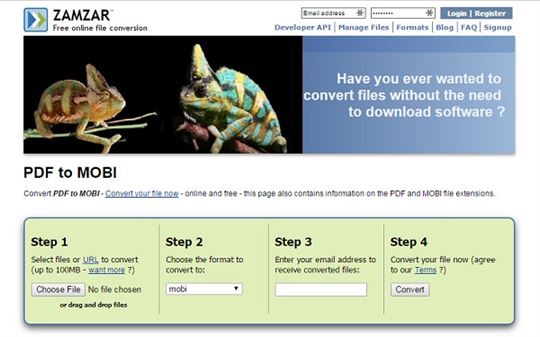





Ivan Cook
chief Editor