Guide on How to Convert XLSX to PDF
• Filed to: Create PDF
Many XLSX to PDF converter programs have been developed, but it is only a few that can help turn your Excel documents into professional PDF documents. When looking for a good converter, you should not just download any program that pops up on your search engine. Some are costly and do not offer you great conversion experience. The best XLSX to PDF converter is equipped with many features that not only enable you to convert your document but also keep your file private and secure. Read on to learn about the best way to convert XLSX to PDF with PDFelement Pro.
The Easiest Way to Convert XLSX to PDF
PDFelement Pro is a very useful XLSX to PDF converter. With the help of this tool, you can easily convert your XLSX file to PDF. You can create PDF from other file formats. At the same time you can also convert PDF documents to Word, PPT, Excel, Images etc. This smart PDF converter software will make your work with PDF files very easy.
Another good thing about the conversion program is that it preserves the formatting and layout of the source file. It also gives your files great privacy and security. Moreover, it creates PDF documents that have high resolution and capable of working in any PDF reader, editor or converter.
Steps to Convert XLSX to PDF with PDFelement
Step 1. Download and launch the program
Download PDFelement to your Mac or Windows computer for free by clicking on the download button. To install the program on your Mac, upload it to the "Applications" folder. When it comes to the Windows computer, follow the installation wizard to have the program on your machine. Once the program is installed, find its icon on the desktop and click it to launch the program.
Step 2. Import XLSX to PDFelement
It is quite simple to import your XLSX files to the program. You can use the drag and drop method to have the files on the program. You can also use the "Create PDF" button located on the screen to import the files.

Step 3. Convert XLSX file to PDF
Waiting for seconds to complete the XLSX to PDF conversion, then the converted file will be opened in PDFelement directly.
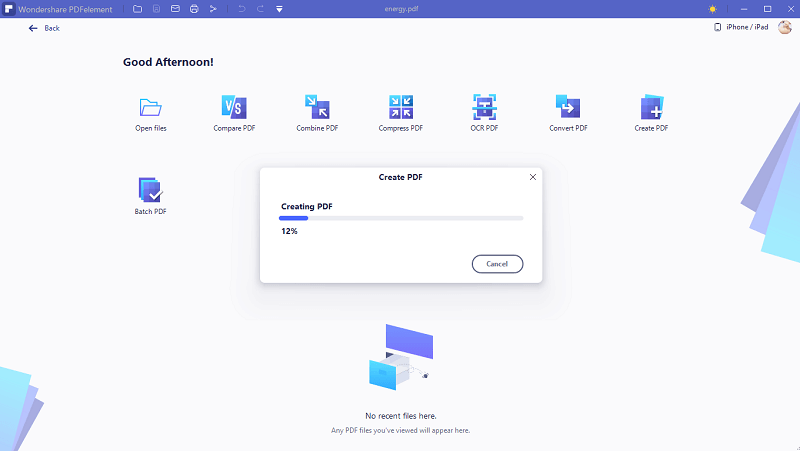
Step 4. Save PDF file
Press "Ctrl + S" to save the converted PDF file, or you can find the "Save" button clicking "File" > "Save".

Why Choose PDFelement to Convert XLSX to PDF:
- Easily convert the XLSX file to PDF file and create PDFs from other files.
- Edit PDF texts, images, and links with a broad range of editing options.
- Converting PDF to Word, PPT, Excel, Images and other formats.
- Adding and removing watermark and password from PDF.
- Convert and edit scanned PDF file with advanced OCR feature.
Difference Between XLS and XLSX
The major difference between these two file extensions of Excel is that XLS is created on the versions of Excel that existed before 2007 while XLSX from Excel versions that were developed from 2007. Another difference is that XLS is available in a binary format while XLSX is available in Open XML format.





Ivan Cook
chief Editor