How to Easily Convert XPS to PDF
• Filed to: Create PDF
XPS file format has been around for a long time. This format is based on the XML paper specification and was developed to replace the EMF file format. Although it offers the advantages of ease of sharing, saving, and printing, XPS is difficult to handle. If you want to handle your XPS files effectively, then the best thing is to convert XPS to PDF. Several platforms let you convert XPS to PDF. However, not every tool gives you an up-to-par experience. Fortunately, this article gives you a thorough guide on how to convert XPS to PDF with ease.
How to Easily Convert XPS to PDF
XPS to PDF online converter is a popular yet useful XPS to PDF converter worth giving a try. This program allows you to convert your XPS to PDF without registration or installation instantly. The conversion process is seamless and involves a few steps. Just follow the straightforward steps and get your XPS to PDF conversion done. With this program, you can upload up to 20 XPS files and convert them simultaneously. That sounds unreal for a free online converter. Other same-line conversions supported include OXPS to PDF and PDF to XPS. You can upload the target PDF file from your local computer or via the drag and drop technique.
How to Convert XPS to PDF
Step 1. To begin with, visit the XPS to PDF online converter page using your browser.
Step 2. Once you are on the XPS to PDF online converter page, click the “Upload Files” button to access the file directory window. Choose the XPS file that you want to convert, then click “Open” to import it to XPS to PDF online converter. Alternatively, drag the target XPS file and drop it on the program.
Step 3. After successfully uploading the XPS file, the XPS to PDF conversion will start immediately. Patiently wait for the process to complete. When the conversion is done, proceed to download the file. If you did the batch conversion, simply download one by one via thumbnails or in a ZIP archive.
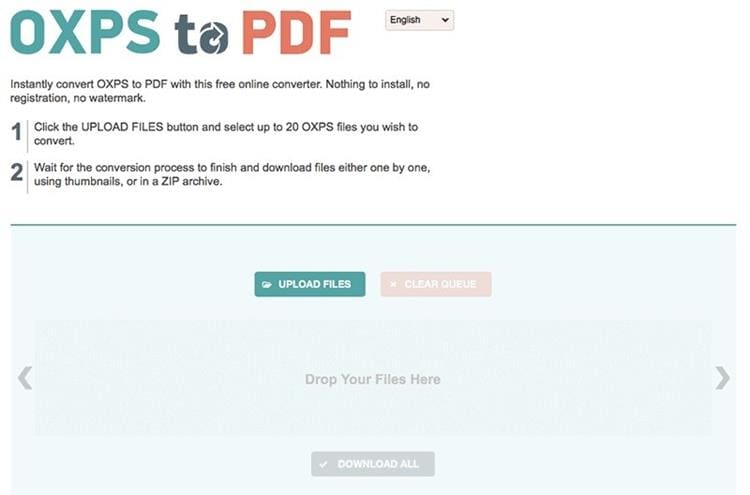
The Best PDF Viewer and Editor
PDFelement Pro is a powerful PDF viewer for Mac and Windows. This program is equipped with every single feature you would demand a better PDF experience. With PDFelement, you have the best way to view your PDFs and enjoy your reading time. This program gives you up to five different reading modes to transform your reading experience. You can read your PDF either in single, continuous, full-screen mode, two pages side by side, or multiple pages side by side with the scrolling feature enabled.
How to Read PDF on PDFelement
Here are steps on how to read PDF on PDFelement
Step 1. Open a PDF File
First, launch PDFelement on your computer to open the main page. Once opened, click the “Open files” button and browse the PDF file that you want to read. Select it and click “Open” to upload. Once uploaded, go to the toolbar and click the “View” tab.
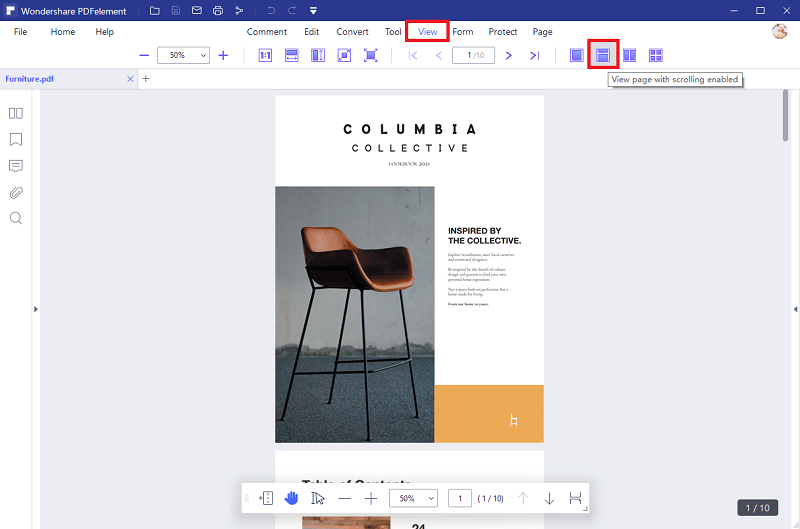
Step 2. Choose View Mode
From the subsequent options, choose the desired reading mode. Simply hover your cursor over the options on the right and left and choose those that appeal to you.
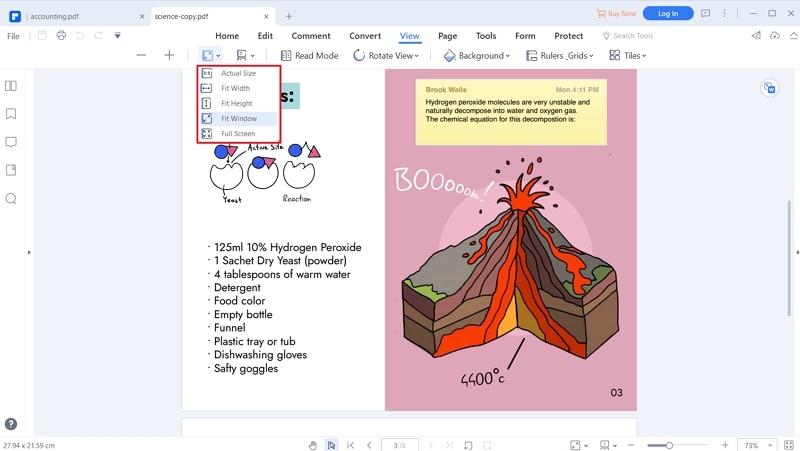





Ivan Cook
chief Editor