Top 5 Ways to Convert XLS to PDF on Mac and Windows
• Filed to: Create PDF
Excel is one of the best applications for editing spreadsheets. However, at often times, we have to share information with people who don't have access to this software. That's why the need to convert XLS to PDF on the Mac or on Windows is increasing. Converting Excel spreadsheets to a more easily accessible PDF file is now easier than ever with software that lets you do that. In fact, even Excel itself does have some capabilities and lets you save up your spreadsheet as a PDF. If you are not familiar with this or don't know how to convert XLS to PDF, we've gathered some useful information, especially for you.
- Method 1. Using the Best XLS to PDF Converter
- Method 2. Using iSkysoft PDF Creator
- Method 3. Convert XLS to PDF Using Mac Excel 2011
- Method 4. Change XSL to PDF Using Windows Excel
- Method 5. Convert XLS to PDF Online for Free
Method 1: Using the Best XLS to PDF Converter
PDFelement Pro for Windows - The Best Way to Transfer Excel to PDF
By using PDFelement Pro, you can easily export XSL to PDF. This multi-function XLS to PDF converter enables you to convert your PDF file to Word, PPT, EPUB and more file formats in high quality. You can also use this smart tools to convert PDF texts, images, links and other elements. Advanced OCR tool allows you to convert and edit scanned PDF files in a few simple steps.
Key Features of This XLS to PDF Converter:
- Convert Word, PPT, Excel to PDF easily.
- Batch convert multiple MS Office files to PDF.
- Produce high quality PDF that can be used anywhere.
- No limitation on the file size and file number.

Step by Step Guide to How a XLS to PDF Conversion is Carried Out
Step 1. Import XLS File to PDF
From the welcome page of the program, click on the "Create PDF" button. You can choose the files that you want to convert on the new opened window. Choose as many files as you needs to convert and then click on the "Open" button.
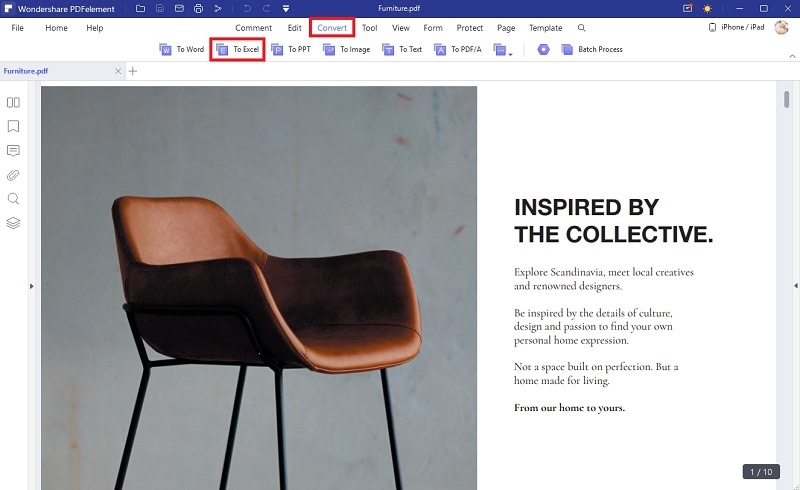
Step 2. Convert XLS file to PDF
After this, you can open the "File" tab on the left part of the interface. Choose the "Save as" option and select "PDF" as the output format from the formats list. Choose the name and destination folder for your new PDF files and click "Save" button to accomplish this conversion.

Method 2: Using iSkysoft XLS to PDF Converter
While there are many different ways to convert an XLS file to PDF, one of the best way to do is to use PDFelement Pro. This XLS to PDF converter is an easy-to-use tool to convert Miscrosoft Office to PDF in high quality. You cam simply drag and drop file and convert to PDF.
Steps to Change XSL to PDF on Mac
Step 1. Launch the XLS to PDF Converter
The first thing you should do, in order to convert an XLS file to PDF is to download the iSkysoft PDF Creator for the Mac. In order to do so, simply visit the website and then choose either to download the trial version or to purchase the full version. Once you do so, simply launch the program.

Step 2. Import XLS to the Program
When you launch the program, a new window will pop up. In order to import an XLS file, you can simply drag and drop it into the program, or select it from one of the two buttons above. Note that you can directly convert whole folders with Excel spreadsheets in an instant as well.

Step 3. Start XLS Convert to PDF
After you've uploaded your files, everything you need to do is simply click the "Create" button and you will have your finished PDF ready.

Method 3: Convert XLS to PDF Using Mac Excel 2011
Step 1. Choose What to Save
Excel (2011) for the Mac lets you easily save your XLS files as PDFs. However, before you start the conversion process, you should select the part of the spreadsheet you want to save as PDF. Note that you can save the whole spreadsheet directly to PDF as well.
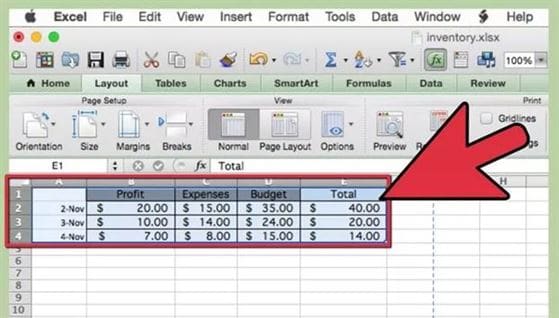
Step 2. Save the XLS to PDF
From the drop down file menu on Excel 2011 on the Mac, go and select Save As. This will give you further options on how to save your spreadsheet.
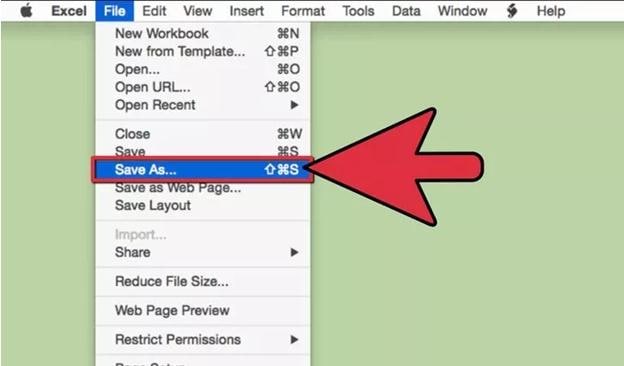
Now from the new window, simply click the drop-down menu on format. There you will see the variety of format you can save your XLS file into. Simply select the "PDF" option and click Save. Now your spreadsheets will be easily available as a PDF file on your computer.
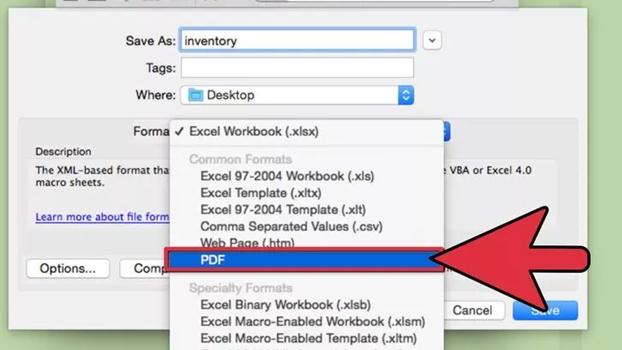
Method 4: Change XSL to PDF Using Windows Excel
There are multiple version of Excel for Microsoft Windows. However, almost every version after Excel 2010, lets you easily save your spreadsheet file as a PDF for ease of accessibility. Here's how you can convert your XLS file to PDF using Windows Excel.
Step 1. Open the XLS File Make Your Selection
The first thing you should do is open the XLS file with Excel for Windows. After you've opened it, if you want, you can select just a part of the spreadsheet file that you want to save as PDF. Note that you are still free to save the whole XLS file into a PDF as well.
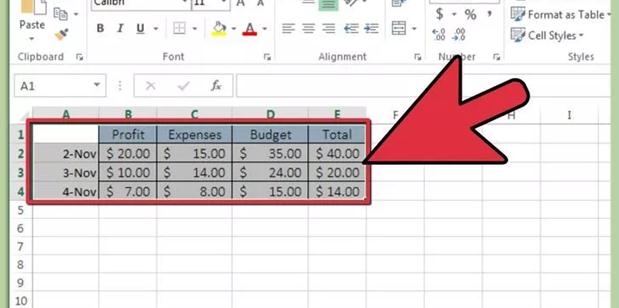
Step 2. Save the XLS File as PDF
In order to save your Excel spreadsheet as a PDF file in Excel for Windows, you need to first click on the "File" tab in the upper left corner of your screen. Once you do so, you will be presented with multiple options.
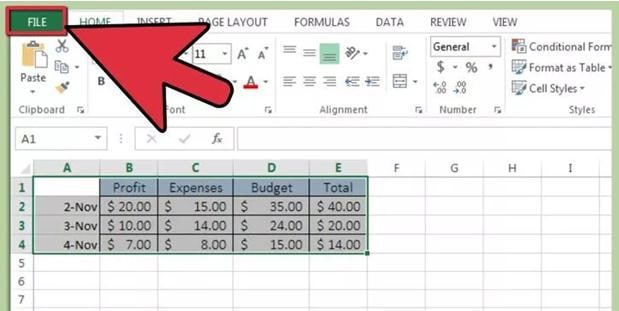
In the file tab, from the options, you should choose the "Export" options. Then click on the "Create PDF/XPS Document".
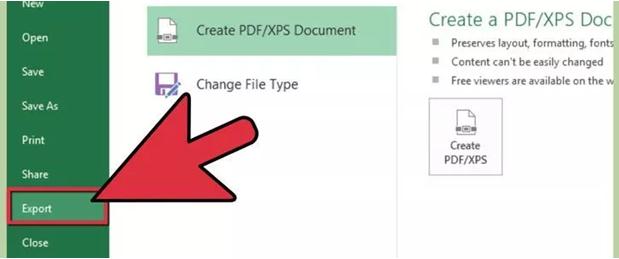
Once you do so, a new window will pop up. From there, make sure that you've chosen the Standard optimization. If you click the "Options" tab right above publish, you will be presented with further options for your XLS to PDF conversion. However, if you don't need to adjust anything, simply click the "Publish" option. Now you will be able to save your Excel spreadsheet as a PDF file.
Note that if you are using Windows Excel 2010 or above, you may also save your spreadsheet as a PDF file from the 'Save As' option and then choosing PDF from the drop down menu.
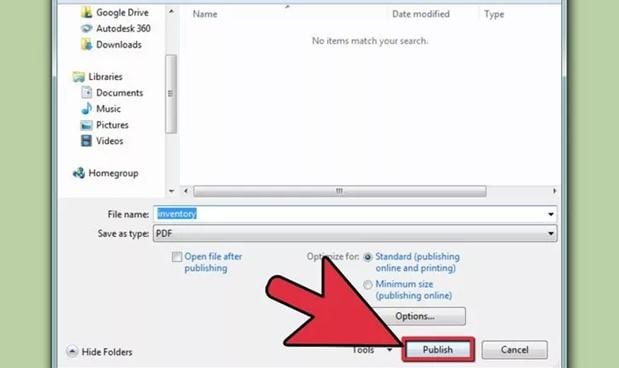
Method 5: Convert XLS to PDF Online for Free
A great way for you to convert XLS files to PDF in quick and easy steps would also be through an online tool that is free to use. One such tool is SmallPDF. This tool lets you easily convert XLS files to PDF without much hassle. Furthermore, it lets you directly convert files in your GDrive or Dropbox.
Step 1. Choose a File
In order to convert XLS files to PDF with SmallPDF, all you have to do is select your Excel spreadsheet file from your computer. You can do so by clicking on the 'Select File' option, or by simply dragging and dropping the file in the corresponding field.
As aforementioned, in SmallPDF you are able to upload files directly from the Dropbox or GDrive account. If you want to do so, make sure that you click the corresponding button.
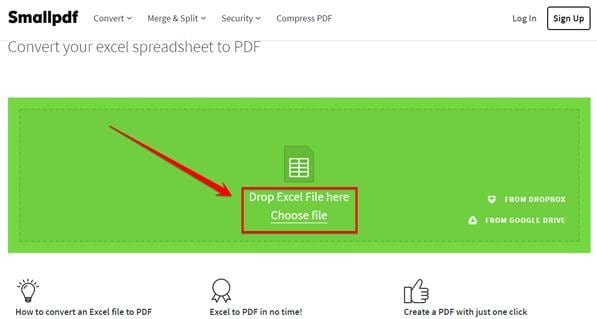
Step 2. Download Your PDF File
With SmallPDF, the conversion process from XLS to PDF will start up automatically. Once it is done, all you have to do is click the download button, in order to be able to save your ready PDF file.
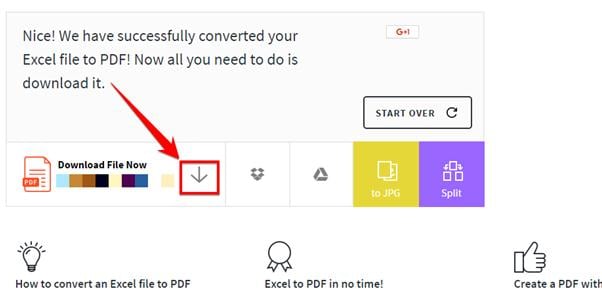





Ivan Cook
chief Editor