Create Password Protected PDF without Any Hassle
• Filed to: Create PDF
You want to encrypt a file, so how do you go about it? Well, it shouldn't be hard if you have got the right tools and know where to start from. Honestly, this can be achieved without software, but the time and effort it takes to achieve this is overwhelming.
A great hassle indeed to create password protected PDF without a software, whilst all this can be achieved instantaneously with software. I am not necessarily advocating for the use of software, but due to constraints of time and effort it takes to achieve this, why not use software to keep your document safe?
How to Create Password Protected PDF with Ease
For the most part, how to create password protected PDF using software is easy and takes a shorter time. To put words into action, you will first need to get suitable software for the task at hand. Unlike many other expensive and heavy or huge software, the PDFelement Pro is one exceptional software recommended to users who wish to create password protected PDF. It is capable of doing lots of PDF editing task that comprises creating the password, editing or customizing it. Outlined is a step-by-step guide on how to use the software.
How to add password to PDF
Step 1. Start the PDF Creator
First, get the software and put it or install it on your computer. Launch the software to start using it.

Step 2. Create PDF with Ease
Create Password Protected PDF from Word: If you have a Word file on your computer, then this is the fastest way to create a password-secured PDF document from word file. Open Word file, click 'File' > 'Save As' and choose 'PDF' in the output format to create PDF File.

Step 3. Create Password Protected PDF
After you are done creating the PDF, proceed to password protect it. The method of how to create PDF file password protected using the software is simple as you only need to use the toolbar options to add password to pdf mac.
First, select the 'File' option on the Toolbar. With the options provided, select 'Protect'. From the three options provided from the Password option, choose 'Encrypt with Password' to password protect your file.
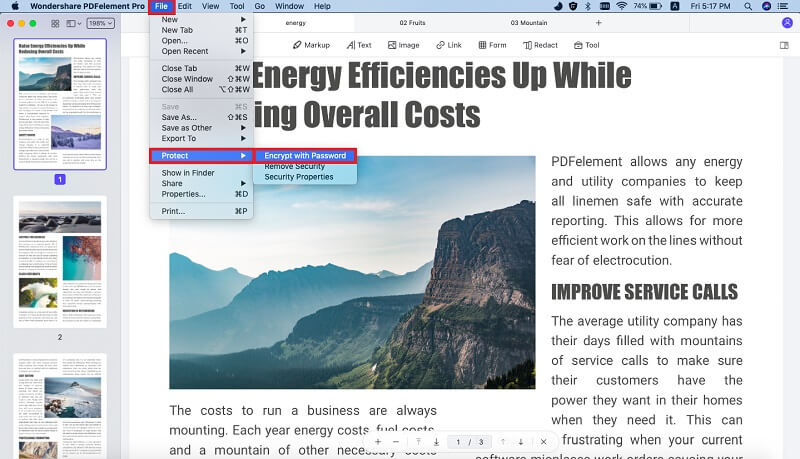
Once the process is over, and you have created a password to protect the file, you may save the file and exit the software.
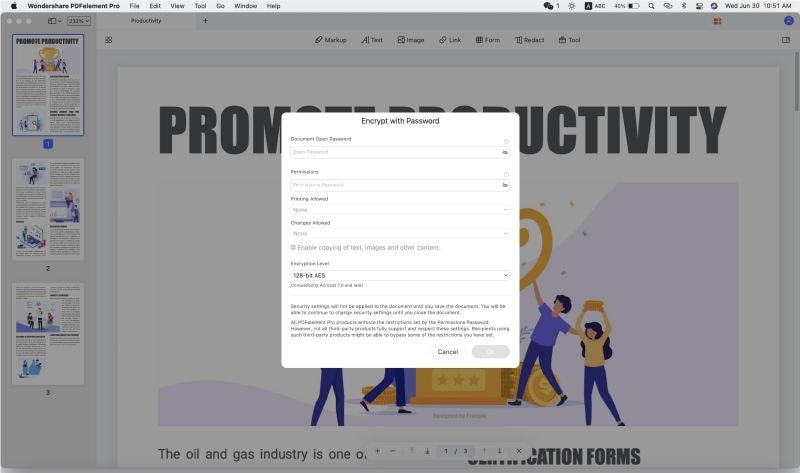
Why Choose PDFelement Pro for Mac to Create Password Protected PDF
At this point, you have learned how to create a password protected PDF document using the PDFelement Pro. And it is great way to add password to pdf without acrobat. The best part is that this software is designed for working on PDFs and has all the necessary tools to use while working on the PDFs. With a peek-to-view and split pane interface, the software is user-friendly and very appealing. Also, owing to the intuitive interface, the software is easy to use and very affordable. It comes with multi-functionality that will enable you to modify, protect, edit PDF as well as other documents such as word and excel. Side by side you can also convert them to different formats as per the requirement.
Why Choose This PDF Password Locker:
- Create and Edit PDFs.
- Convert PDF to any format as it supports numerous file formats.
- Encrypt and Secure PDFs-Like using a password.
- Annotate PDF to Markup, add notes or a stamp to a PDF.
- Index and Organize your PDFs using the software.






Ivan Cook
chief Editor