Top 5 Ways to Batch Convert Word to PDF Easy and Fast
• Filed to: Create PDF
Using PDF format can ensure that the formatting and layout are maintained on any devices. It is more secured than other formats, and tends to have a fairly small size. There may be times when you need to convert multiple Word documents to PDF. This article will describe 5 simple ways to batch convert Word to PDF.
- #1 Batch Convert Word to PDF with PDFelement Pro
- #2 Batch Convert Word to PDF with PDF Creator for Mac
- #3 Batch Convert Word to PDF Online
- #4 Batch Convert Word to PDF with Adobe Acrobat
Method 1. Batch Convert Word to PDF with PDFelement Pro
We highly recommend that you use PDFelement Pro to export Word documents to PDF,if you are a Windows user. The steps to convert Word to PDF in batch form is very simple. Follow the guide below:
Step 1. Download and Launch PDFelement Pro
The first step on how to batch convert Word to PDF is to download PDFelement Pro. When installed this batch PDF converter, open it and click 'Create PDF' to begin the Word to PDF bacth converting.
Step 2. Batch Convert Word to PDF
When you click 'Create PDF', select All the Word documents you need to convert and click 'Open'. It will automaticly begin the process of batch converting Word to PDF.
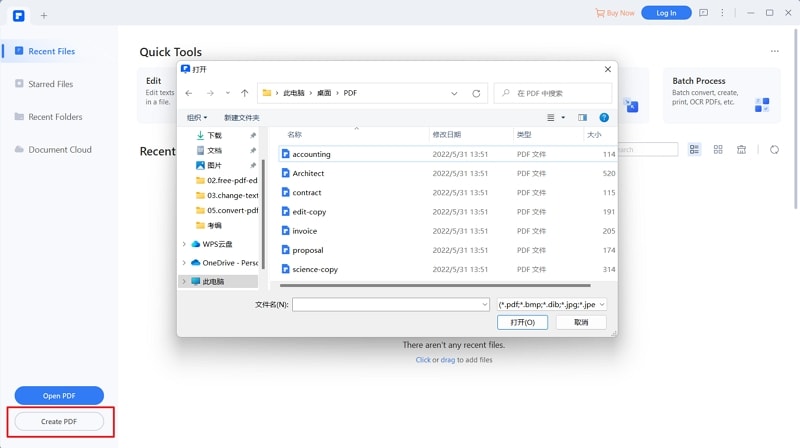
Step 3. Save the Files
Click on the 'File' at the top left part of the toolbar and choose the 'Save' option. Click 'Save' again on the pop up windows. Now your word files have been converted into PDFs.
Optional: Combine Multiple Word Files into Single PDF
Click 'Home' > 'Combine Files' > 'Add Files' > Click 'Next' to combine multiple Word Files into Single PDF.
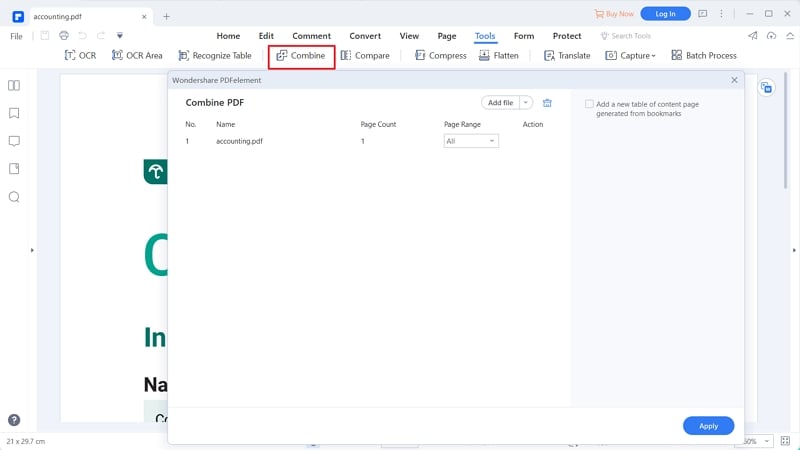
Method 2. Batch Convert Word to PDF with PDF Creator for Mac
If you are using a Mac, iSkysoft PDF Creator is a great batch converter for Word to PDF conversions and is an affordable solution for creating and editing PDFs without hassle. You can also use iSkysoft PDF Creator as a Word to PDF converter.
Key Features of iSkysoft PDF Creator:
- Converts Word files to PDF, and can batch convert many documents at once.
- Plus, it creates PDFs that are compatible with any PDF program and all MS Office suites.
- Almost all versions of MS Office are compatible, such as 2003, 2007, 2010 and 2013.
- It's simple to use, easy to install and lets you convert many Word documents at once.
- Creates very high quality PDF documents that retain original formatting.
Step 1. Launch iSkysoft PDF Creator for Mac
Download and launch iSkysoft PDF Creator for Mac.

Step 2. Import Word Files
Select the 'Add Files' button to add your Word files. If all your files are saved in one folder then you can choose the 'Add Folder' option. The second method of importing your word files is by dragging and dropping them directly into the program.

Step 3. Start Batch Converting Word to PDF
Click the 'Create' button to start the conversion process from Word to PDF. Upon completion, open the final PDF documents and save them in the desired location on your Mac.
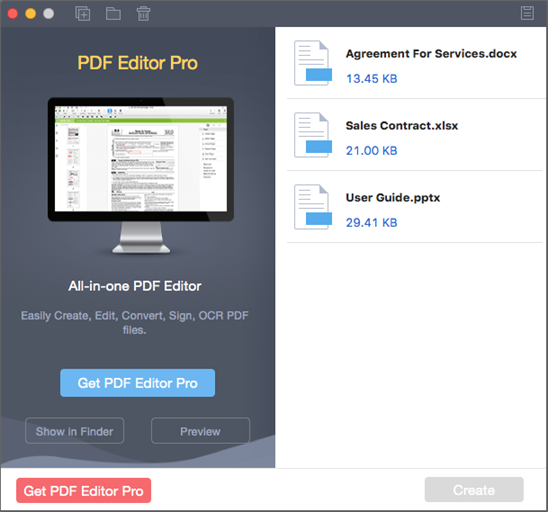
Method 3. Batch Convert Word to PDF with Web Tool
- Step 1: Visit the site at hipdf.com. On the homepage, you will see the 'Convert' button on the top toolbar.
- Step 2: Click the 'Word to PDF' button and choose as many Word documents from your computer as you want.
- Step 3: Click the 'CHOOSE FILE' button and wait for the conversion process to end. Once complete, the PDF files will download automatically. And you can subscribe to begin batch convert Word to PDF.
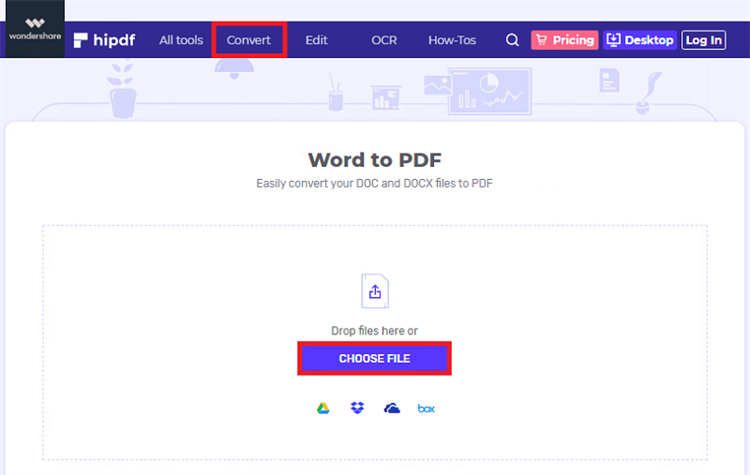
Method 4. Batch Convert Word to PDF with Adobe Acrobat
- Step 1: Save all the Word documents that you wish to convert in one folder.
- Step 2: Open Adobe Acrobat and select 'Create PDF' to begin the batch convert Word to PDF progress.
- Step 3: Choose 'Multiple Files' > 'Create Multiple PDF Files'. Then click 'Next'.
- Step 4: Add Word files using the browse button and click on 'OK'. Choose the output folder and click on 'OK' to start the batch Word to PDF conversion.
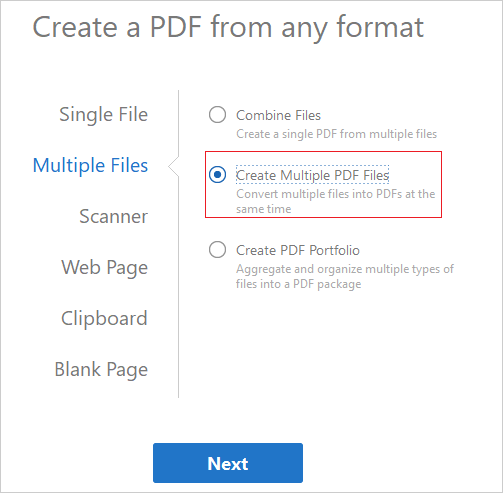





Ivan Cook
chief Editor