Top 10 iPhone PDF Reader: View, Annotate, and Sign PDF on iPhone Easily
• Filed to: PDF Reader
PDF is one of the most popular formats you can encounter nowadays, and due to its popularity a lot of people use it on a daily basis. The main reason behind its success is surely the fact that it allows anyone to add text, images and other type of interactive and multimedia tools into a single format, which makes it suitable for anything from e-learning to casual reading, of course. And many people now use PDF on a daily basis on their mobile phones and tablets, including on the iOS platform. Here are top 10 best iPhone/iPhone 7 Plus/7/6/6 Plus/SE/5 PDF reader that allows you to read, edit, or sign PDF on your iPhone (iPhone 7 Plus and iPhone 7 included) with ease.
Recommended the Best PDF Viewer - PDFelement Pro
PDFelement Pro is the right best PDF Viewer for you. This software is an all-in-one PDF tool. With it you can easily open a PDF even the secured PDF files. Then you can read your PDF files in different modes, no matter you want zoom in or zoom out the PDFs, it is total according to your needs. Moreover, you can also use this program to edit and convert your PDF files. For starters, it has all the features you need to make your PDF viewing and editing tasks as easy as you want. (And PDFelement Pro is also available.)
Why Choose This PDF Viewer
- This PDF Viewer supports any PDF file size.
- Edit PDF text, images as well as links as your needs
- You can use to convert PDF files to any file format.
- It allows you to merge and split PDF files easily.
- Advanced OCR feature allows you to edit and convert scanned PDFs.

Part 1: Top 10 PDF Reader iPhone Software
#1: iAnnotate
iAnnotate is a great iPhone PDF reader when it comes to annotating, reading, sharing and performing other similar tasks with PDF files . In addition, it also brings complete support for multitasking, modifications and PDF management which makes them one of the best tools for the job.
Read PDF on iPhone: You tap open to start the opening process, then you browse towards the location of the PDF file and tap it. The application will automatically open it.
Pros: A convenient way to read PDF files with lots of features.
Cons: Some PDF pages aren't loading at times.
Price: $9.99
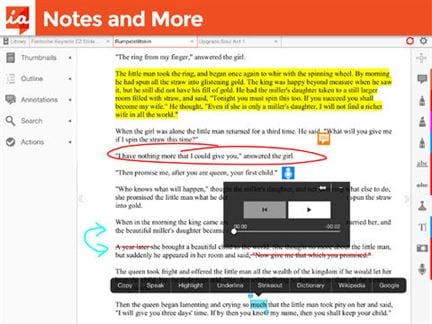
#2: iPDF
iPDF is a very lightweight and easy to use PDF reader for iPhone that brings functions such as Landscape and portrait mode, saving e-books for offline use, viewing colored books and many others. It also brings a great way to scroll items fast and without a hassle.
Read PDF on iPhone: You open the application and then browse towards the location of your PDF files. Once you find them, all you have to do is tap them and they will be opened automatically.
Pros: Small yet full of features.
Cons: Crashes at times, especially when you load large files.
Price: Free
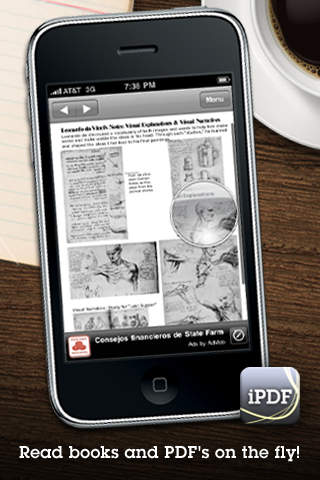
#3: Dropbox
Dropbox is widely regarded as the best way to share files and folders with other people from all over the world. Dropbox is very easy to use and it brings numerous features to the table which makes it one of the best tools to do the job. It even allows you to open PDF files on your iOS device and preview them. While it's clearly not created for this purpose and that function is more of an add-on, the PDF reader is easy to use and it does work.
Read PDF on iPhone: You enter your Dropbox folder, tap on the file you want to open and you read it.
Pros: Brings a lot of features and allows you to read PDF.
Cons: Lacks any additional features.
Price: Free
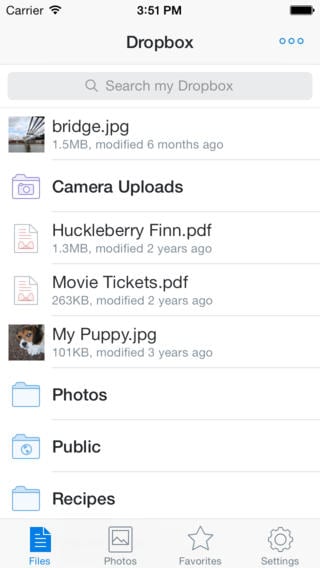
#4: PDF Reader Premium
PDF Reader Premium is a great iPhone PDF reader for those that work with PDF files on a continual basis both at home or at the office. It brings features like file scan, file transfer and file backup, alongside many other features, which make it the perfect tool for the job.
Read PDF on iPhone: You open the application and open the file you want to read just by tapping on it. The process is very easy to do.
Pros: It works perfectly and it brings a large number of additional functions.
Cons: Contains some crashing bugs.
Price: $2.99
Download PDF Reader Premium >>
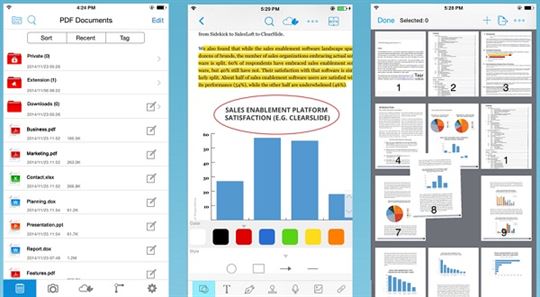
#5: Google Play Books
Google Play Books is available free of charge and it allows you to read all those books that are available on Google Play's Book Store right on your iOS device. It also allows you to manage your library with ease, change fonts, read books offline and it even brings voice-over support which is really impressive.
Read PDF on iPhone: You open the application, load your Google Books account then download the PDF file you want and that's it.
Pros: It makes the whole reading process very easy to do and has numerous features that enrich the reading experience.
Cons: Crashes at times.
Price: Free
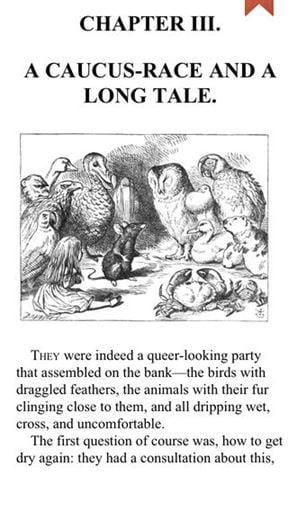
#6: Mantano Ebook Reader
Mantano Ebook Reader brings an unprecedented comfort when it comes to normal reading, as it allows you to improve your reading speed and numerous other reading skills. In addition, all the books look great and they are rendered nicely, which make the whole reading process a joy.
Read PDF on iPhone: Brings complete support for a large number of formats and brings voice-over support as well.
Pros: It successfully blends a powerful office suite with the power of a good PDF reader.
Cons: Sometimes PDF files won't open.
Price: $4.99
Download Mantano Ebook Reader >>
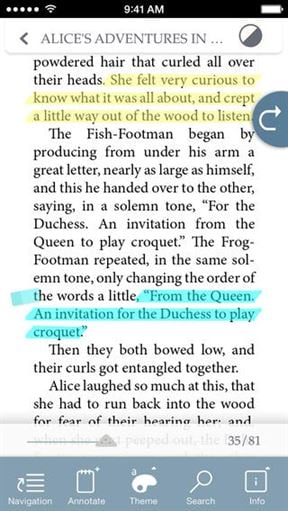
#7: PDF Expert
PDF Expert is one of those tools that you really need to include in your arsenal. It's very easy to use and brings complex features to the table, such as annotation, signs, stamps and form filling, which makes it the best solution for those people that need a reliable PDF reader on their device. In addition, it's available free of charge.
Read PDF on iPhone: You browse to the location of the file you want to open, then you just have to click on it and the job is done.
Pros: It's a very reliable application that brings some unique PDF editing features.
Cons: Some PDF files tend to lag at times.
Price: Free
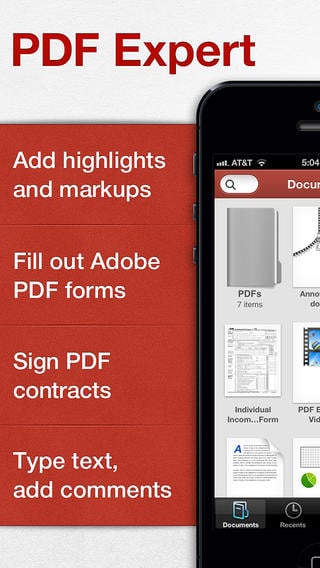
#8: GoodReader
GoodReader is more than a simple iPhone PDF reader, instead it also brings unique features such as PDF page management, PDF page slider, Icon view, the ability to create new PDF files as well as a collapsible tool area on the main screen which is really useful.
Read PDF on iPhone: Just like many other tools, you press open, browse to the location of the PDF file you want to read and then you just tap on it.
Pros: A great, universal application that solves all your PDF reading and editing problems.
Cons: Won't open some PDF files correctly.
Price: $2.99
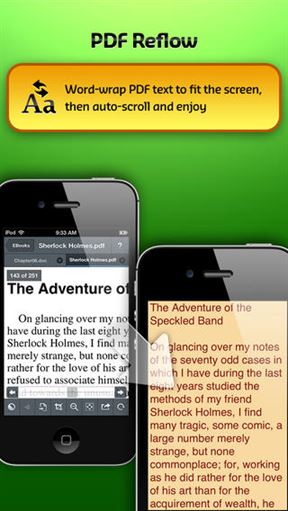
#9: iBooks
iBooks is the proprietary tool created by Apple in order to handle all type of books on an iOS device. It does a stellar job in handling most book formats and it's very easy to use. The interface it provides is simply stunning and the animations are great as well.
Read PDF on iPhone: You buy or download a book from the store then you just need to tap it and the process is complete.
Pros: A stunning interface and reliable features make it one of the best PDF readers on IOS.
Cons: Can crash at times.
Price: Free
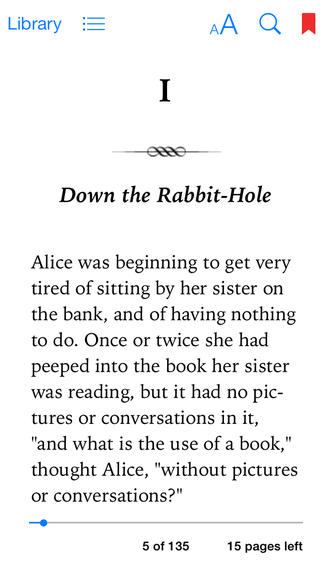
#10: FileApp
FileApp is more than a PDF reader for iPhone, it's actually a file manager that allows you to browse all your files at any given time and open them with ease. When it comes to the PDF format it doesn't really bring that many features, but it's very easy to use and the PDF files are displayed correctly, which is surely important.
Pros: It allows you to browse all the files on your iOS device and opens PDF files as well.
Cons: Lacks PDF editing features.
Price: Free
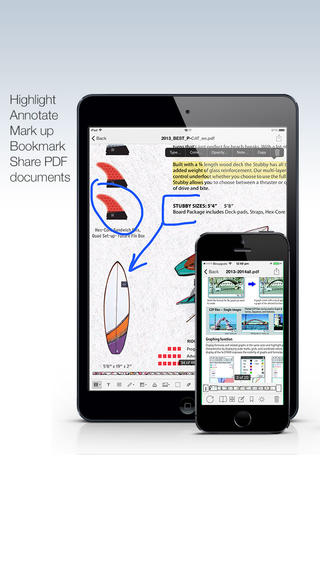
Part 2: Common Issues on Reading PDF on iPhone
While opening PDF files is very easy to do on the iOS PDF reader, there are some problems that you might encounter at times which will provide a bad experience for you.
1. Images aren't displayed
This is actually a common problem and it can have two solutions. First of all, you need to enter the settings of your PDF reader and see if it allows you to view images included in the file and secondly, if that doesn't work, then it's a problem with the PDF file and you need to get a newer version of that particular file.
2. PDF isn't opening
When this happens usually the file is encrypted or corrupt. See if any passwords came with the file and if that's not the case, then simply get a new instance or version of the PDF file.
3. Can't import PDF from Mail
This problem is easy to solve, you just need to download the PDF file on your iOS device then use the PDF reader to open the file by browsing to its location.
4. Text is too small
This is a commonly encountered problem and the only way to solve it is by going to the Settings panel of your PDF reader and increasing the font.
5. PDF links won't open
In this case you need to make sure that the links are valid and if they are not, open the PDF file into a PDF editor and correct them.
As you can see, reading PDF files on your device is something that you can easily do, as long as you open of the readers presented above. These bring you amazing functionality and ease of use while also making iOS one of the best platforms for opening your PDF files.





Ivan Cook
chief Editor