This article explains how to quickly translate text in images using Google Translate's English to Uzbek photo translator, along with recommendations for alternative apps for professional needs.
Image text translation is exactly what it sounds like - translating text that appears within a picture. Take a photo of a restaurant menu in a different language, a hard copy of a document, or a scanned image. Optical Character Recognition (OCR) can scan and extract the text from the pictures.
Google Translate is one way to do it quickly and for free. You just need to upload the file and wait for the app to translate the text. Easy right? We'll show you how to use Google Translate English to Uzbek photo translation in this guide. But, like any translator, Google Translate isn't perfect. So, keep reading to explore other apps for other needs Google Translate can't handle.
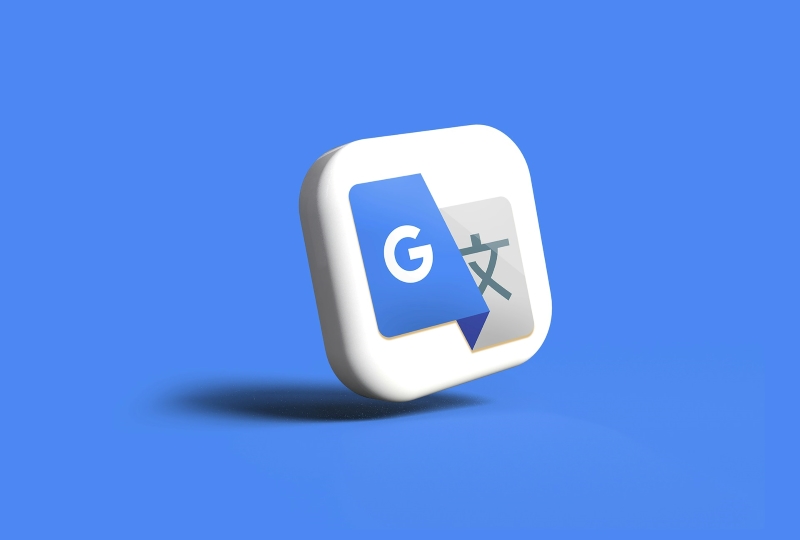
Part 1. Google Translate: Free English to Uzbek Photo Translation Online
Google Translate can be a helpful companion for understanding text in photos. There are two ways it can help you recognize the information in front of you - from your browser and as a mobile app.
How To Translate English Text to Uzbek in Photos Online?
Clear pictures with easy-to-read text will translate better. Here's how to use Google Translate online to turn an English text in the photo into Uzbek.
Step 1: Open your browser from your computer or desktop and go to the Google Translate website.
Step 2: Go to the Images tab in the upper navigation menu.
Step 3: Select English as the original language from the left. Next, select Uzbek as the target language on the right.
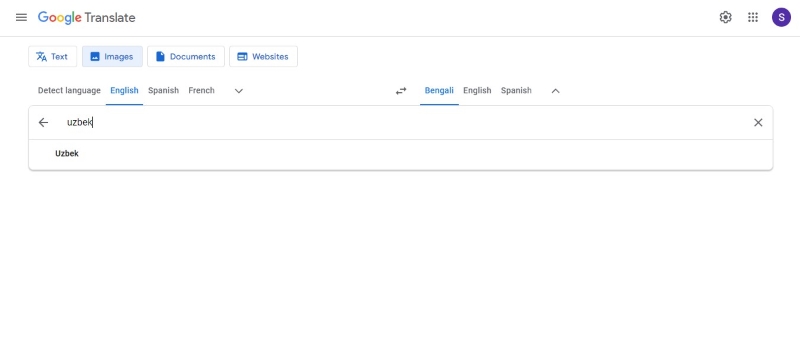
Step 4: Drag and drop the image file in the designated area. Alternatively, browse your file from your local storage to upload it or paste it from the clipboard.
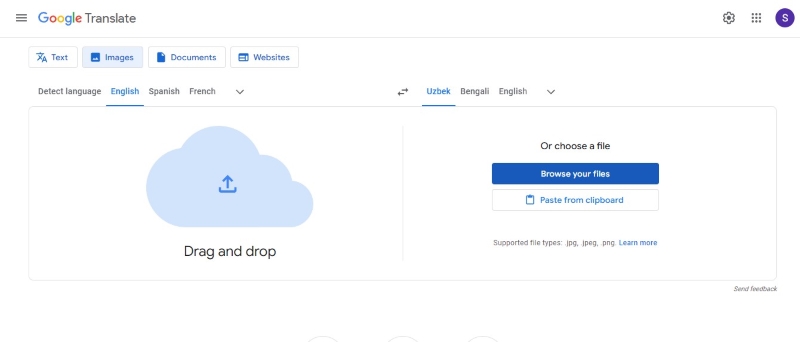
Step 5: Enable the Show original toggle switch to compare the original and translated images. After reviewing, click Copy text or Download translation to save the file on your computer.
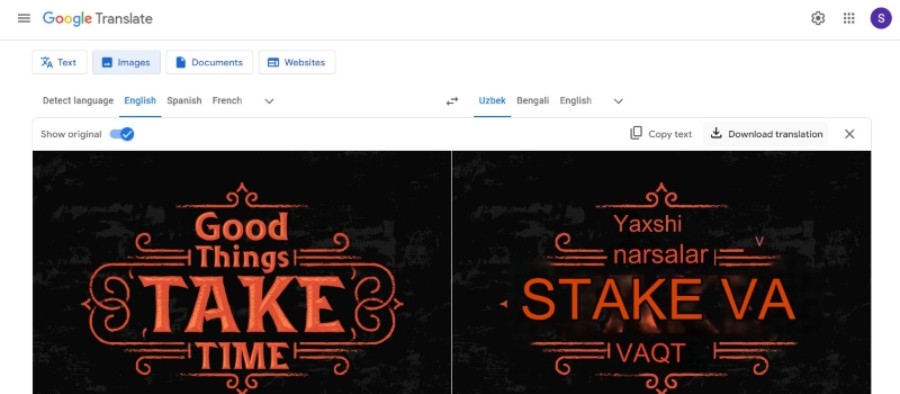
How To Translate English Text to Uzbek in Photos With Translator App?
Follow these steps if you prefer to use Google Translate on your Android or iOS devices:
Step 1: Download the Google Translate mobile app on the Google Play store or App Store.
Step 2: Tap the source language (likely set to your phone's default language). Select English, then tap the target language and choose Uzbek.
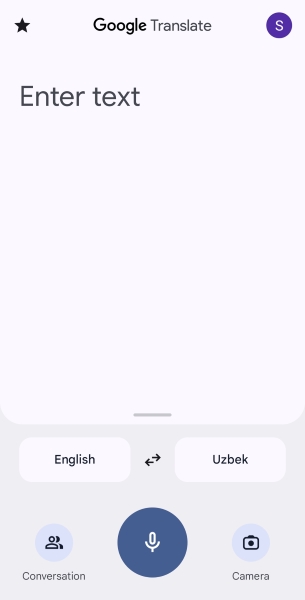
Step 3: Tap the camera icon at the bottom right of the screen. Next, tap Open Camera on the dialogue box.
Step 4: Point your phone's camera directly at the English text in the photo you want to translate.
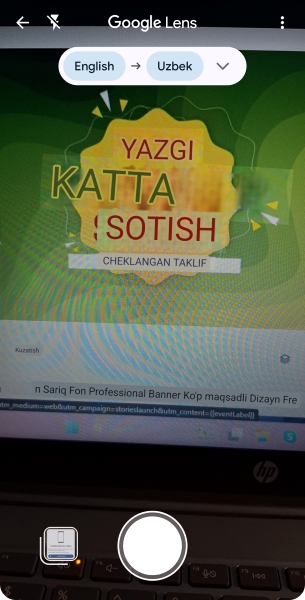
Step 5: Tap the Expand icon beside the language picker for more image translation options. Then, toggle the Show original text to turn on.
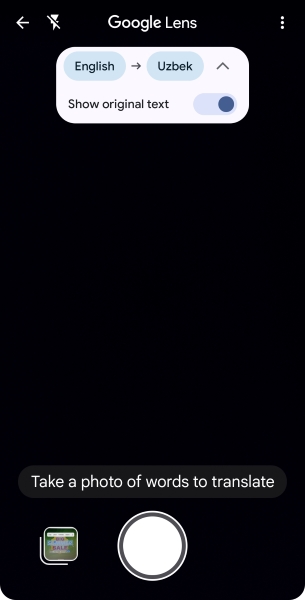
Step 6: Capture the photo, tap the words to translate, then the translated text will appear below the screen.
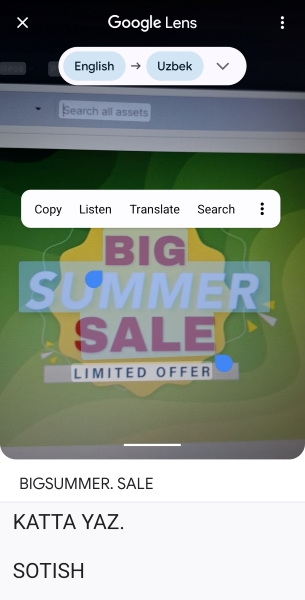
Google Translate is a good app for translating text into pictures when you're out and about. It works with many languages, not just English and Uzbek. It can even keep the formatting of the original file and works offline, too.
However, Google Translate might not be the best for work or business. Other apps can handle translating many files at once. Some even connect with other apps to make your tasks easier. For professional needs, you can also try AI-powered apps like PDFelement that can handle more complex tasks. Let's see which one suits your workflow better in the upcoming sections.
Part 2. English to Uzbek Photo Translator: Best Apps Besides Google Translate
Say you're working with a team or running a business and have content you need in a different language. This could be anything from labels, packaging, or marketing materials. And you want to increase your productivity, right? This is the situation when you need professional software. Below are five alternatives to Google Translate to help you translate a photo from English to Uzbek.
1. Best for Keeping Format: PDFelement English to Uzbek Photo Translator
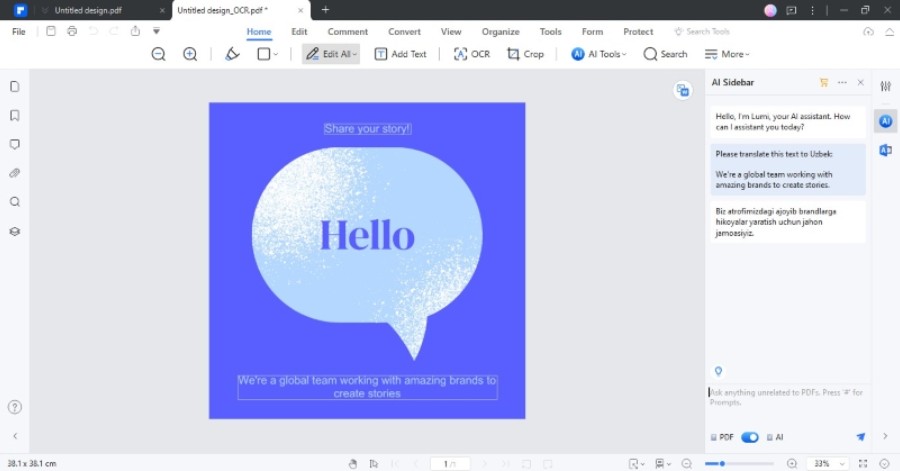
Professionals can translate images in English with PDFelement Pro. Its OCR feature converts scanned text into an editable format. You can choose to translate the entire document from English to Uzbek while making sure it keeps the original layout. PDFelement also offers AI-powered translation of specific phrases via chat for easy copy-paste into your document.
Pros
Comprehensive features for editing PDF files
Offers file conversion capabilities (Word, PPT, and more)
The AI assistant can summarize, rewrite, and explain concepts
Cross-platform support
Cons
The free plan may only process a few pages with AI tools
2. Best for Online Images: Yandex Translate English to Uzbek Photo
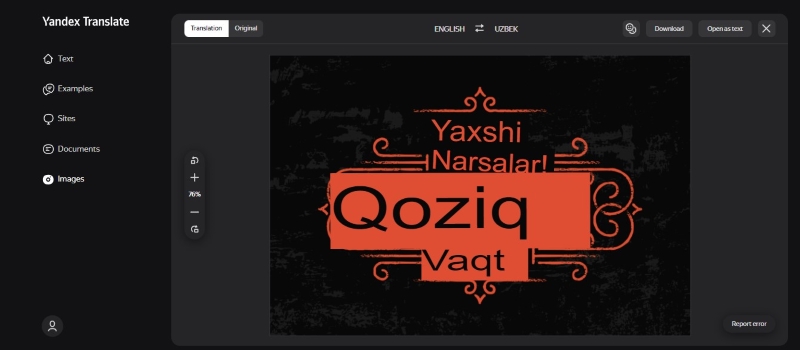
Yandex can translate texts from images online for free up to 5MB. You can upload JPG, GIF, PNG, and more file formats or paste the image URL. Using it is easy and simple, so learning new languages is easy. Yandex can translate texts in English to Uzbek from a photo. This software supports 100+ languages. It has more features, such as pronunciation guides, examples, and a dictionary with transcriptions.
Pros
Cross-platform support; use it on the web or as a mobile app
User interface suitable for beginners
Cons
Potential loss of original formatting for complex fonts
3. Best for Work Integration: Smartcat Translate English to Uzbek Photo
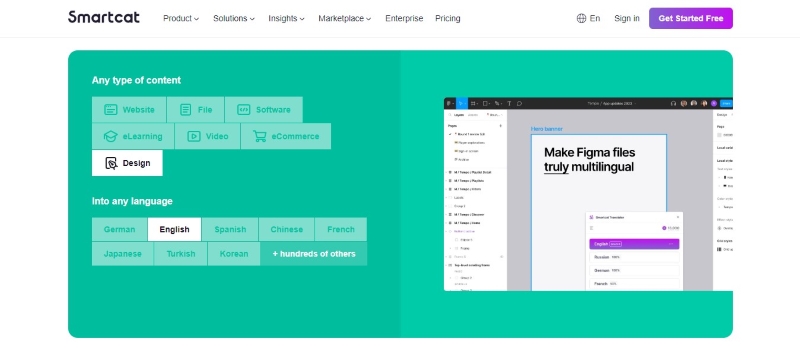
Smartcat simplifies design translation for global audiences. Its AI analyzes your files, including photos, and selects the best translation engine for each job. Smartcat even learns from your edits for continuous improvement. It can translate almost any content, including photos - from design to eCommerce. So, if you are a designer using Figma for multilingual designs, English to Uzbek, for instance, this app may suit you best.
Pros
Integration with productivity apps like Google Docs, Figma, and more
Collaboration features best for teams
Has versions for Windows, Linux, and macOS desktop
Cons
Needs higher-tier subscription for features like generative AI translation
4. Best for Marketing Materials: Canva Photo Translator English to Uzbek
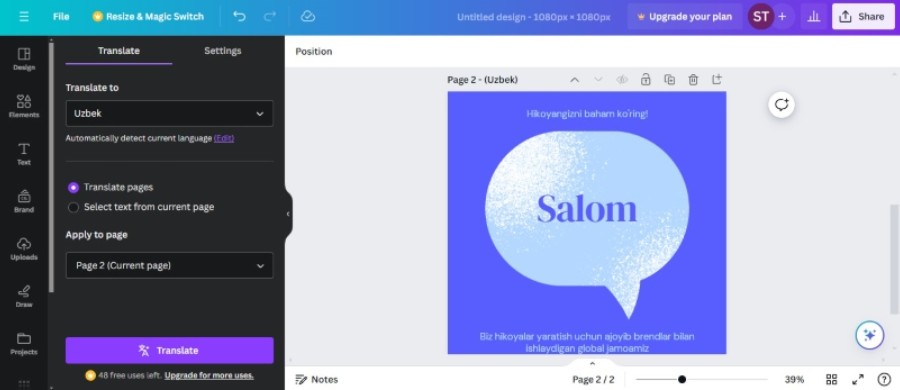
Canva is a free online graphic design tool for creative freelancers and teams worldwide. As an easy-to-use alternative to Adobe Photoshop, it lets you create social media content, posters, and anything else you can imagine. However, you can also use it as an alternative to Google Translate and turn your designs into 134 languages. It can translate from languages like Russian to Uzbek or English to Uzbek texts from photos.
Pros
Easy to use and has an intuitive interface
Keeps the format of the design after translation
Offers post-editing within the app
Cons
Can't translate scanned documents or images
Limited photo translation effectiveness
5. Best for Smartphone Users: Promt One Translate Photo English to Uzbek
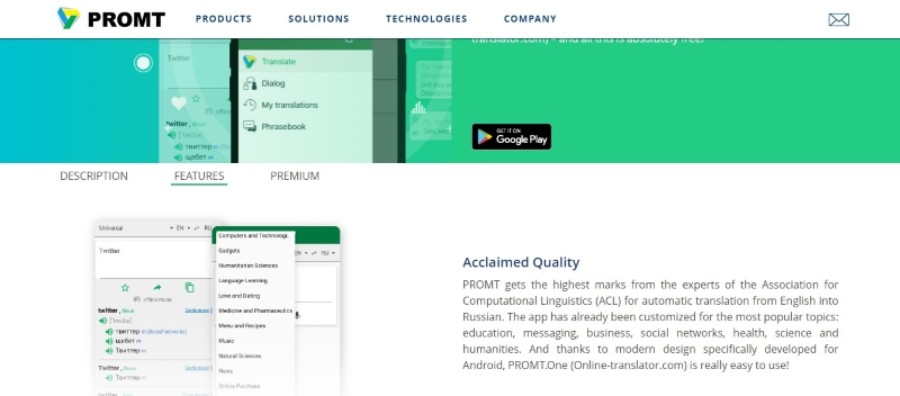
Promt One puts high-quality translations right in your pocket. And if you deal with specific subjects a lot, this app is a game-changer. Choose from popular topics like science, business, or social media to get the most accurate translations possible. Promt One can translate speech or even English text from photos you already have. And if you're stuck, there's even a built-in dictionary with transcriptions to help you.
Pros
Hassle-free and smooth operation
Phrasebook works offline
Cons
Limited file export options
Scanned documents not supported
The free trial includes occasional ads
Conclusion
Google Translate is best for casual English to Uzbek photo translation online. But as you already know, it might not be the best app for other use cases. Consider your budget since most apps offer free trials. Also, do you need it for designing, file editing, or learning? Extra features will also affect your decision.
So, choose the app that best suits your needs and one you'll find useful in the long run. For documents where layout matters, PDFelement is the clear choice. Check this app and explore how to use it for your professional needs.
Frequently Asked Questions (FAQs)
Wondering something? We've likely answered it already:
Q1. Which Language Does Google Translate Best?
Google Translate performs very well in translating to and from English. Other languages like Spanish, French, German, and Chinese also see good accuracy. However, accuracy can be lower for less common languages. Google Translate keeps improving, so these benchmarks may change.
Q2. Which AI Converts Text to Image?
You can choose several tools from the market based on your preferred features, cost, and output quality. For a professional AI text-to-image generator, consider Wondershare AILab for brand creatives. Filmora AI image generator is a good alternative for making social media videos.
Q3. What Translator Is 100% Accurate?
DeepL Translate is among the most accurate, particularly for popular languages. It uses advanced technology to analyze large amounts of translated text and improve its translations. It helps DeepL produce translations that sound more natural and are more accurate than other services.


