Tips about Foxit PDF Reader You Should Know
• Filed to: PDF Reader
PDF files have become common place nowadays mainly because they can cross platforms. In order to read these files, you will need to make sure that you have the right software. Foxit PDF reader is one of the best readers in the market. It lets you edit text via cutting, copying and aligning. It also allows you to format the text in other ways. It has a hyperlink feature that is quite intuitive. Even if you are new to it, knowing how to use it will not be a problem. It allows you to add and modify pictures much easily. It also has a zoom element that allows you to view your files up-close. Below are some useful tips on Foxit PDF reader.
PDFelement Pro for Windows - The Best Foxit PDF Reader Alternative
PDFelement Pro is an easy to use PDF Reader. With this tool, you can easily open the PDF file. It also allows the user to edit and convert PDF file with ease.
Why Choose This PDF Viewer
- This PDF Viewer supports any PDF file size.
- Easily convert PDF files to any file format.
- Edit PDF text, images as well as links as your needs
- It allows you to merge and split PDF files easily.
- Advanced OCR feature allows you to edit and convert scanned PDFs.

Part 1: How to Read PDF on Windows with Foxit PDF Reader
• Foxit PDF Reader Download
To be able to use Foxit PDF reader on your windows machine, you will first of all need to download it and then install it. You can either download it from the official website or other third party websites that have the Foxit PDF reader download.
- Step 1: Access the Foxit website and click on Download tab
- Step 2: Look for Foxit PDF Reader for Windows 32/64 bit and then click on the Download button.
- Step 3: A dialog box will pop asking you to set the language, the package type, the operating system and the Foxit PDF reader version. Make your choice and then click Download. Your download should start instantly.
• Foxit PDF Reader Installation
After the download is complete, you will need to locate where it is on your computer and then install it. The following installation steps will help you.
- Step 1: Click on the Foxit PDF reader set up program that you just downloaded and then follow the installation procedure as guided by the dialog boxes.
- Step 2: You can either choose custom installation or full installation of this program. Custom installation mode allows you to add or remove any unnecessary features. Full installation allows you to install all Foxit PDF Reader features.
• Read PDF with Foxit PDF Reader
After the installation is completed, you will simply need to go to Start on your computer and then look for it under the listed programs to launch. You can also launch via a desktop icon if you created one. When you click on it, it launches instantly without delay. After it Opens, go to File and then Open to locate the PDF file you want to open on your computer. Apart from viewing the PDF files, you can use it to make notes on your PDF documents, draw graphics, highlight text, convert the PDF documents into single text files among other tasks.
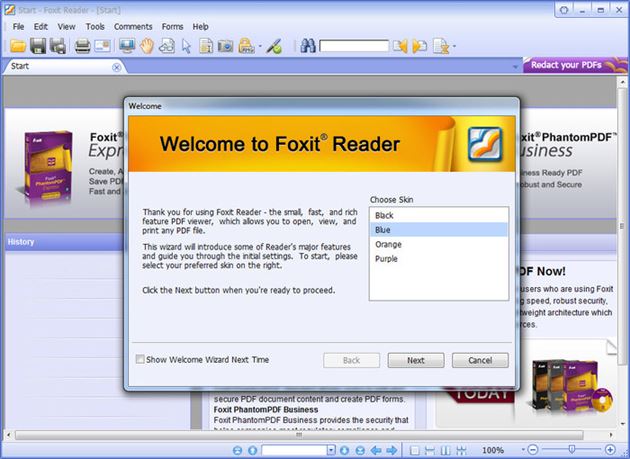
Part 2: How to Use Foxit PDF Reader for iOS or Android
You can also use Foxit PDF Reader on your mobile phone. The mobile version is usually small and lightning fast and it gives you industry leading capabilities when it comes to utilizing PDF documents. You will first need to download and install it before you can start using it. The following steps will help you.
- Step 1: Access Foxit mibile reader download site and choose the right version you want to download.
- Step 2: Then follow the instruction to set up the program on your device.
- Step 3: After the installation has completed successfully, there will be a Foxit Mobile PDF Reader icon on your mobile device. You will simply click on the icon to open the reader and tap on File Manager, and then browse to the PDF file that you would like to open, and then tap on it to open it. To close the PDF file, you will just need to tap on the Back key of your device.
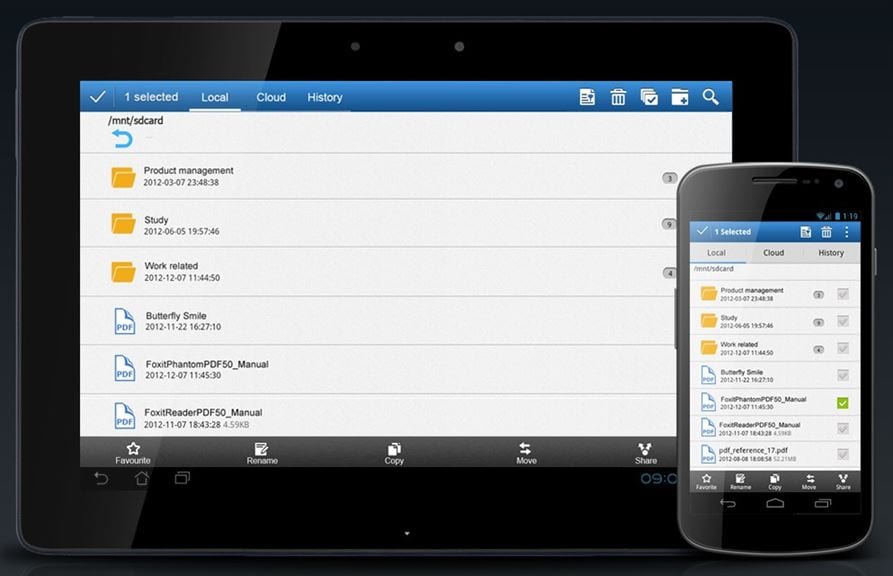
Part 3: Foxit PDF Reader Review and Troubleshooting
Foxit PDF Reader Pros:
- Lightweight and much faster.
- It allows you to convert any format into PDF.
- It allows you to sign files with e-signatures.
- It comes with a full set of commenting tools.
Foxit PDF Reader Cons:
- It does not support advanced PDF.
- It does not integrate well with the PDF download extension for Firefox.
- Navigation around the document is not so well organized.
Troubleshooting on Using Foxit PDF Reader
1. Setting Foxit PDF Reader as Your Default
If you have another PDF reader on your computer and you want to set Foxit PDF reader as your default reader, you will need to go to the Control Panel and then click Programs, and then Default Programs, and then Set Default Programs. Set Foxit PDF Reader as the default program from there.
2. Un-associating Foxit PDF Reader with PDF
To un-associate Foxit PDF Reader with PDF, you will need to open it and then go to File, and then Preferences, and then File Associations, and then check the box labeled "Restore File Associations". Click OK after that.
3. Viewing Security Settings in a Document
To view security settings in a document, you will need to open Foxit PDF Reader and then go to File, and then Properties, and then Security and then check the security settings of the document.





Ivan Cook
chief Editor