Sumatra PDF Reader - View PDF on Windows for Free
• Filed to: PDF Reader
Sumatra PDF reader is open source PDF viewing software that offers a very user-friendly experience as compared to Adobe Reader which is consistently bloated and full of bugs that slow down a user’s experience in viewing PDF information. In this article we will share tips on using Sumatra PDF reader to view PDF files.
- Part 1: The Best Sumatra PDF Reader Alternative
- Part 2: Tips on How to Use Sumatra PDF Reader to Read PDF
Part 1: The Highly Recommended Alternative Solution to Sumatra PDF Reader
PDFelement Pro - The Best Sumatra PDF Reader Alternative
Sumatra PDF Reader is only available for Windows users. If you are a Mac user, it is frustrated that you can not read PDF with Sumatra PDF Reader. However, there are many Sumatra PDF Reader alternative in the market. And the one stands out is PDFelement Pro. This Sumatra PDF Reader alternative allows you to view PDF easily and comes with many PDF editing tools so you can many any changes on your PDF files.
Why Choose This PDF Editor:
- Easily read PDF with many handy PDF viewing tools.
- Edit PDF texts, images, links, and add watermark with ease.
- Convert PDF to Word keeping the original file layout.
- Fully control PDF, combine and split PDF.
- Mark up or annotate PDF, and fill out PDF forms.
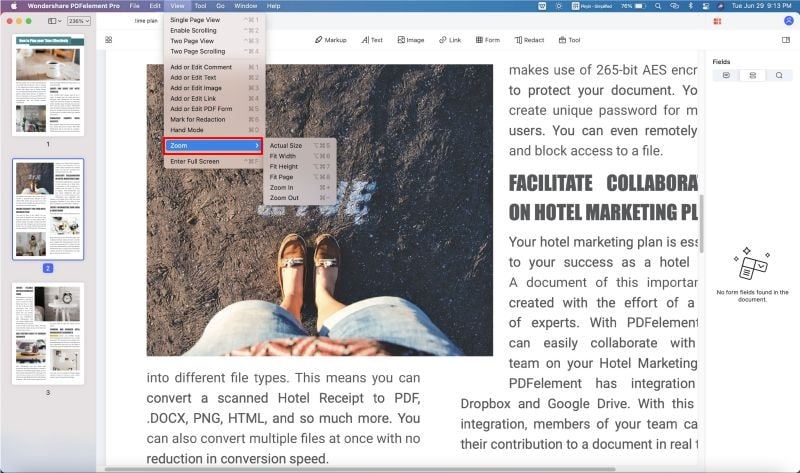
Part 2: Tips on How to Use Sumatra PDF Reader to Read PDF
Sumatra PDF reader is relatively small in that it takes very little ram and does not automatically search for updates. It loads up content very quickly which is a perk for this software. It has a minimalistic user interface and quite useful to users who don’t have the experience on using newer versions of advanced PDF software’s. In this case we can call it the recommended user PDF for those who only need to view content rather than waste time on features of the same.
How to Use Sumatra PDF Reader to Read PDF
Download Sumatra PDF Reader
There are five main sites where you can download Sumatra PDF reader:
• CNET: Download Sumatra PDF Reader
This is a good site to download the software as it is straight forward and does not redirect the user to other sites which are full of advertisements.
• File hippo: Download Sumatra PDF Reader
Another great site to get this wonderful PDF reader. File hippo is a secondary download site that incorporates audio files, video files, e books and many more files as well as software all under one roof.
• Softonic: Download Sumatra PDF Reader
A direct competitor to CNET above, it offers the same user experience as CNET only a different user interface and the main difference is the installer that has to be incorporated in your download for future Softonic downloads. Once the installer is on your computer, all downloads from this site will be directly installed.
• Softpedia: Download Sumatra PDF Reader
The first major observation from this site is its blue background and prompting of internet download manager for faster downloads. Another difference is that it has mirror sites, i.e. sources where one can retrieve the software and in this case it has mirrors one, two and three all from the US. It’s not as efficient as the above as one is likely to get slower downloads since it is fetching the software from a different location other than its own.
• Code: Download Sumatra PDF Reader
This is a minimalistic site as it takes one directly to the download options available. It does not offer user ratings of the Sumatra reader nor the sites rating. It offers basic user information as who uploaded it, when and number of downloads of the same. Overall not a bad option although one can download viruses and malware, as the downloads are not approved by the site management.
How to Use Sumatra PDF Reader to View PDF
Step 1: After downloading Sumatra, double-click on it to launch the program.
Step 2: Once it is open, one can create a new document or view an existing one saved on the computer.
Step 3: Toggling on the view and tools buttons gives you the options of going to the next page, zooming and panning and also adding a pdf file to favorites.
Step 4: Changing the language is easy too as one goes to settings and there it is on an icon where you change to your native speaking language.
Step 5: On options is where one can tick on the checkbox if you need to get automatic updates and default settings are the programs best suited user settings for correct use of the PDF reader.
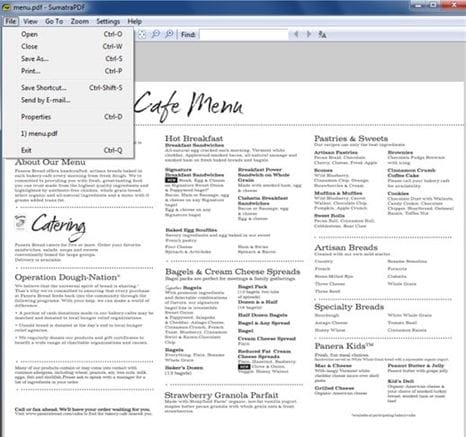
Sumatra PDF Reader Pros:
- It is not bloated and uses minimal ram and system requirements to run on there by making it faster and more convenient to use.
- Does not have irrelevant features that may confuse the user. This is more important for users who don’t have basic skills on word editing software.
- It is relatively small and can fit in a USB device.
Sumatra PDF Reader Cons:
- It has no tabs on its user interface for the advanced users.
- Auto update feature is not present thereby making it lag back in editing features and missing out on newer recommended features.
- It cannot uninstall once installed.
- It takes a lot of time to render big files as it has minimal abilities as compared to other advanced document editing program.
- It is only available for windows operating software.





Ivan Cook
chief Editor